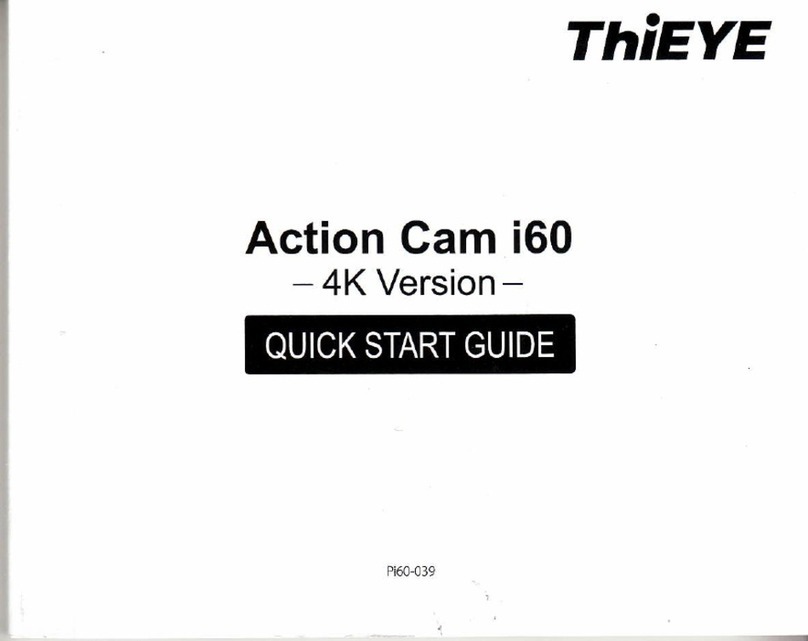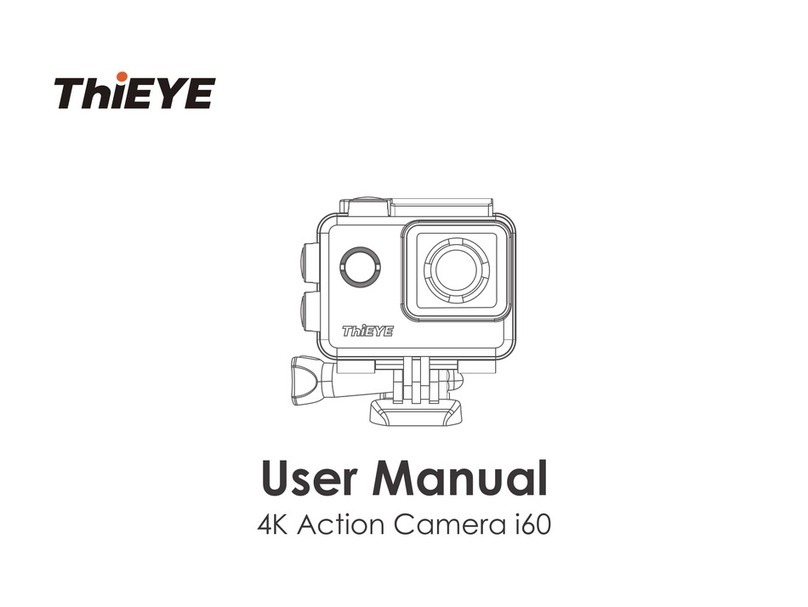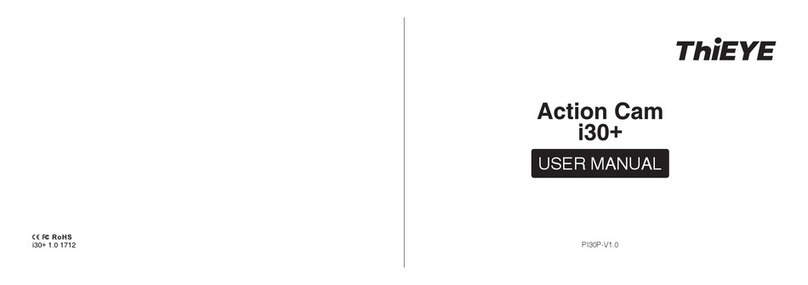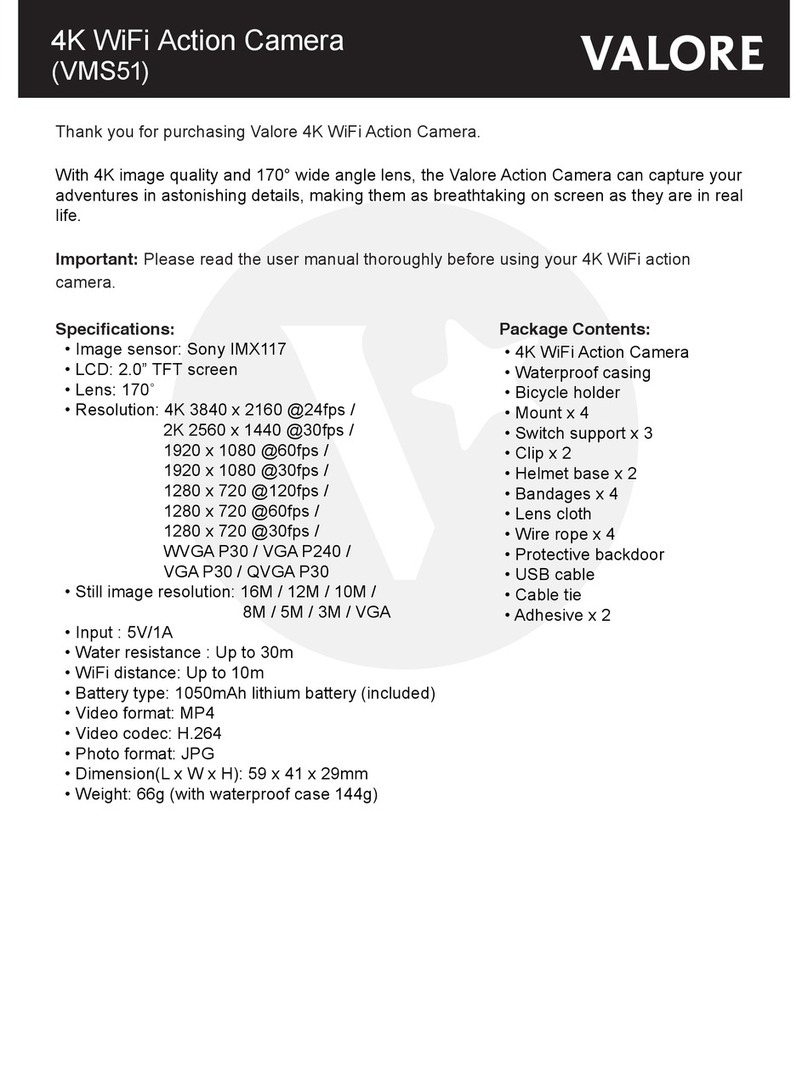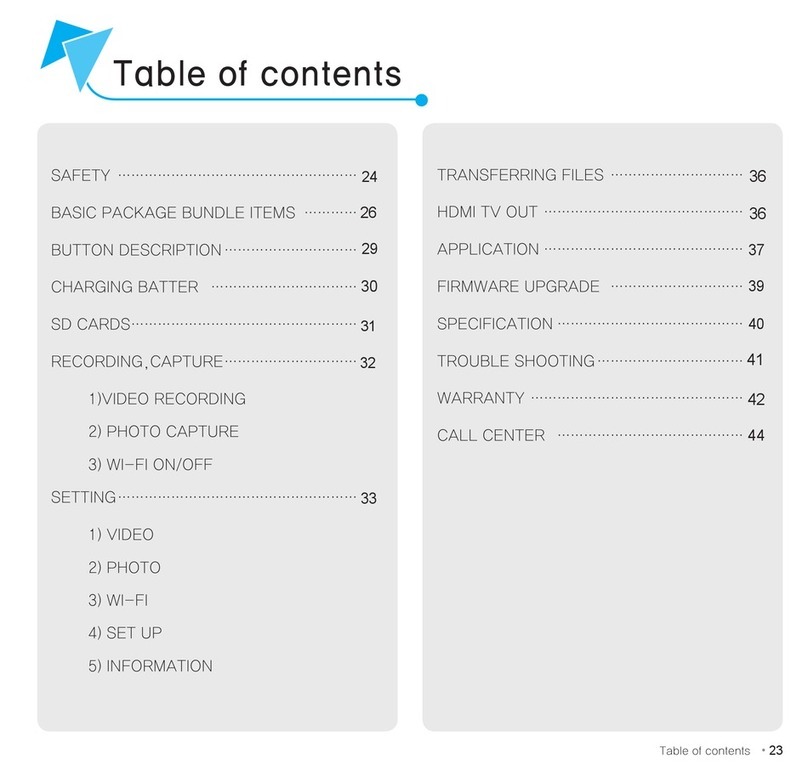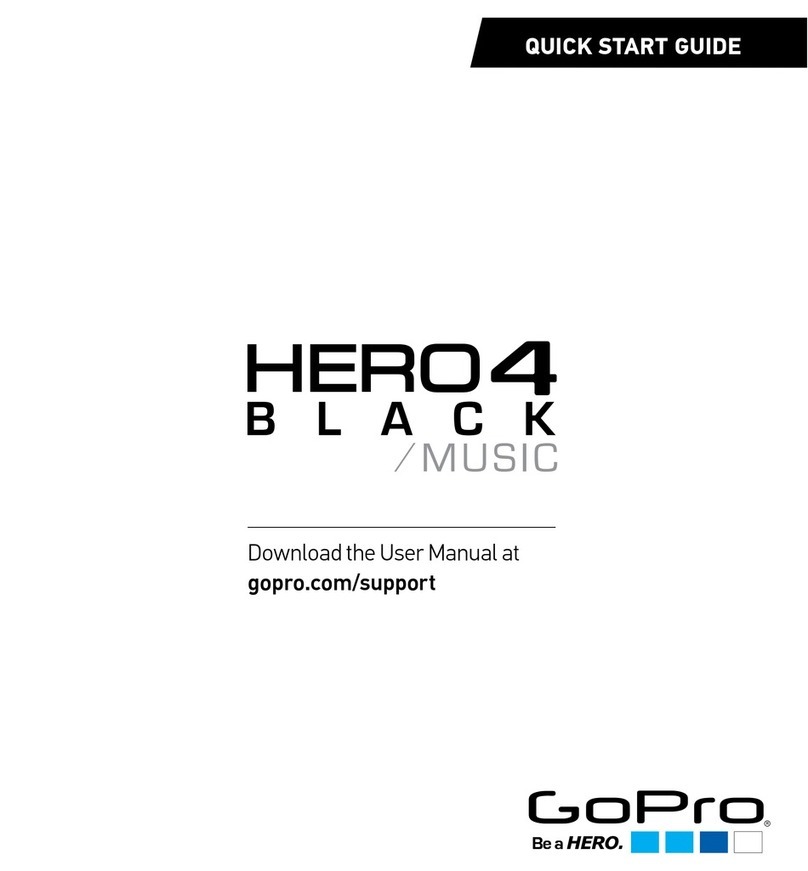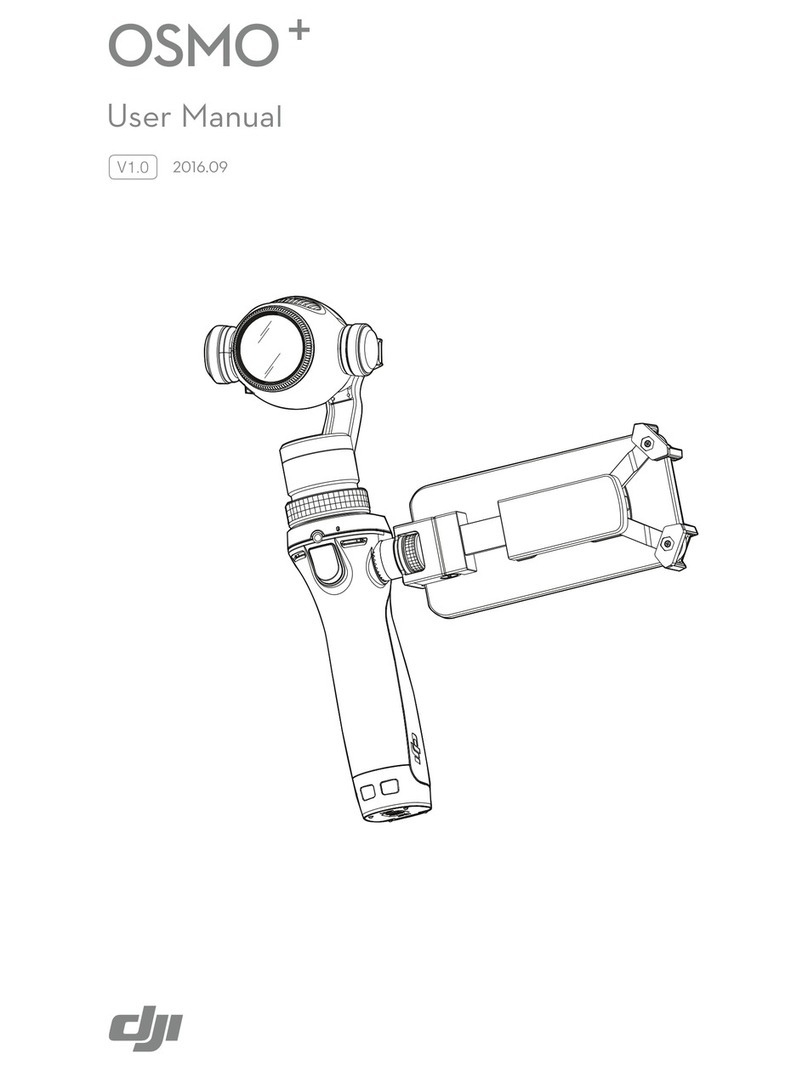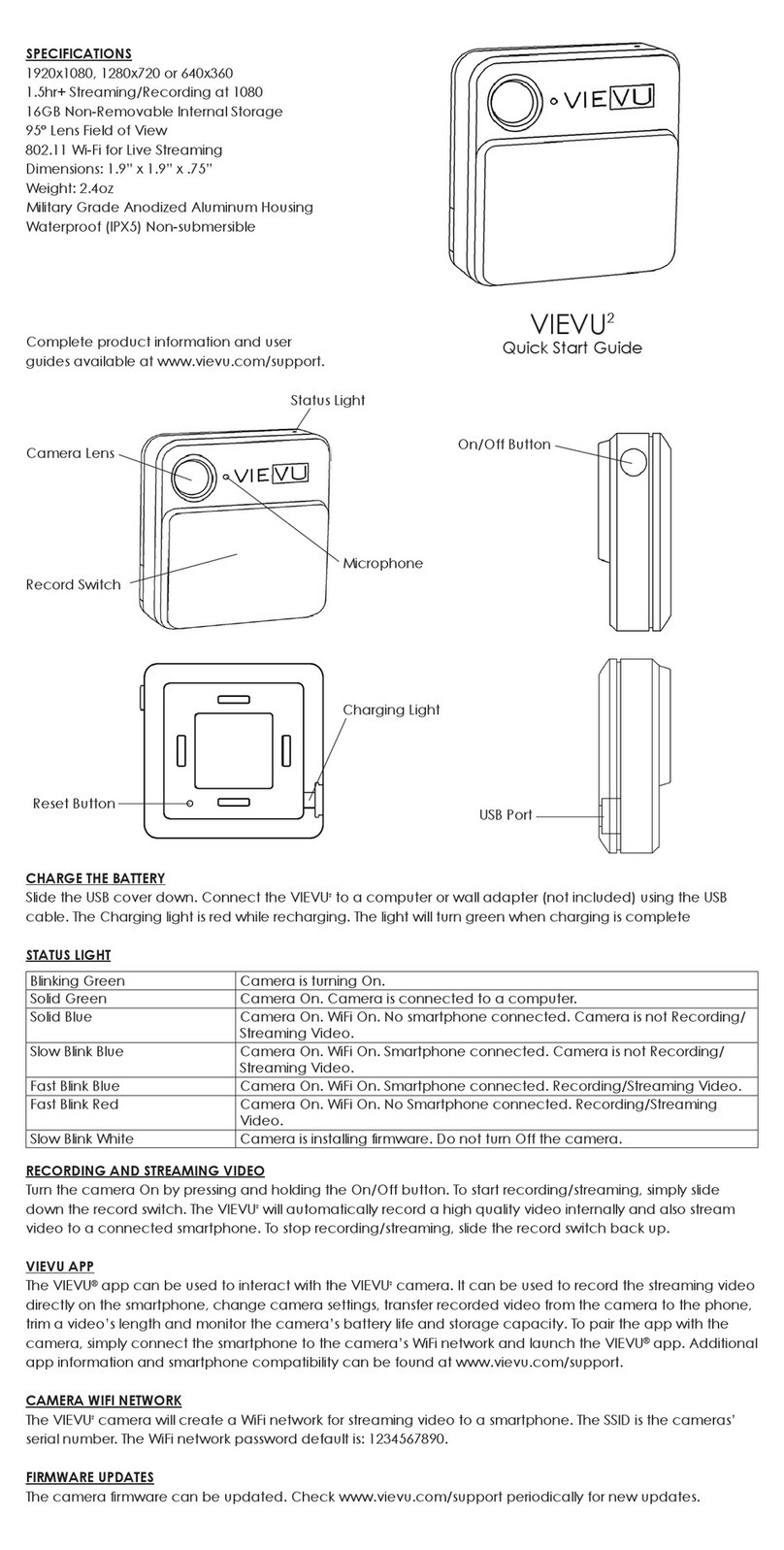THIEYE T5 Edge User manual

Action Cam
T5 Edge
USER MANUAL
T5EDGE 1.0 1710 PT5EDGE-V1.0

Packing List - 1 Enligsh
01
USER MANUAL
快速操作指南(繁中)
Deutsche Anleitung
Guida di Operazione Rapida
ThiEYE Social Media
快速操作指南(简中)
Guide de démarrage rapide
スポーツカメラ
01
21
61
41
71 Инструкция пользователя
11
31
51
Action Camera Waterproof
Housing
Additional Skeleton
Backdoor
Remote
Control
360° Rotating Vertical
Release Buckle
360° Rotating
Release Buckle
Flat Adhesive
Mount
Curved Adhesive
Mount
Facebook YouTube Instagram Twitter

03
Layout
Speaker
Micro SD Slot
HDMI(Type D)
Recording Indicator Light
1/4'' Threaded Insert
Dual Microphone
2.0" LCD
Charging Indicator Light
Recording Indicator Light
Recording Indicator Light
Shutter/WiFi Button
Up Button
Down Button
170° Wide-angle Lens
Power/Mode Button
WiFi Indicator Light
Recording Indicator Light
Battery Cover
Micro USB Port
1
2
3
4
6
7
8
9
10
13
14
15
16
5 11
12
17
18
19
Packing List - 2
1
2
3
4
5
612
13
14
15
16
17
18
19
7
8
9
10
11
Adhesive
Sticker x2
Anti-fog Inserts x2 Battery Micro USB Cable
User Manual Wiper Cloth Bag

05
Basic Operation
Insert a Micro SD Card
· Support up to 128G UHS-I U3 Suggested, sold separately.
· To keep your microSD card in good condition, please reformat it regularly. As
reformatting erases all of your content, be sure to offload your photos and videos first.
Charge the camera
Connect the camera with power plug or PC via USB cable, the red charging indicator
light remains ON when charging, and the charging indicator light will turn off when
charging is completed.
Turn on/off the camera
To Power ON: Hold the Power/Mode Button “ ” (3s).
To Power OFF: Hold the Power/Mode Button “ ” (3s).
Mode Switching
Repeatedly press Power/Mode Button “ ” to switch mode.
The optional mode is as follows: Video Mode, Photo Mode, Video Playback, Photo
Playback, Video Setting, Photo Setting, Camera Setting.
Video and Photo
Video Recording: Choose Video mode, press Shutter/WiFi Button “ ” , the time
and storage display in the bottom of the screen.
Take Photos: Choose Photo mode, press Shutter/WiFi Button “ ” .
1.
2.
3.
4.
5.
6.
8.
7.
Video Mode
① Time-lapse video: Take continuous photos at the interval of 1/3/5/10/30/60s, then
photos will be form into a time lapse video when play at normal video speed.
② Slow Motion: Slow motion captures slow motion videos at 720P 120fps.
③ Loop Recording: In the case of recording and saving at interval of 2/3/5 minutes,
when the Micro SD card is full, the latest video will automatically cover the earliest in a
circular way.
Photo Mode
① Self-Timer: Support self-timer at 3/5/10/20s setting.
② Photo Burst: Take photos to 3/7/15/30 photos per time.
③ Time-lapse Photo: Take photos at the interval of 3/5/10/30/60s.
Cautions
· Firmware and App Upgraded
Please keeping upgrading the firmware and App in time to maintain the best user
experience.And when upgraded, please make sure the action camera is connected to a
power source or the battery capacity is over 50%.
· Video Playback
Playback is choppy when connected to a computer or a TV at the high resolution or
high frame rate recording time like 4K 30fps, so make sure your computer/TV meets
the minimum requirements for the playback software.

Android App Connection
(1)Quick Connection
Hold Shutter / Wi-Fi Button “ ” for 3s to enter the WiFi quick
connection interface, then open the App and scan the WiFi QR
code (As shown in figure 1). You can view, edit and remote
control your action camera with via App.
①Hold Shutter / Wi-Fi Button “ ” for 3s to enter the WiFi connection interface.
②Connect your smartphone to the WiFi of the action camera (WiFi account: ThiEYE_CAM,
Password:1234567890), then open the App and click the “Connect ” button.
③View, edit and remote control your action camera with via App.
iOS App Connection
①Hold Shutter / Wi-Fi Button “ ” for 3s to enter the WiFi quick connection interface. (As
shown in figure 1)
②Open your iPhone Camera App and scan the action camera WiFi QR code, then the
“WLAN QR CODE (Notification)” displayed at the top of your iPhone screen. (As shown in
figure 2)
(2)Traditional Connection
(1)Traditional Connection
Ibid. (refer to the traditional connection of Android App)
(2)Quick Connection (Only support iOS11 or above version)
07
App Connection
2.
1. Download ThiEYE Cam App
Please scan the QR Code or visit our official website www.thieye.com to download
ThiEYE Cam App.
DOWNLOAD ON THE
App Store
SSID:
ThiEYE _ CAM
PWD:
1234567890
Waiting for Wi-fi Connection...
3.
Figure 1 Figure 2
WLAN QR CODE
Notification

09
SSID:
ThiEYE _ CAM
PWD:
1234567890
iPhone
Wi-Fi Connection Ready!
Figure 3
Figure 4
③“Join WLAN Network ThiEYE_CAM?”
Please click “Join” (As shown in figure 3),
then your smartphone starts connecting to WiFi.
④When the WiFi quick connection interface
displays “iPhone,Wi-Fi Connection Ready!”
(As shown in figure 4), it indicates that WiFi
connection is successful.
⑤Then open the ThiEYE Cam App and click the “Connect ” button, you can view, edit
and remote control your action camera with via App.
Join WLAN Network
“ThiEYE_Cam”
Cancel Join
Remote Control
Connection Method:
① Press and hold the power button “ ” for 3s to turn on the remote Control.
② Click “Bluetooth Pair” in the camera setting menu, then press any button on the
remote. The working indicator remains on red, succeed.
③ Short press Photo button “ ” to take photos, and short press Video button “ ”
to start or stop recording.
④ Press and hold the power button “ ” for 3s to turn off the remote control.
Voice Control
Speaking simple voice commands “Action Start Video”, “Action Stop Shooting”, “Action
Photo”, “Camera Turn Off” to the remote or pressing the button on the remote can both
drive your camera.
(Important Disclaimer: ①The voice control may have problems of identifying the voice
commands you say, please make sure your pronunciation is accurate and try several
more times. ②Voice commands only support English pronunciation.)
1.
2.
Microphone
Power ON / OFF Button
Video Button
Photo Button
Working Indicator

物品清单 - 1 简体中文
11
运动摄像机 防水壳 非防水壳后盖 遥控器
360°J型卡扣360°标准卡扣 平面粘贴底座 曲面粘贴底座
Necessary Accessories | Special Note
Additional Skeleton
Backdoor
Not waterproof, enables
enhanced audio capture
during activities.
Waterproof Housing Waterproof Backdoor
Supports up to 60 meters
waterproof level.
Please test the housing
by placing it in water
before diving.
Optional Accessories Sold Separately
Bike Mount Floating
Hand Grip
Chest Strap Wrist Band

1
2
3
4
6
7
8
9
10
13
14
15
16
5 11
12
17
18
19
13
外观介绍
物品清单 - 2
170°广角镜头
电源/模式键
WiFi指示灯
状态指示灯
电池盖
Micro USB 接口
扬声器
Micro SD卡槽
HDMI接口
状态指示灯
1/4”标准螺旋孔
双麦克风
2.0”显示屏
充电指示灯
状态指示灯
状态指示灯
快门/WiFi键
上调键
下调键
底座粘胶×2 防雾嵌片×2 电池 Micro USB线
说明书 清洁布 便携袋
1
2
3
4
5
612
13
14
15
16
17
18
19
7
8
9
10
11

15
基本操作
插入Micro SD卡
· 可支持128G UHS-1建议使用U3级别高速卡,需单独购买。
· 为确保Micro SD 卡保持良好状态,请定期将其重新格式化。重新格式化会消除您的所
有内容,因此请确保先导出照片和视频。
充电
可直接用随附的 USB 数据线连接电脑或电源适配器充电,当充电指示灯为红色常亮时,
表示正在充电,直到充电指示灯熄灭表示充电完成。
开关机
· 电源开机:长按电源/模式键“ ”(3s)开机。
· 电源关机:长按电源/模式键“ ”(3s)关机。
模式切换
重复按电源/模式键“ ”即可切换模式。
可选模式如下:录影模式、拍照模式、视频查看、照片查看、视频设置、拍照设置、系统
设置。
录影和拍照
·录影:在录影模式下,按压快门/WiFi键“ ”开始录制,屏幕上方出现红点,同时四
个状态指示灯“①”“⑤”“ ”“ ”间歇式闪烁表示正在录影。
·拍照:在拍照模式下,按压快门/WiFi键“ ”即可。
1.
2.
3.
4.
5.
6.
8.
7.
录影模式
① 缩时录影:以1/3/5/10/30/60秒为时间间隔录制一帧的视频画面,把几分钟、几小时
的过程压缩在一个较短的时间内以视频的方式播放。
② 慢摄影:开启慢摄影模式后,可以在720P 120fps的分辨率下录制慢动作视频。
③ 循环录影:以2/3/5分钟为时长进行的视频录制与存储,当存储卡存满以后,最新的视
频将自动覆盖最早的视频,形成循环录制。
拍照模式
① 定时自拍:设定3/5/10/20秒后拍摄一张照片。
② 照片连拍:单次连拍3/7/15/30张照片。
③ 延时拍照:以3/5/10/30/60秒为时间间隔连续自动拍照。
使用注意事项
·固件App升级
为了确保您的相机一直保持最完美的使用体验,请及时更新固件和App。
在升级时,请确保相机连接电源或者电池电量在50%以上。
·回放视频
使用高分辨率或高帧率拍摄视频,如4K/30帧,在电脑端或电视端播放,可能会出现视频
卡顿或无法播放等异常现象,需要配置较高的电脑来回放视频。

① 长按相机“快门/WiFi键 ”2-3秒,进入WiFi连接界面。
② 用手机连接相机WiFi(名称: ThiEYE _ CAM,密码1234567890),打开App,点击
“连接相机 ” 按钮。
③ 通过手机App观看并操作相机
iOS App连接
① 长按相机“快门/WiFi键 ”2-3秒,进入WiFi快速连接界面 ( 如图1 ) ;
② 打开手机相机App,扫描运动相机WiFi二维码,上方弹出“无线局域网二维码(1个
通知)”窗口,点击弹框窗口( 如图2 ) ;
(2)传统连接方式
(1)传统连接方式,同上(参照Android App传统连接方式)
(2)快速连接方式(仅支持iOS11或以上版本)
17
App连接
2.
1. 下载App
通过扫描二维码或访问官网 www.thieye.com.cn 下载 “ ThiEYE Cam ” App。
Android App连接
(1)快速连接方式
长按相机“快门/WiFi键 ”2-3秒, 进入WiFi快速连接界面;打开App,扫描运动相机WiFi
二维码 ( 如图1 ) ;连接成功后,即可通过手机App观看并操作相机。
DOWNLOAD ON THE
App Store
SSID:
ThiEYE _ CAM
PWD:
1234567890
Waiting for Wi-fi Connection...
3.
图1
图2
无线局域网二维码
1个通知

SSID:
ThiEYE _ CAM
PWD:
1234567890
iPhone
Wi-Fi Connection Ready!
图3
图4
③ 弹出对话框“加入无线局域网ThiEYE _ CAM吗?”
点击加入 ( 如图3 ) ,手机开始连接WiFi;
④ 当WiFi快速连接界面显示“iPhone, Wi-Fi
Connection Ready!” ( 如图4 ) ,
表明WiFi连接成功
⑤ 打开ThiEYE Cam App,点击“连接相机 ”按钮,
即可通过手机App观看并操作相机。
加入无线局域
网“ThiEYE_Cam”吗?
取消 加入
19
操作说明
① 长按遥控器开关键“ ”(3s),启动遥控器。
② 打开相机“蓝牙配对”功能,按遥控器任意键进行蓝牙配对,当工作指示灯为红色常亮
时,表示连接成功。
③ 短按“拍照键 ”开始拍照;短按“录像键 ”开始/停止录像
④ 长按遥控器开关键“ ”(3s),关闭遥控器。
语音控制
只需对着遥控器简单地说出预先设定的命定:“Action Start Video”、“Action Stop
Shooting”、“Action Photo”、“Camera Turn Off”,运动相机即可按照您的指示操
作。(免责声明:①遥控器可能存在无法识别语音命令问题,请确保发音准确并多次尝试
语音命令操作。②遥控器仅支持英语语音命令。)
1.
2.
麦克风
开关机键
录像键
拍照键
工作指示灯
遥控器

物品清單-1 繁體中文
21
運動攝像機 防水殼 非防水後蓋 遙控器
360°J型卡扣360°標準卡扣 平面粘貼底座 曲面粘貼底座
注意事项
非防水壳后盖
不防水,但能增强收音功能。
防水壳 标准后盖
支持最深60米防水保护。潜水前先不要放入相机,
请先试水。
可选配件 单独售卖
自行车支架 漂浮柄 胸带 腕带
基本配件

1
2
3
4
6
7
8
9
10
13
14
15
16
5 11
12
17
18
19
23
外觀介紹
物品清單-2
170°廣角鏡頭
電源/模式鍵
WiFi指示燈
狀態指示燈
電池蓋
Micro USB 接口
揚聲器
Micro SD卡槽
HDMI接口
狀態指示燈
1/4” 標準螺旋孔
雙麥克風
2.0” 顯示屏
充電指示燈
狀態指示燈
状态指示灯
快門/WiFi鍵
上調鍵
下調鍵
底座粘膠 ×2 防霧嵌片 ×2 電池 Micro USB線
說明書 清潔布 便攜袋
1
2
3
4
5
612
13
14
15
16
17
18
19
7
8
9
10
11

25
基本操作
插入Micro SD卡
· 可支持128G UHS-1建議使用U3級別高速卡,需單獨購買。
· 為確保Micro SD卡保持良好狀態,請定期將其重新格式化。重新格式化會消除您的所
有內容,因此請確保先導出照片和視頻。
充電
可直接用隨附的USB數據線連接電腦或電源適配器充電,當充電指示燈為紅色常亮時,
表示正在充電,直到充電指示燈熄滅表示充電完成。
開關機
· 電源開機:長按電源/模式鍵“ ”(3s)開機。
· 電源關機:長按電源/模式鍵“ ”(3s)關機。
模式切換
重復按電源/模式鍵“ ”即可切換模式。
可選模式如下:錄影模式、拍照模式、視頻查看、照片查看、視頻設置、拍照設置、系統
設置。
錄影和拍照
·錄影:在錄影模式下,按壓快門/WiFi鍵“ ”開始錄製,屏幕上方出現紅點,同時四
個狀態指示燈“①”“ ⑤ ”“ ”“ ”間歇式閃爍表示正在錄影。
·拍照:在拍照模式下,按壓快門/WiFi鍵“ ”即可。
1.
2.
3.
4.
5.
6.
8.
7.
6.錄影模式
① 縮時錄影:以1/3/5/10/30/60秒為時間間隔錄製一幀的視頻畫面,把幾分鐘、幾小時
的過程壓縮在一個較短的時間內以視頻的方式播放。
② 慢攝影:開啟慢攝影模式后,可以在720P 120fps的分辨率下錄製慢動作視頻。
③ 循環錄影:以2/3/5分鐘為時長進行的視頻錄製與存儲,當存儲卡存滿以後,最新的視
頻將自動覆蓋最早的視頻,形成循環錄製。
拍照模式
① 定時自拍:設定3/5/10/20秒后拍攝一張照片。
② 照片連拍:單次連拍3/7/15/30張照片。
③ 延時拍照:以3/5/10/30/60秒為時間間隔連續自動拍照。
使用注意事項
·固件App昇級
為了確保您的相機一直保持最完美的使用體驗,請及時更新固件和App。
在昇級時,請確保相機連接電源或者電池電量在50%以上。
·回放視頻
使用高分辨率或高幀率拍攝視頻,如4K/30幀,在電腦端或電視端播放,可能會出現視頻
卡頓或無法播放等異常現象,需要配置較高的電腦來回放視頻。

① 按“快門/WiFi鍵 ”2-3秒,進入WiFi連接界面。
② 用手機連接相機WiFi(名稱:ThiEYE_Cam,密碼:1234567890),打開App,點
擊“連接相機 ”按鈕。
③ 通過手機App觀看并操作相機。
iOS App 連接
① 按相機“快門/WiFi鍵 ”2-3秒,進入WiFi快速連接界面(如圖1);
② 打開手機相機App,掃描運動相機WiFi二維碼,上方彈出“WLAN二維碼(1個通
知)”窗口,點擊彈框窗口(如圖2);
(2)傳統連接方式
(1)傳統連接方式,同上(參照Android App傳統連接方式)
(2)快速連接方式(僅支持iOS11或以上版本)
27
App連接
2.
1. 下載App
通過掃描二維碼或訪問官網 www.thieye.com 下載 “ ThiEYE Cam ” App。
Android App 連接
(1)快速連接方式
長按相機“快門/WiFi鍵 ”2-3秒,進入WiFi快速連接界面;打開App,掃描運動相機WiFi
二維碼(如圖1);連接成功后,即可通過手機App觀看并操作相機。
DOWNLOAD ON THE
App Store
SSID:
ThiEYE _ CAM
PWD:
1234567890
Waiting for Wi-fi Connection...
3.
圖1
圖2
WLAN二維碼
1個通知

SSID:
ThiEYE _ CAM
PWD:
1234567890
iPhone
Wi-Fi Connection Ready!
圖3
圖4
③ 彈出對話框“要加入WLAN網絡ThiEYE_CAM嗎?”
點擊加入(如圖3),手機開始連接WiFi;
④ 當WiFi快速連接界面顯示“iPhone, Wi-Fi
Connection Ready!”(如圖4),
表明WiFi連接成功
⑤ 打開ThiEYE Cam App, 點擊“連接相機 ”按鈕,
即可通過手機App觀看并操作相機。
要加入WLAN網絡
“ThiEYE_CAM”嗎?
取消 加入
29
操作說明
① 長按遙控器開關鍵“ ”(3s),啟動遙控器。
② 打開相機“藍牙配對”功能,按遙控器任意鍵進行藍牙配對,當工作指示燈為紅色常亮
時,表示連接成功。
③ 短按“拍照鍵 ”開始拍照;短按“錄像鍵 ”開始/停止錄像。
④ 長按遙控器開關鍵“ ”(3s),關閉遙控器。
語音控制
只需對著遙控器簡單地說出預先設定的命令:“Action Start Video”、“Action Stop
Shooting”、“Action Photo”、“Camera Turn Off”,運動相機即可按照您的指示操
作。(免責聲明:①遙控器可能存在無法識別語音命令問題,請確保發音準確并多次嘗試
語音命令操作。②遙控器僅支持英語語音命令。)
1.
2.
麥克風
開關機鍵
錄像鍵
拍照鍵
工作指示燈
遙控器

Détails d'emballage 1 Français
31
Caméra Action Boîtier étanche Couverture
non-imperméable
Télécommande
360 ° J-type
à bouclestandard
360 ° Boucle de
dégagementstandard
Flat adhésif
de montage
Adhésif courbe
de montage
注意事項
基本配件
非防水殼後蓋
不防水,但能增強收音功能
防水殼 標準後蓋
支持最深60米防水保護潛水前先不要放入相機,
請先試水。
可選配件 單獨售賣
自行車支架 漂浮柄 胸帶 腕帶

33
L'apparence
Haut-parleur
Slot de carte Micro SD
Interface HDMI
Indicateur d'état
1/4'' trous de vis standards
Microphone double
2.0" écran
Indicateur de charge
Indicateur d'état
Indicateur d'état
Bouton Obturateur/WiFi
Bouton Augmenter
Bouton Descendre
170° objectif grand-angle
Bouton Alimentation/Mode
Indicateur WiFi
Indicateurs d'état
Couvercle de la batterie
Interface USB
1
2
3
4
6
7
8
9
10
13
14
15
16
5 11
12
17
18
19
Détails d'emballage 2
Sticker
adhésif x 2
Panneaux
anti-brouillard x 2
Batterie Câble USB Micro
Guide de
démarrage rapide
Chiffon
de nettoyage
Poche
1
2
3
4
5
612
13
14
15
16
17
18
19
7
8
9
10
11

35
Opération de base
Insérez la carte Micro SD
· Insérez une carte Micro SD. (128G UHS-I U3 suggéré, vendu séparément).
· Pour garder votre carte microSD en bon état, s'il vous plaît le reformater régulièrement.
Comme le reformatage efface tout votre contenu, soyez sûr de décharger vos photos
et vidéos d'abord.
Chargez l'appareil photo
Branchez l'appareil photo avec prise de courant ou PC via un câble USB, l'indicateur de
charge reste rouge pendant que la batterie est en charge, et l'indicateur de charge se
met hors tension lorsque la batterie est complètement chargée.
Allumer / éteindre la caméra
Allumer: Appuyez longuement sur le bouton d'alimentation / mode “ ”pour (3s).
Eteindre: Appuyer sur la touche d'alimentation/ Mode “ ” 3spour éteindre.
Commutation de mode
Appuyez plusieurs fois sur la touche Alimentation / Mode “ ”pour basculer le mode.
Les modes optionnels sont les suivants: mode vidéo, mode photo, vue vidéo, vue photo,
réglages de la vidéo, réglages de la photo, réglages du système.
Vidéo et Photo
Enregistrement vidéo: Choisissez le mode d'enregistrement vidéo, appuyez sur
Obturateur / WIFI “ ” pour enregistrer. On peut voir le temps et stocker des
informations, etc. en bas de l'écran.
Prendre une photo: Sélectionnez le mode Photo, appuyez sur Obturateur/WIFI “ ”
1.
2.
3.
4.
5.
6.
8.
7.
Mode d'enregistrement vidéo
① Laps de temps: Pour prendre des photos en continu à l'intervalle de 1/3/5/10/30/60
d'un changement de scène, comprimer le processus de minutes ou heures dans un
court laps de temps en mode de vidéo pour jouer.
② Ralenti: Slow Motion capture des vidéos au ralenti à 720P @ 120fps.
③ Enregistrement en boucle: Dans le cas de l'enregistrement et de l'enregistrement à
l'intervalle des 2/3/5 minutes, lorsque la carte microSD est pleine, la dernière vidéo
couvrira automatiquement le plus tôt possible.
Mode photo
①Retardateur: Soutenir retardateur à réglage 3/5/10/20s.
②Photos en rafale: des photos de soutien à 3/7/15/30 images par fois.
③Accéléré Photo: Photos de soutien à l'intervalle de 3/5/10/30/60.
Attention
· Firmware et application mis à niveau
Veuillez continuer à mettre à niveau le firmware et l'application à temps pour maintenir la
meilleure experience utilisateur.
Et lors de la mise à niveau, assurez-vous que la caméra d'action est connectée à une
source d'alimentation ou si la capacité de la batterie est supérieure à 50%.
·Lecture vidéo
Utilisez une résolution haute résolution ou une fréquence d'image élevée pour tirer sur
des vidéos, telles que 4K / 30 images, jouer sur le côté de l'ordinateur ou sur le côté TV,
peut apparaître comme une vidéo coupé ou ne peut pas jouer et d'autres anomalies,
devez configurer un ordinateur supérieur pour lire la vidéo.

Connexion de l'application Android
(1)Méthode de connexion rapide
Appuyez longuement sur le bouton shutter/wifi pour 2-3s,
entrez dans l’interface de connexion wifi, ouvrir le APP,
scannez le code à deux dimensions wifi de la caméra, (comme
la montre la figure 1); Une fois la connexion établie, vous
pouvez voir et utiliser la caméra via le APP du téléphone.
(2)Manière traditionnelle de se connecter
① Appuyez longuement sur le bouton shutter/wifi pour 2-3s, entrez dans l’interface
de connexion wifi.
② Connectez votre caméra au WiFi (nom: ThiEYE _ CAM, mot de passe 1234567890),
ouvrez App, et cliquez sur le bouton "Connectez la Caméra ".
③ Vous pouvez voir et utiliser la caméra via le APP du téléphone.
Connexion de l'applicationiOS
(1)Manière traditionnelle de se connecter, comme la dessus (se référer à la connexion
traditionnelle Android App). (Figure 1)
(2)Méthode de connexion rapide, (Seul iOS11 ou supérieur est pris en charge).
① Appuyez longuement sur le bouton shutter/wifi pour 2-3s, entrez dans l’interface
de connexion wifi.
② Open your iPhone Camera App and scan the action camera WiFi QR code, then the
“WLAN QR CODE (Notification)” displayed at the top of your iPhone screen.
(As shown in figure 2)
37
Connexion d'application
2.
1. Télécharger l'application
Téléchargez l'application "ThiEYE Cam" en scannant le code à deux dimensionsou en
visitant le site officiel www.thieye.com.
DOWNLOAD ON THE
App Store
SSID:
ThiEYE _ CAM
PWD:
1234567890
Waiting for Wi-fi Connection...
3.
Figure 1 Figure 2
CODE QR – WLAN
Notification
Other manuals for T5 Edge
1
Table of contents
Languages:
Other THIEYE Action Camera manuals