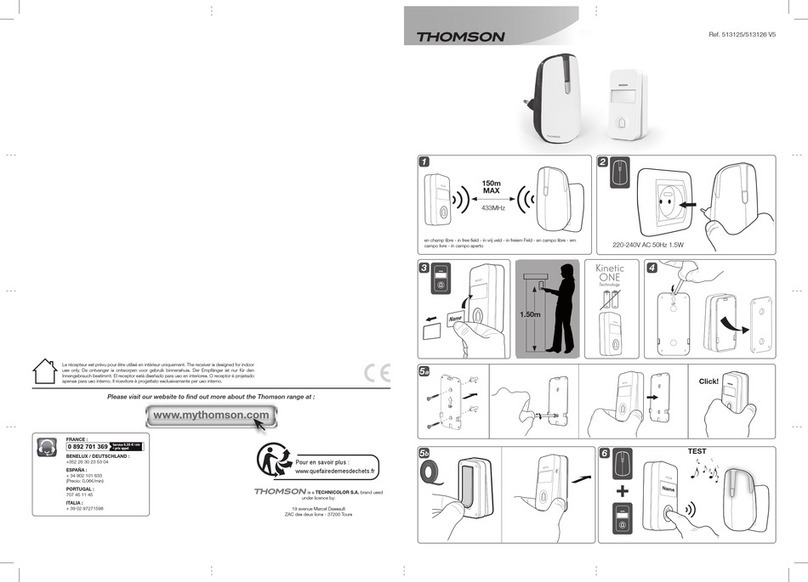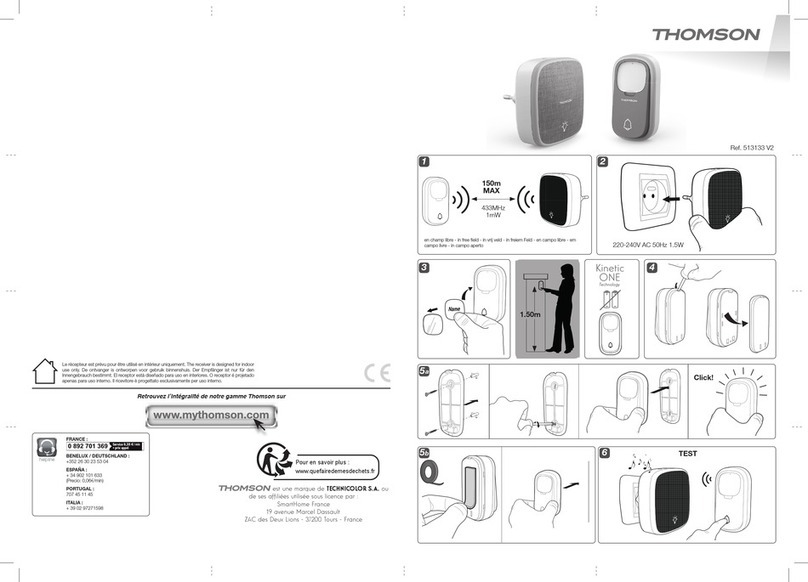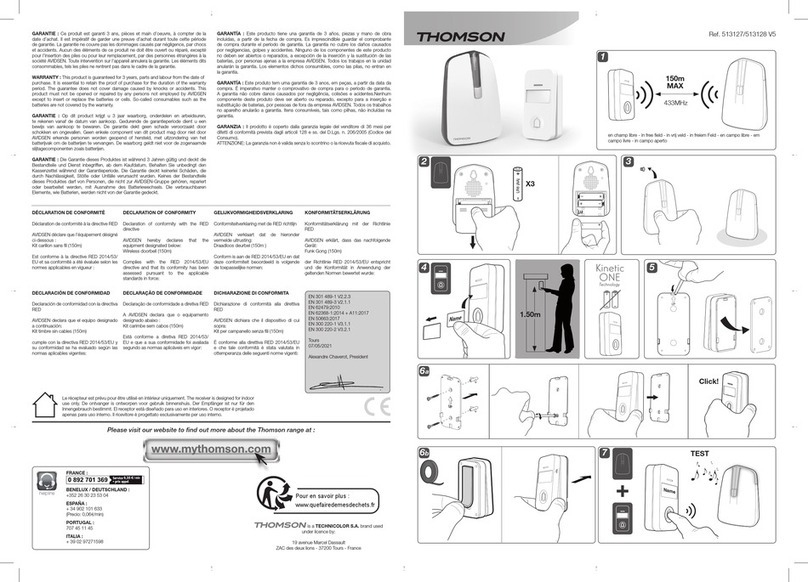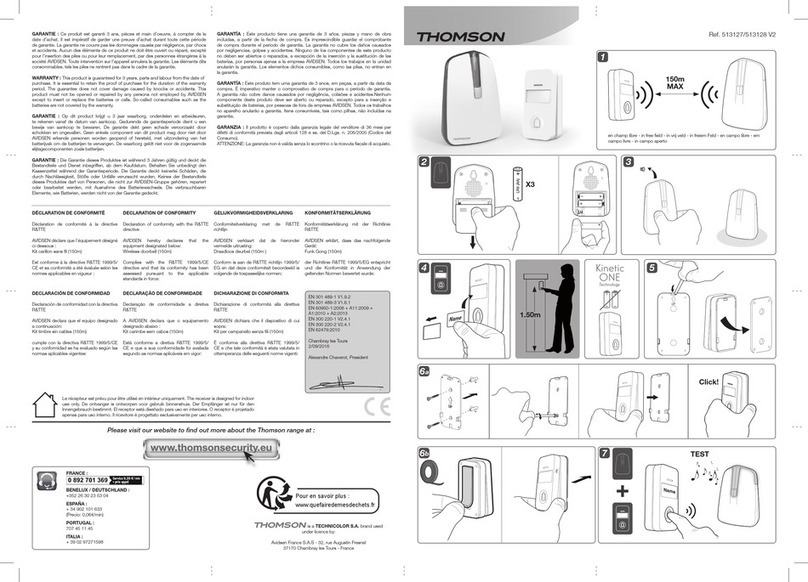VIDEOPHONE SMART CONNECT
EN 10
C - INSTALLATION
Important notes and advice:
• In order to make the most of your intercom
panel,weadviseyoutocongureit(loudspeaker
volume)beforeitisinstalledinitsnallocation.
To do this, you will need to connect it on a table,
toensure that the settings have beencongured
correctly.
• If you test your product before installing it, please
do not do this with the intercom panel
and the monitor in the same room, to avoid the
emission of a high-pitched sound (Larsen effect).
• Do not expose the camera directly to the sun or
facingareectivesurface.
• Tip: it is recommended for the wires to be
covered by a sheath to protect them from bumps
and the weather.
1 - WIRING
To avoid the risks of interference and malfunction,
do not pass the wire for your videophone through
the same sheath as that housing the electrical
wires (230V - 50Hz). Each cable connecting the
monitor and the intercom panel must be a single
part. Avoid joints (insulating screw joints, soldered
joints, etc.)
Note: Do not under any circumstances double
wires to increase the wire size.
1.1. Connecting the videophone (screen,
intercom panel and camera, see g. 1, g. 2)
• Ensure proper connection of the wires,
following one of the wiring diagrams depending
onthedesiredconguration.
• Take careful note of the label afxed to the
front of the smart device and at the back of the
intercom panel.
• Depending on the selected conguration,
congureyourmonitorasa“Master”or“Slave”.
You can adjust this setting through the settings
management menu of your monitor.
1.2. Wiring gate automation
• The intercom panel provides a dry-contact
connection, without an electric current, to
be connected to the control button for your
automated gate.
•Connectitdirectlytotheterminalsidentiedon
the description of the intercom panel (Section 4
- Intercom panel) at the back of the board (no
polarity to follow).
• The opening function can only be used if the
respective intercom panel video is displayed.
1.3. Connecting an electric strike plate or
lock
Important: The electric strike plate or lock that
you install must be equipped with a mechanical
memory. The power supply to the lock must not
exceed 12V/1.1A.
•Connectitdirectlytotheterminalsidentiedon
the description of the intercom panel (Section 4
- Intercom panel) at the back of the board (no
polarity to follow).
• The opening function from the monitor can
only be used if the respective intercom panel
video is displayed.
2 - CONFIGURATION OF THE INTERCOM PANEL (SEE
FIG. 1, FIG. 2)
2.1. Intercom volume setting
Setting the volume of the intercom and
conversation volume can be done from the
settings interface on the video intercom screen.
More details are available in Section D - Use.
2.2. Conguration of the RFID function
The RFID function enables opening to be
managed using badges from the intercom
panel, even when the screen is switched off.
2.2.1. Programming (or resetting) the
administrator badges
Whenswitchingonthedeviceforthersttime,
thebadgesmustbeconguredinthefollowing
order:
1. Press the reset button at the back of the
intercom panel for 5 seconds, the intercom
panel emits 6 short beeps.
2. Swipe the administrator badge (yellow),
a short beep conrms that it has been
programmed.
3. Swipe the + badge (blue), a short beep
conrmsthatithasbeenprogrammed.