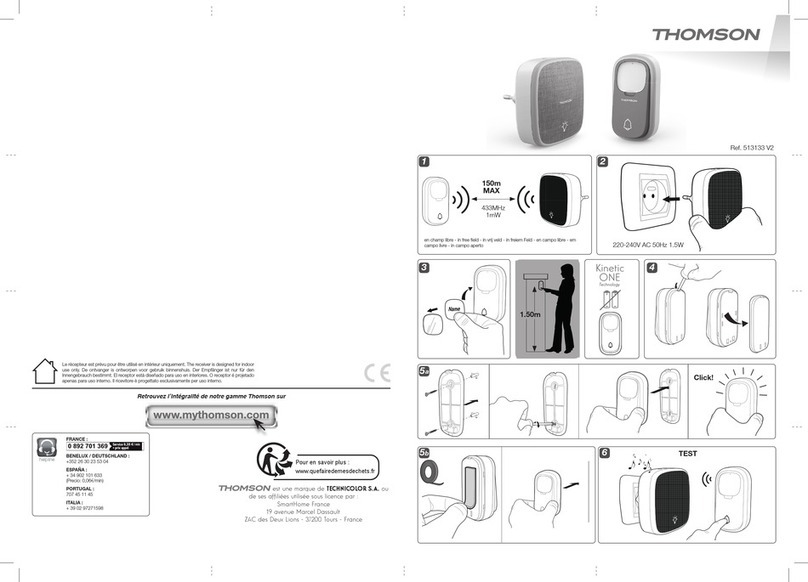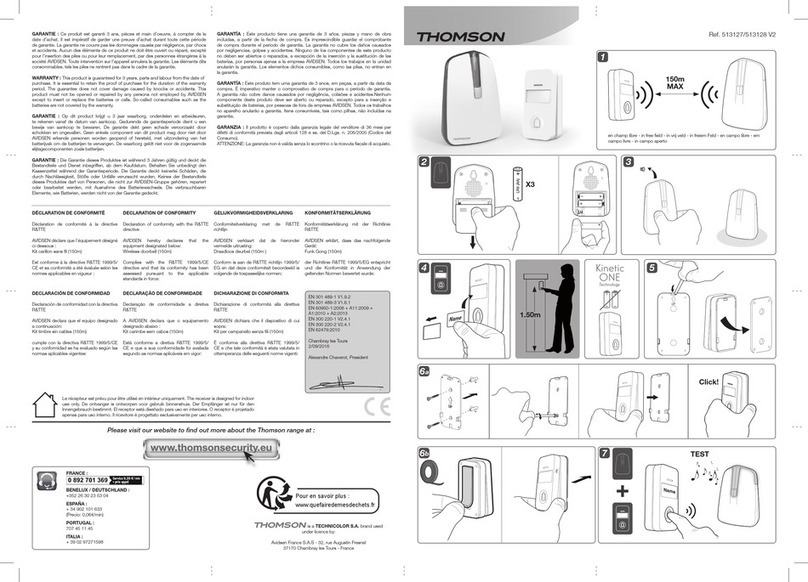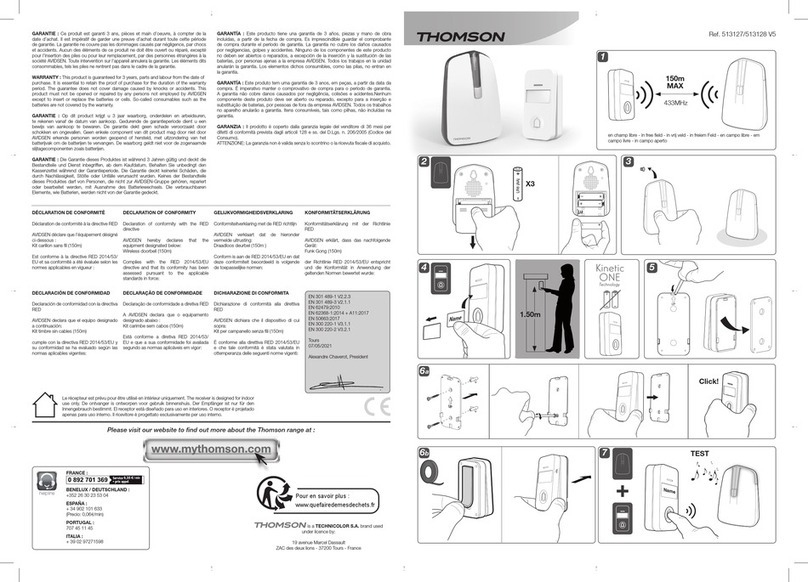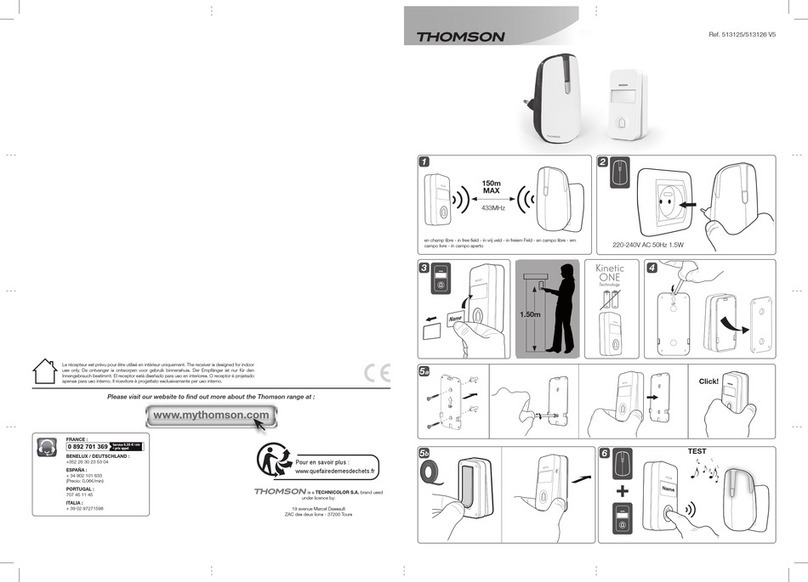WIRELESS COLOUR VIDEO INTERCOM WITH OP-
TIONAL VIDEO SURVEILLANCE
EN 4
A - SAFETY INSTRUCTIONS
1 - OPERATING PRECAUTIONS
• Do not install the monitor in locations with
high humidity and/or extreme temperatures, or
where there is a risk that the equipment might
rust or be exposed to dust.
• Do not install the monitor in cold locations
or locations subject to large temperature
fluctuations.
• The exterior panel must not be exposed to
direct sunlight, rain or high humidity. Preferred
locations are porches or covered areas.
• The exterior panel must not be installed where
the lens filter may be vulnerable to scratching
or dirt.
• Do not daisy-chain extension cords and/or
multi-socket adapters.
• Do not install near acidic chemicals, ammonia
or sources of toxic gases.
• Do not install in explosive environments or
near volatile or inflammable products.
• Never put objects containing water on top of
the device.
• Never cover the device.
• The monitor and mains adapter must only be
used indoors.
2 - MAINTENANCE AND CLEANING
• Always unplug the product from the mains
before carrying out any maintenance.
• Never use abrasive or corrosive substances to
clean the products.
• Use a soft, slightly damp cloth.
• Never use an aerosol to spray the product as
this may damage the internal workings.
3 - RECYCLING
Disposing of used batteries in household
waste is strictly forbidden. Batteries/
accumulators containing harmful
substances are marked with symbols
(shown opposite) which indicate that it is forbidden
to discard them in the household waste. The
corresponding heavy metals are referred to as
follows:
Cd= cadmium, Hg= mercury, Pb= lead.
You can dispose of these used batteries/
accumulators at local waste treatment centres
(centres for sorting recyclable materials), which are
required to accept them. Keep batteries / button
cells / accumulators out of reach of children and
store them in a safe place not accessible to them.
They could be swallowed by children or pets. Risk
of death! In the event that a battery is swallowed,
consult a doctor or go to A&E immediately. Never
short-circuit the batteries, and do not burn or
recharge them as they may explode!
This logo indicates that electrical and
electronic waste must not be disposed of
with household waste. They are likely to
contain hazardous substances which are
dangerous to both health and the
environment. Return the equipment to your local
distributor or use the recycling collection service
provided by your local council.
Pour en savoir plus :
www.quefairedemesdechets.fr