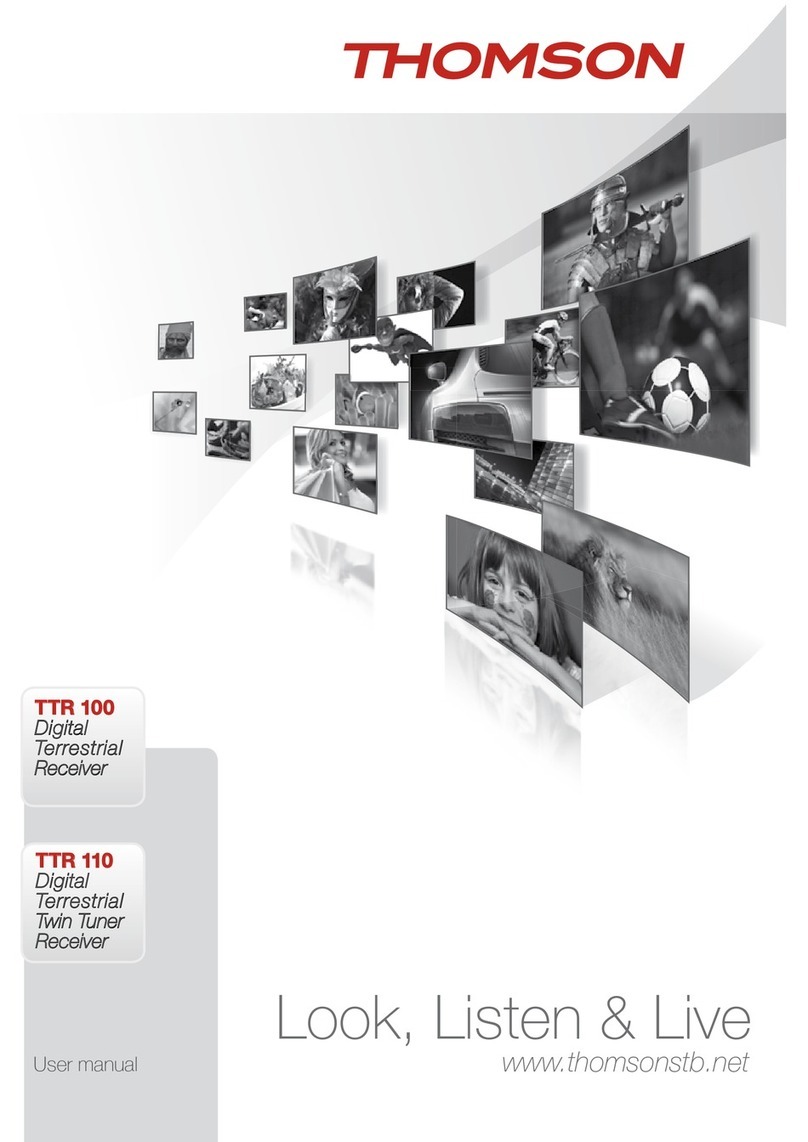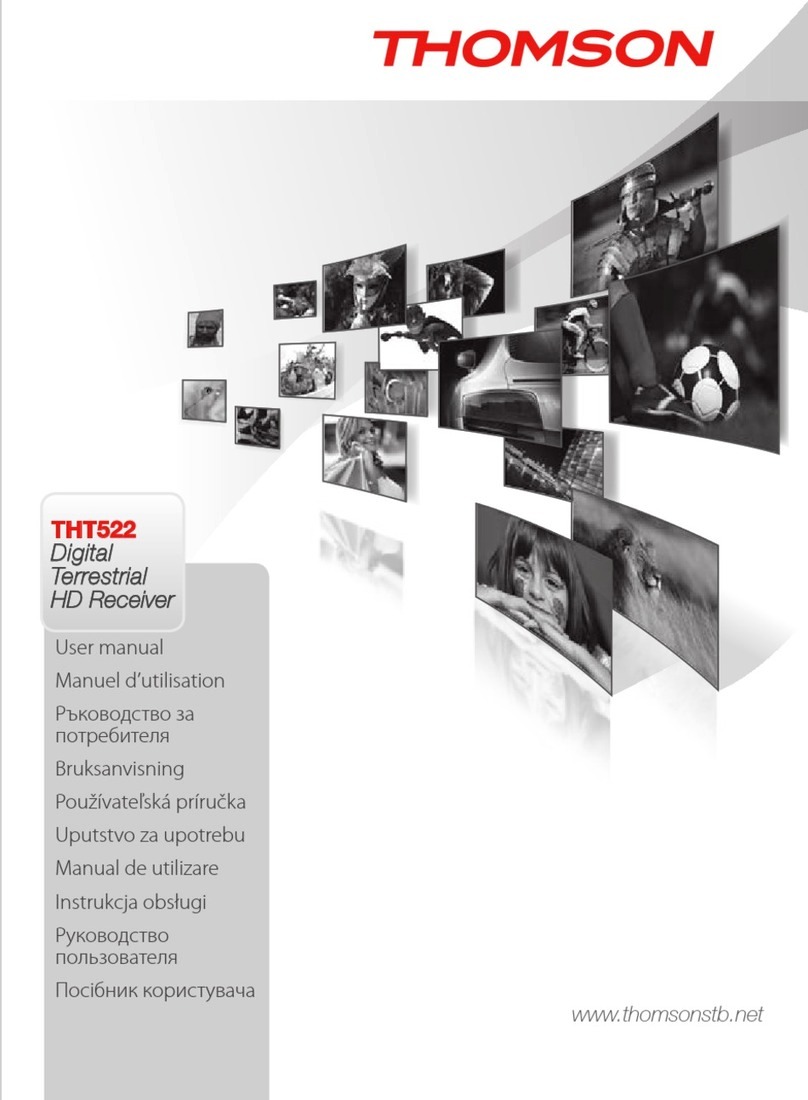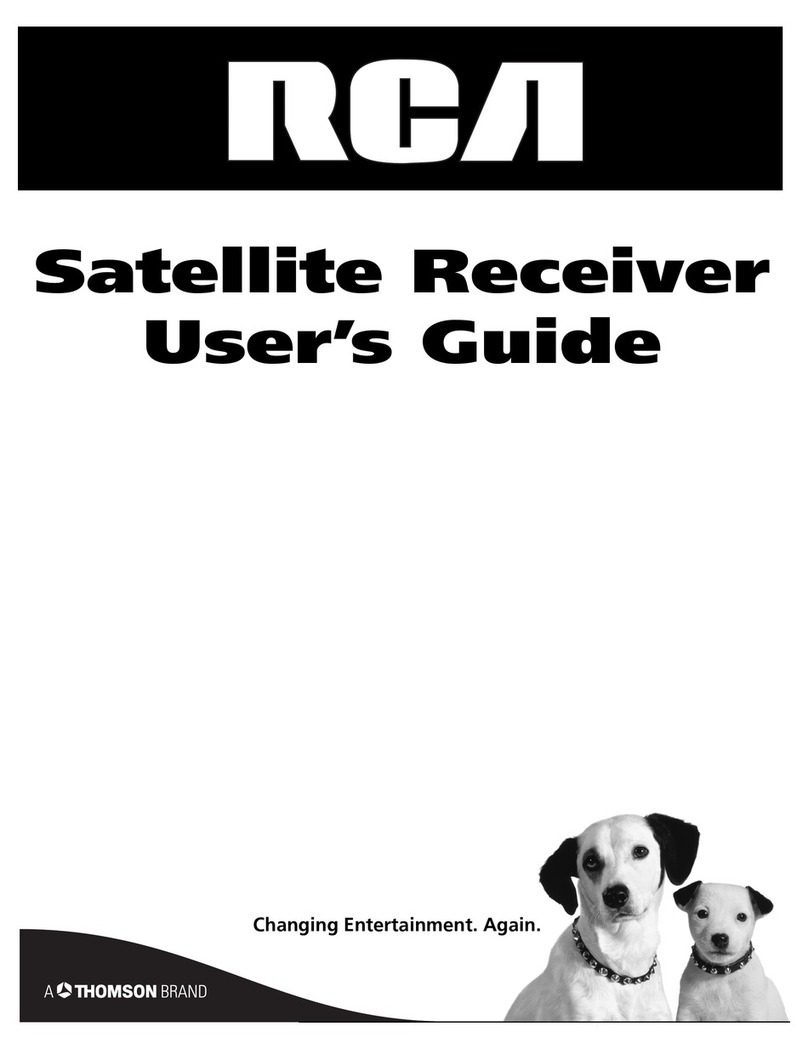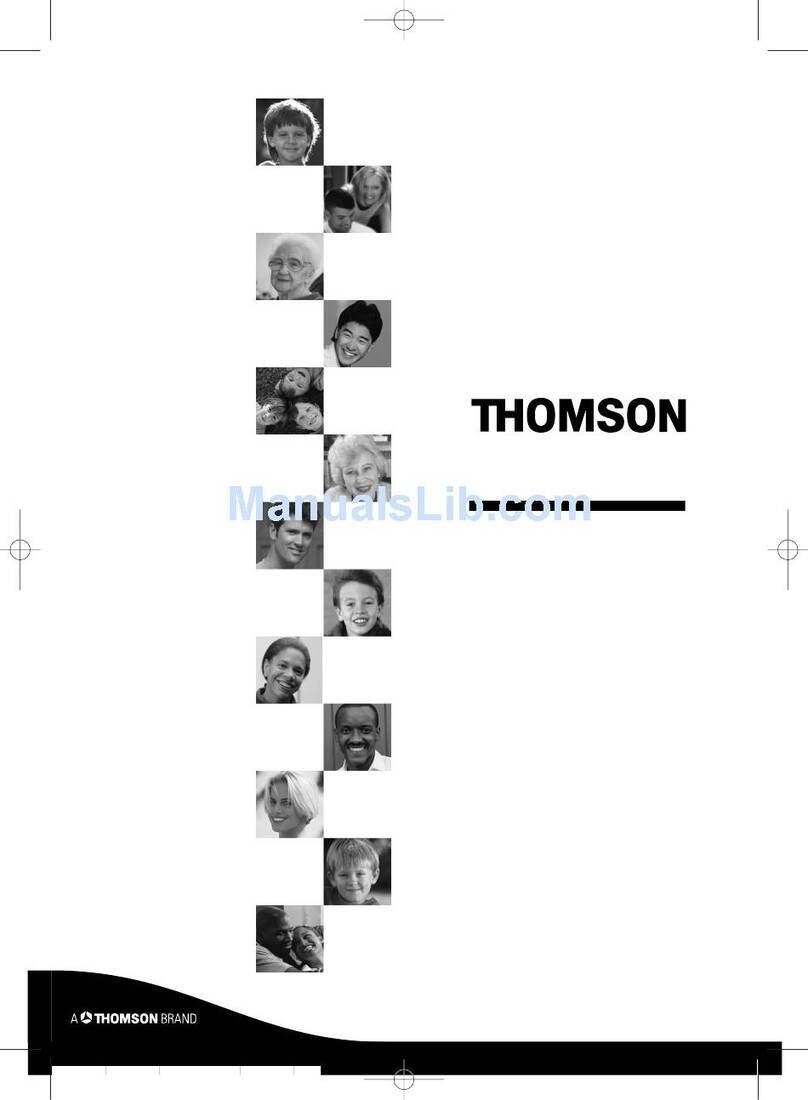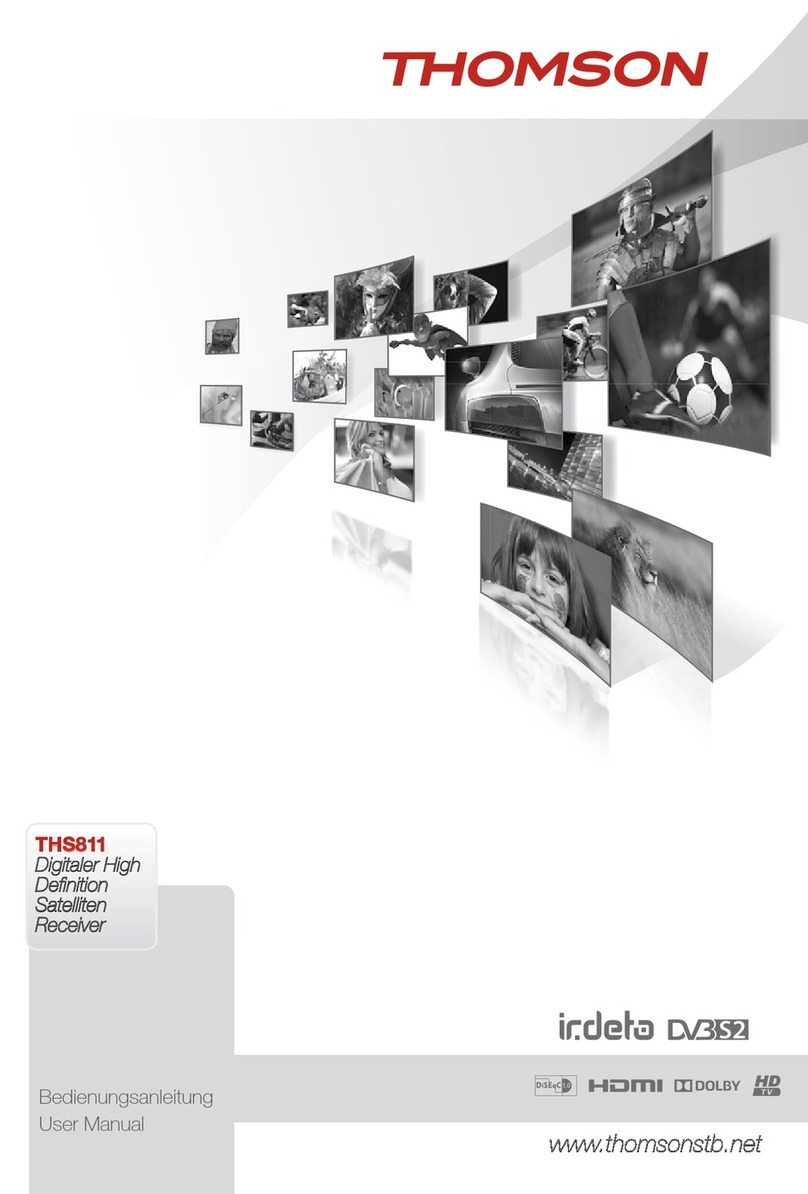P2
INTRODUCTION
1.0 INTRODUCTION
1.1 Safety Instructions
DO NOT INSTALL YOUR RECEIVER:
In a closed or poorly ventilated cabinet; directly on top of or under any other equipment; on a
surface which might obstruct the ventilation slots.
DO NOT EXPOSE THE RECEIVER OR ITS ACCESSORIES:
To direct sunlight or any other equipment that generates heat; to rain or intense moisture; to
intense vibration and to any shock which may cause permanent damage to your receiver or to
any magnetic objects, such as loudspeakers, transformers, etc.
Do not use a damaged power cord. It may cause a fire or an electric shock. Do not touch a
power cord with wet hands. It may cause an electric shock.
When the receiver is not used for a long period of time, you should unplug the power cord from
the wall socket.
Do not use alcohol or ammonia based liquids to clean the receiver. If you wish, you may clean
your receiver with a soft lint-free cloth slightly made damp with a mild soap solution, and only
after disconnecting from the mains voltage supply. Make sure no foreign objects fall through the
ventilation slots because this could cause fire or an electric shock.
Do not place any objects on top of the receiver because this might prevent proper cooling of
the components inside.
Safety Precautions
Never try to open the receiver. It is dangerous to touch the inside of the receiver due to high
voltages and possible electrical hazards. Opening the receiver will void the warranty of the
product. Refer all maintenance or servicing to suitably qualified personnel.
When you are connecting cables, be sure that the receiver is disconnected from the mains
supply voltage. Wait a few seconds after switching off the receiver before you move the
receiver or disconnect any equipment.
It is a necessity that you only use an approved extension and compatible wiring that is suitable
for the electrical power consumption of the installed equipment. Please ensure that the
electrical power supply corresponds with the voltage on the electrical identification plate at the
back of the receiver.
If the receiver does not operate normally, even after strictly following the instructions in this user
manual it is recommended to consult your dealer or the appropriate service for your country.
1.2 Storage
Your receiver and its accessories are stored and delivered in a packaging designed to protect
against electric shocks and moisture. When unpacking it, make sure that all the parts are
included and keep the packaging away from children. When transporting the receiver from one
place to another or if you are returning it under warranty conditions, make sure to repack the
receiver in its original packaging with its accessories. Failing to comply with such packaging
procedures could damage the product and void your warranty.
1.3 Equipment Set-up
We recommend you to consult a professional installer to set up your equipment. Otherwise,
please follow the instructions below:
Refer to the user manual of your TV and your antenna.
Make sure that the SCART/HDMI cable and outdoor components are in a good condition and
the SCART/HDMI connections are well shielded and from good quality.
This manual provides complete instructions for installing and using this receiver. The following
symbols will serve as follows.