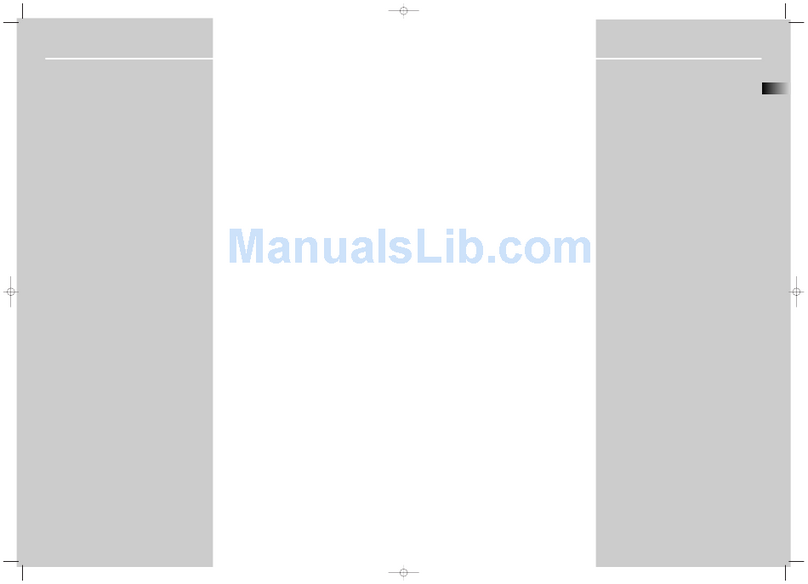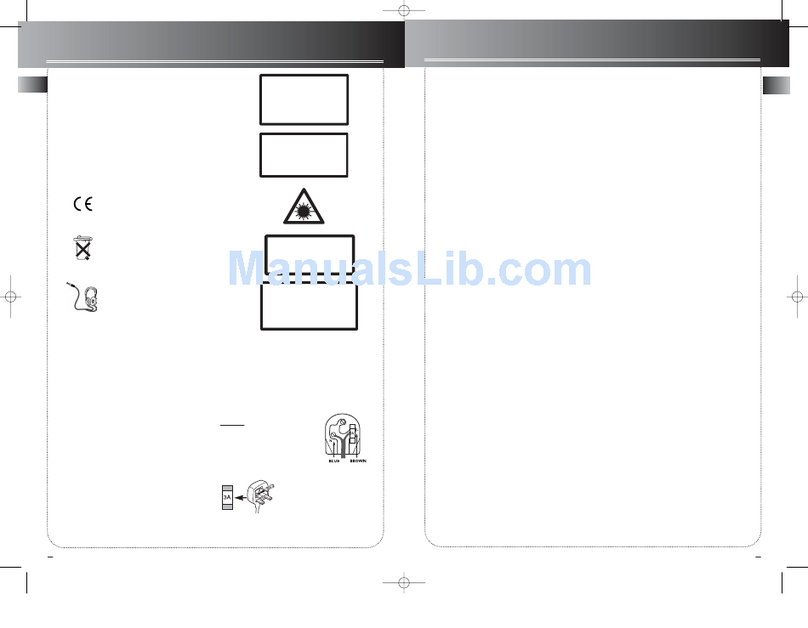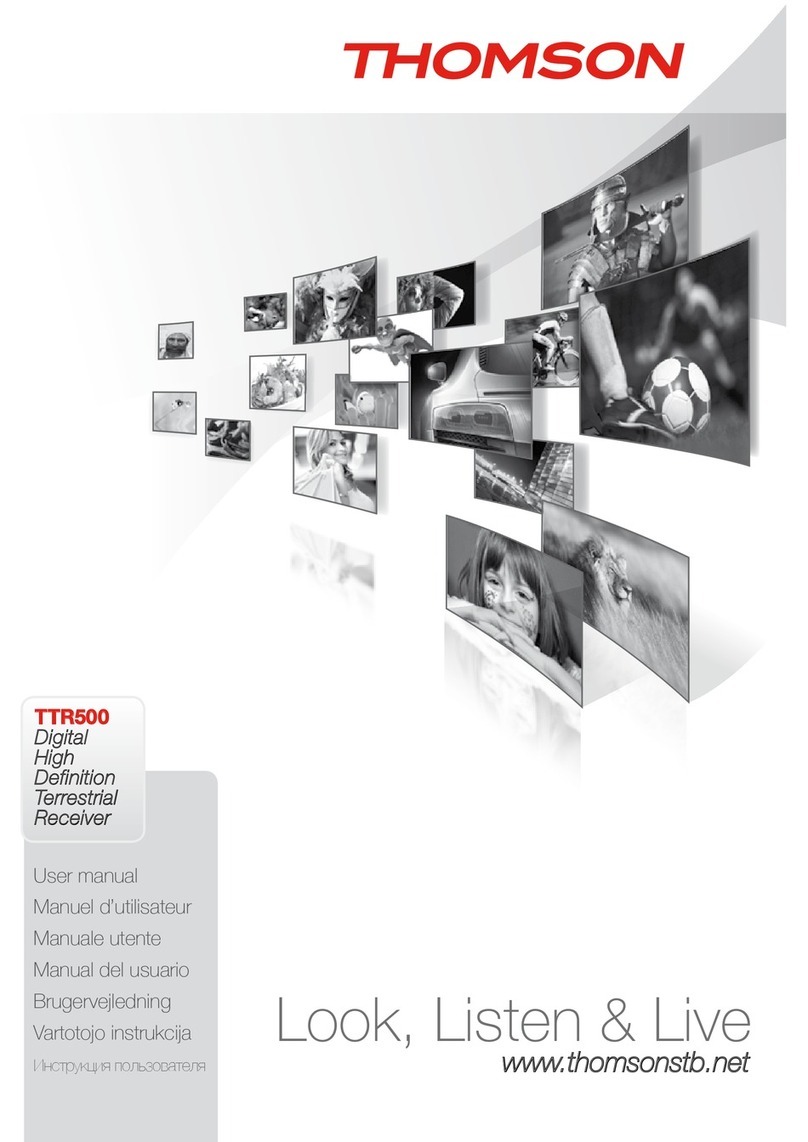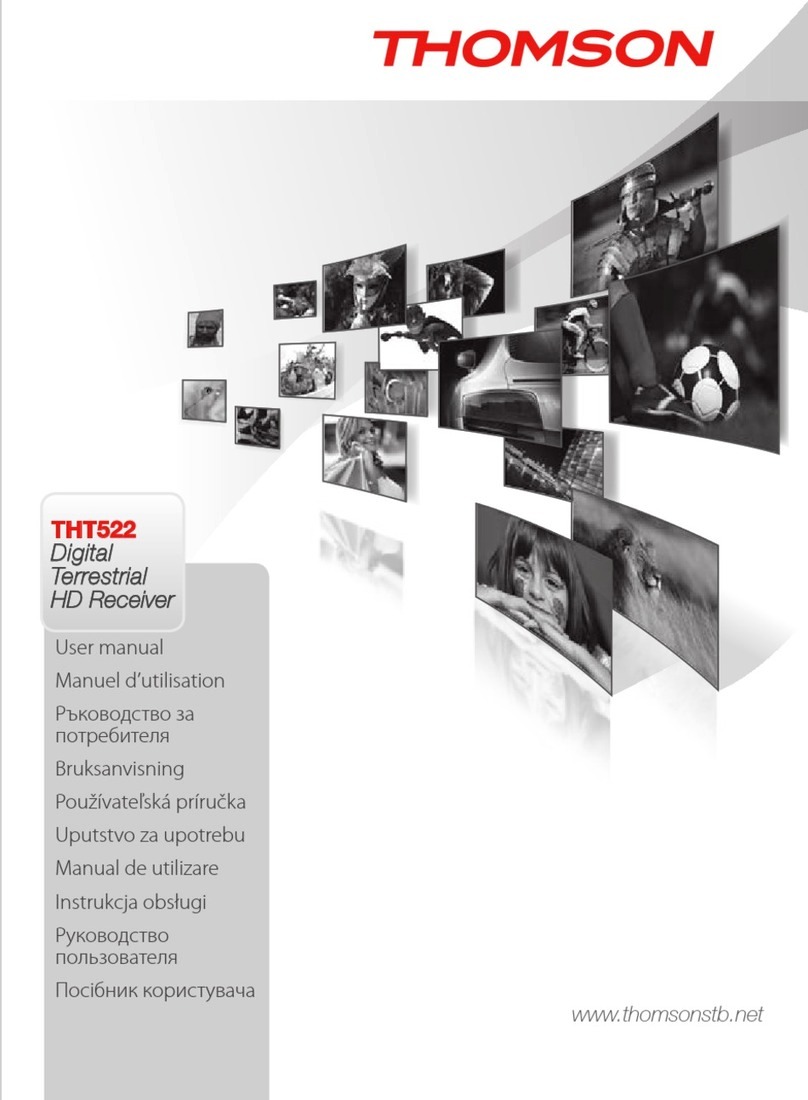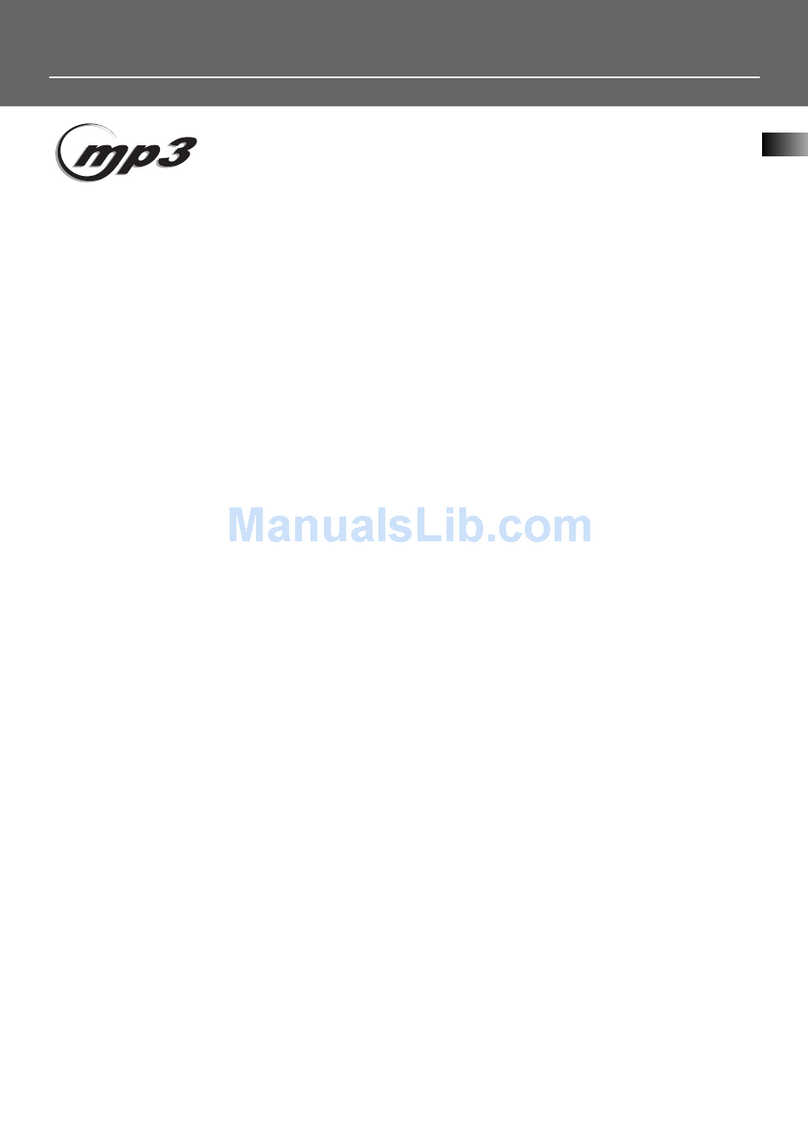STARTING UP FOR THE FIRST TIME
P7
English
NOTE: Timeshift/recording and playback only works properly when a fast USB storage
device such as a USB2.0 HDD is connected to the receiver. Timeshift/recording
and playback of HD content requires a sucient read/write speed of the used USB
storage device.
4.0 STARTING UP FOR THE FIRST TIME
When you use your receiver for the rst time, the Welcome “Easy install” menu appears. Use pq
to move the highlight to the setting you wish to alter and use tu to change values. Start by
selecting your language using tu. Once you have selected your language, press q to move the
highlight to the next item and use tu to change.
Language Here you can choose your language.
Region: Select your region where this receiver is used.
Resolution Select the best resolution to according to your screens specication. 576i up
to 1080p.
Aspect Ratio: Use this option to select the aspect ratio of your TV and the preferred
conversion method. Options are: Auto (automatic detection of aspect ratio),
4:3 Panscan (Displays 16:9 widescreen broadcasts full screen on your 4:3 TV),
4:3 letterbox (black bars on top and under the picture on a 4:3 TV) and 16:9
(use this setting for 16:9 TV sets).
Antenna Power: Set to On if you use an active antenna. When set to On, 5 V will be present at
the ANT IN connector of the receiver. Select O for passive antennas.
When all settings have been made, press OK to continue.
NOTE: Wrong region selection can lead to missing channels or channels being stored
at wrong positions in the channel list.
The receiver will search for all available channels now. Once scanning is nished, the receiver
switches to viewing mode.
TIP: If the Welcome menu should not appear after switching on the receiver for the
rst time, reset the receiver to factory settings by pressing the MENU button
and selecting Restore Factory Default in the submenu System. DEFAULT PIN:
1234.
5.0 QUICK GUIDE TO USING YOUR RECEIVER
We at THOMSON understand that you can’t wait to enjoy your new high denition digital
terrestrial receiver. The following quick guide will make you familiar with the basic operation of
this device. We do, however, advice you to read the full manual to get the best performance from
your receiver.
To turn your receiver ON or to Standby, use the q button on the remote control.
Choose the desired channel with the pq buttons. Alternatively, you can digit the channel
number with the 0~9 buttons on the remote control or press OK in viewing mode to display the
channel list. The volume can be adjusted with the tu buttons.