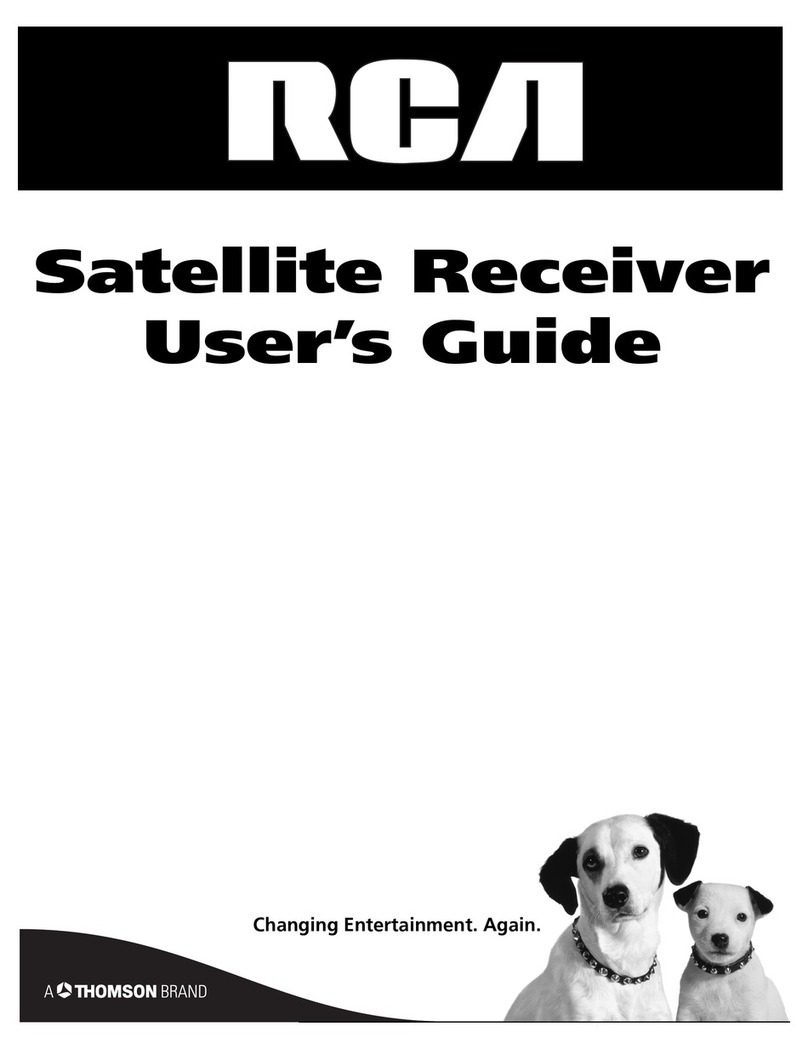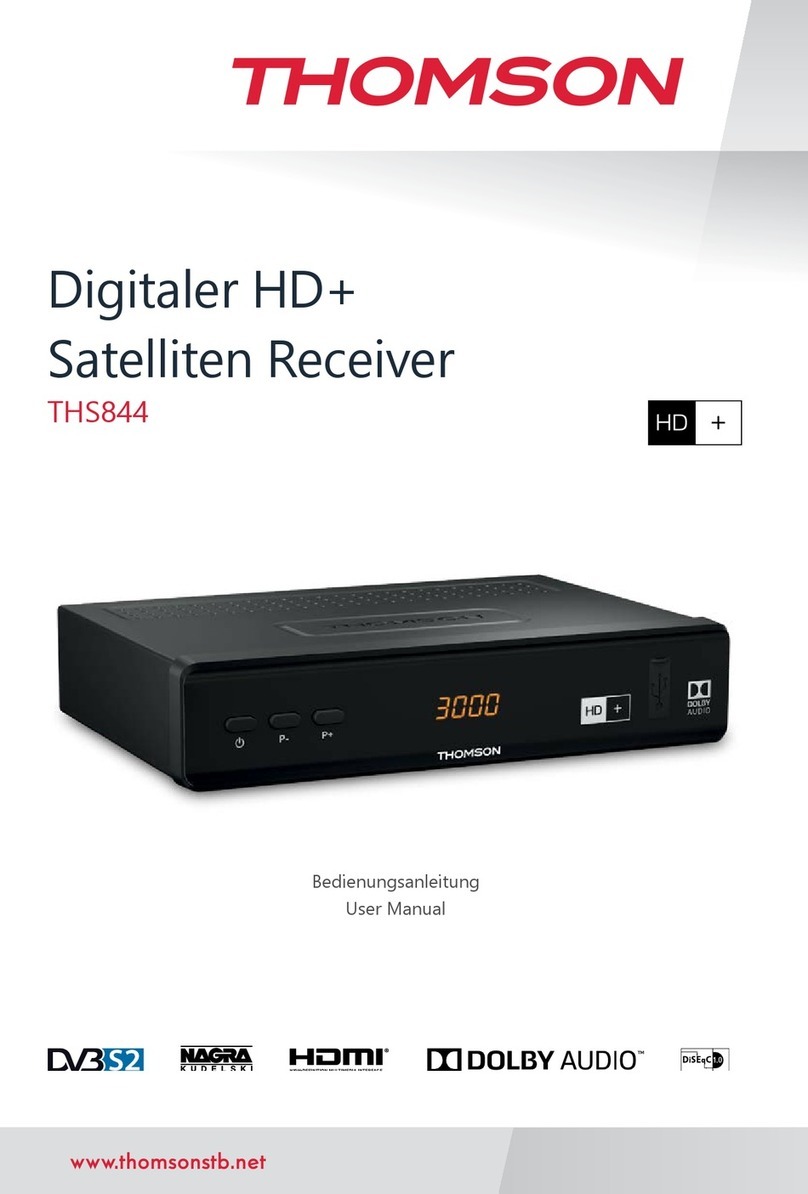Configuring the RX8200
The most efficient way to configure an RX8200 is via its web-based management interface. It is also possible to
configure most of the receiver functionality through the front panel menu control buttons.
3.2 USING THE RECEIVER FRONT PANEL MENU SYSTEM
The four arrow pushbuttons are used to navigate through the receiver menu system. Each arrow pushbutton
backlight is illuminated when a further menu can be reached by pressing that pushbutton.
The edit and save pushbuttons are used to modify User Settings within the menu system. The edit pushbutton
backlight is illuminated when the current menu contains a User modifiable setting. To modify a User Setting
within a menu, press the edit pushbutton and then use the up and down pushbuttons to change the User
Setting. During this edit operation, both the edit and save pushbutton backlights will be illuminated. If a menu
contains more than one modifiable User Setting then the left and right pushbuttons are used to select which
User Setting will be edited. When a User Setting has been modified, the save pushbutton should be pressed to
confirm and action this new User Setting.
Configure the IP addresses of this receiver for access to the Management and IP Data network interfaces.
Once the management IP address has been configured to the desired address, the remainder of this receiver
configuration can be done through its Internet browser page.
3.3 CONFIGURATION OF RX8200 ON RLS –FRONT PANEL CONTROL
Go to Menu 3.2 and select RF INPUT 1. The Receiver can take its signals from four sources. Set-up source 1.
Scroll to Menu 3.2.2.1. Enter the LNB FREQUENCY then press Save. This sets up the LNB frequency for the
selected Source in MHz.
Scroll to Menu 3.2.2.2. Enter the SATELLITE FREQUENCY then press Save.This sets up the Satellite
frequency for the selected Source in MHz.
Scroll to Menu 3.2.2.3. Enter the SYMBOL RATE then press Save.Sets the symbol rate for the selected
Source in Msymbol/s.
Scroll to Menu 3.2.2.4. Enter the DVB Modulation Standard then press Save. This sets up the DVB modulation
Standard (DVB-S or DVB-S2). FEC detection is automatic. Currently, this is DVB-S for RLS.
Scroll to Menu 3.2.2.7. Enter the SEARCH RANGE then press Save.This sets up the centre frequency
Search Range for the selected Source in kHz. Set this value to 5000kHz.
Scroll to Menu 3.2.2.10. Enter the LNB POWER as either On or Off and then press Save.
3.3.1. DEFAULT IP ADDRESS –FRONT PANEL CONTROL
The default IP addresses for the Management Control and the IP Output for WNE content can be configured from the front
panel.
Management Control 2 –Menu 1.1.3
As per Figure 7, this IP address should be set as per the client site requirements.
IP Out 2 and MAC Address –Menu 6.5.2 and 6.5.3
This value should be set as 172.16.2.2. Gateway address can remain as per the default setting.
**Note down the MAC address of this IP Output for the ICA Team in London.