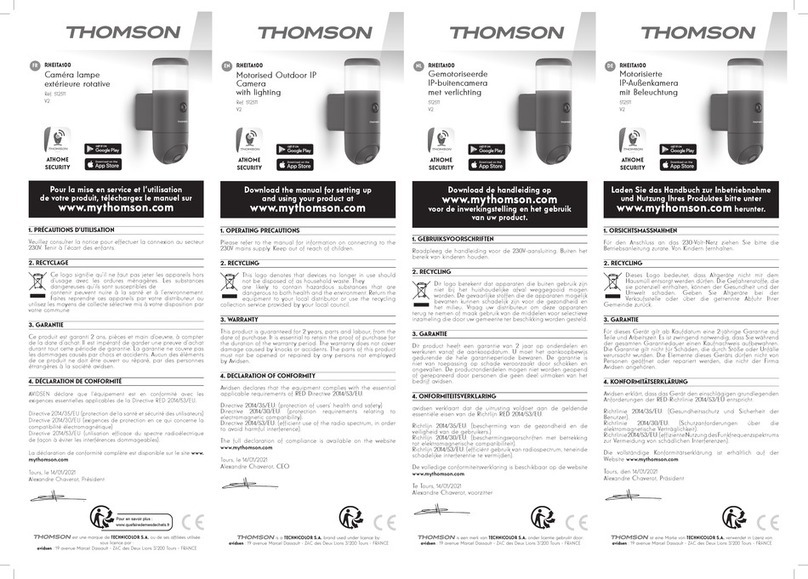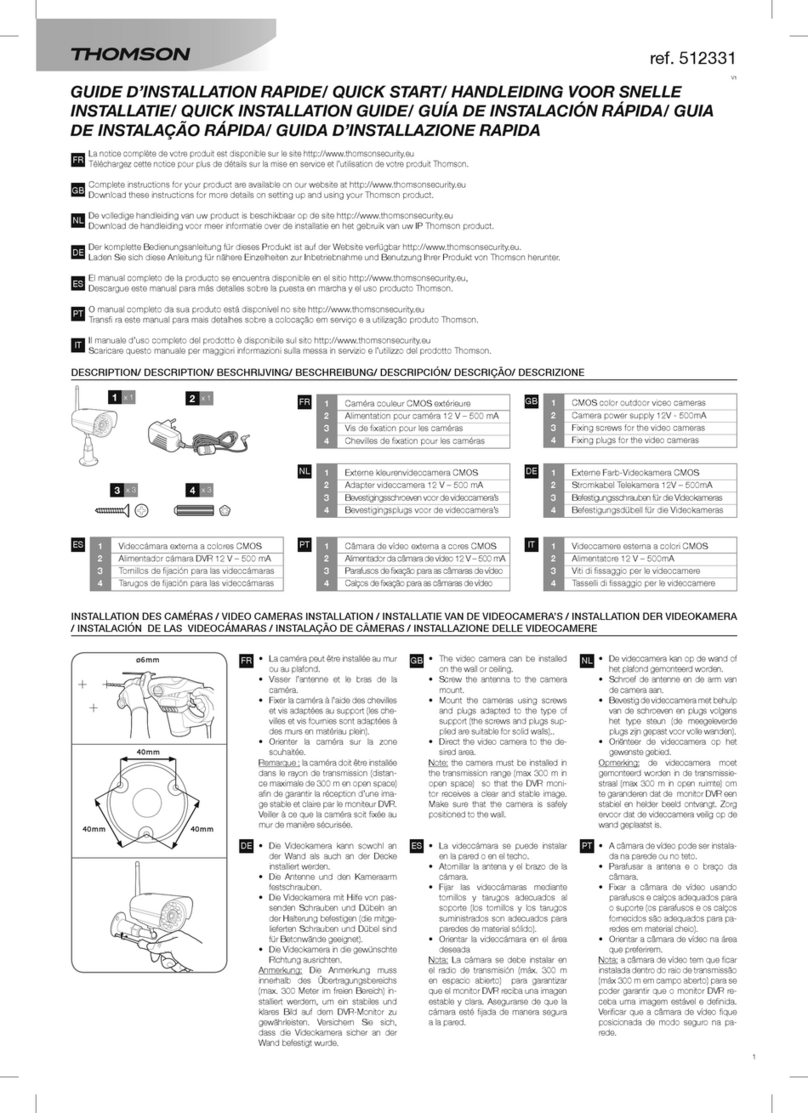WIFI OUTDOOR MEGA-PIXEL HD IP CAMERA
EN 10
d - SETup
1 - OVERVIEW
TheThomsonWiMega-pixelIPcameraisavideo
surveillance camera on computer or smart phone,
extremely easy to install and congure. Its high-
resolution optical sensors help obtain a sharp and
detailedimage inall circumstances,atany timeof
the day or night.
Very easy to install with its 360° adjustable mount
(fasteningscrewssupplied),thecameracanbefree
standingormountedontothewall,ceilingetc.
It is equipped with an integrated microphone, an
indicator light (possibility of deactivating this light for
less conspicuous use) and a loudspeaker which can
issue an audible alert at your request or as scheduled.
Each camera has its own unique ID and password
(supplied),essential for displayinga camera (noIP
addressorothercomplexconguration).
Facilitates the viewing of up to 36 IP cameras
simultaneously from a PC connected to the Internet.
Possibility of a doing a live screenshot (in jpg format)
of the image of a camera.
Possibility of launching a live recording (on the hard
drive of the PC where the software is launched) and
programming weekly, occasional recordings etc.
Possibility of programming recordings by motion
detection.
The software supplied is equipped with a special
integrated player for replaying the videos recorded.
2 - INSTALLING THE SOFTWARE ON THE
COMPUTER
Insert the installation CD supplied in a drive (only
Windows is currently supported).
Launch the CamView installation
(CamViewInstaller-xxx.exe le on the CD, where
xxx is the software version).
Once the installation has been completed, two
icons appear on the desktop: CamView (main
programme) and CamPlay (to play and use the
camera recordings).
3 - ACCESS TO CAMERA CONFIGURATION
The configuration of the software integrated
into the camera itself is easily accessible from a
computer located within the same local network.
This conguration can only be executed on a web
browser capable of using ActiveX controls (typically:
InternetExplorer).
To opentheconguration page,launchCamView,
then right click on the camera ID which appears in
the "Recherche Auto" (Auto Search) area:
In the pop-up menu, select "Configuration web"
(Web configuration). The default internet browser is
launched and a login window opens:
The default user name is "admin". There is no default
password; leave the entry area blank and click on
"OK" to open the configuration page:
Cameras detected on the local network