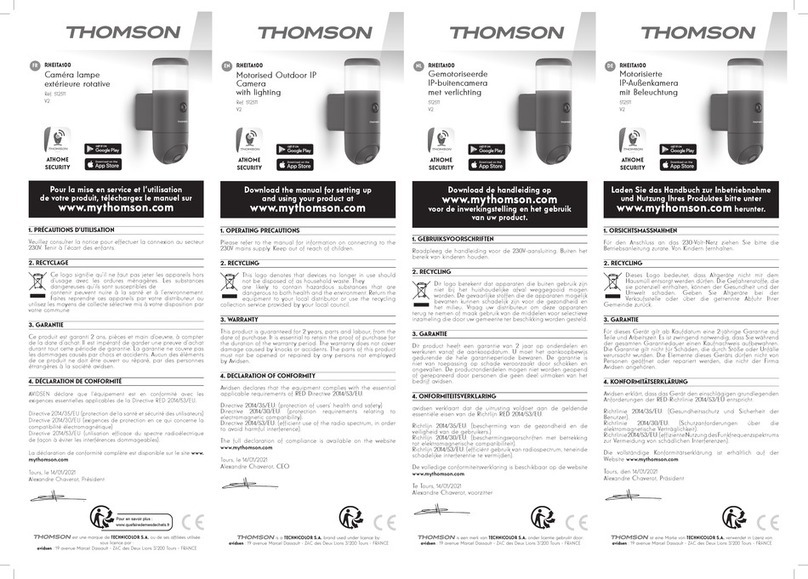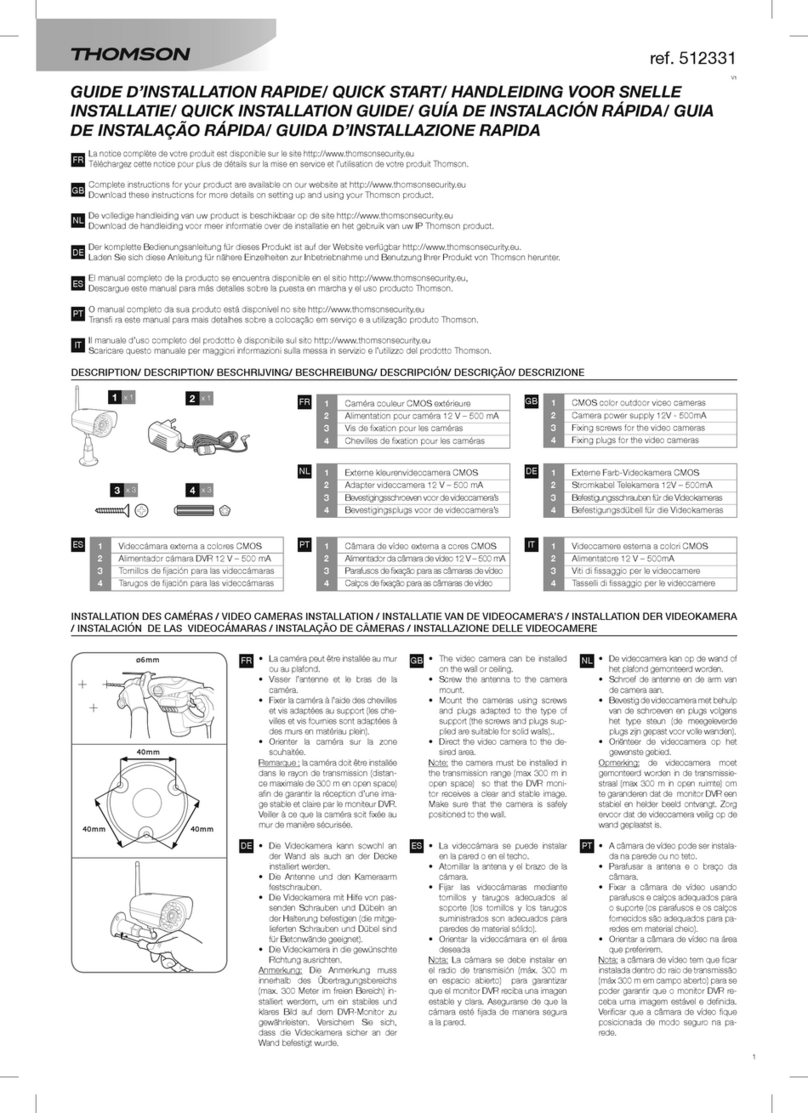5EN
MOTORISED OUTDOOR IP CAMERA WITH LIGHTING
A - SAFETY INSTRUCTIONS
Important: Your camera is frequently updated,
and the list of the available features offered by
the camera and its application is sure to grow. We
encourage you to update the application regularly
and to check updates to these instructions in order to
enjoy all the features.
1 - OPERATING PRECAUTIONS
• The cameras must not be installed where the
lens lter may be vulnerable to scratching and
dirt.
• Do not allow children to operate the product.
• When drilling, take care not to damage pipes
or electric cables under the surface.
• Do not expose the lens to direct sunlight or any
reected light source.
• Do not install near acidic chemicals, ammonia
or sources of toxic gases.
• The camera uses high-precision motors; do not
manually move the camera’s horizontal motor.
• The installation and use of the camera must
comply with local laws.
2 - MAINTENANCE AND CLEANING
• Disconnect from the mains before carrying out
any work on the system.
• Never use abrasive or corrosive substances to
clean the products.
• Use a soft, slightly damp cloth.
• Never use an aerosol to spray the product as
this may damage the internal workings.
3 - RECYCLING
This logo denotes that devices no
longer in use should not be disposed of
as household waste.
They are likely to contain hazardous substances that
are dangerous to both health and the environment.
Return the equipment to your local distributor or use
the collection service provided by your local council.
Disposing of used batteries in household waste
is strictly forbidden. Batteries/accumulators
containing harmful substances are marked with
symbols (shown opposite) which indicate that it is
forbidden to discard them in the household waste.
The corresponding heavy metals are referred to as
follows: Cd = cadmium, Hg = mercury, Pb = lead. You
can dispose of these used batteries/accumulators
at local waste treatment centres (centres for sorting
recyclable materials), which are required to accept
them. Keep batteries / button cells / accumulators
out of reach of children and store them in a
safe place not accessible to them. They could be
swallowed by children or pets. May be fatal if
swallowed! In the event that a battery is swallowed,
consult a doctor or go to A&E immediately. Never
short-circuit the batteries and do not burn or
recharge them. They may explode!
Pour en savoir plus :
www.quefairedemesdechets.fr