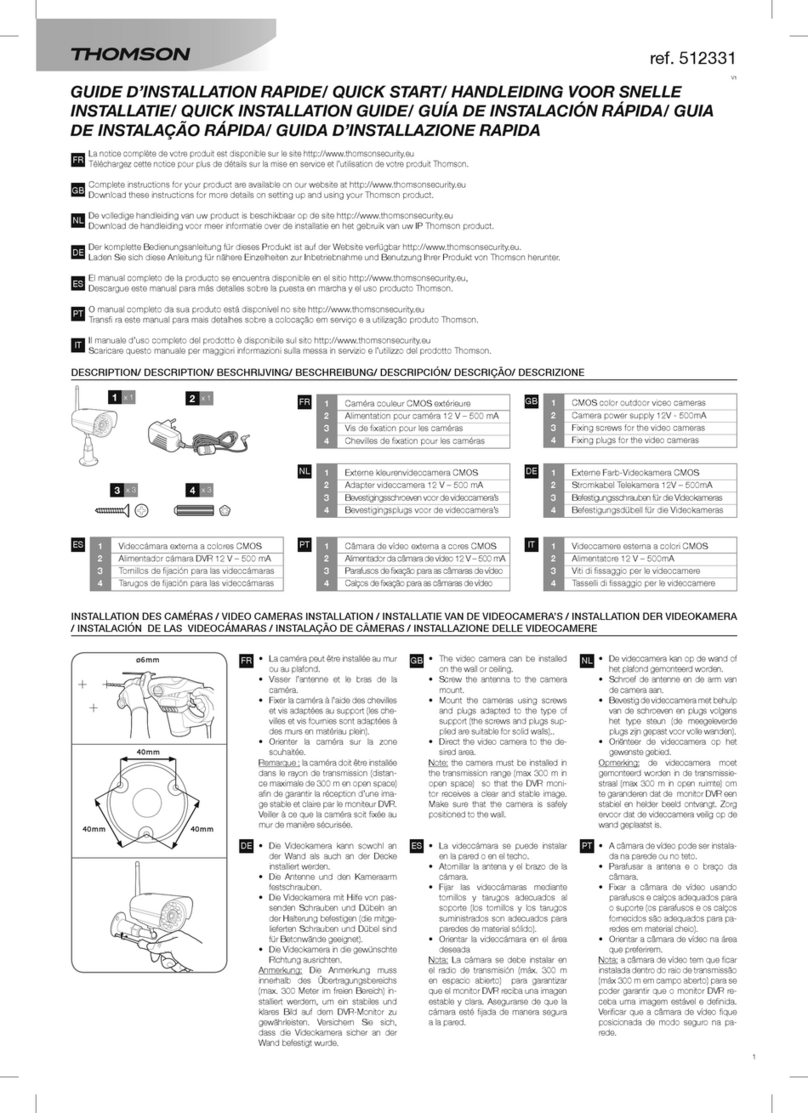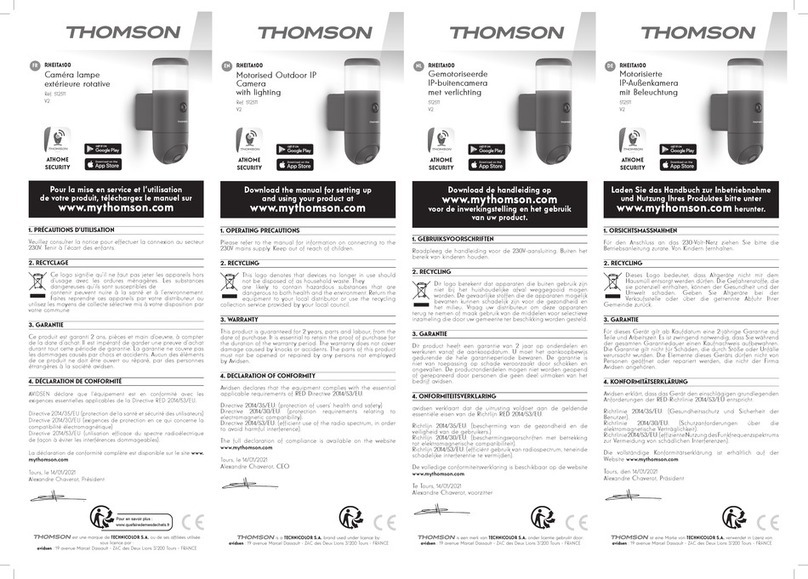Full instructions for your camera are available on the website:
www.mythomson.com.
Download these instructions for more details on setting up and
using your Thomson camera.
1. OPERATING PRECAUTIONS
Do not allow children to operate the product.
When drilling, take care not to damage pipes or electric cables
under the surface.
Disconnect from the mains before doing any maintenance or
work on the system.
Product installation and use must comply with local laws.
2. DESCRIPTION
1x 1
4x 1 5x 1 6x 1 7x 1
2x 1 3x 1
V1
ref. 512503
EN
•REC
MicroSD
(Not included)
1080p
IP55
1Camera
2230V A/C 50 Hz mains adaptor / 5V D/C 1A USB
3USB cable for powering the camera
4Wall plugs for mounting the camera
5Screws for mounting the camera
6Magnetic bracket
7Battery
3. INSTALLING THE CAMERA
Make sure the camera is properly secured to prevent it from
falling.
The camera is designed to be attached to the wall using the
provided hardware or placed on a at horizontal surface.
4. CAMERA CONNECTIONS
5. CONFIGURATION
Download the Link-Home application on the Appstore
or on Google Play, then launch the application.
Create an account by clicking on “Nouvelle inscription
utilisateur” (New user registration) then on “inscrivez-vous
à l’aide de votre adresse électronique” (sign up using your
email address).Then follow the instructions on the screen and
carefully choose a login password.
While creating an account, a verication code will be sent to
the email address you enter. Check your spam folder if you
don’t receive the email in your inbox:
Once you have created and conrmed your account, login and
click on the “+” icon to pair your camera. The app will ask you
to scan the QR code on the camera’s battery compartment.
When reinserting the battery, be sure it is the right way around
(metal contacts).
If the camera is not already connected to the internet, then
click on “se connecter à un réseau” (connect to a network), then
on “la caméra est alimentée et démarrée pour la première fois”
(camera is up and running for the rst time).
Next, select the network the camera should use to connect to
the internet.
Important: The camera is not compatible with 5 GHz WiFi
networks. Please check the WiFi parameters of your box with
your internet service provider.
Enter the network’s WiFi key, then click on “suivant” so that your
smartphone or tablet tells your camera which network it should
use.
Finish conguration by updating the camera’s time and date
format.
Full HD stand-alone camera