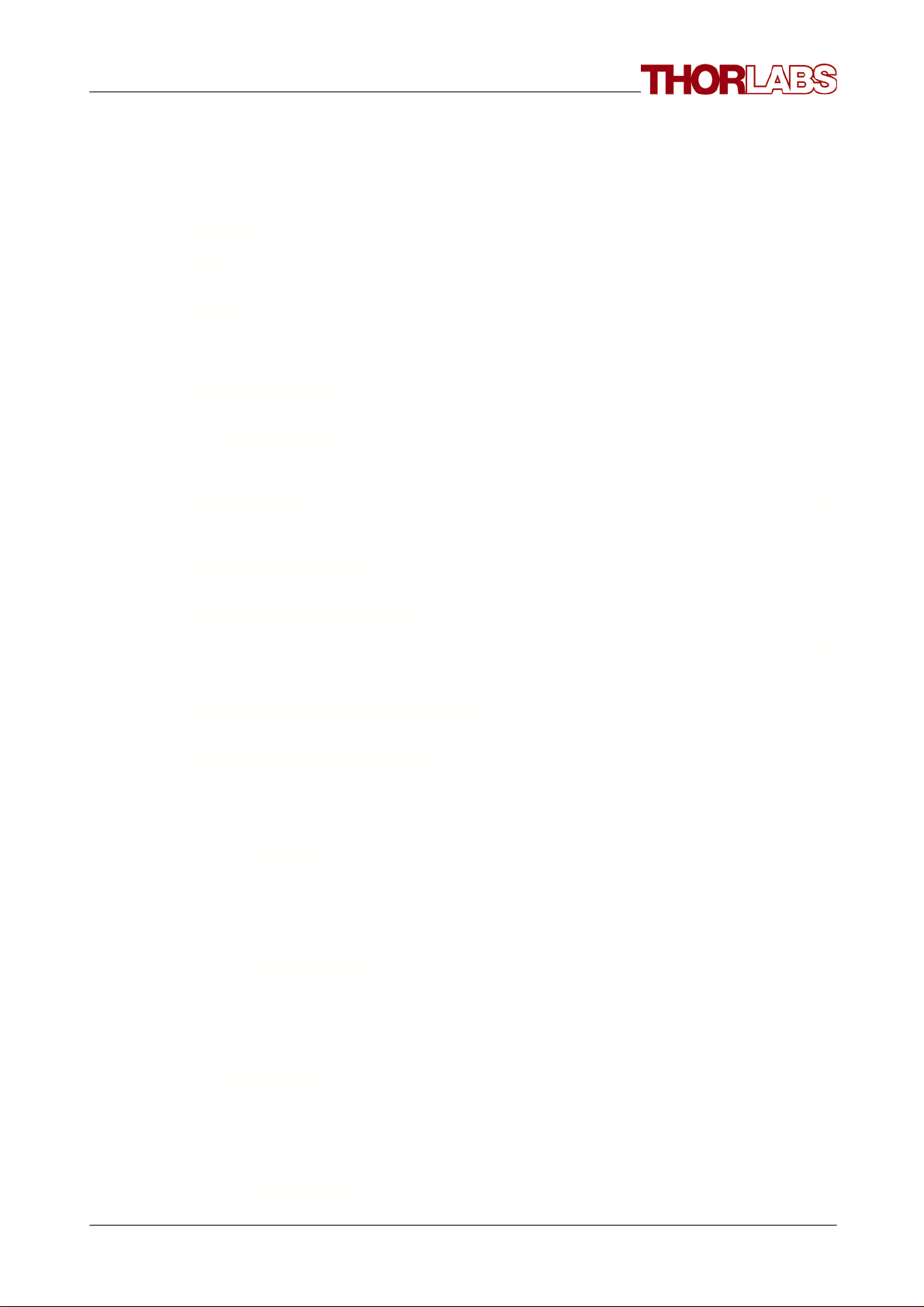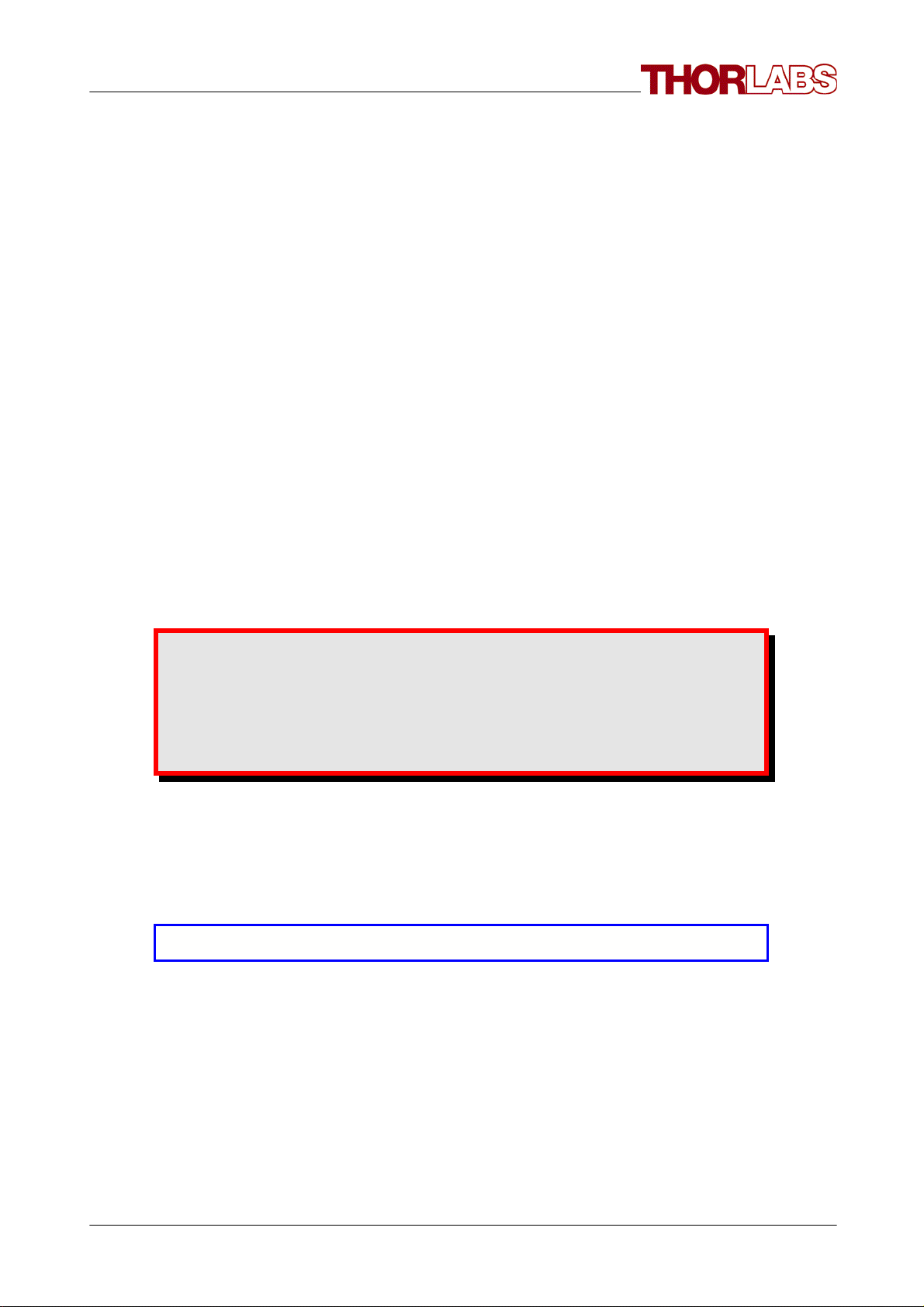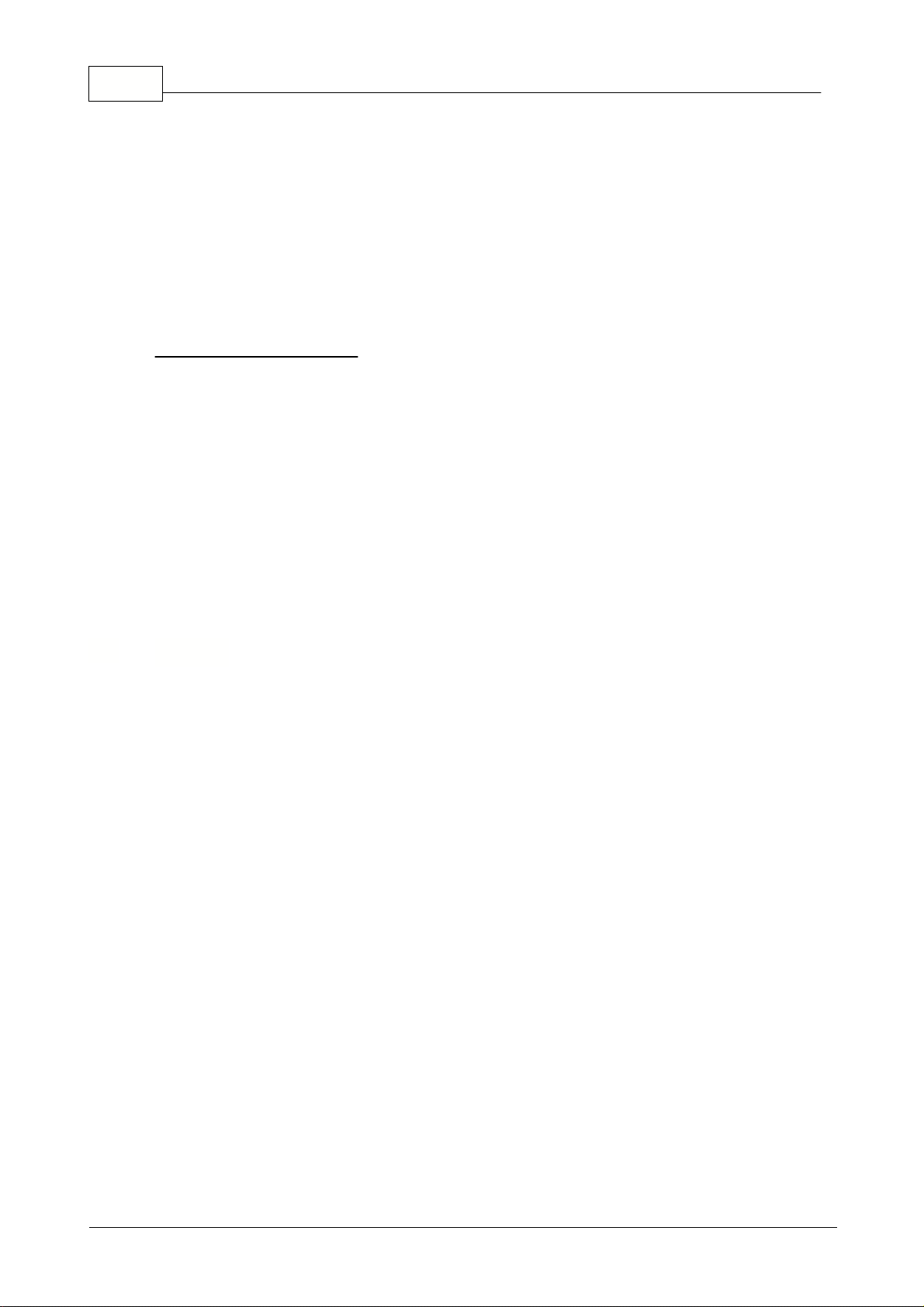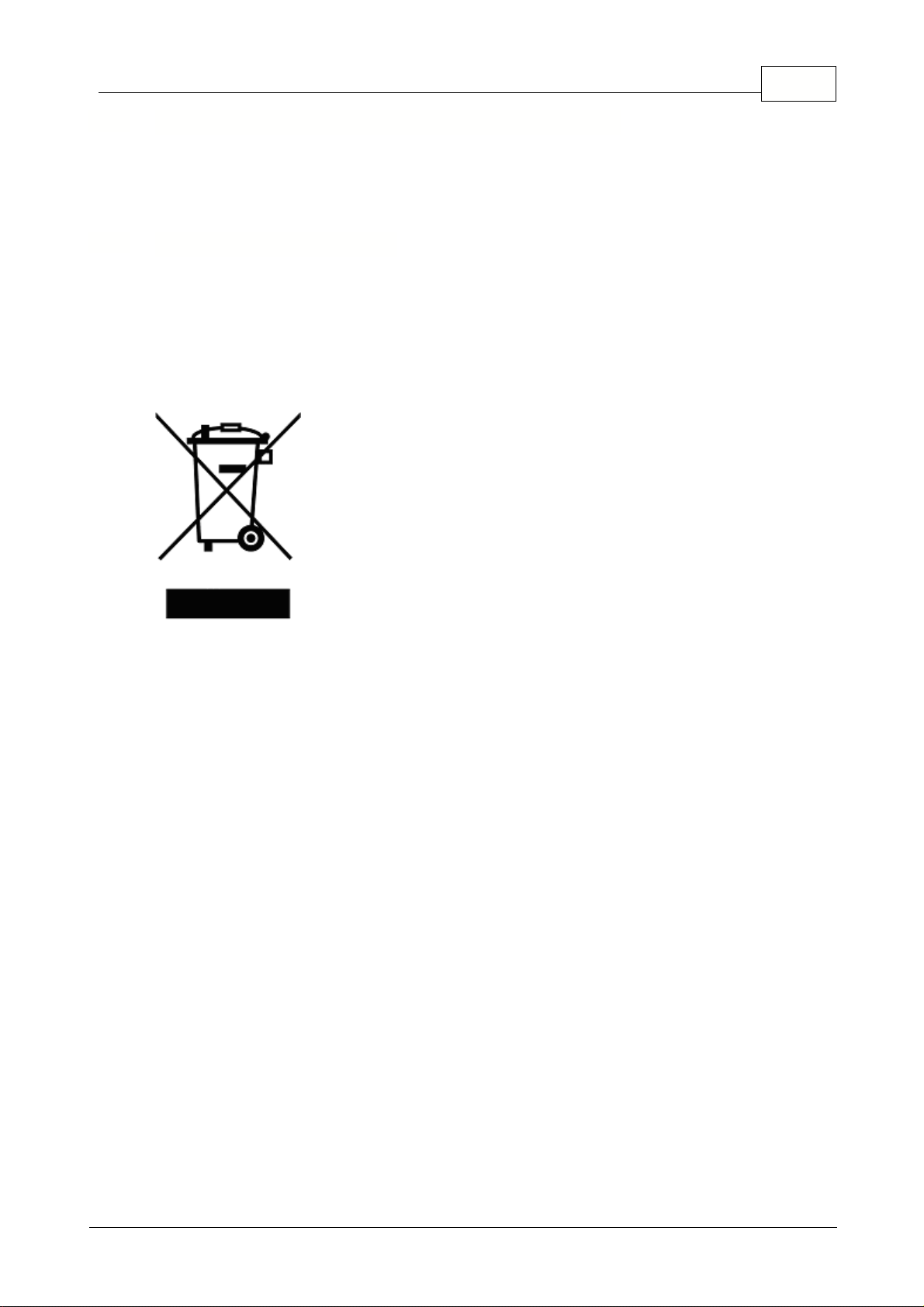Table of Contents
Foreword 3
Part I General 5
................................................................................................................................... 51 Safety
................................................................................................................................... 52 Warranty
................................................................................................................................... 63 WEEE
......................................................................................................................................................... 7Waste Treatment on your own Responsibility
......................................................................................................................................................... 7Ecological Background
Part II Getting Started 9
................................................................................................................................... 91 WFS150/WFS150C Quick Start-up
......................................................................................................................................................... 9Software Installation
......................................................................................................................................................... 18Connection to the PC
......................................................................................................................................................... 22Start the Application
Part III Description 24
................................................................................................................................... 271 Shack-Hartmann Functional Principle
................................................................................................................................... 292 Parts List - Accessories
................................................................................................................................... 313 Technical Data
................................................................................................................................... 324 Certifications and Compliances
Part IV Operating Instruction 34
................................................................................................................................... 341 Preconditions
................................................................................................................................... 342 Measurement with the Wavefront Sensor
......................................................................................................................................................... 39Coordinate Definitions
................................................................................................................................... 413 The Graphics User Interface (GUI)
......................................................................................................................................................... 41Start the GUI
......................................................................................................................................................... 43Operating the Wavefront Sensor Software
.................................................................................................................................................. 43Menu and Toolbar
.................................................................................................................................................. 49Lineview Panel
.................................................................................................................................................. 52Spotfield Panel
.................................................................................................................................................. 54Beam View Panel
.................................................................................................................................................. 56Wavefront Panel
.................................................................................................................................................. 61Zernike Coefficients Panel
......................................................................................................................................................... 63Wavefront Sensor Setup Panel
.................................................................................................................................................. 64Camera Settings Setup
.................................................................................................................................................. 69Pupil Definitions Setup
.................................................................................................................................................. 72Wavefront Setup
.................................................................................................................................................. 74Zernike Fit Setup
.................................................................................................................................................. 77Miscellaneous Setup
......................................................................................................................................................... 80Measurement Results
......................................................................................................................................................... 83Measurement Warnings and Errors
......................................................................................................................................................... 84User Calibration
......................................................................................................................................................... 88Save Measurement Data
......................................................................................................................................................... 92Version and other Program Information
......................................................................................................................................................... 92Save Instrument Settings
......................................................................................................................................................... 92DataSocket for live data transfer
.................................................................................................................................................. 95Configuration Panel
.................................................................................................................................................. 96Available Data Items
© <2007> ... Thorlabs GmbH