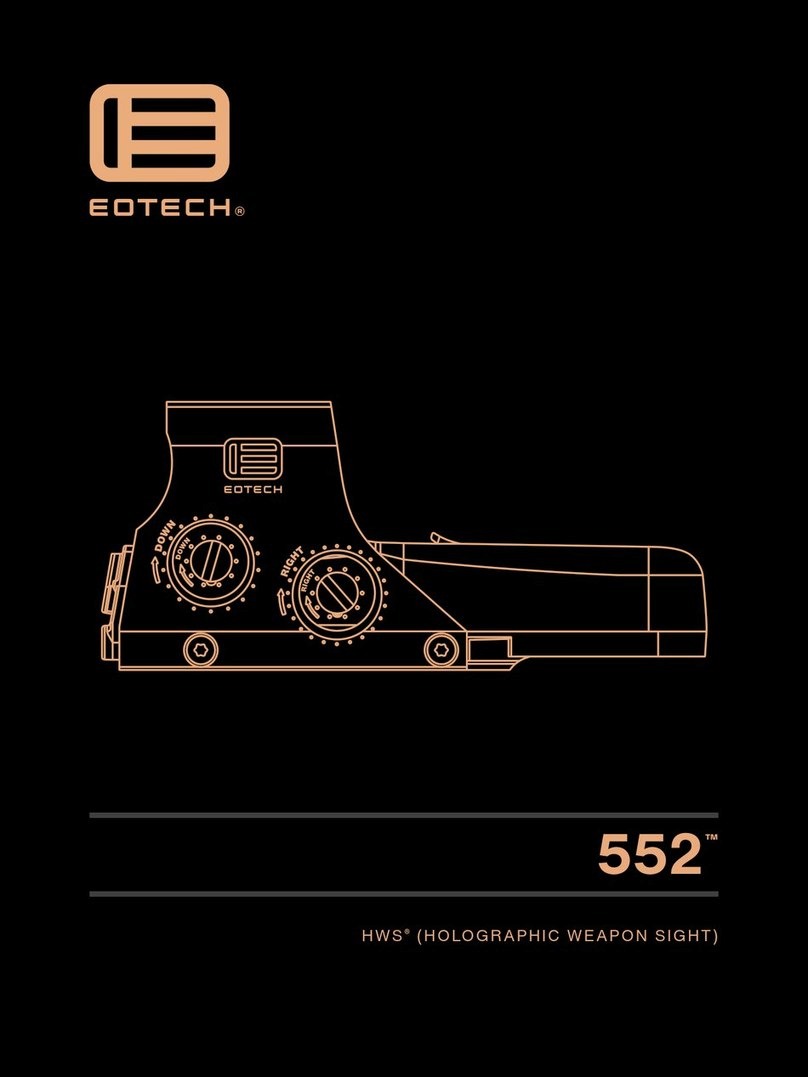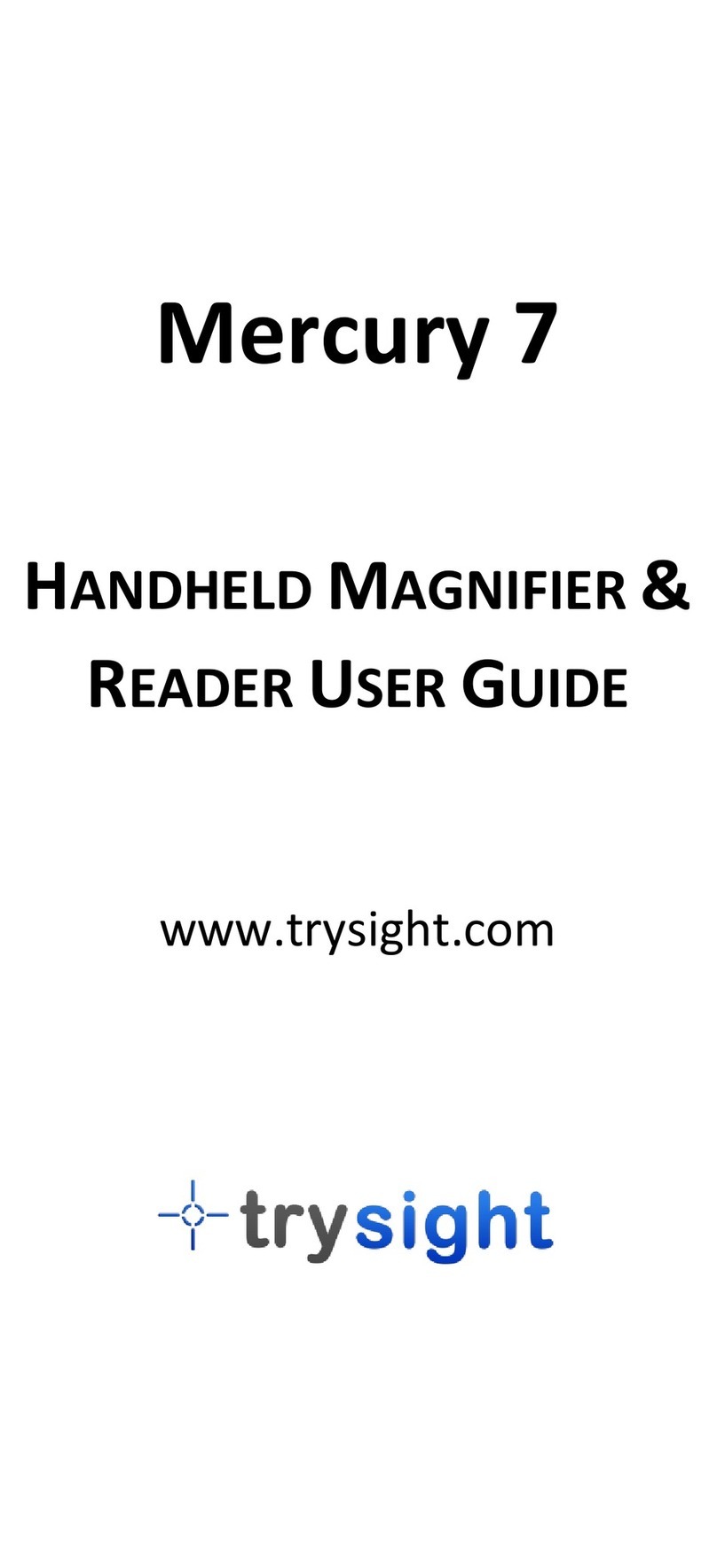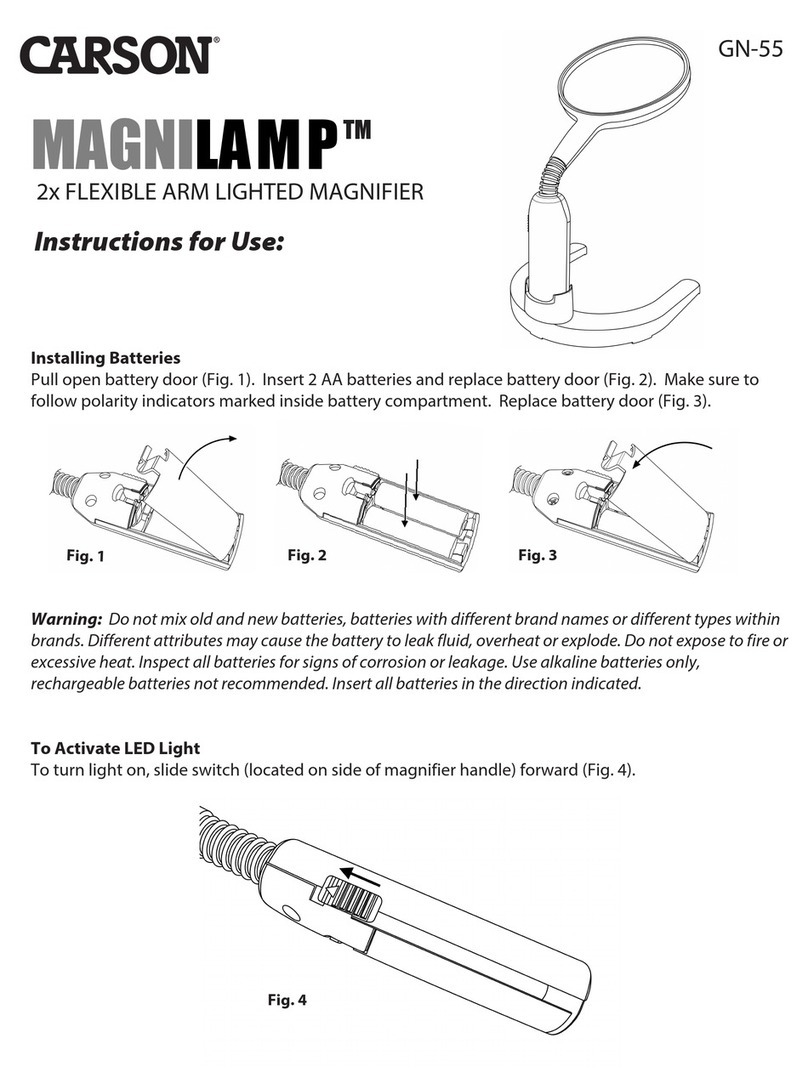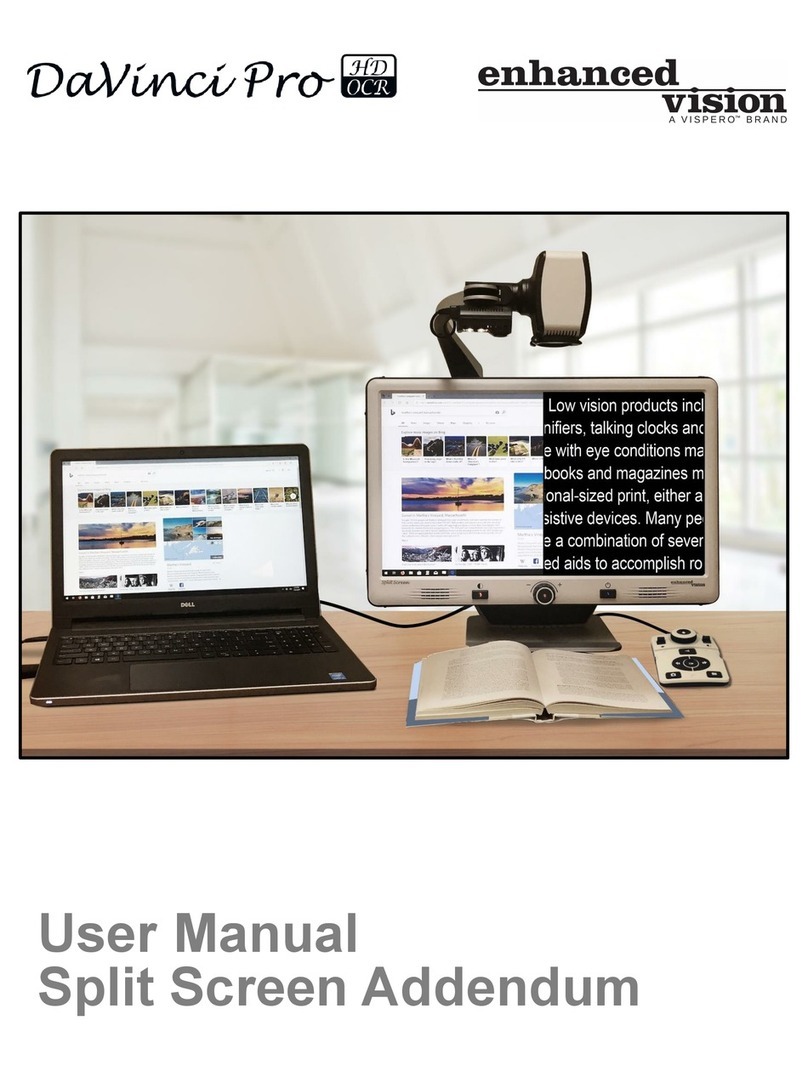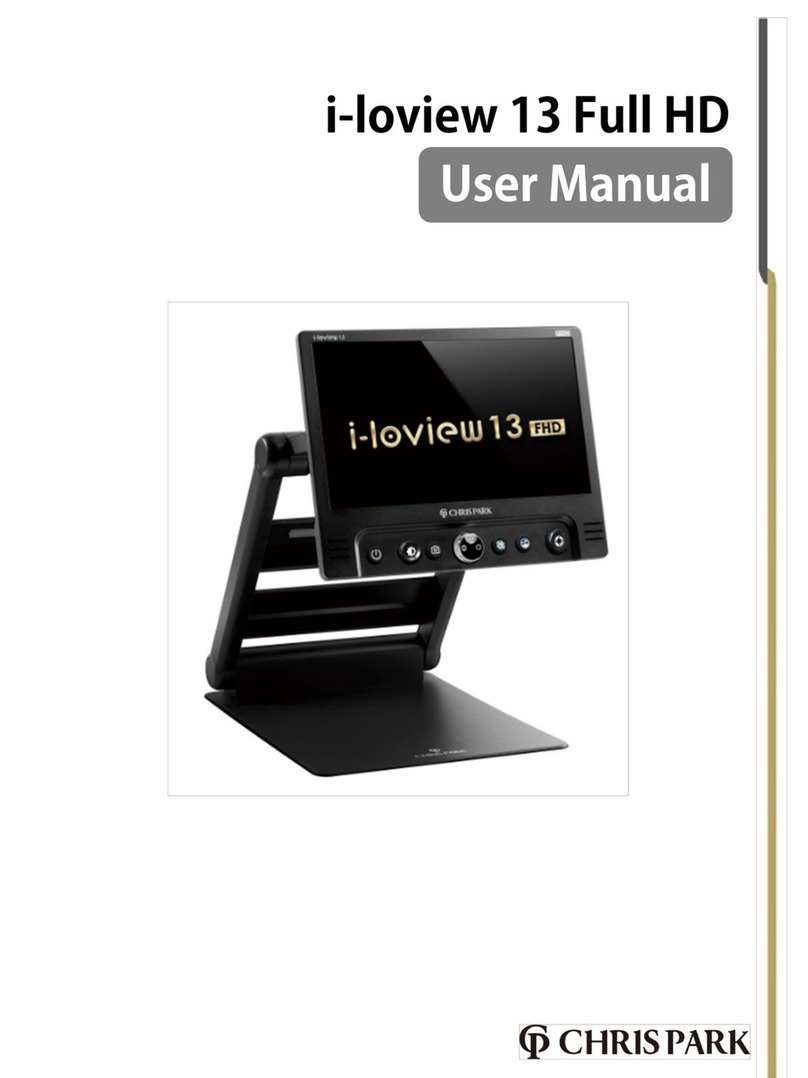Tieman Optelec ClearView+ User manual
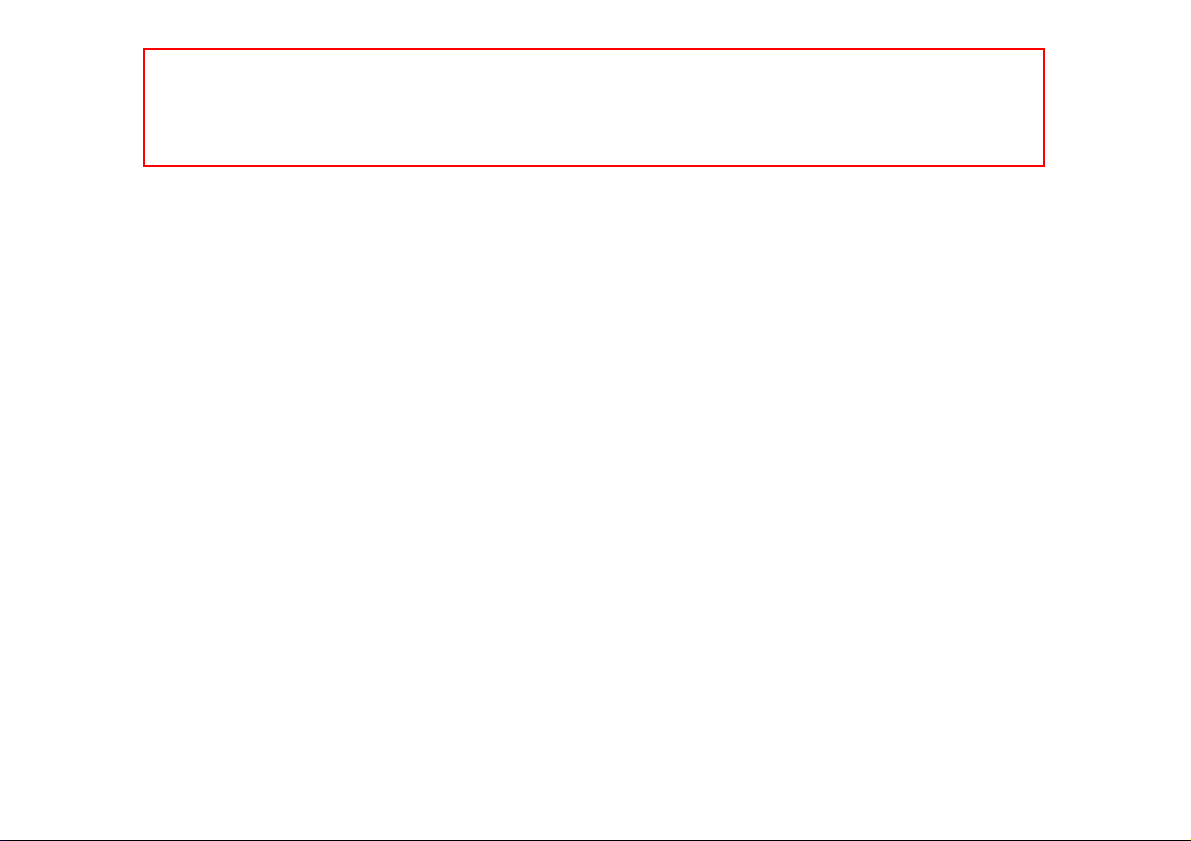
The user manual is A5 landscape format.
The covers need to be one-side color-printed on A4 paper 200 gram (PRT-00245)
separately!
- Front cover
- Back cover
The content pages need to be:
- black & white
- double-side printed
- on A4 paper 80 gram (PRT-00244)!
- starting from the first page of the English language manual (English - Page 1)
The following content pages need to be color printed:
First pages of the different languages (with Optelec logo)
Configuration pages in the appendix
Paper binder (PRT-00246): A5 length 297 mm
For the Binding instruction please refer to RFD-00321
Do not print this page!
Specification
s


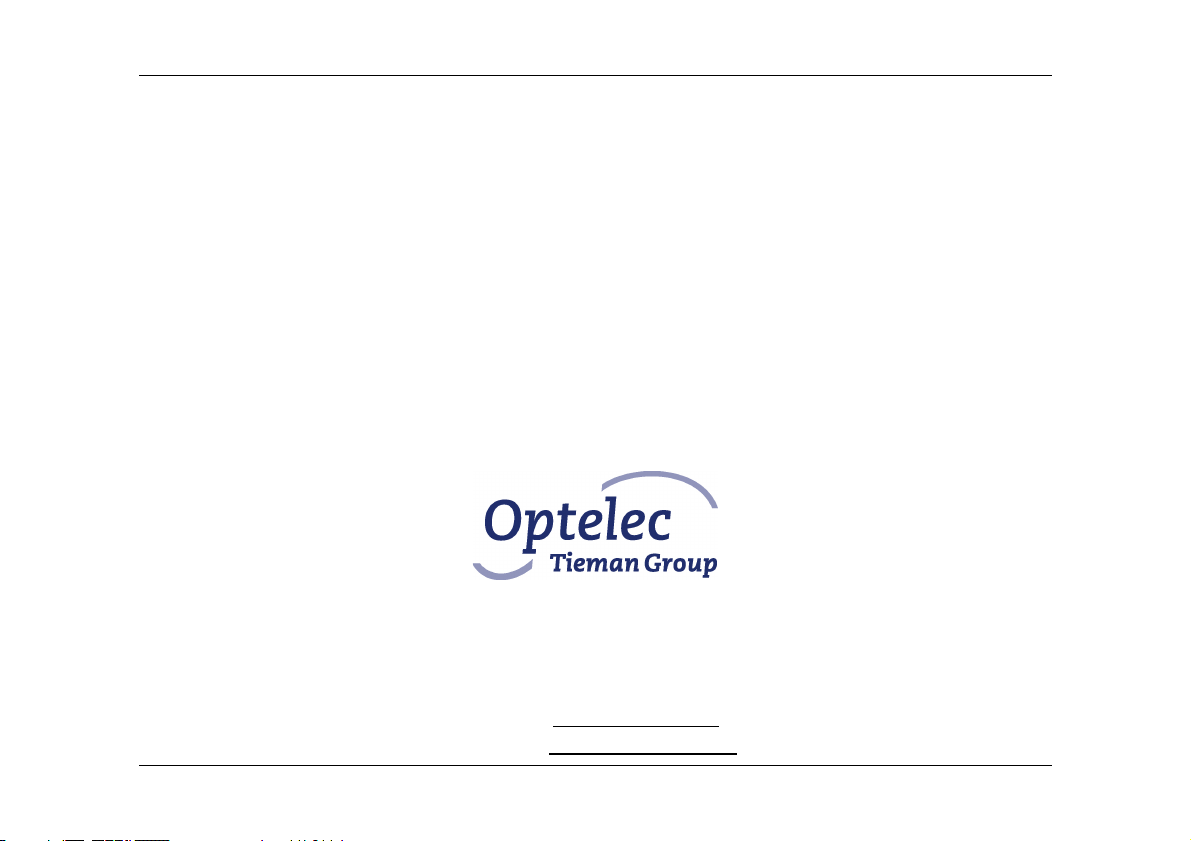
Optelec ClearView
+
Zero Button
English Page 1
ClearView
+
Zero Button Feature Pack
User Manual
OPN: CV-FP-ZB, Version 1
© 2008 Optelec, the Netherlands
All rights reserved
P.O. Box 399
2990 AJ Barendrecht
The Netherlands
Phone: +31 (0)88 678 34 44
Internet: www.optelec.com
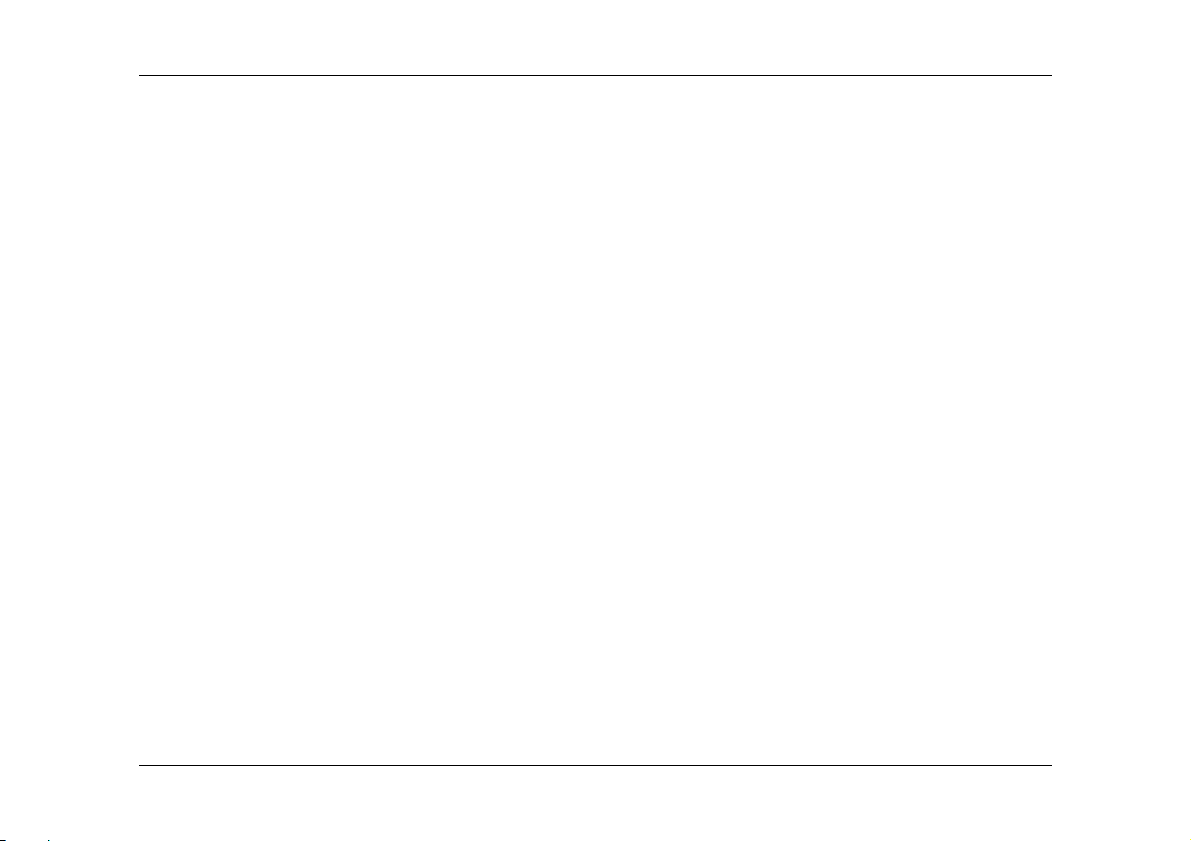
Optelec ClearView
+
Zero Button
English Page 2
Contents
1. Introduction....................................................................................................... 3
About this manual............................................................................................. 3
2. Getting to know your Zero Button Feature Pack............................................... 4
3. Getting started.................................................................................................. 4
Switching On / Off............................................................................................. 5
AutoZoom functionality..................................................................................... 5
Reading documents.......................................................................................... 5
Viewing photos ................................................................................................. 6
Locking the reading table ................................................................................. 6
4. Adjusting the reading settings .......................................................................... 7
Opening the ClearView
+
configuration menu.................................................... 7
Menu buttons.................................................................................................... 8
AutoZoom......................................................................................................... 9
Mode ................................................................................................................ 9
Brightness ...................................................................................................... 10
Image control.................................................................................................. 10
Restore defaults ............................................................................................. 11
About.............................................................................................................. 11
5. Using configuration pages.............................................................................. 12

Optelec ClearView
+
Zero Button
English Page 3
1. Introduction
Congratulations on choosing the ClearView
+
with Zero Button Feature Pack, a
desktop video magnifier system with unique AutoZoom functionality designed by
Optelec.
The Zero Button Feature Pack features an enhanced design without operating
buttons that extends in reading comfort. Regardless of the document’s font size, the
integrated AutoZoom functionality automatically converts and displays printed
information in the preferred magnification and viewing mode. It is designed for
everyday use at home or in an educational or office setting.
If you have any questions or suggestions concerning the use of this product, please
contact your distributor or the Optelec headquarters using the contact information at
the last page of the ClearView
+
manual. Your feedback is greatly appreciated. We
hope you enjoy working with your ClearView
+
with Zero Button Feature Pack.
About this manual
This manual will familiarize you with the features and basic operation of the Zero
Button Feature Pack. Please read this manual carefully before using your device.
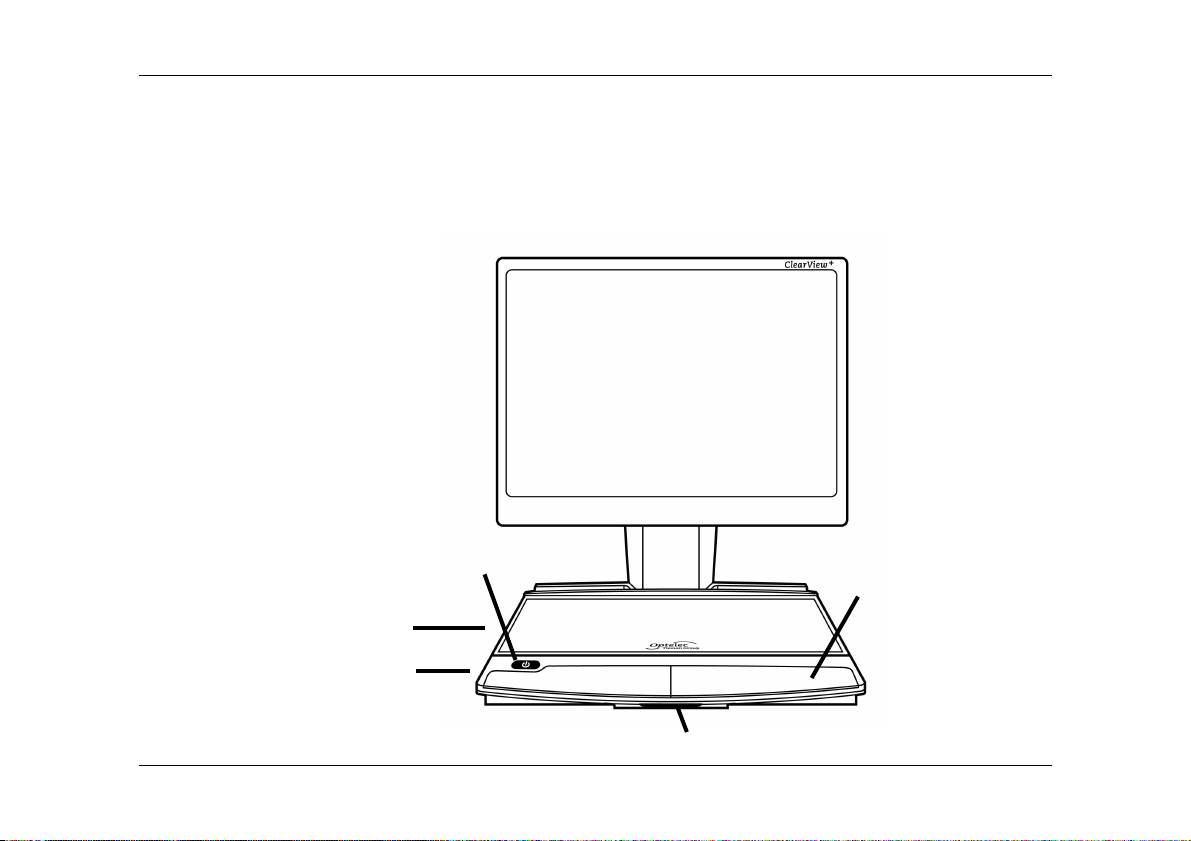
Optelec ClearView
+
Zero Button
English Page 4
2. Getting to know your Zero Button Feature Pack
The Zero Button Feature Pack is a module of the ClearView
+
. When installed, it is
integrated into the reading table.
The following figure shows the ClearView
+
with the Zero Button Feature Pack.
Wrist pad
On/Off button
Table brake
Z
ero Button Feature Pack
Reading table
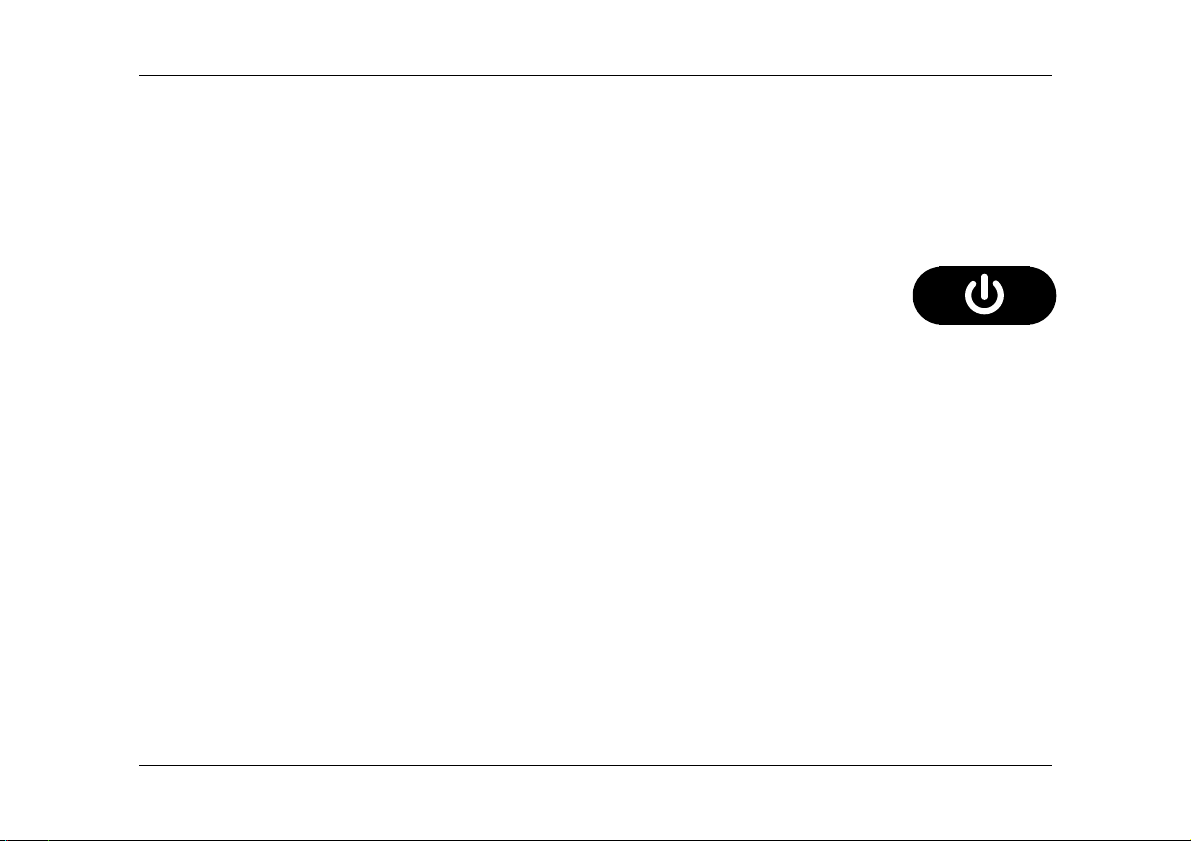
Optelec ClearView
+
Zero Button
English Page 5
3. Getting started
The ClearView
+
will start using its default settings the first time it is switched on. For
information on how to change the settings please refer to chapter 4.
Switching On / Off
Press the orange On / Off button located on the left side of the Zero
Button Feature Pack above the wrist pad to power both the system
and the monitor. A non-ClearView
+
monitor needs to be switched On /
Off separately.
AutoZoom functionality
The AutoZoom functionality automatically converts and displays the text placed on
the reading table in your preferred pre-set magnification and viewing mode.
Reading documents
Place a document on the reading table and make sure the information you wish to
read is visible in the centre part of the monitor. The AutoZoom function will
automatically adjust the text to your preferred pre-set magnification and reading
mode. Move the table left and right, up and down to read the document. If the text
contains a different font size, place the line with the smaller or larger font size in the
centre of the screen. After approximately 2 seconds, the AutoZoom functionality will

Optelec ClearView
+
Zero Button
English Page 6
automatically adjust to the pre-set magnification. While reading, rest your arms on
the comfortable wrist pads for optimal reading comfort.
Viewing photos
The Zero Button Feature Pack features automatic photo detection enabling you to
view photos and images. The ClearView
+
will automatically switch to full color photo
mode when a picture or image has been detected. When placing text under the
camera, the AutoZoom functionality will automatically switch back to the pre-set
reading settings. Continuously moving the table after a photo has been detected
enables you to view the complete document in full color photo mode in minimum
magnification.
Locking the reading table
To lock the reading table locate the red lever on the
underside of the Zero Button Feature Pack at the front
of the table as illustrated in the figure. Press the red
lever upwards to lock the table movement. Unlock the
table by pressing the lever upwards again.
Note: When the ClearView
+
is switched off, the reading table will automatically be
locked. Before switching off the unit make sure to position the reading table in its
“home” position. The reading table stands in the “home” position when it is pushed
against the backside of the unit aligning with the sides.

Optelec ClearView
+
Zero Button
English Page 7
4. Adjusting the reading settings
The default reading settings can be adjusted via the configuration menu or by using
the configuration pages at the end of this manual. To change the reading settings
place a text document on the reading table of the ClearView
+
. While configuring the
settings using the menu the adjustments will be immediately visible on the screen.
For information on how to use the configuration pages, please refer to chapter 5.
Opening the ClearView
+
configuration menu
To open the ClearView
+
configuration menu please remove the left wrist pad of the
Zero Button Feature Pack:
Lift up the left part of the
Zero Button wrist pad
until you hear a click
Pull the left wrist pad
towards you
Remove the left wrist pad
1. 2. 3.
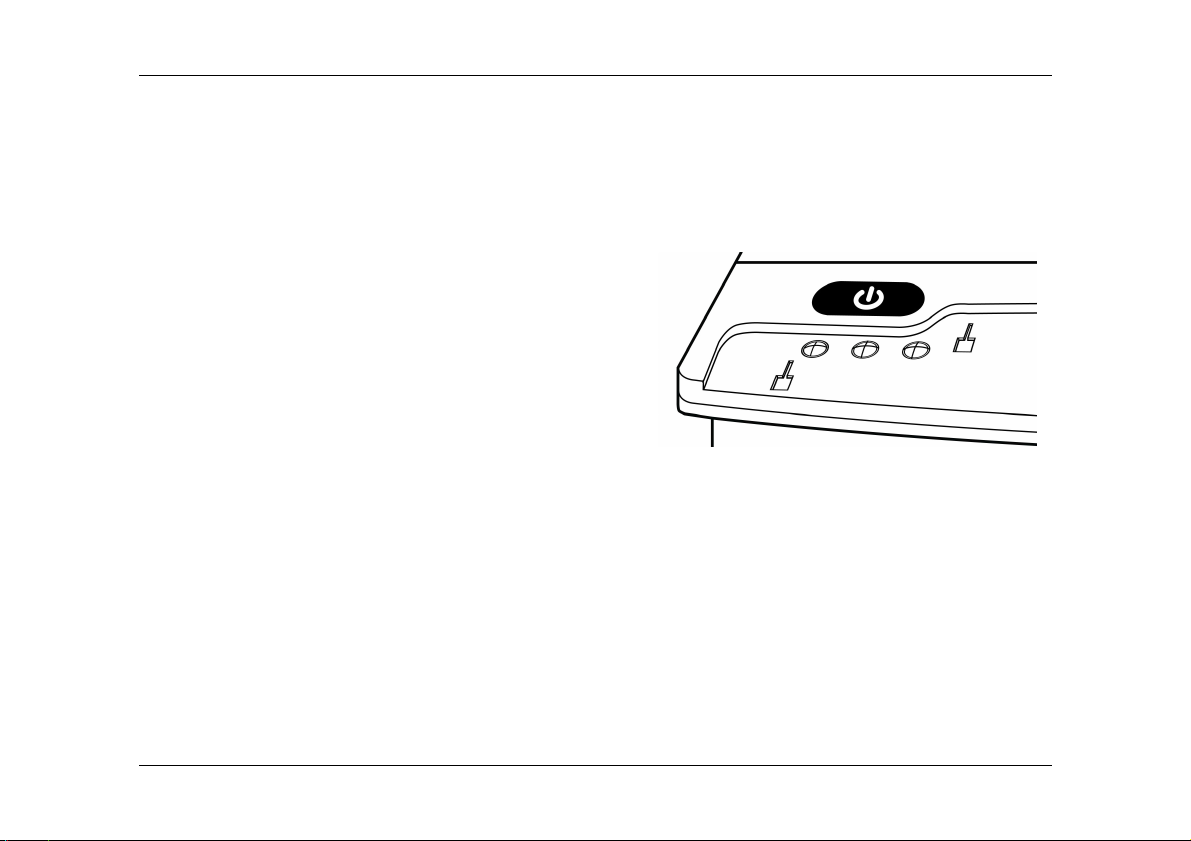
Optelec ClearView
+
Zero Button
English Page 8
The ClearView
+
configuration menu has 7 items. These allow you to configure the
reading settings. The ClearView
+
configuration menu can be operated by three
navigation buttons located under the left wrist pad. To enter the configuration menu
press the middle button. The ClearView
+
configuration menu has the following
settings:
−AutoZoom
−Mode
−Brightness
−Image control (only available if “Full
color photo” mode is selected as pre-set
reading mode)
−Restore defaults
−About
−Exit
Menu buttons
To enter the ClearView
+
configuration menu press the middle button. Pressing the
left and right buttons allow you to navigate respectively to the previous or next menu
item. Press the middle button to select a setting. When a setting is selected the value
can be adjusted using the left or right button. All changes will immediately be visible
on the screen. Once the preferred values have been selected, press the middle
button to confirm the settings. To exit the configuration menu select “Exit”.
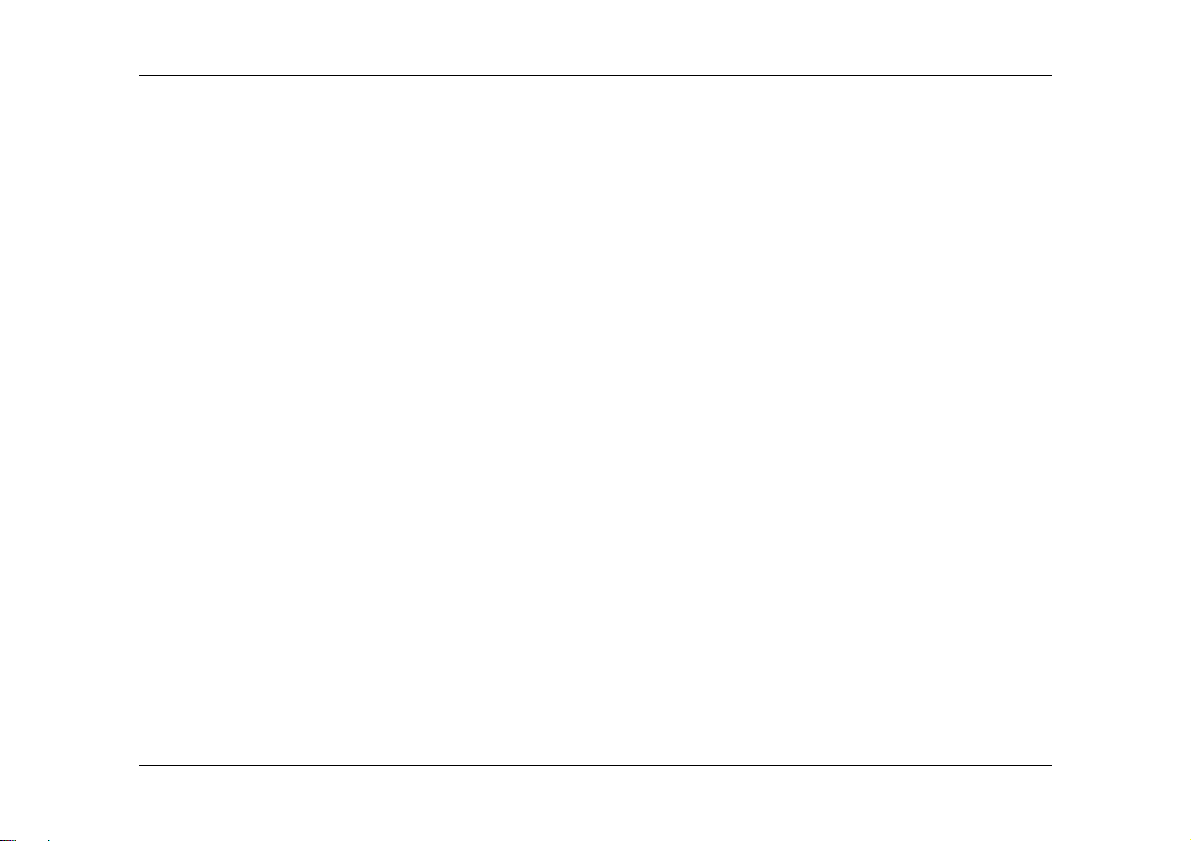
Optelec ClearView
+
Zero Button
English Page 9
AutoZoom
The AutoZoom setting can be adjusted according to points (pt), a unit for measuring
font sizes. The AutoZoom can be set between “35 pt” and “350 pt”. The default value
is 100 pt, translating to approximately 6 lines of text being displayed on the screen. If
you prefer a larger magnification, select a value above 100 pt. If your prefer a smaller
magnification, select a value below 100. For more detailed information about the
different AutoZoom values, please refer to the text on the configuration pages at the
end of this manual.
Note: For optimal reading comfort we recommend setting the AutoZoom value one
lever higher than your preferred magnification level.
Mode
The default reading mode is the negative mode “Inverse reading mode” (white text on
black background).
The Zero Button Feature Pack features the following viewing modes:
Photo mode (full color, greyscale): view pictures and images in full color or
greyscale)
Positive mode: reading in high contrast black on white.
Negative mode: reading in high contrast white on black.

Optelec ClearView
+
Zero Button
English Page 10
High contrast semi color modes: reading in 14 different high contrast color
modes (e.g. Blue on Yellow).
The following reading modes can be selected in the configuration menu:
−Full color photo
−Black on White
−Black on Yellow
−Black on Green
−Blue on Yellow
−Blue on White
−Black on Orange
−Black on Red
−Black on Purple
−White on Black
−Yellow on Black
−Green on Black
−Yellow on Blue
−White on Blue
−Orange on Black
−Red on Black
−Purple on Black
−Greyscale photo
Brightness
Select the level of brightness of the monitor. If you prefer maximum brightness set
the value to 5. If you prefer a low level of brightness, set the value to 1. The default
brightness level is 5.
Image control
Image control will be available as a menu items if “Full color photo” is selected as a
pre-set reading mode. If you prefer less contrast, decrease the value to 1. If you
prefer more contrast, increase the level to 5. The default value is 4.

Optelec ClearView
+
Zero Button
English Page 11
Restore defaults
For restoring the default reading settings select “Restore defaults” in the menu and
choose “Yes”. Confirming will restore the settings to:
AutoZoom: 100 pt
Mode: White on Black
Brightness: 5
Image control: 4 (only visible if the Full color photo mode is selected)
About
Select “About” in the ClearView
+
configuration menu to display information about the
ClearView
+
unit such as model code, hardware number, firmware version and
firmware revision.

Optelec ClearView
+
Zero Button
English Page 12
5. Using configuration pages
The configuration pages contain codes to adjust the settings of your ClearView
+
.
Please refer to the configuration pages in the appendix at the end of this manual. The
configuration pages are grouped according to the settings: AutoZoom, mode and
brightness. Above the codes you will find the value of the setting (e.g. AutoZoom
value “35 pt”). For a detailed description of
the settings please refer to chapter 4.
Adjust the settings with the configuration
pages as follows:
1. Switch on the ClearView
+
2. Ensure that the reading table is locked
and moved to the “home position”.
3. Place the configuration page on the
reading table and position the selected
barcode in the middle of the screen as
the figure shows.
4. Wait approximately 2 seconds while the
unit adjusts to the new settings and the
changes are displayed on the screen.
Reading table
Configuration page
Value
Code

Optelec ClearView
+
Zero Button
Nederlands Pag. 1
ClearView
+
Zero Button Pluspakket
Gebruikershandleiding
OPN: CV-FP-ZB, Versie 1
© 2008 Optelec, Nederland
Alle rechten voorbehouden
Postbus 399
2990 AJ Barendrecht
Tel:088 678 3555
Internet: www.optelec.nl

Optelec ClearView
+
Zero Button
Nederlands Pag. 2
Inhoud
1. Introductie......................................................................................................... 3
Over deze handleiding...................................................................................... 3
2. Leren kennen van uw Zero Button Pluspakket................................................. 4
3. Aan de slag ...................................................................................................... 5
Aan / uit ............................................................................................................ 5
AutoZoom functionaliteit................................................................................... 5
Het lezen van documenten............................................................................... 5
Het bekijken van foto’s ..................................................................................... 6
Het vergrendelen van het leesplateau.............................................................. 6
4. Aanpassen van de instellingen......................................................................... 7
Openen van het ClearView
+
configuratiemenu................................................. 7
Menu toetsen.................................................................................................... 8
AutoZoom......................................................................................................... 9
Mode [Leesstand]............................................................................................. 9
Brightness [Helderheid] .................................................................................. 10
Image control [Beeldkwaliteit]......................................................................... 11
Restore defaults [Herstellen fabrieksinstellingen]........................................... 11
About [Info]..................................................................................................... 11
5. Gebruik van de barcode configuratie pagina’s ............................................... 12

Optelec ClearView
+
Zero Button
Nederlands Pag. 3
1. Introductie
Gefeliciteerd met de aanschaf van uw ClearView
+
met Zero Button Pluspakket, een
beeldschermloep met een unieke automatische zoom (AutoZoom) functionaliteit,
ontwikkeld door Optelec.
Bij dit Zero Button Pluspakket wordt automatisch de voor u ingestelde leesstand en
lettergrootte weergegeven op het scherm, ongeacht de tekstgrootte die u onder de
camera legt. U hoeft de beeldschermloep dus alleen aan te zetten om te kunnen
lezen.
Indien u vragen of opmerkingen heeft omtrent het gebruik van dit product, neemt u
dan contact op met Optelec. U vindt de contactgegevens op de laatste pagina van de
handleiding. Uw mening is waardevol voor ons. We hopen dat u veel leesplezier zult
hebben van uw ClearView+ met Zero Button Pluspakket.
Over deze handleiding
Deze handleiding maakt u bekend met de mogelijkheden en bediening van het Zero
Button Pluspakket. Lees de handleiding aandachtig voordat u aan de slag gaat.

Optelec ClearView
+
Zero Button
Nederlands Pag. 4
2. Leren kennen van uw Zero Button Pluspakket
Het Zero Button Pluspakket is een module van de ClearView
+
. Het wordt
geïntegreerd in het leesplateau.
Op onderstaande afbeelding ziet u de ClearView
+
met een Zero Button Pluspakket.
Polssteun
Aan/uit
button
Rem
Zero Button
Pluspakk
et
Leesplateau
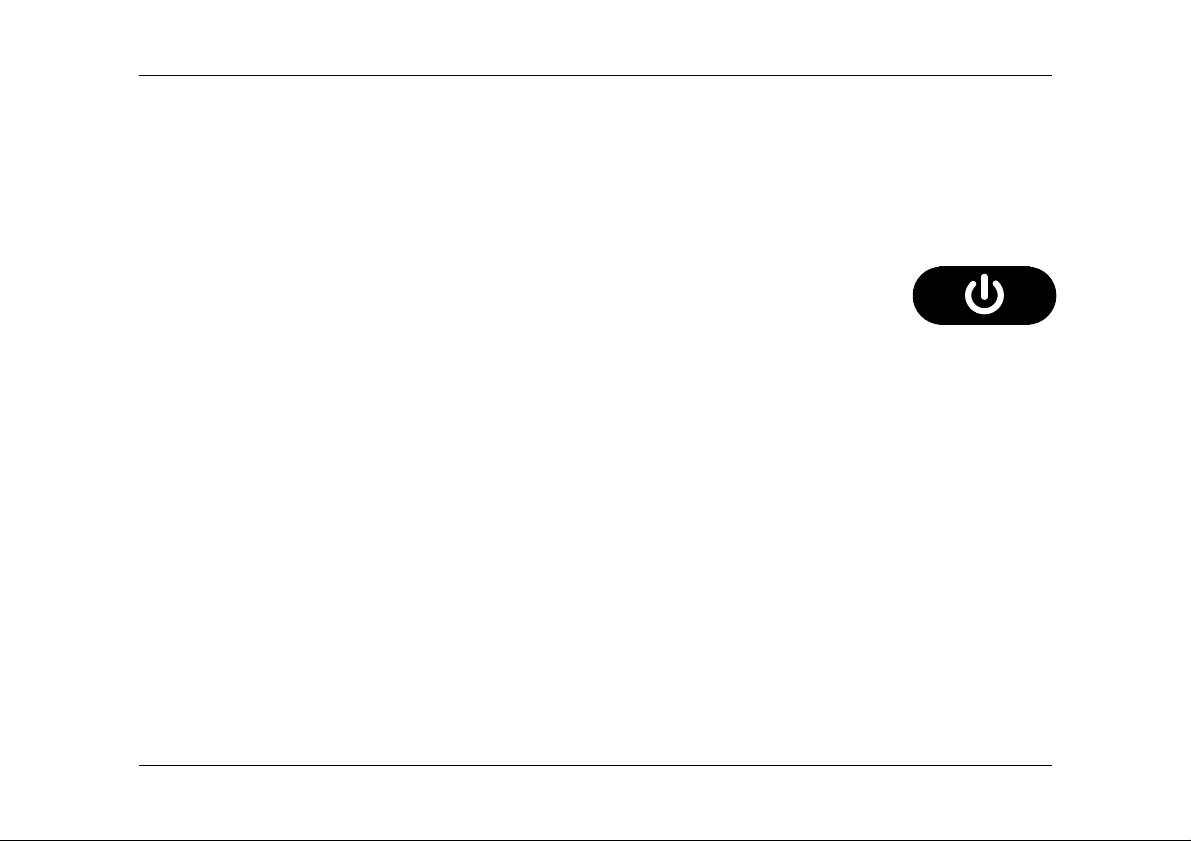
Optelec ClearView
+
Zero Button
Nederlands Pag. 5
3. Aan de slag
De ClearView
+
start op met de fabrieksinstellingen als hij voor het eerst wordt
aangezet. Voor informatie om deze instellingen te wijzigen, zie hoofdstuk 4.
Aan / uit
Druk op de oranje toets, die linksboven op het Zero Button Pluspakket
zit, om de beeldschermloep aan te zetten. Als u geen ClearView
+
monitor gebruikt, dan moet u deze apart aan/uit zetten.
AutoZoom functionaliteit
De AutoZoom functionaliteit zet de tekst, die u onder de camera legt, automatisch om
in de voor u ingestelde lettergrootte en leesstand.
Het lezen van documenten
Leg een document op het leesplateau en zorg ervoor dat de te lezen tekst zichtbaar
is in het midden van het scherm. De AutoZoom functie zal de tekst automatisch
aanpassen aan de voor u ingestelde vergroting en leesstand. Beweeg het
leesplateau van links naar rechts en van boven naar beneden om het document te
lezen. Indien er in de tekst verschillende lettergroottes staan, zal de AutoZoom
functie nadat het leesplateau ongeveer 2 seconden stil heeft gestaan, de tekst
weergeven op de voor u ingestelde grootte. Laat voor optimaal leescomfort uw
polsen steunen op de polssteunen als u aan het lezen bent.
Table of contents
Other Tieman Magnifier manuals