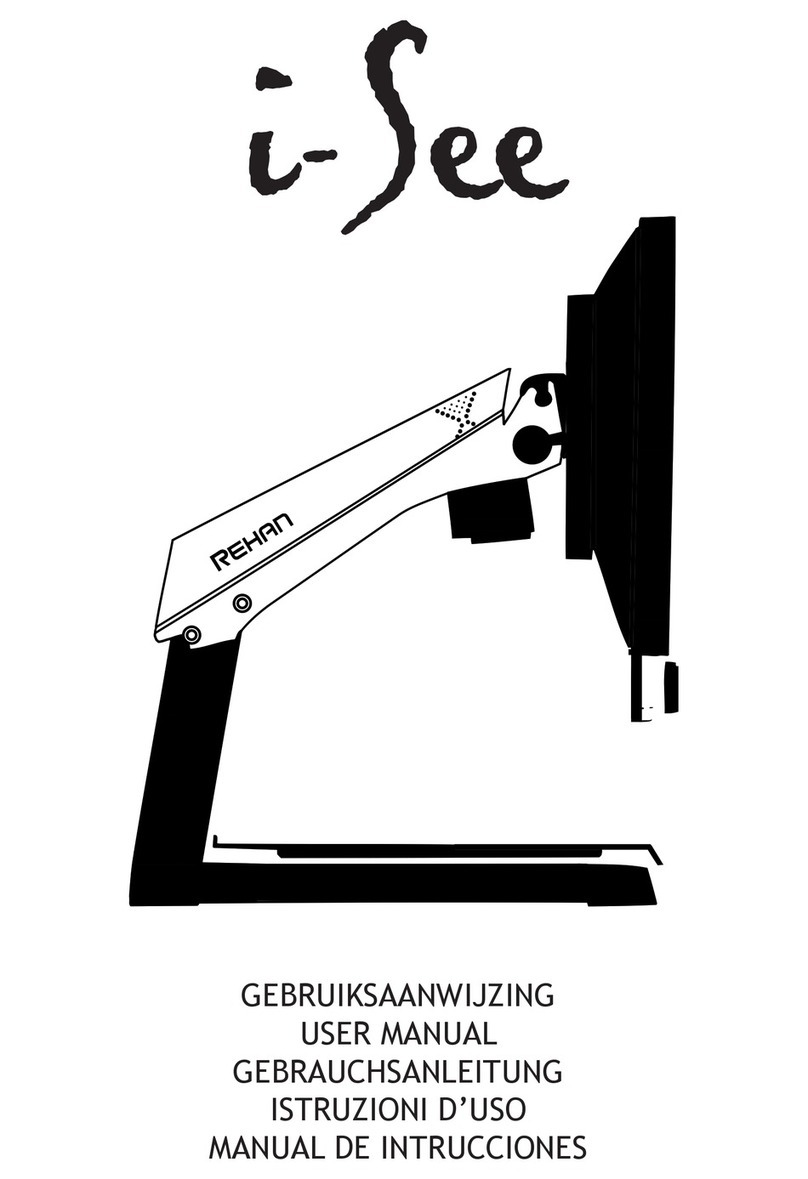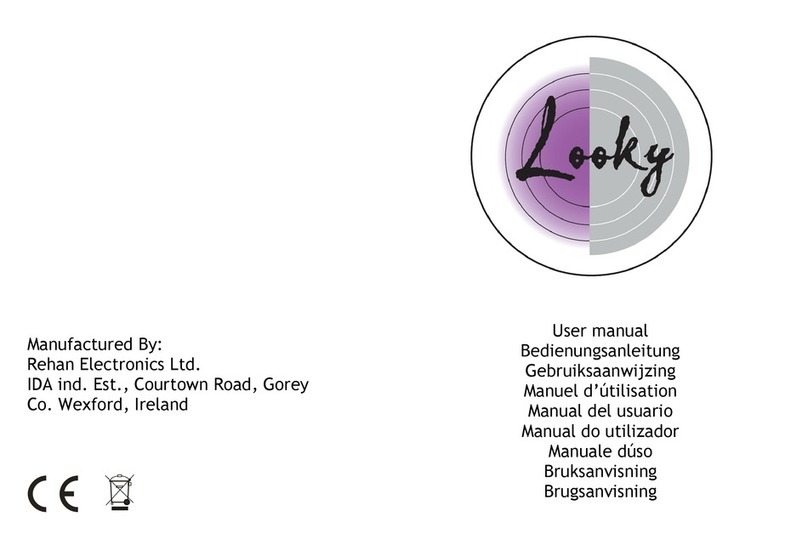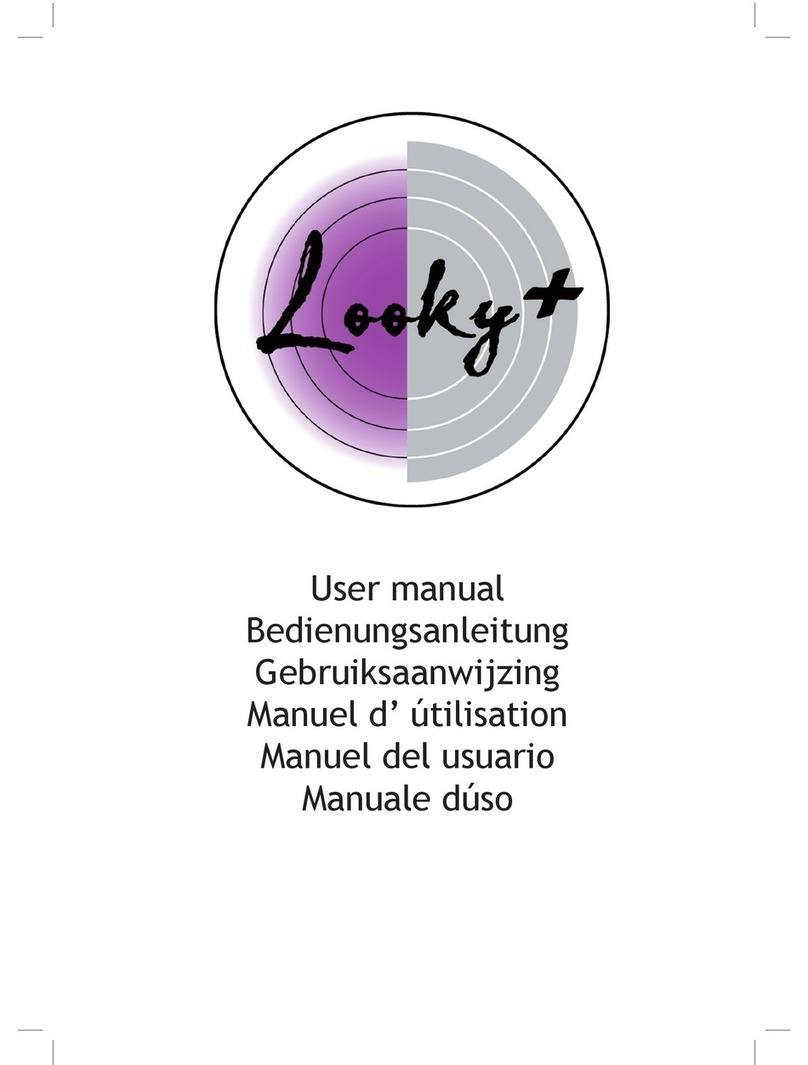User Manual V1.5 3
Table of Contents
1 Introduction ................................................................................4
2 Installation, safety and maintenance..................................................4
Installation ..................................................................................4
Adjust the tilt of the screen.............................................................4
Adjust the height of the screen ........................................................5
Transporting the Acuity...................................................................5
Tips for usage...............................................................................5
3 Starting the device ........................................................................6
Switch Screen Function ..................................................................6
Tableau ......................................................................................6
Brake handle................................................................................6
4 Acuity Live mode - controls .............................................................6
4.1 Display modes............................................................................6
4.2 Zoom.......................................................................................7
4.3 Block auto focus .........................................................................7
4.4 Brightness.................................................................................7
4.5 Contrast ...................................................................................7
4.6 White balance............................................................................7
4.6 Advanced reading aids .................................................................7
5 Acuity Live mode - advanced ...........................................................8
6 Acuity Speech mode ......................................................................9
6.1 Live view..................................................................................9
Zone detection ..........................................................................10
Laguage setting ..........................................................................10
6.2 Reading view .............................................................................10
Zooming and panning...................................................................10
6.3 Menu .......................................................................................10
Voice type menu ........................................................................11
Reading mode menu ....................................................................11
Doc editor menu.........................................................................12
Settings menu............................................................................12
6.4 Document picker ........................................................................12
7 Remote control.............................................................................13
8 Regulations..................................................................................13
9 WEEE & RoHS Directives .................................................................13
10 Warranty Information .....................................................................13
11 Technical specications ..................................................................14