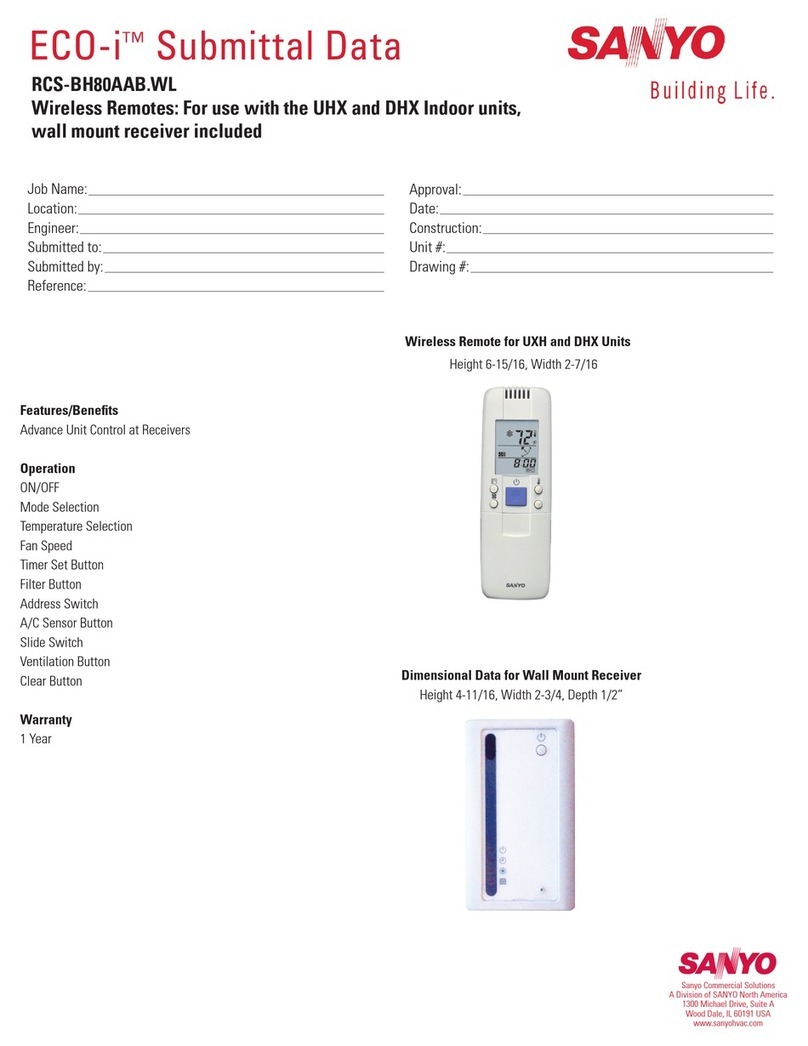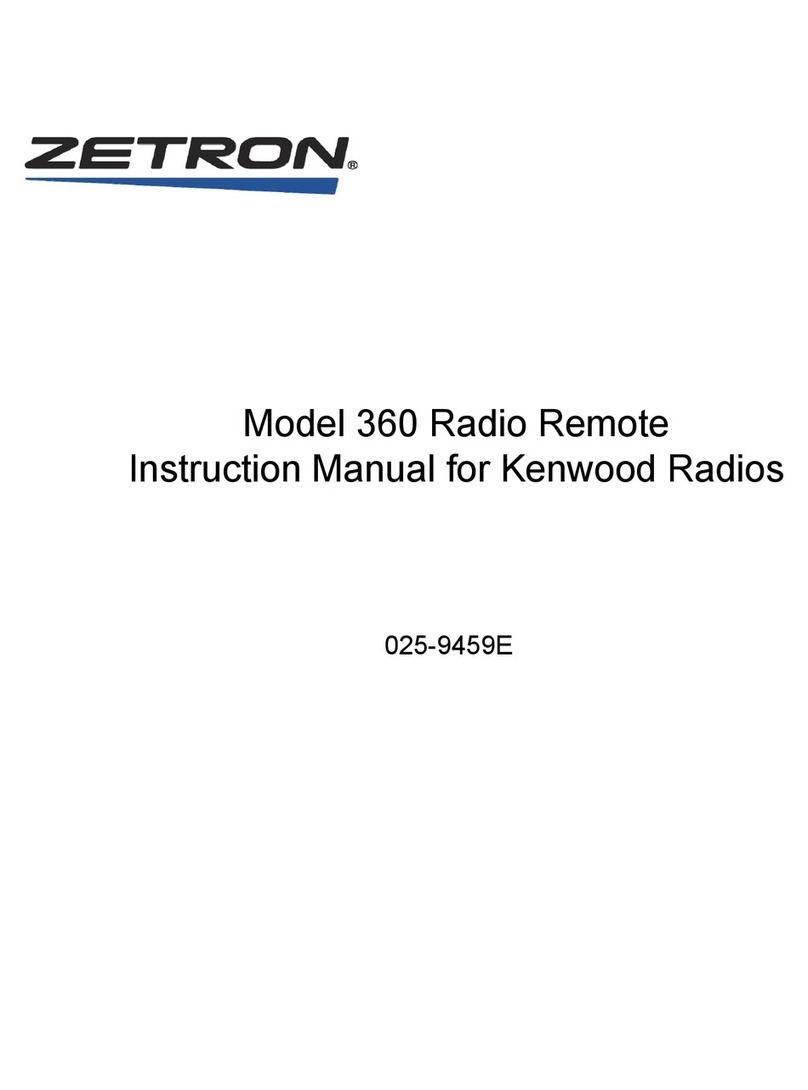TimberBlindsMetroShade Motorized Sheer Remote Control User manual

Guide
Remote Control
Battery Powered
Motorized
Window Shadings

Control Like Never Before
This guide shows you how to set up and operate Battery Powered
motorized window shadings using the remote control. You’ll
also learn the two methods to operate your window shadings.
All control features can be used with either method. Choose the
method that works best for you.
Two Methods of Operation
Contents
Getting Started ..............................................................................1
Sensor Eye Location.......................................................................2
Basic Operation .............................................................................3
Radio Control.................................................................................4
Intermediate Stops.........................................................................8
Express Mode................................................................................9
Additional Features for Window Shadings ......................................10
Troubleshooting ...........................................................................11
Group Assignment Worksheet .......................................................17
Technical Information ...................................................... Back Cover
Infrared Control
•Line-of-sight operation (like
a flashlight)
•Control window shadings
individually
•One-button operation
Radio Control
•No aiming necessary (like
a garage-door opener)
•Control window shadings
individually or in groups
•Two-button operation
NOTE: Battery Powered motorized window shadings cannot
be operated from a third party universal remote control. Only
the provided remote can be used for opening and closing these
window shadings.
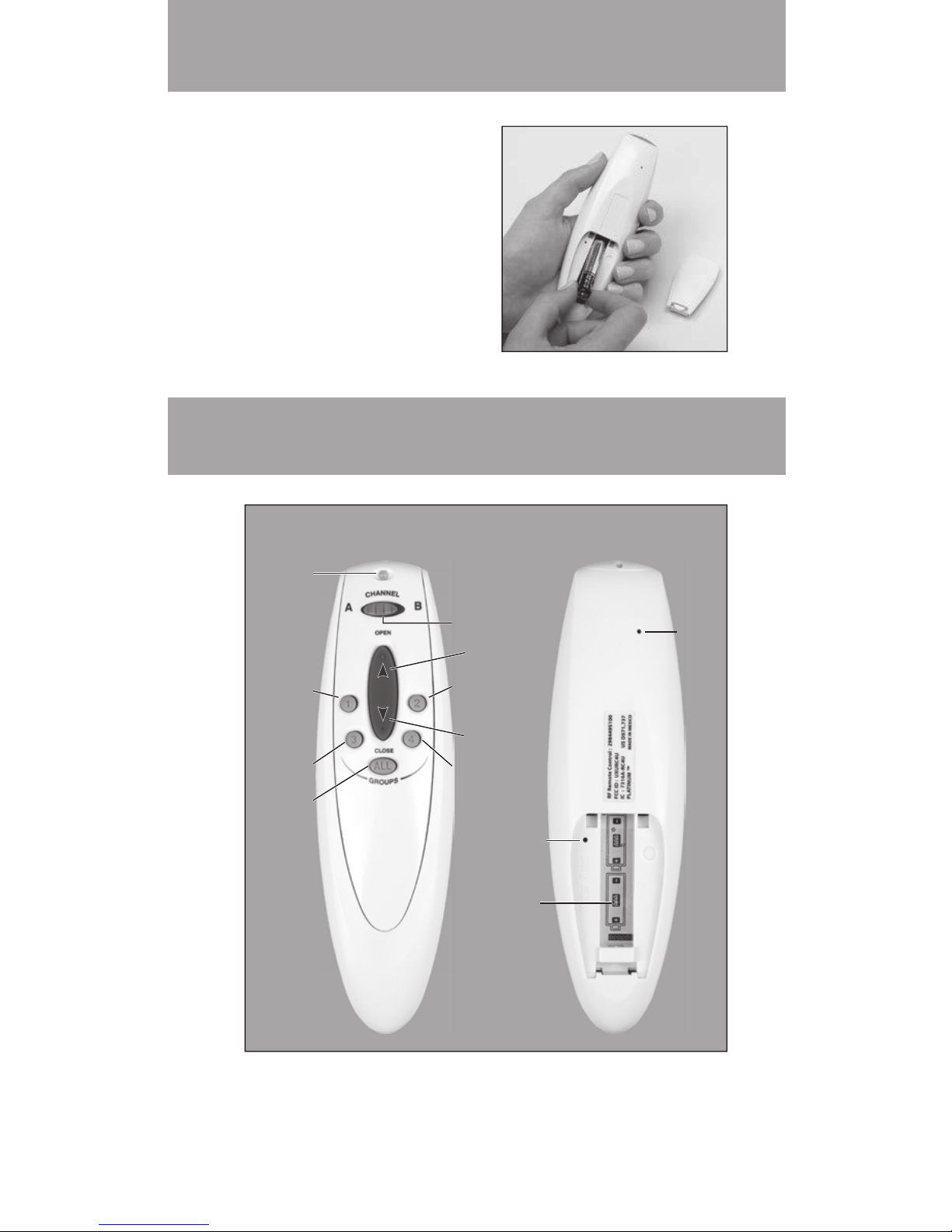
1
Getting Started
Remote
Install batteries in
the remote.
Group 1
Group 3
All
Groups
Indicator
Light
Group 2
Infrared
Channel
Selector
Group 4
OPEN
CLOSE
Master
Reset
Setup
Battery
Compartment
Front Back

2
Sensor Eye Location
Sensor eye is located below the headrail.
NOTE: The manual control button, used for operating a window
shading without a remote, is usually adjacent to the sensor eye.

3
Basic Operation
In its default mode, the remote sends an infrared signal:
1Aim the Remote at the Sensor Eye.
NOTE: For more information about the locations of sensor
eyes, see “Sensor Eye Location” on page 2.
2Press and release the OPEN or
CLOSE button to operate the window
shading.
NOTE: Press and release the opposite or button to
stop a moving window shading.
Try Radio Control
In addition to the default method of operation, the
remote can be set up to use radio control. When
you want the convenience of radio control and
the ability to control multiple window shadings at
the same time, see “Getting Started with Radio
Controll” on page 4.

4
Radio Control
Getting Started with Radio
Control
Radio control gives you the ability to control individual
window shadings or multiple window shadings at the
same time, even if they are in anotherroom.
Group Assignment
To use radio control, each window shading must first be assigned
to a group. (Note that a window shading can be a member of more
than onegroup.)
NOTE: If your remote has already been set up, skip to “Radio
Control Operation” on page 6.
There are four unique assignable groups to use. A group can be a
single window shading or multiple window shadings.
Before beginning, think about how you will group your window
shadings. For example, you might create a group for all window
shadings in a single room or a group for all window shadings on
one wall. You can use the “Group Assignment Worksheet” on
page 17 to help you plan.
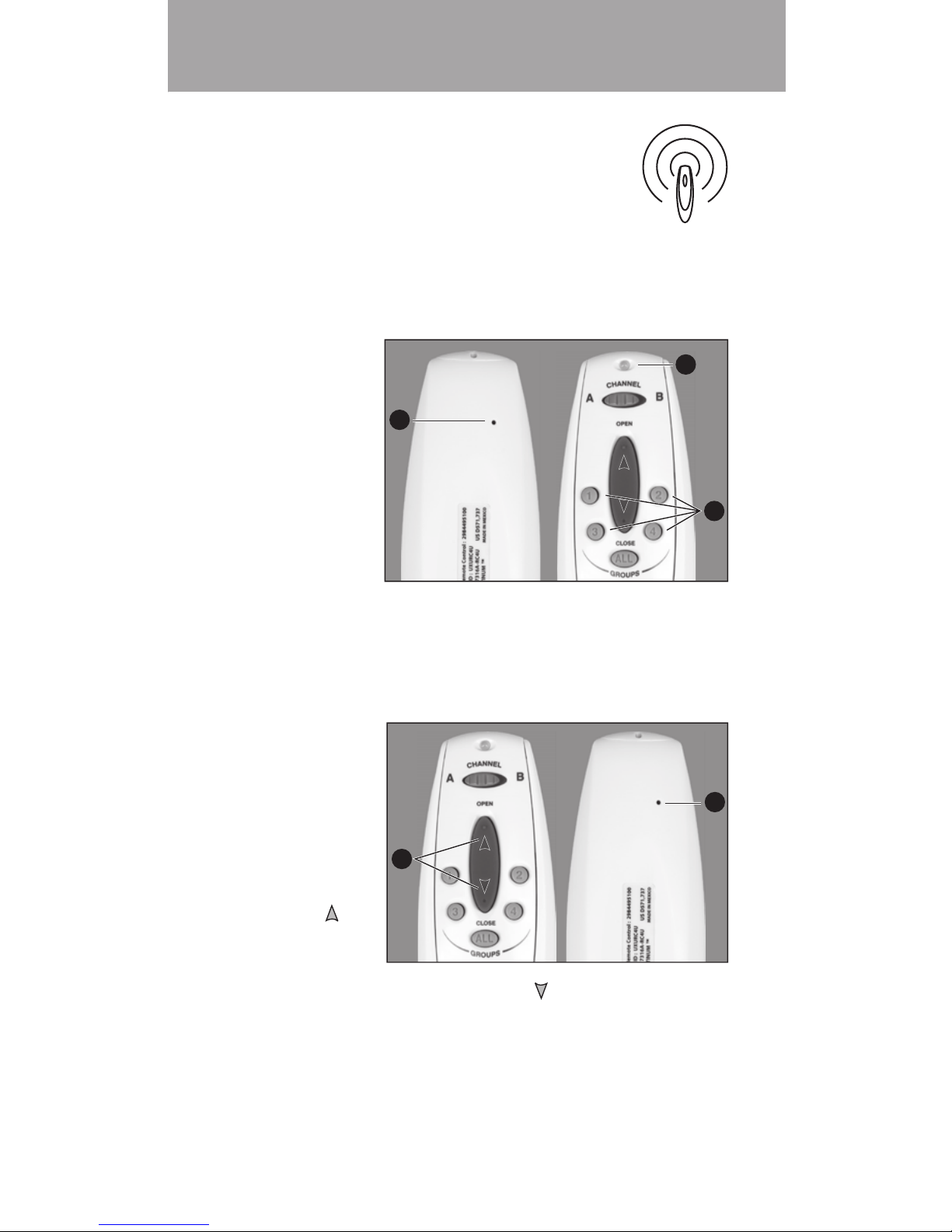
5
Radio Control
Group Addition or Removal
Before you begin, operate the window shading
using infrared control to make sure that you are
communicating with only one window shading and
that the window shading is working properly.
TIP: Move the remote as close as possible (2"– 3") to the sensor
eye when assigning groups.
1. With a
paperclip,
press and
release the
recessed
SETUP
button on
the back
of the
remote. The
Indicator Light on the front of the remote flashes green for
approximately 30seconds.
2. While the Indicator Light is flashing green, press the group
button for the group to which you plan to assign the window
shading.
3. Point the
remote at the
sensor eye of
the window
shading and
press the
OPEN
button to add
the window
shading to the group or the CLOSE button to remove the
window shading from the group. The window shading moves
slightly (or “jogs”) to indicate that it has been added to or
removed from thegroup.
4. Exit setup mode by pressing and releasing the SETUP button
a second time. The remote saves any changes made and the
Indicator Light stopsflashing.
1
2
1
4
3

6
Radio Control
Radio Control Operation
Operating your window shadings using radio control is much like
using infrared control, except that you can control multiple window
shadings at the same time, even if they are in another room, and
you do not have to aim the remote at the sensor eye.
1. Press the group button assigned to the window shadings.
2. Press the OPEN button to
open the window shading or the
CLOSE button to close the
window shading.
NOTE: To stop a window
shading while it is moving,
press the assigned group button,
then press the opposite
or button.
NOTE: To operate all window
shadings assigned to the remote, press the ALL button before
pressing OPEN orCLOSE .
12
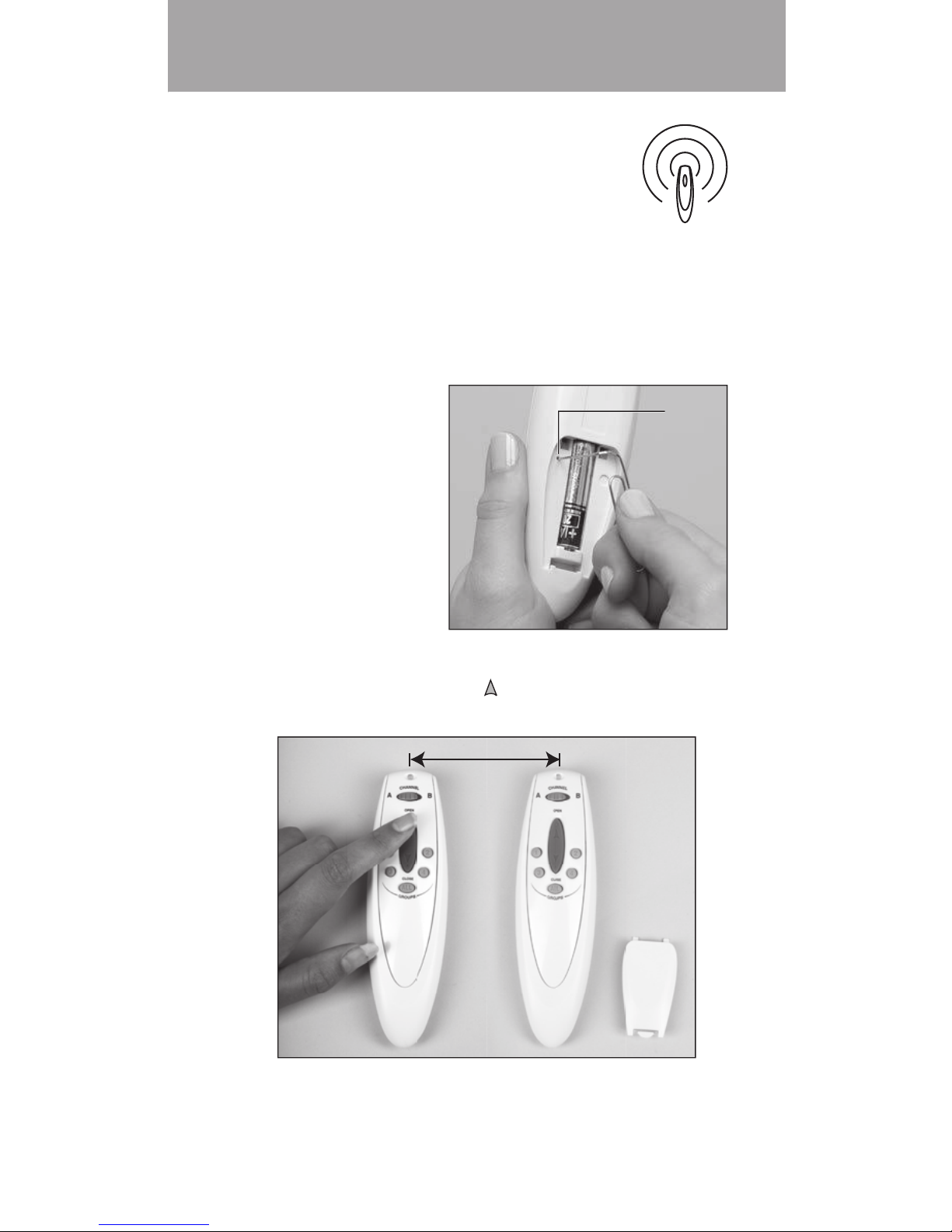
7
Radio Control
Setting Up a Duplicate Remote
If you want a backup for your primary remote, you
can quickly duplicate the current remote. When this
procedure is complete, any change made with one
of the remotes also affects the operation of the other
remote. Follow this procedure:
1. Mark the original remote.
2. Remove the battery cover from the duplicate remote.
3. With a paperclip,
press and hold the
MASTER RESET
button on the backup
remote for
approximately 10
seconds. The
Indicator Light on the
front of the remote
starts flashingred.
4. Place the marked original remote within 18" of the backup
remote and press the OPEN button on the marked original.
The Indicator Light on the backup remote stops flashing.
5. Replace the battery cover on the backup remote. It is now
ready for use.
MASTER
RESET
18" or Less

8
Intermediate Stops
Setting Intermediate Stops
An intermediate stop allows a window shading to be preset so
that it will stop at the same “intermediate” position each time it is
opened or closed.
1. Open and close the window shading fully, then move it to the
desired intermediate position.
2. Press and hold the ALL button
for 6 seconds. The Indicator
Light on the front of the remote
starts flashing green.
3. Point the remote at the sensor
eye and press the OPEN
button to set the intermediate
stop. The window shading
moves slightly (or “jogs”) to
indicate that the intermediate
stop has beenadded.
4. Press the ALL button to save the stop. The Indicator Light
stops flashing.
NOTE: One intermediate stop can be set for each window
shading. If you set a new intermediate stop, it replaces the
previous stop.
NOTE: Reset the window shading to clear an intermediate
stop. See “Resetting a Window Shading” on page 15.
Why Set an Intermediate Stop?
Intermediate stops can be used to align opening height to mullions
or other architectural features of the window. They also can be
used to align the opening height of different window shadings in
the same room. In addition, intermediate stops can be used to
achieve a specific degree of vane tilt every time the vanes are
operated.
1
24
3
2
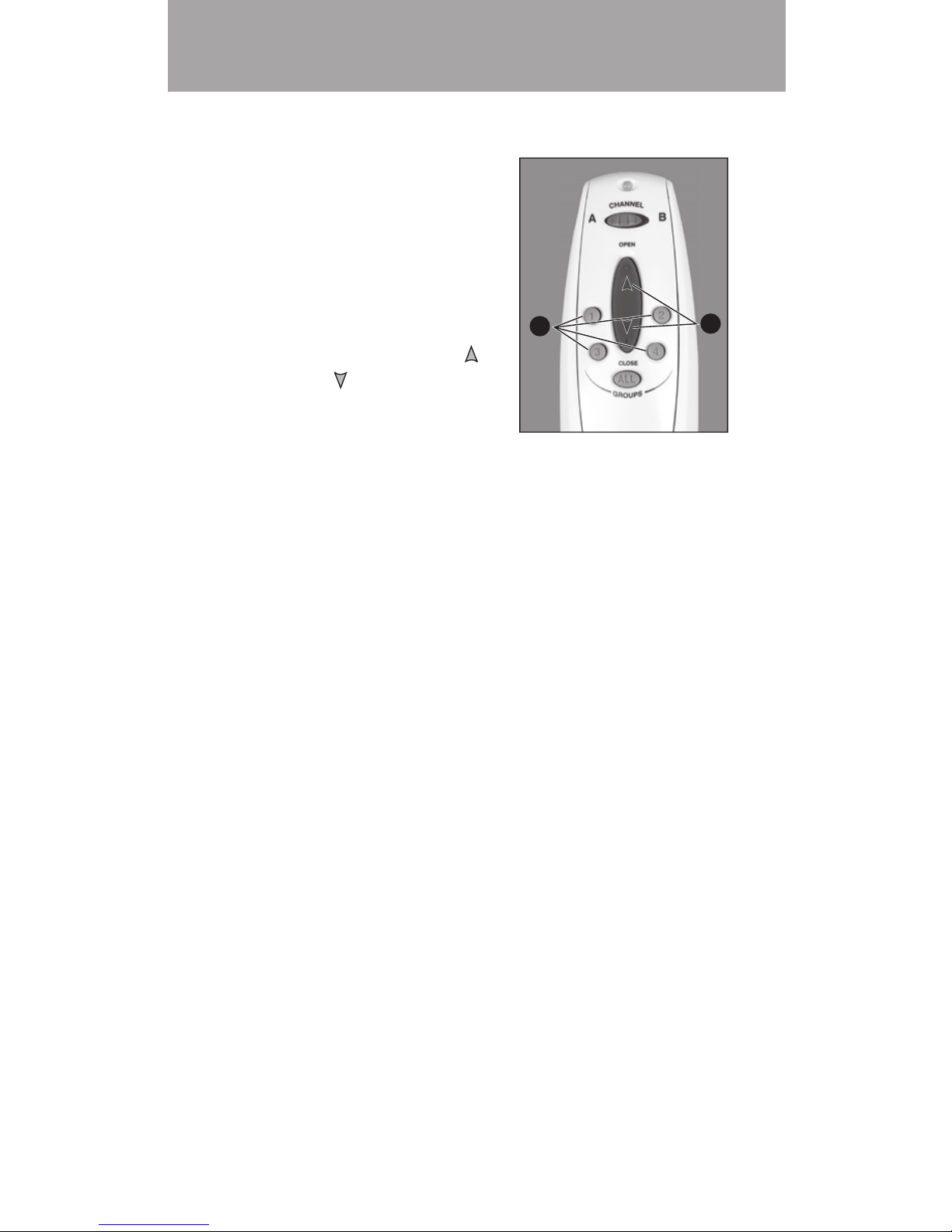
9
Express Mode
Express Mode
When the window shading is in any
position, you can open or close it fully
(bypassing the intermediate stop) as
follows:
1. Press the appropriate group
button.
2. Press and hold the OPEN or
CLOSE button for 2 seconds.
The window shading opens or
closes fully.
NOTE: In addition to bypassing the intermediate stop, the
express mode also bypasses the shading’s “transition point.”
The transition point is where the shading is fully lowered
with the vanes fully closed. Normally, the shading stops
automatically at this position; but with express mode, when
the shading is lowered, the vanes open all the way before the
motor stops.
The express mode can be used to bypass the shading’s
transition point even if no intermediate stop has been set.
12

10
Opening Vanes
1. When the shading is in the fully closed position with the vanes
closed, press and release the assigned group button.
2. Press and release the CLOSE button. The shading remains
closed while the vanes open to allow more light.
Closing Vanes
1. When the shading is in the fully closed position with the vanes
open, press and release the assigned group button.
2. Press and release the OPEN button. The shading remains
closed while the vanes close for increased privacy.
Adjusting Vanes
1. Press the assigned group button.
2. Press the OPEN or CLOSE button to start adjusting
thevanes.
3. Press the opposite or button to stop the vanes in the
desired position.
NOTE: Vane alignment between shadings may not be exact.
Additional Features

11
Troubleshooting
Problem Window shading does not operate with the
remote.
Solution 1. Make sure the Indicator Light on the remote
comes on when you try to operate the
window
shading.
➤If the Indicator Light does not come on,
replace the batteries in your remote.
2. Operate the window shading using its
manual control button. If the window shading
doesn’t operate, make sure it haspower:
NOTE: The manual control button is usually
next to the sensor eye of the window
shading.
➤If the window shading is battery
powered, replace the batteries in the
battery wand or satellite battery pack.
➤If the window shading is powered from
a DC power supply, make sure it is
plugged in and the wall outlet has power.
3. If the batteries in the remote are good and
the window shading works when you use
the manual control button, do one of the
following:
➤If the Indicator Light is red when you
press the OPEN or CLOSE
button, go to “No infrared operation” on
page 12.
➤If the Indicator Light is a steady green
when you press the OPEN or CLOSE
button, go to “No radio control
operation” on page 12.
➤If the Indicator Light is flashing green,
you are in setup mode. Wait 30 seconds
or use a paperclip to press and release
the SETUP button to exit setup mode.

12
Troubleshooting
Problem No infrared operation.
Solution Make sure that you are pointing the remote at
the sensor eye.
Make sure that you are close enough to the
sensor eye.
Make sure that the sensor eye is not covered or
obstructed.
Make sure that there is no direct sunlight or
bright, focused light shining on the sensoreye.
Make sure that the correct channel is selected
on the remote. Most window shadings are set
to Channel A, but if ChannelA does not work,
move the Infrared Channel Selector switch to
ChannelB.
Problem No radio control operation.
Solution Make sure you have added the window shading
to a group. For more information, see “Group
Assignment”on page 4.
Make sure you have pressed the group button for
the group to which the window shading has been
assigned. If you need to add a window shading
to a group, see “Group Addition or Removal” on
page 5.
Make sure you press the OPEN or CLOSE
button within 5 seconds after choosing and
pressing a group button. After that time, the
green Indicator Light turns off and the remote
reverts to infrared control.
NOTE: Due to differences in household
construction, radio control operation may vary
within a home. Try operating the window shading
from different locations.

13
Troubleshooting
Problem Window shading operates when you do not
want it to operate.
Solution If the Indicator Light on your remote is red when
you press the OPEN or CLOSE button, go
to “Unexpected infrared operation” below.
If the Indicator Light on your remote is a
steady green when you press the OPEN or
CLOSE button, go to “Unexpected radio
control operation” on page 14.
If you are not pressing the OPEN or
CLOSE button when the window shading
is operating, make sure no one else is using a
backup remote to control the window shading.
Problem Unexpected infrared operation.
Solution The infrared signal of the remote spreads and
reflects off surfaces. If other sensor eyes are
within the area affected by the infrared signal,
you might control those window shadings
unexpectedly. To solve this problem:
Move closer to the sensor eye on the window
shading you intend to operate.
Aim the remote slightly away from the window
shadings you do not intend tooperate.
NOTE: If you still have problems with
unexpected operation, you can switch to radio
control operation. See “Getting Started with Radio
Control” on page 4.
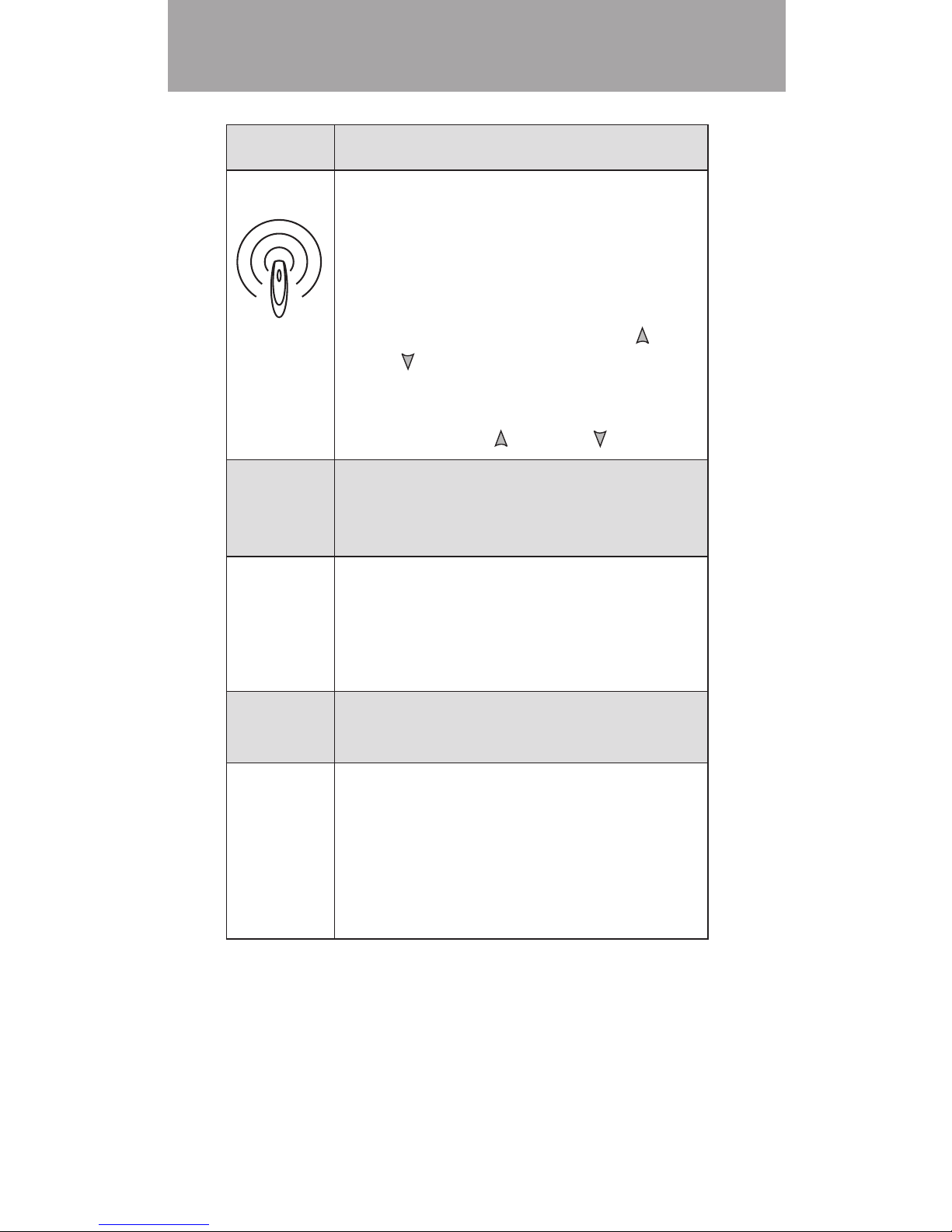
14
Troubleshooting
Problem Unexpected radio control operation.
Solution Make sure you have chosen the correct group to
operate. If you need to remove a window shading
from a group, see “Group Addition or Removal”
on page 5.
If the Indicator Light on the remote is not a
steady green when you press the OPEN or
CLOSE button, the remote is using infrared.
To make sure you are using radio control, press a
group button not more than five seconds before
you press the OPEN or CLOSE button.
Problem Window shading does not open or close fully
or has an intermediate stop that is no longer
wanted.
Solution Make sure the operation of the window shading
is not obstructed.
Reset the window shading as described in
“Resetting a Window Shading”on page 15.
Problem If you cannot resolve your problem with these
guidelines:
Solution Check the Troubleshooting section of the
Installation, Operation, and Care instructions for
the window shading.

15
Troubleshooting
Resetting a Window Shading
To clear all stops and reset the window shading:
1. Open the window shading completely.
2. Aim the remote at the sensor eye on the window shading.
3. Press and hold the OPEN button for 6 seconds. The
window shading moves slightly (or “jogs”) to indicate that all
stops are nowcleared.
4. Close the window shading completely (this sets the CLOSED
motor limit).
5. Open the window shading completely (this sets the OPEN
motor limit).
The intermediate stop position is now cleared and the motor limits
are now reset.
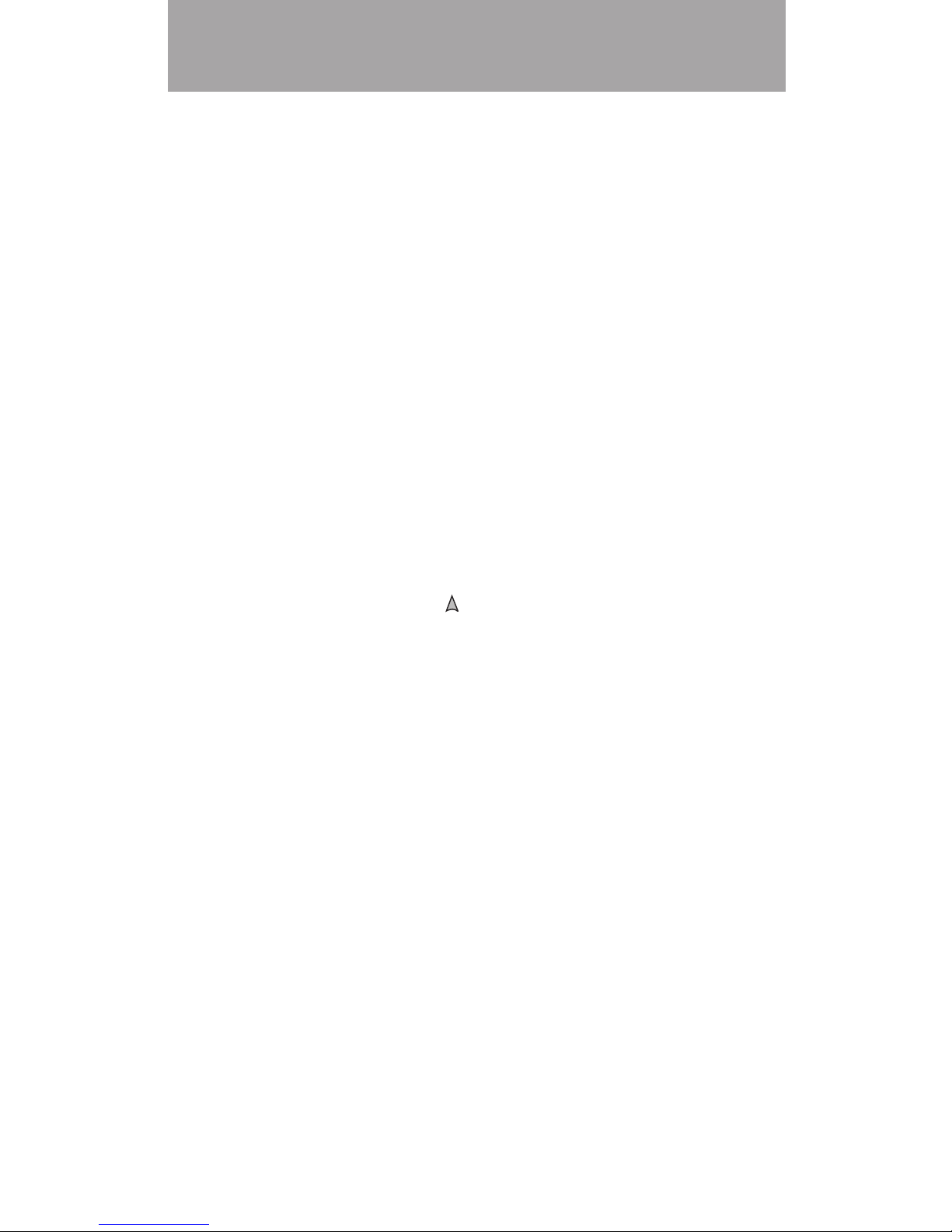
16
Troubleshooting
Changing the Infrared Channel of a Window
Shading
Window shadings can operate on either of two infrared channels.
While many installations work well when all window shadings are
on the same infrared channel, it can sometimes be convenient to
change the infrared channel for some window shadings to reduce
inadvertent operation.
If you need to change the infrared operating channel of a window
shading:
1. With the window shading opened completely, set the
infrared channel selector switch on the remote to the
desired channel (A or B).
2. Point the remote at the sensor eye.
3. Press and hold the manual control button on the window
shading.
4. Press and hold the OPEN button while holding the manual
control button. The window shading moves slightly (“jogs”) to
indicate the operating channel has been accepted.

17
Group Assignment Worksheet
Before assigning window shadings to groups, we
recommend that you plan your group assignments.
For example, you might create a group for all
window shadings in a single room or a group just for
all window shadings on one wall.
NOTE: A window shading can be a member of more than
onegroup.
NOTE: All window shadings in a group should either have no
intermediate stop or have similar intermediate stop settings.
Group # Location of Window Shading
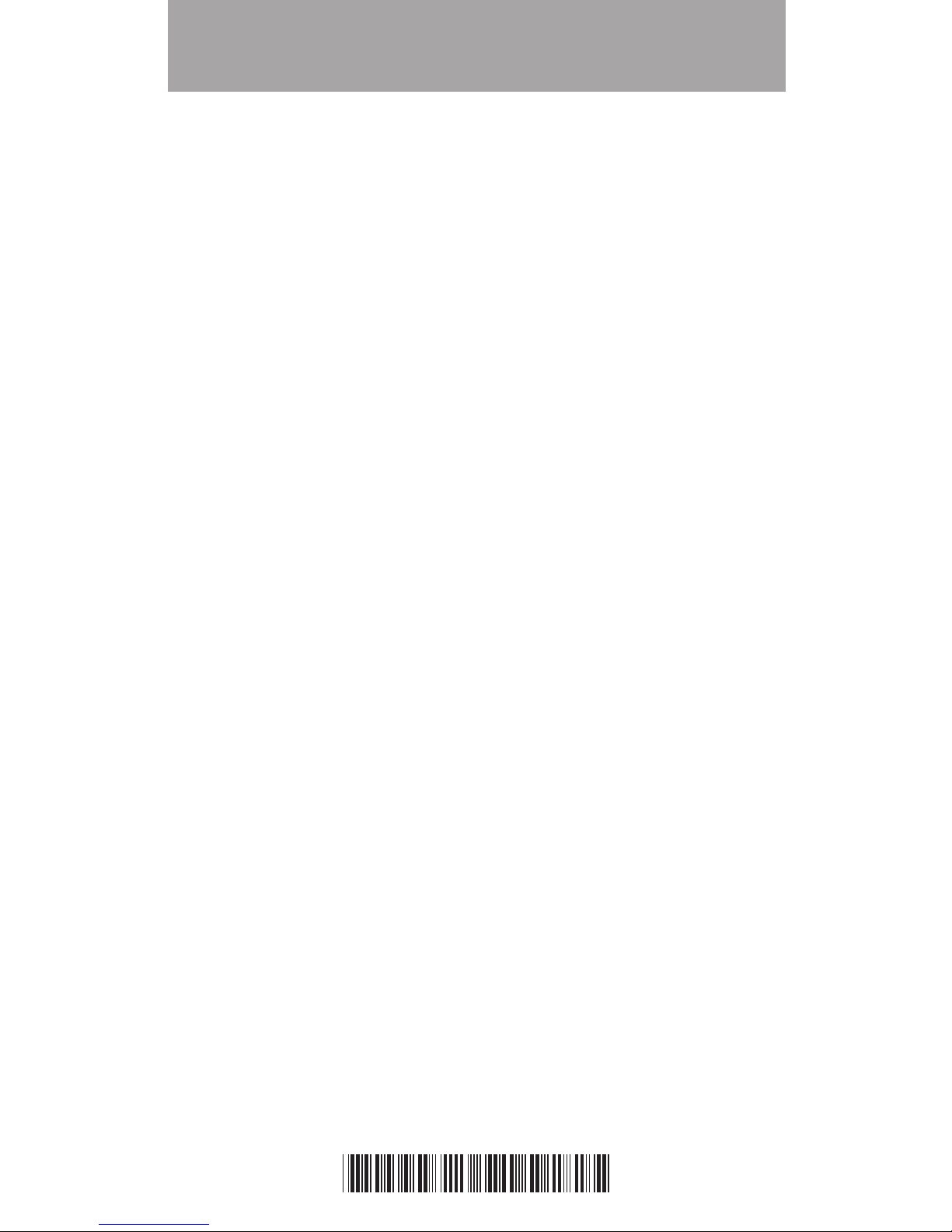
Technical Information
Radio Frequency FCC Compliance
This device complies with Part 15 of the FCC Rules. Operation is subject to the following two
conditions: (1)this device may not cause harmful interference, and (2) this device must accept
any interference received,
including
interference that may cause undesired operation.
This equipment has been tested and found to comply with the limits for Class B Digital
Device, pursuant to Part 15 of the FCC Rules. These limits are designed to provide reasonable
protection against harmful interference in a residential installation. This equipment generates
and can radiate radio frequency energy and, if not installed and used in accordance with
the instructions, may cause harmful interference to radio communications. However, there
is no guarantee that interference will not occur in a particular installation. If this equipment
does cause harmful interference to radio or television reception, which can be determined by
turning the equipment off and on, the user is encouraged to try to correct the interference by
one or more of the following measures.
•Reorient or relocate the receiving antenna.
•Increase the separation between the equipment and receiver.
•Connect the equipment into an outlet on a circuit different from that to which the receiver
is connected.
•Consult the dealer or an experienced radio/TV technician for help.
Any changes or modifications not expressly approved by the party responsible for compliance
could void the user’s authority to operate the equipment.
© 2013. All rights reserved.
8/135107376000
Remote Control
■Batteries: 2 AAA
■Operating Frequencies:
➤IR: 40 kHz
➤RF: 2.4 GHz
Table of contents