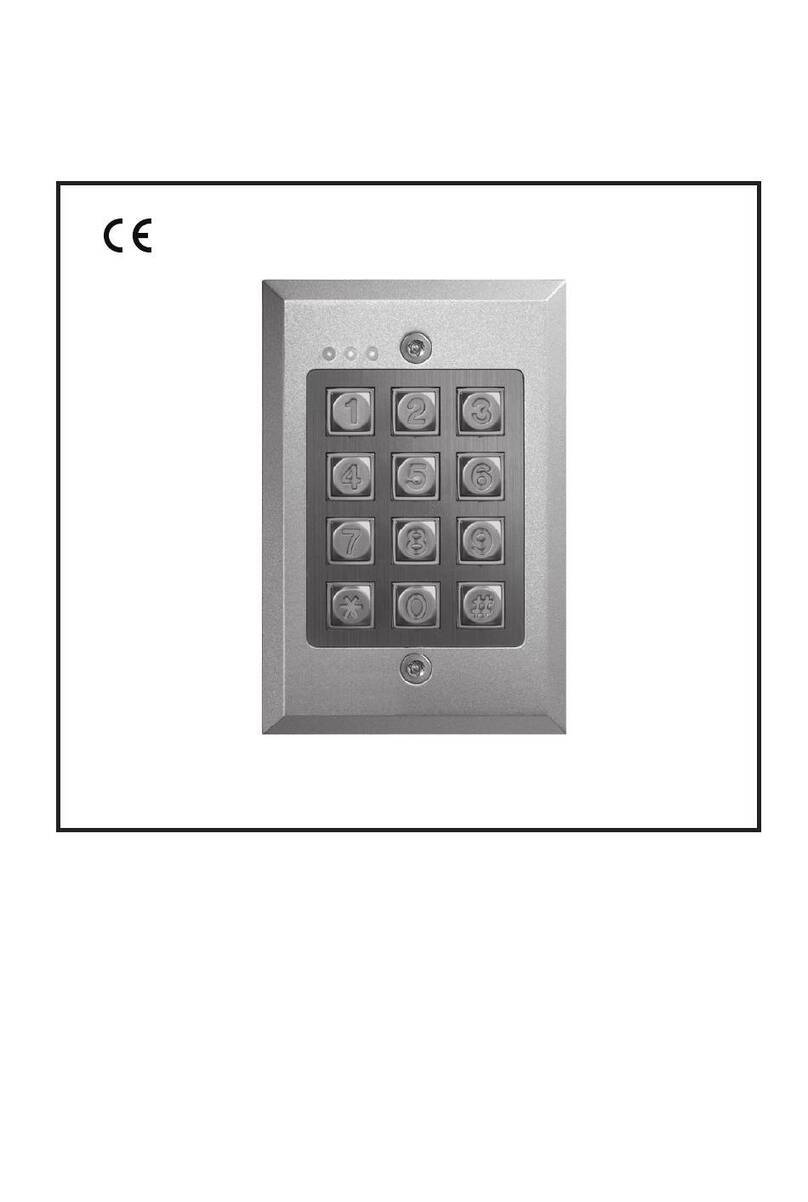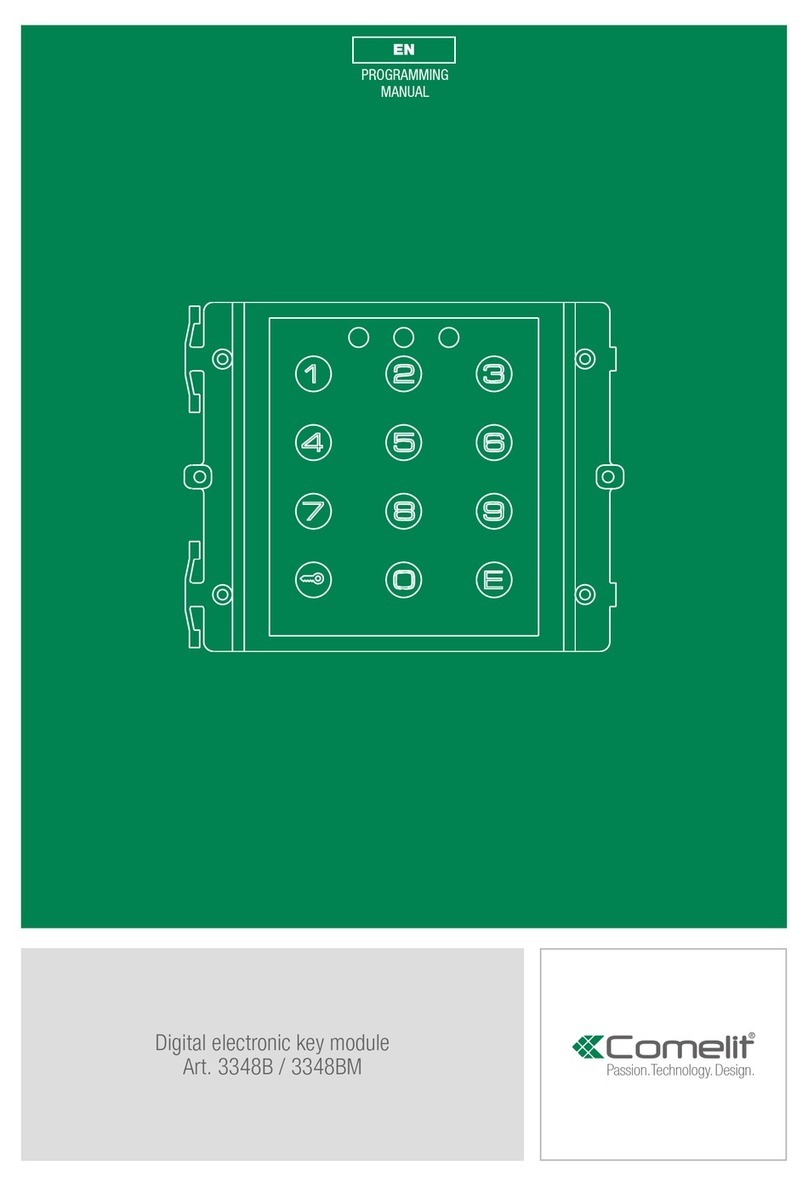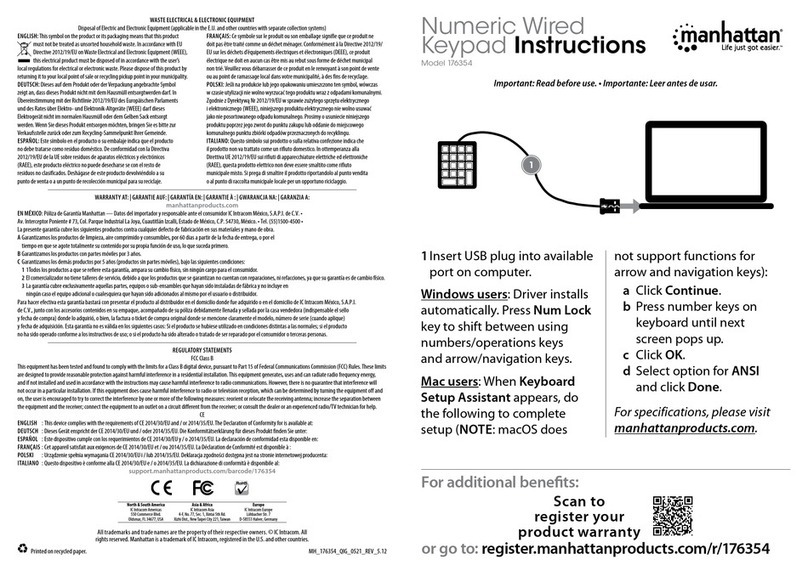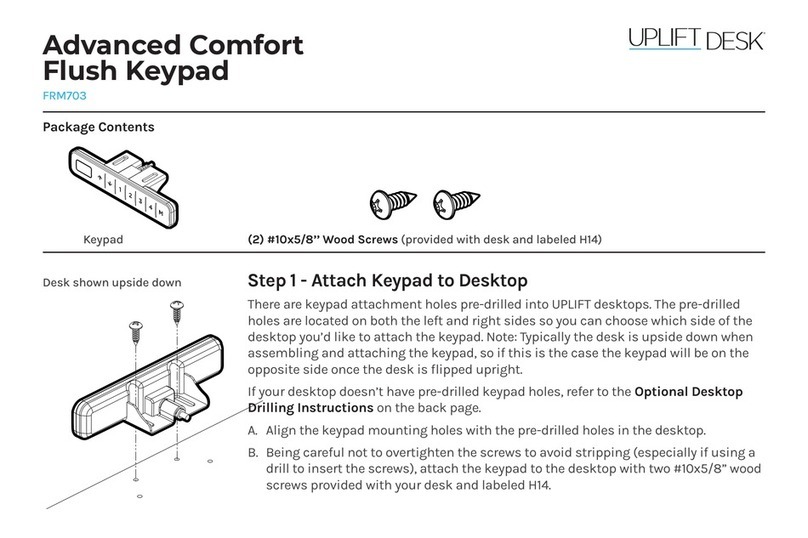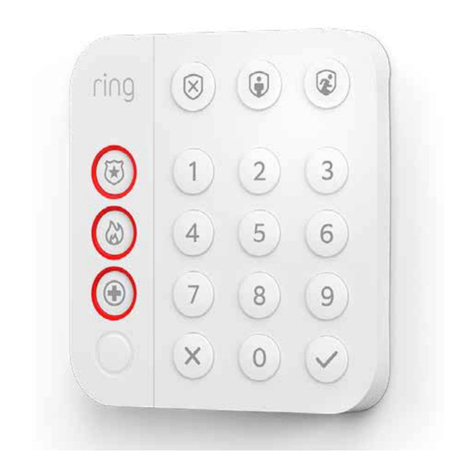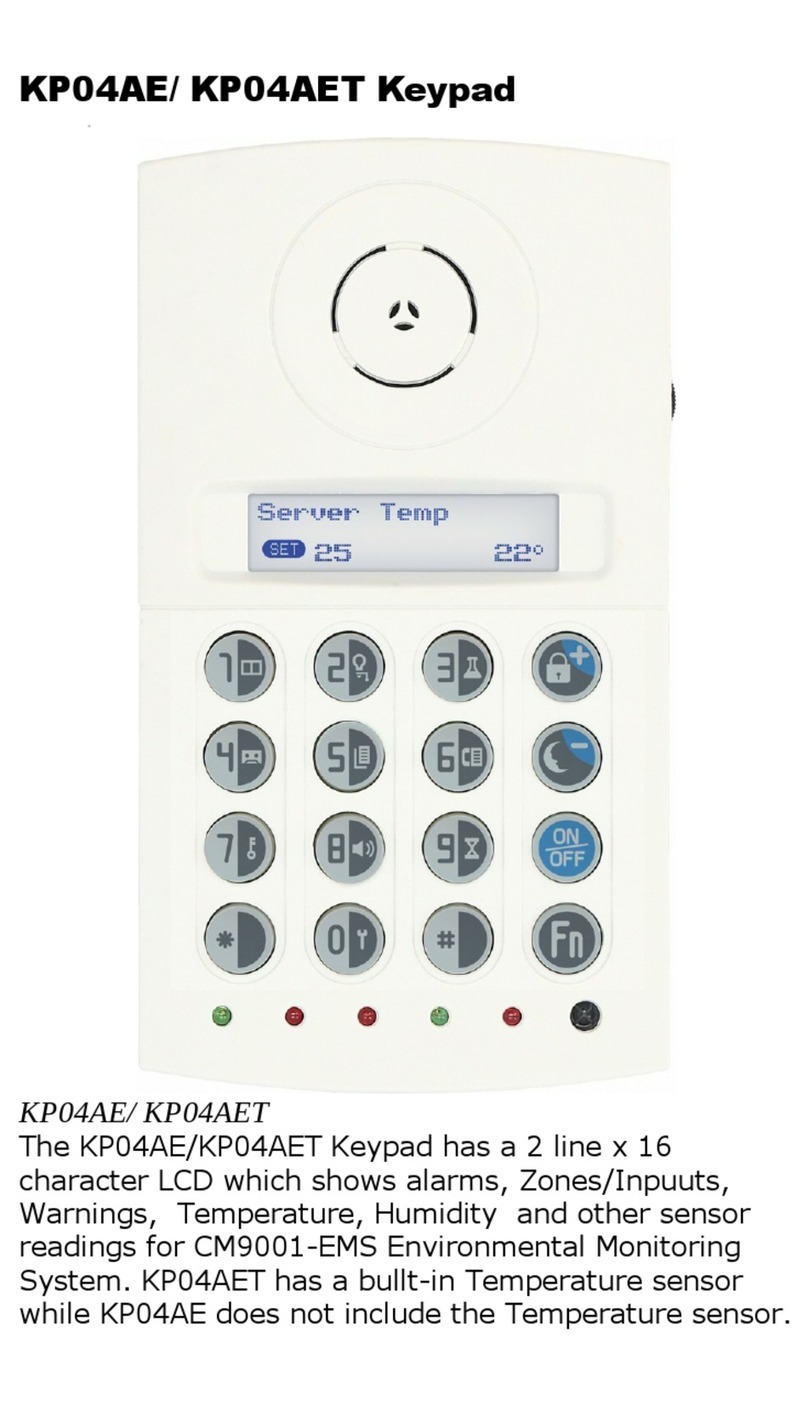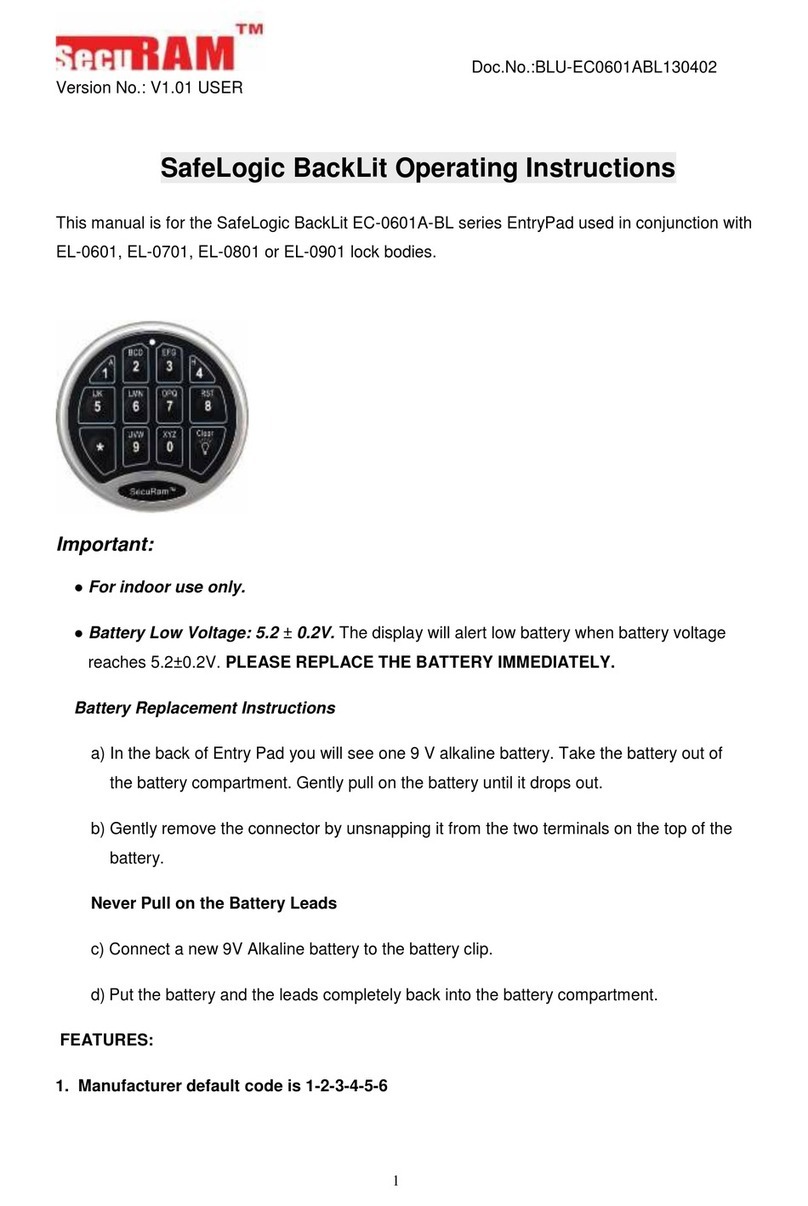TimeIPS key-pad18 User manual

KEY-PAD18
TimeIPS Keypad
Installation Guide
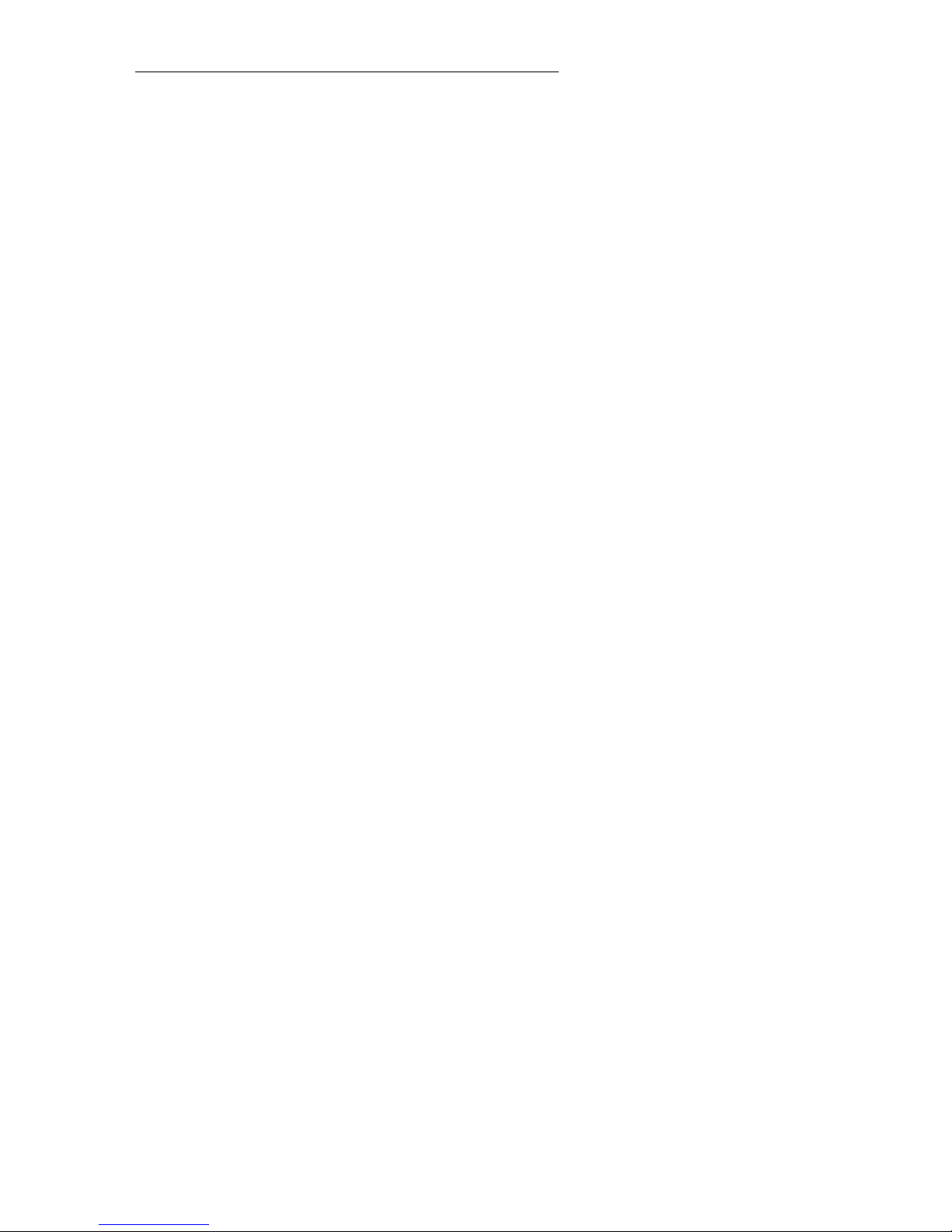
FCC Declaration of Conformity (DoC)
Compliance Information (according to FCC 2.1077)
(1) Product: KEY-PAD18
The above device complies with Part 1 of the FCC Rules.
Operation is subject to the following conditions: (1) these devices may not cause harmful
interference, and (2) these devices must accept any interference received, including
interference that may cause undesired operation.
(2) The responsible party is TimeIPS, Inc. 44 E 8 th St N, Valley Center KS, 67226. Phone
316.264.1600
Notice to Users
The components in this system have been tested and found to comply with the limits for a
Class B digital device, pursuant to Part 1 of the FCC Rules. These limits are designed to
provide reasonable protection against harmful interference in a residential installation. The
device generates, uses and can radiate radio frequency energy and, if not installed and used in
accordance with the instructions, may cause harmful interference to radio communications.
However, there is no guarantee that interference will not occur in a particular installation. If this
equipment does cause harmful interference to radio or television reception, which can be
determined by turning the equipment off and on, try to correct the interference by one or more
of the following measures:
•Reorient or relocate the receiving antenna.
•Increase the separation between the equipment and receiver.
•Connect the equipment into an outlet circuit other than the one to which the receiver is
connected.
•Consult the dealer or an experienced radio/TV technician for help.
These devices have been tested to comply with the limits for a Class B computing device,
pursuant to FCC rules. In order to maintain compliance with FCC regulations, shielded cables
must be used with the equipment if not connected directly to the system. Operation with
unshielded cables is likely to result in interference to radio and television reception.
CAU ION: Changes and modifications made to the device without the approval of the
manufacturer could void the user's authority to operate this device.
Page 2 http://support.timeips. om 316.264.1600 TimeIPS

able of Contents
Overview.....................................................................................................................3
A essing System Menu.............................................................................................3
Mount the Keypad ......................................................................................................4
Conne t The Cable......................................................................................................5
Configure Badge Numbers..........................................................................................6
Train Employees .........................................................................................................7
Keypad Commands................................................................................................7
Entering Clo k Events...........................................................................................7
Te hni al Support........................................................................................................8
Spe ifi ations..............................................................................................................8
Overview
The KEY-PAD18 provides:
●PIN number employee lo king
●Status he k
●Job Codes (on TimeIPS systems with job tra king)
●Numeri Clo k Notes
●A ess to system menu
Accessing System Menu
To a ess the system menu, press Enter. You will be prompted for your badge
number and PIN number. If no Badge/PIN is required (default) simply press Enter.
TimeIPS http://support.timeips. om 316.264.1600 Page 3
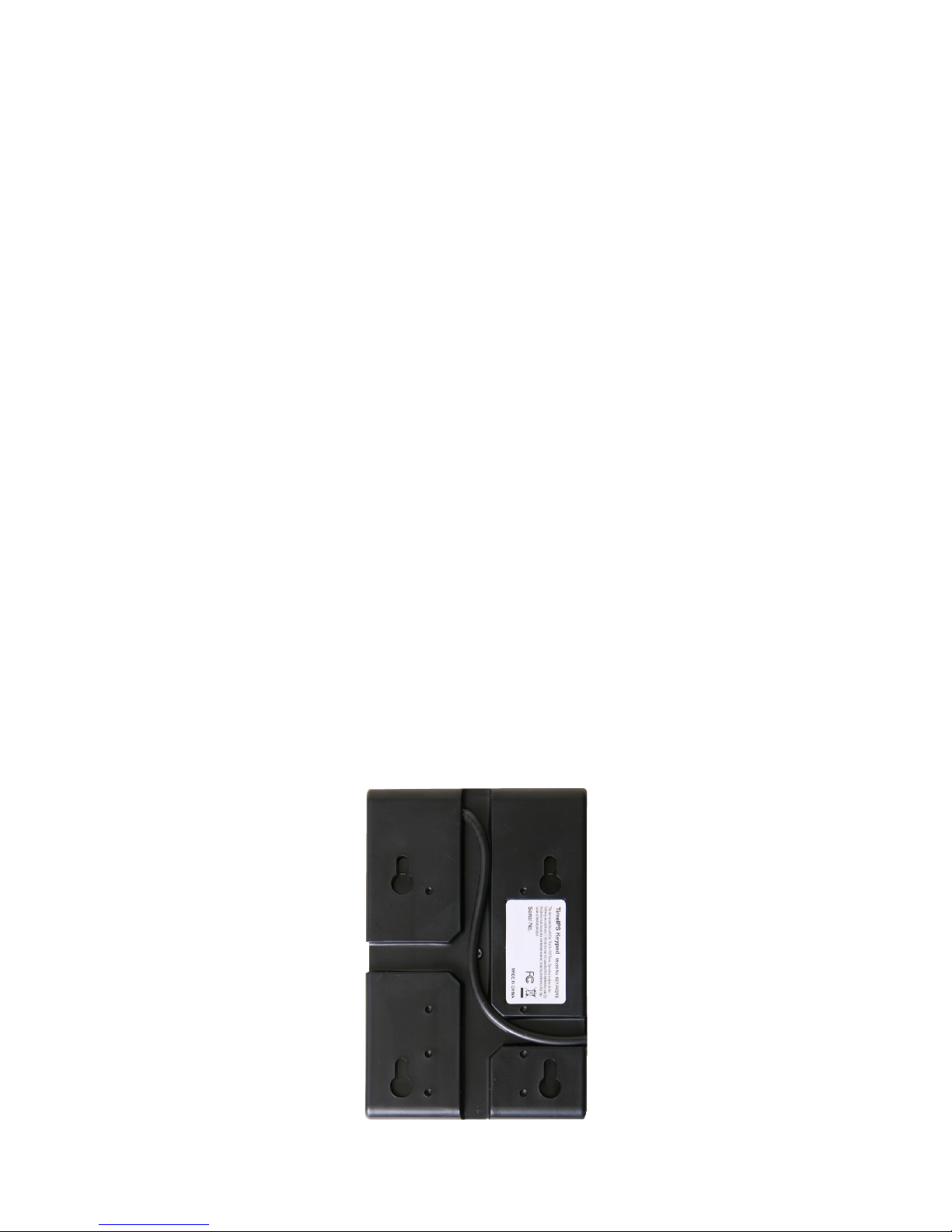
Mount the Keypad
Failure to mount and maintain the KEY-PAD18 unit with the
following guidelines will void your warranty.
●Mount the unit in a dry, indoor lo ation with ontrolled
temperature and humidity. Do NOT use the unit in any lo ation
where rapid temperature hanges may ause ondensation.
●The rated operating temperature is between 5C and 35C (41F to
95F).
●Mount the devi e away from strong magneti or ele tro-magneti
fields, su h as those produ ed by mi rowave ovens, two-way
radios or industrial equipment.
●We re ommend mounting the keypad with two #6 pan head s rews
and wall an hors. Optionally, for rough environments you may use
four s rews and wall an hors. Refer to the in luded mounting
template for assistan e in pla ing the wall an hors and s rews. For
walls that an not support s rews, hook-and-loop fasteners, su h as
Vel ro brand adhesives, an be used.
●The able routing on the ba k of the keypad allows the keypad to
be mounted above, below or to either side of your TimeIPS LCD
display or Network Clo k.
Page 4 http://support.timeips. om 316.264.1600 TimeIPS

Connect The Cable
Conne t the USB able to a free USB port on the ba k of an LCD
display or Network Clo k. The keypad an also onne t dire tly to a
USB port on the ba k of a TimeIPS system.
If needed, a USB extension or USB hub an be used to extend the
able length. Never use an extension able if the total able length
will ex eed 10 feet. (USB HID devi es are limited to 3M able
length.)
Note that it takes 10-15 se onds before the keypad will respond if
plugged into a running TimeIPS system. There is no need to
shutdown the system to atta h or deta h the keypad.
TimeIPS http://support.timeips. om 316.264.1600 Page 5
USB
Conne tor
DB-9
Conne tor
Parallel
Port
Conne tor
Keypad
USB
Conne t to an LCD
Display, Network
Clo k or dire tly to
a TimeIPS system

Configure adge Numbers
The employee ID number is set in the “ID / Badge” field by going to
“Administration” > “Employee Management” > “Employees” and
sele ting the employee on the list by li king the “+” next to their
name. You will see that the “ID / Badge” field is set to a default
number (usually a sequen e starting with 1000, or the number entered
on the guided setup). This auto-assigned ID / Badge Number an be
hanged as needed.
Prior to setting up any new employees, please onsider if the default
Employee ID Number of 1000 assigned to the administrative
employee is how you want to begin your Employee ID Number
sequen e. If not, please onsider the following:
Changing the administrative employee's ID number or setting up
a new employee's Individual Employee ID number can be
handled 2 different ways:
1. A ept the automati ally assigned sequential ID / Badge Number
that the system will give to ea h new employee.
2. Assign a unique number in the ID / Badge Number field as needed.
If you want ea h employee to have their own ustom number (su h
as their driver's li ense number or So ial Se urity Number), you'll
have to override the auto-generated employee ID number
generated by the system on ea h employee.
Page 6 http://support.timeips. om 316.264.1600 TimeIPS
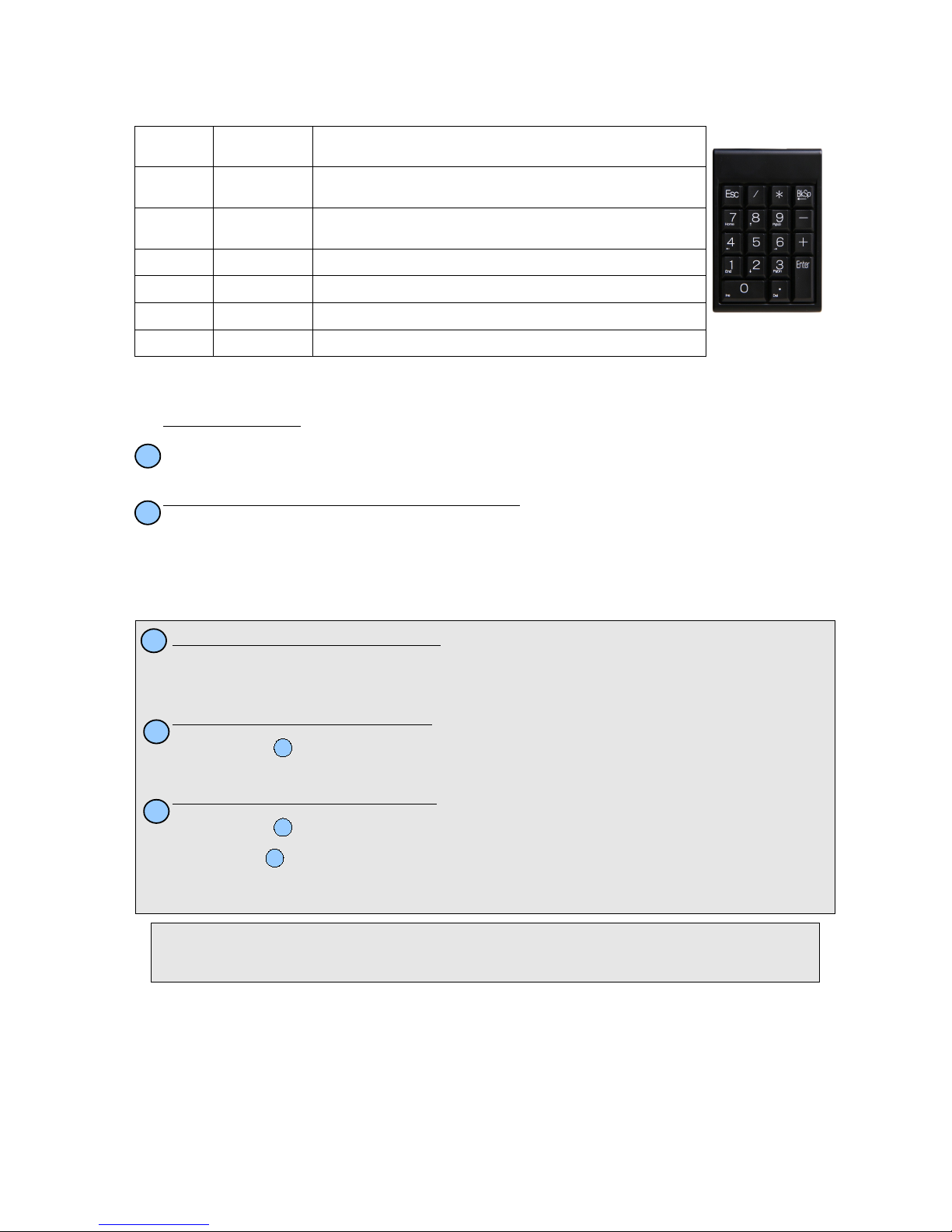
Train Employees
Keypad Commands
Key Label Key Name Description
/
[Info]
Information
Code
Retrieves lo k-in/out status, and hourly time information for an
employee
*
[ID]
Badge Code Denotes that the following number is a badge number and will be
used to lo k an employee in or out
Enter
Enter Key
Submits job ode, and/or badge number to the system
ESC Es ape Key Clears entered text or goes up one level in the menu system.
0-9
Number Keys
Used to enter badge numbers and job odes
kSp
Ba kspa e
Used to remove last typed hara ter in ase of in orre t entry
Entering Clock Events
Clock-In/Clock-Out
1. Type an employee ID/Badge number and press <Enter>.
Example: 111222333 <enter>
Check Clocked In/Out Status and Hours Remaining
1. Type forward slash on keypad followed by an employee ID/Badge number and press <Enter>.
Example: /111222333 <enter>
(Hours remaining only show for hourly employees)
If Your System Includes Job Tracking:
Su essful lo k in or out will generate “in” or “out” message, and LCD display will indi ate urrent
date, time, employee name and time in or out.
If you mistype when entering any number, use the “BkSp” key or the “ESC” key on the keypad to
lear in orre tly typed numbers.
TimeIPS http://support.timeips. om 316.264.1600 Page 7
A
B
Clock-In to a Job/Change to a New Job
1. Type job ode * and an employee ID/Badge number and press <Enter>.
Example: 4567*111222333 <enter>
Clock-Out of a Job and Stop Working
1. Perform above.
(No job ode entry required)
Clock-Out of a Job and Keep Working
1. Perform above.
2. Repeat above.
(No job ode entry required)
A
A
A
C
D
E
Keypad
Note: Enter job work-order numbers, notes, or any other related information up to 250 hara ters when
lo king in/out with the following format: WorkOrderOrJobNote++JobNumber*BadgeNumber.
Example with work-order number 12345, job 4567 and badge 111222333: 12345++4567*111222333

Technical Support
Te hni al Support Resour es:
1. Our support web site at http://support.timeips. om offers extensive
resour es in luding do umentation and our knowledge-base. Please he k
our support web site first, as it provides omplete answers and instru tions
on almost everything. In the "Knowledge Base Sear h:" box, enter a few
words des ribing your question. For example, if you have a question on
job odes, type "job odes" and browse the arti les listed.
2. If you have a question not answered on our support site, you an all or
email us. A serial number or registration number is required for this
servi e. Additional support an be pur hased by alling TimeIPS, or by
visiting our web site at http://se ure.timeips. om.
3. If you have a simple question, or need dire tion on how to use our support
resour es, feel free to email us at support@timeips. om. If your question
is qui k, we'll be happy to help. If it's not, we'll let you know that you
need to pur hase additional support.
Support website http://support.timeips.com
Support e-mail [email protected]
Support phone number 316.264.1600
This manual is opyright 2004-2012 TimeIPS, In . TimeIPS and the TimeIPS logos are registered
trademarks of TimeIPS, In . All other trademarks are the property of their respe tive owners.
Thank you for reading this manual arefully. If you noti ed errors, have any suggestions or found
typographi al problems, we want to know! Please send an email with the version ode below and your
feedba k to do umentation@timeips. om We appre iate your time.
Version: KEY-PAD18v2_2.0.0 131008
Page 8 http://support.timeips. om 316.264.1600 TimeIPS
Specs:
Approximate dimensions:
3in (7 mm ) x 4. in (113mm) x . in (12mm)
Approximate weight:
~0.2lb (~100g)
Power:
5VDC, .25W (typi al) Supplied via USB
Operating environment:
41° - 95°F (5° - 35°C) non- ondensing
System Requirements:
TimeIPS system or LCD display with
open USB port.
Table of contents
Other TimeIPS Keypad manuals