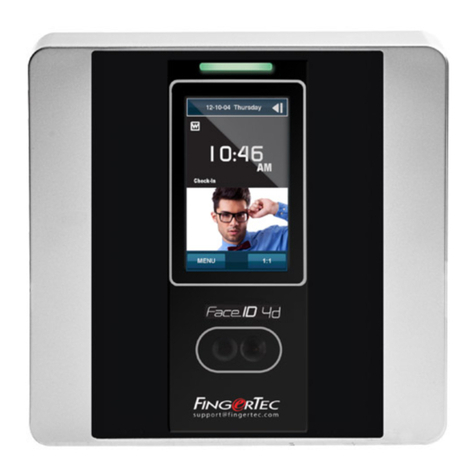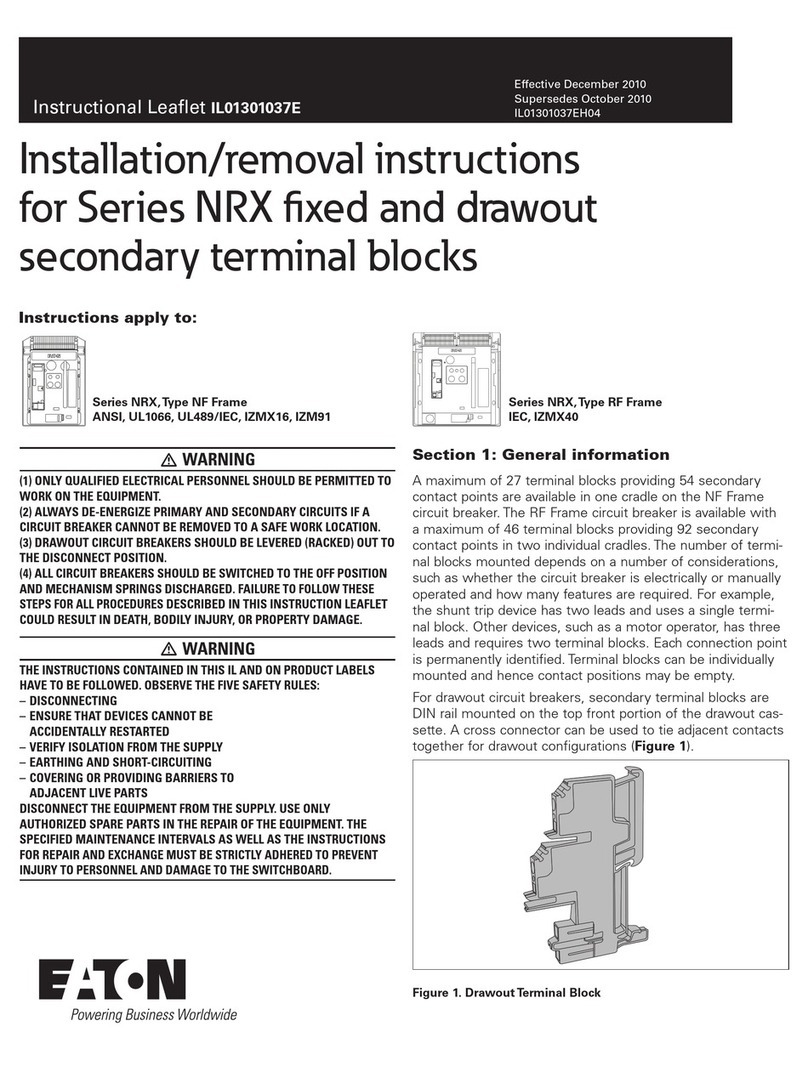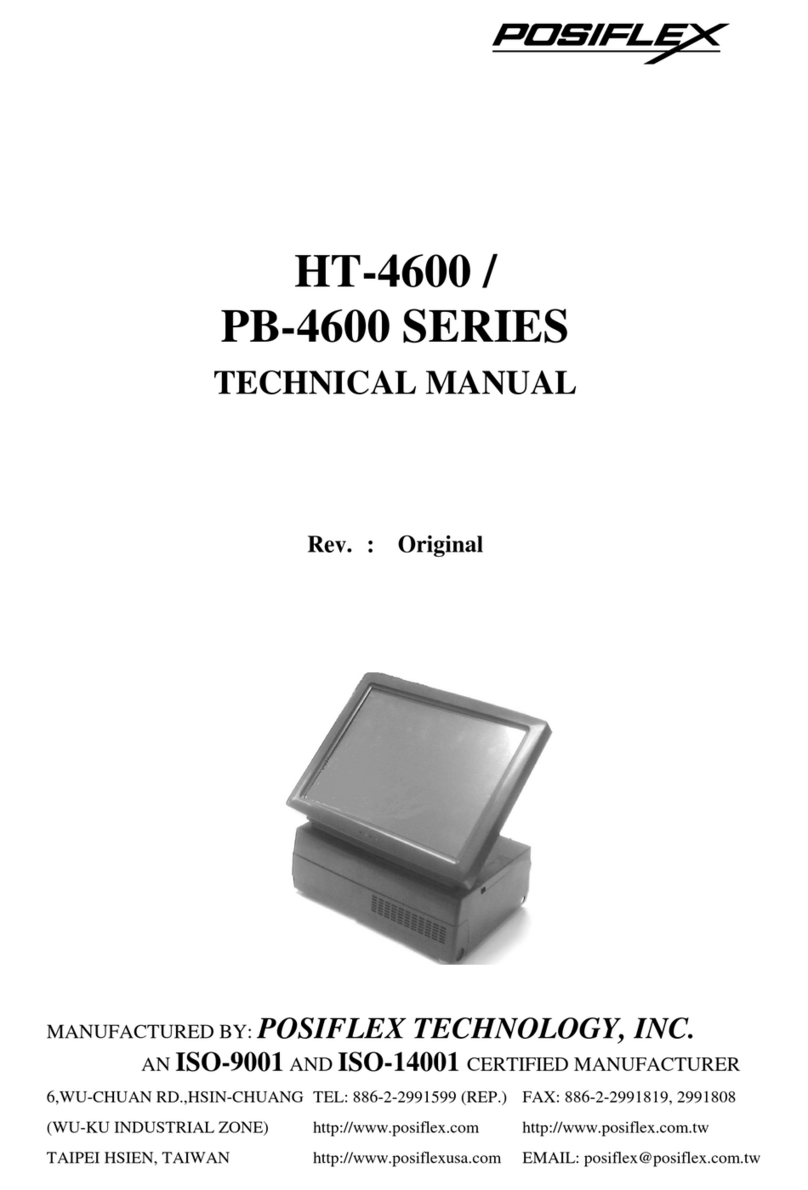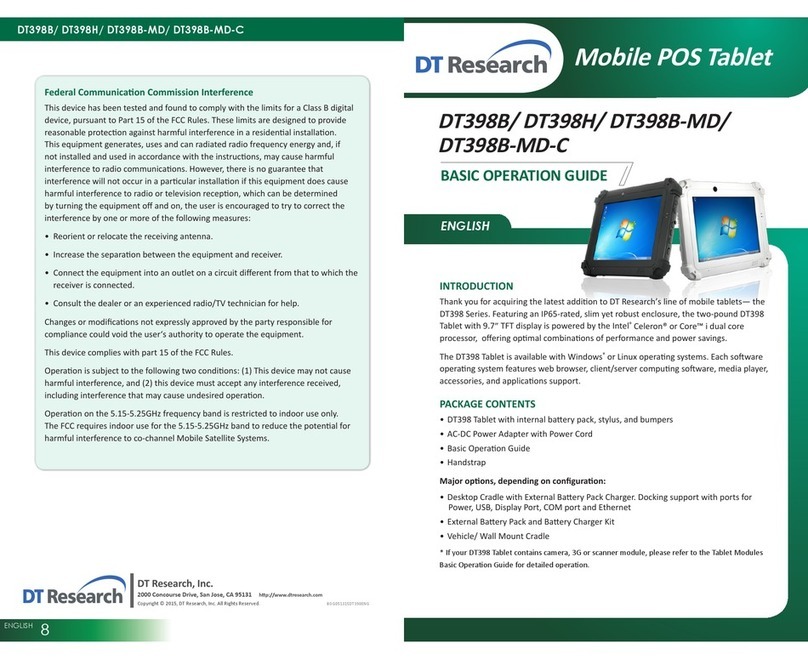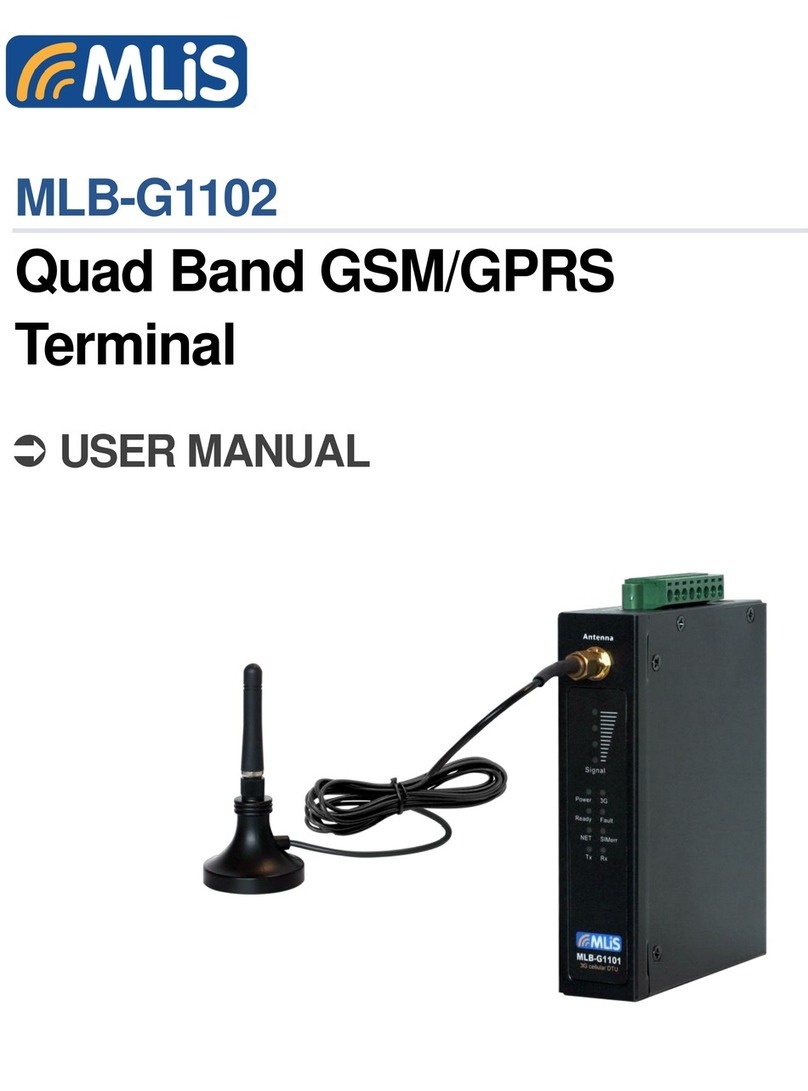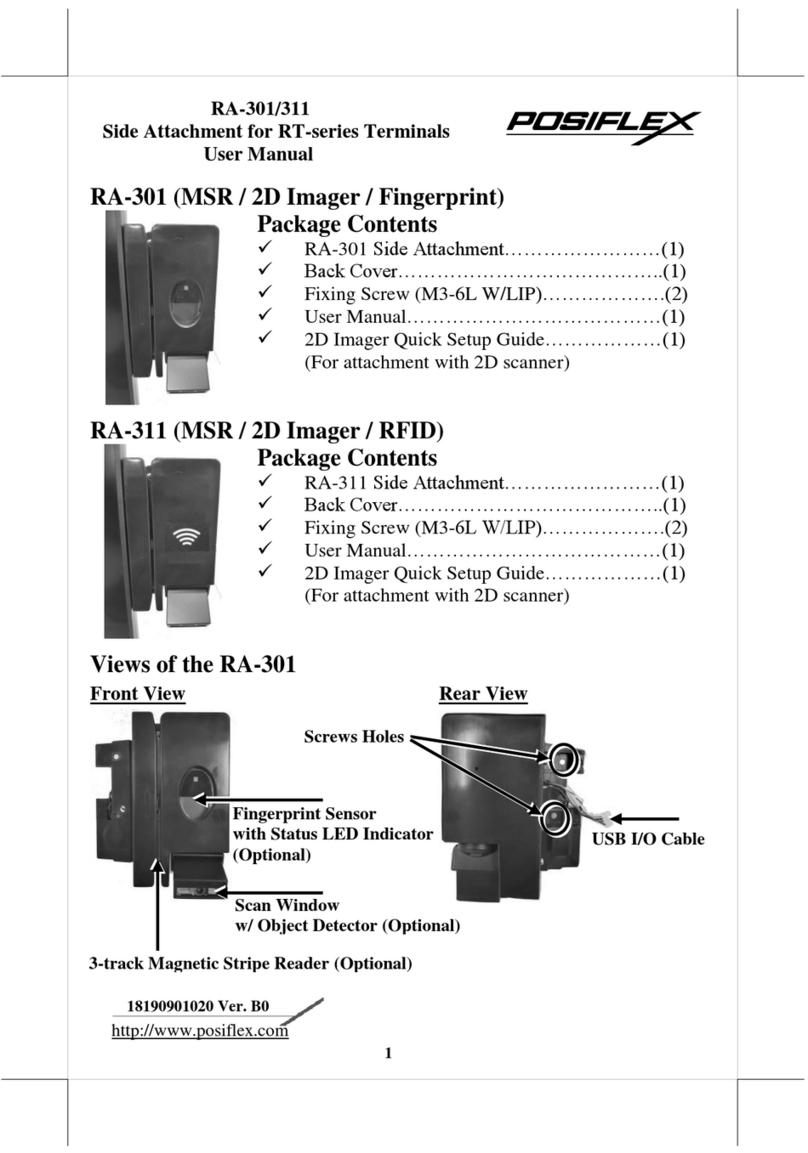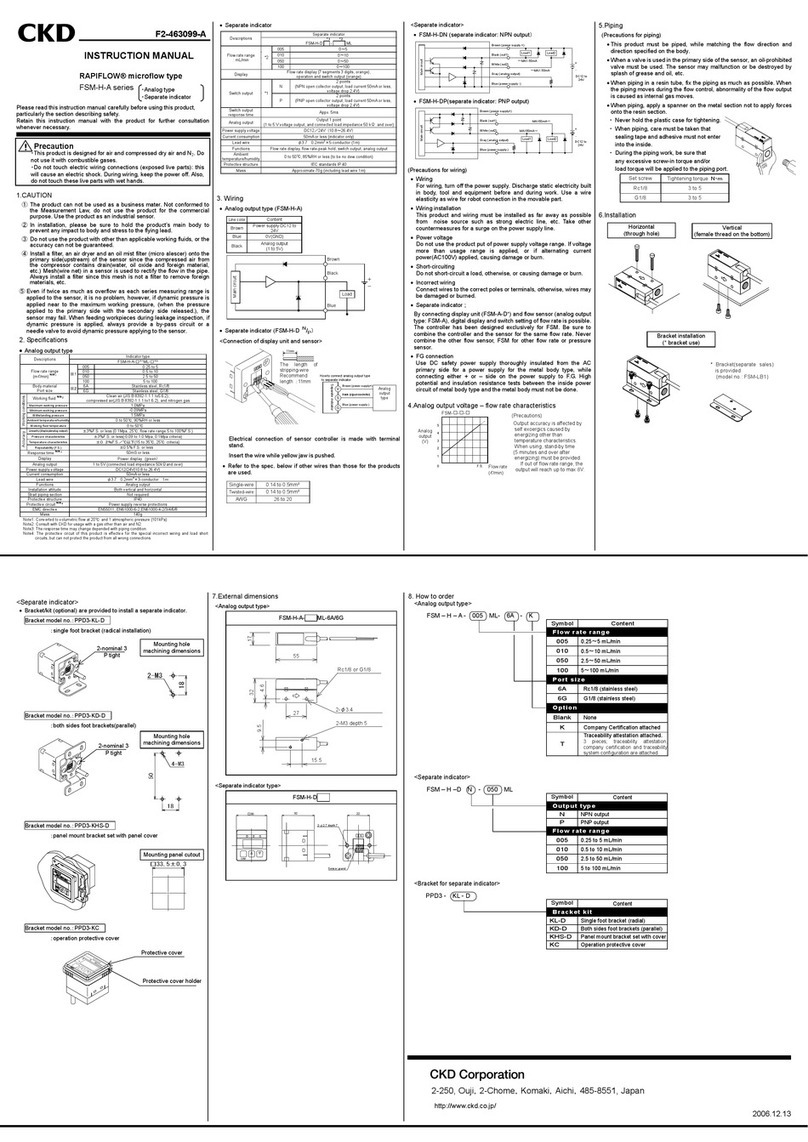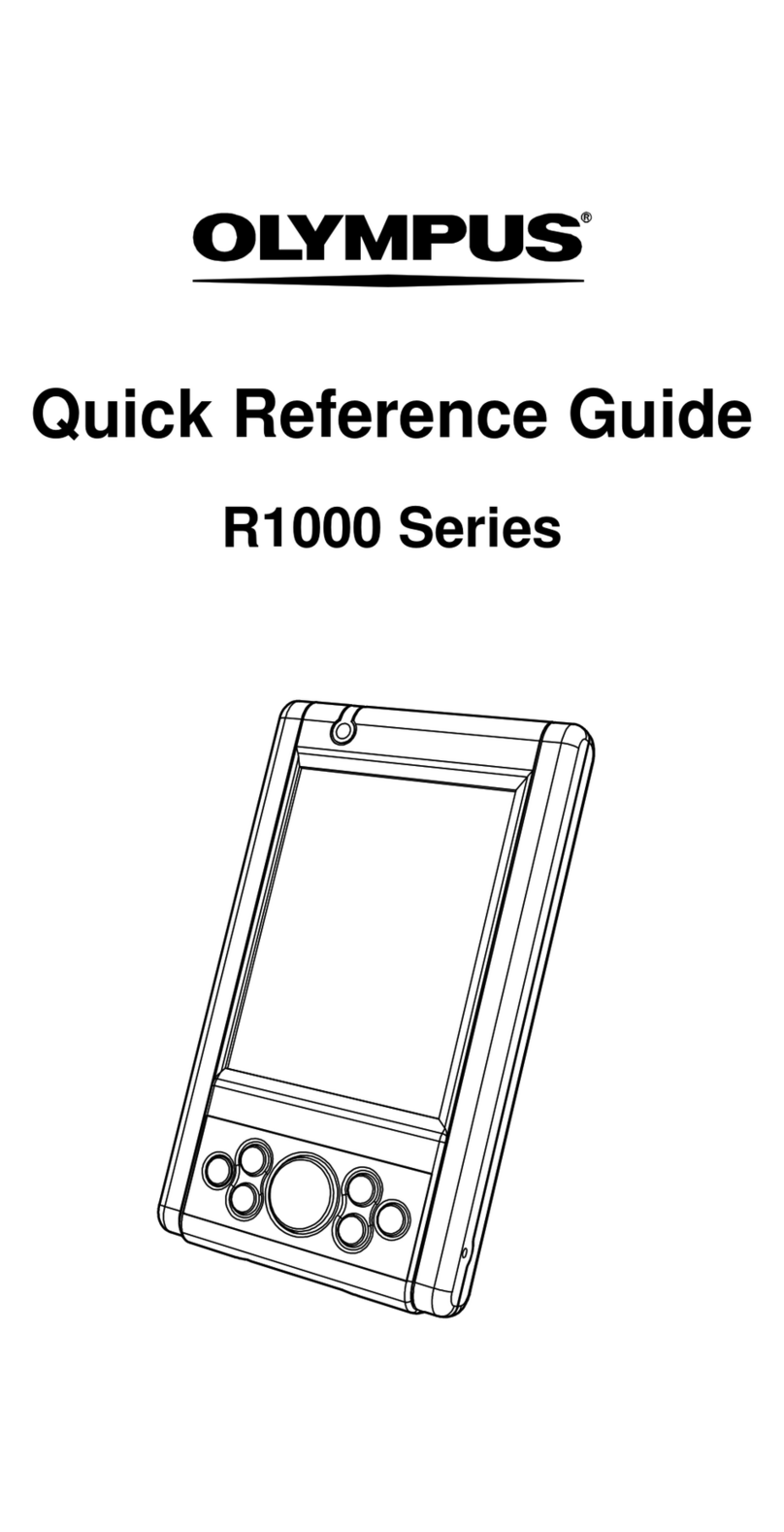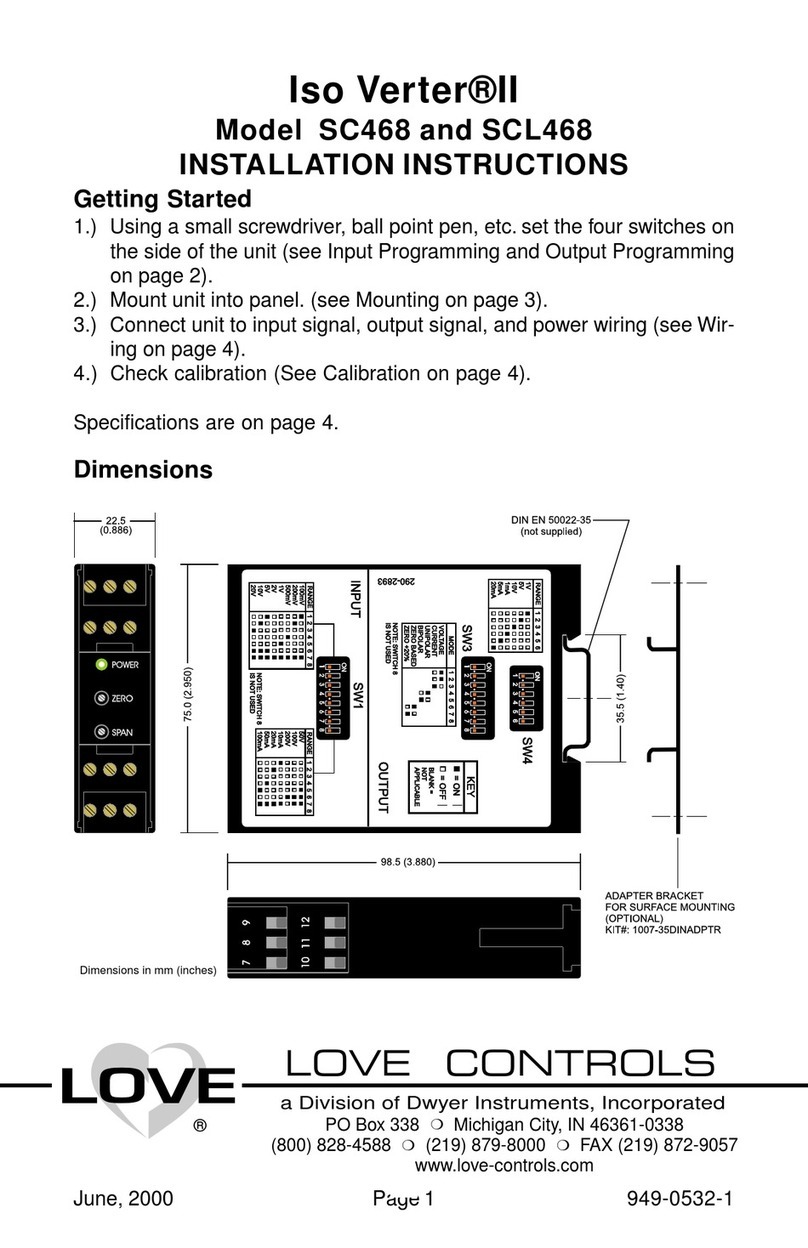TimeTec QF PLUS User manual

Wireless QR Code & Facial Recognition Terminal
TIMETEC QF PLUS
User Guide
w w w . t i m e t e c c l o u d . c o m
Wireless QR Code & Facial Recognition Terminal

2TIMETEC QF PLUS
w w w . t i m e t e c c l o u d. c o m
COPYRIGHT NOTICE
All rights reserved. No part of this book may be reproduced or transmitted in any form or by any means, elec-
tronic or mechanical, including photocopying, recording, or by any information storage and retrieval system,
without written permission from TimeTec Holding. Every precaution has been made to supply complete and
accurate information. Information in this document is subject to change without prior notice.
DISCLAIMER
No person should rely on the contents of this publication without rst obtaining advice from a qualied profes-
sional person. The company expressly disclaims all and any liability and responsibility to any reader or user of
this book, in respect of anything, and of the consequences of anything, done by any such person in reliance,
whether wholly or partially, upon the whole or any part of the contents of this book.
TimeTec Cloud

3
TIMETEC QF PLUS
w w w . t i m e t e c c l o u d. c o m
TABLE OF CONTENTS
1 BEFORE YOU START 4-5
2 THE OVERVIEW 6
3 INITIALIZATION AND SYNCHRONISATION 7-8
4 SYSTEM SETTINGS 9-13
5 HOW TO CONNECT TO TIMETEC TA & ACCESS 14
To connect to TimeTec TA 14-16
To connect to TimeTec Access 17

4TIMETEC QF PLUS
w w w . t i m e t e c c l o u d. c o m
1 Before You Start
Make sure the QF Plus is connected to the Internet via mobile data or WiFi. The
QF Plus app can only work after it is connected to the TimeTec server.
Figure 1
Enter the mobile ID for the next process.

5
TIMETEC QF PLUS
w w w . t i m e t e c c l o u d. c o m
Register the mobile ID into the TimeTec cloud application (TimeTec TA, TimeTec
Access, TimeTec VMS or iNeighbour) as the QF Master device.
TimeTec VMS TimeTec Access i-Neighbour TimeTec TA
BLE-2 & door
accessories are
not required for
TimeTec TA
Install with
QF Master app
QF Plus
Employee/Visitor
QF Plus verifies and authenticates
access permission

6TIMETEC QF PLUS
w w w . t i m e t e c c l o u d. c o m
2 The Overview
You will find the Online display at the bottom of the screen after the QF Plus
is connected to the Internet. QF Plus will auto-initialise after it is connected to
TimeTec cloud application mentioned before.
The 1icon indicates that the QF Plus is downloading the users’ face templates,
QR codes and access rules from the TimeTec cloud application. The [cloud] icon
will disappear right after the download process has completed. Once it is done,
you can begin to use the QF Plus device.
The QF Plus will push the users’ access records to the server periodically. It will
also update the users’ credentials and access rules. Whenever this happens, a
1icon will appear.
Figure 2
1

7
TIMETEC QF PLUS
w w w . t i m e t e c c l o u d. c o m
3 Initialization and Synchronisation
During the operation, QF Plus scans and verifies the user’s face when a user ap-
proaches it. The user must readjust his/her position to ensure that his/her face
fits within the scanning area.
1Display the date and time
2Display the access point name
3Indicate the in or out action ( is In while is Out, you can configure
this under the TimeTec cloud application.)
Figure 3
1
23
456

8TIMETEC QF PLUS
w w w . t i m e t e c c l o u d. c o m
4Tap here to enter Configuration. ONLY assigned personnel with an
admin password can configure the QF Plus. Refer to Figure 5.
5Indicate the QF Plus’s connection status
6Tap here to switch to scan the QR code. Refer to Figure 4.
When QF Plus switches for QR code scanning, a square box will be prompted on
the screen. Position your QR code within the scanning area.
Tap 6to switch back to face scanning mode. Refer to Figure 3.
Figure 4
6

9
TIMETEC QF PLUS
w w w . t i m e t e c c l o u d. c o m
4 System Settings
Insert your admin username and password (the same credentials you use to
login to the TimeTec cloud application). Tap Login to enter the System Settings.
Figure 5

10 TIMETEC QF PLUS
w w w . t i m e t e c c l o u d. c o m
There are 4 sections in the System Settings:
Figure 6
Users Management
You can check the list of users, credentials and the assigned access rules. See
Figure 7.
Configuration
You can personalise the QF Plus display and scanning behavior. See Figure 8.
Access Records
You can check the access records stored in the QF Plus.
Exit QF Master
To exit the app.

11
TIMETEC QF PLUS
w w w . t i m e t e c c l o u d. c o m
You can check the list of assigned users who are allowed to access entrances via
the QF Plus. Here you will find:
Figure7
[Head in grey] – This user is not enrolled with a face template
[Head in green] – This user has enrolled with a face template
[QR code in grey] – This user is not assigned with a QR code
[QR code in green] – This user has been assigned with a QR code
Tap on the icon next to the user’s name to initialise the face enrolment
process. The new enrolled face template shall overwrite the previous record, if
any.
The QF Plus will automatically update the changes to the TimeTec cloud applica-
tion and also directly to the other QF Plus devices.

12 TIMETEC QF PLUS
w w w . t i m e t e c c l o u d. c o m
Under the Configuration page, you can personalise the QF Plus.
Figure 8
[Language] – Change to your preferred language.
[Date format] – Change to your preferred date format.
[Hour format] – Change to your preferred hour format.
[Verification Interval] – Set the waiting time before the next verification proc-
ess. This is to avoid the same user verifying multiple times at one time. The sys-
tem default time interval is 3s.
[Scanning Distance] – Set the distance between the user and the device for face
recognition process activation. The Scanning Distance varies by application sce-
nario. For example, you shall set Near when this was to be used at the turnstiles.

13
TIMETEC QF PLUS
w w w . t i m e t e c c l o u d. c o m
This can avoid wrong scanning action. You can also opt for Medium when the device
is installed at the door. This will facilitate the users’ scanning. The system default
scanning distance is Medium.
[Full Face Scan] – Users are required to stand in front of the device for a full face scan
if Yes has been enabled. Partial face scanning will not be allowed. Set No to disallow
partial face-scanning during Full Face Scan verification.
[Scan from any angle] – Set Yes to ease the users to scan their faces with any posi-
tion (e.g. tilted or upright). Set No to limit the face-scanning option to upright angle
only.

14 TIMETEC QF PLUS
w w w . t i m e t e c c l o u d. c o m
5 How to connect to TimeTec TA & Access
To connect to TimeTec TA
Click on the ( + ) icon to add QF + under your account. .

15
TIMETEC QF PLUS
w w w . t i m e t e c c l o u d. c o m
Input the unique mobile ID as shown on the QF + main screen. Assign to the QF
Master Group and add a description for the particular QF +. Click Submit upon
completion.
Go to the QF Master Group to assign QF+ to a QF Master Group, and allocate users
under each group accordingly.
Click “Add” to create a new QF Master Group. Create an ID, name the group and
click Save.
Click the Add icon under the Edit column to add QF Device into the group.

16 TIMETEC QF PLUS
w w w . t i m e t e c c l o u d. c o m
Select the QF Master > Click Submit
Click the User icon under the Edit column to assign users to this group.
Select the user(s) you want to assign under this group. Click Submit to confirm and the
setup is completed.

17
TIMETEC QF PLUS
w w w . t i m e t e c c l o u d. c o m
To connect to TimeTec Access
Click on the ( + ) icon to add QF + under your account. .
Input the unique mobile ID as shown on the QF + main screen. Add a description for
the particular QF +. Click Submit upon completion.
Go to Access Point > Manage Access Point. Select the newly added QF Master to pair
with the BLE-2 and it will act as the access terminal. Click Submit to confirm and the
setup is completed.

© 2020 Timetec Cloud Sdn Bhd. All rights reserved • 062020
w w w . t i m e t e c c l o u d . c o m
Table of contents
Other TimeTec Touch Terminal manuals