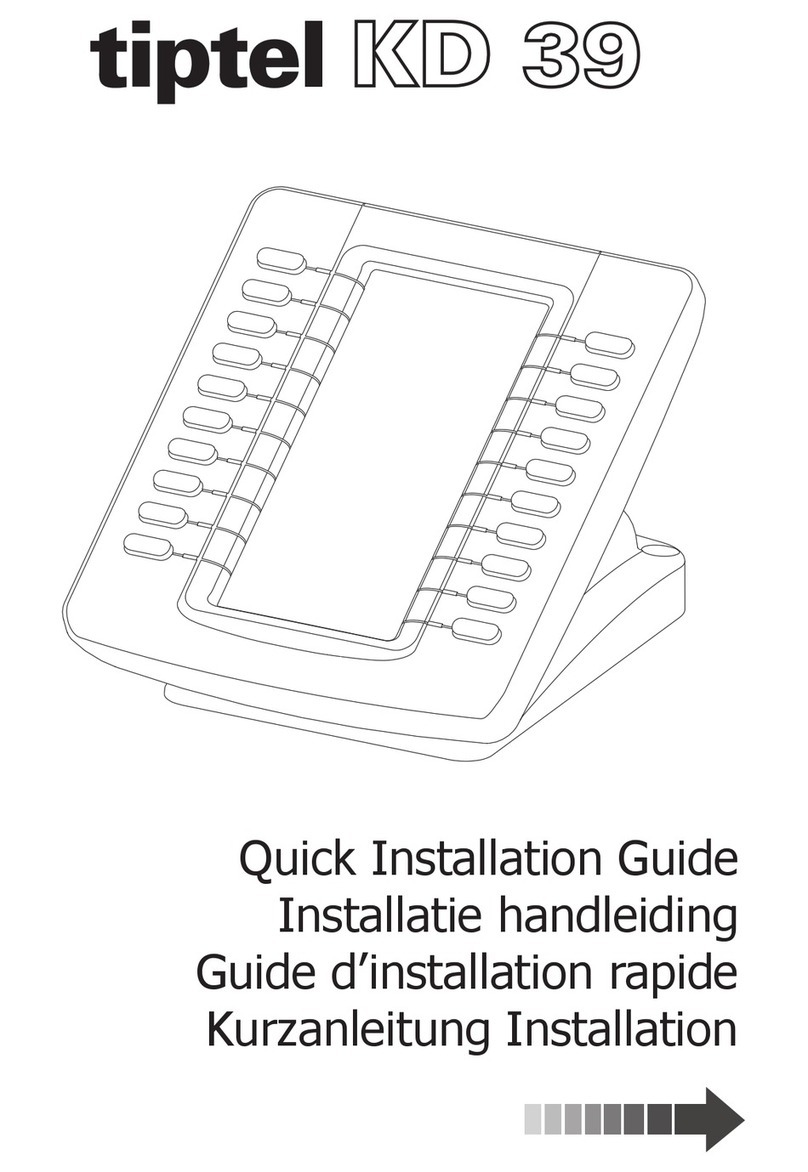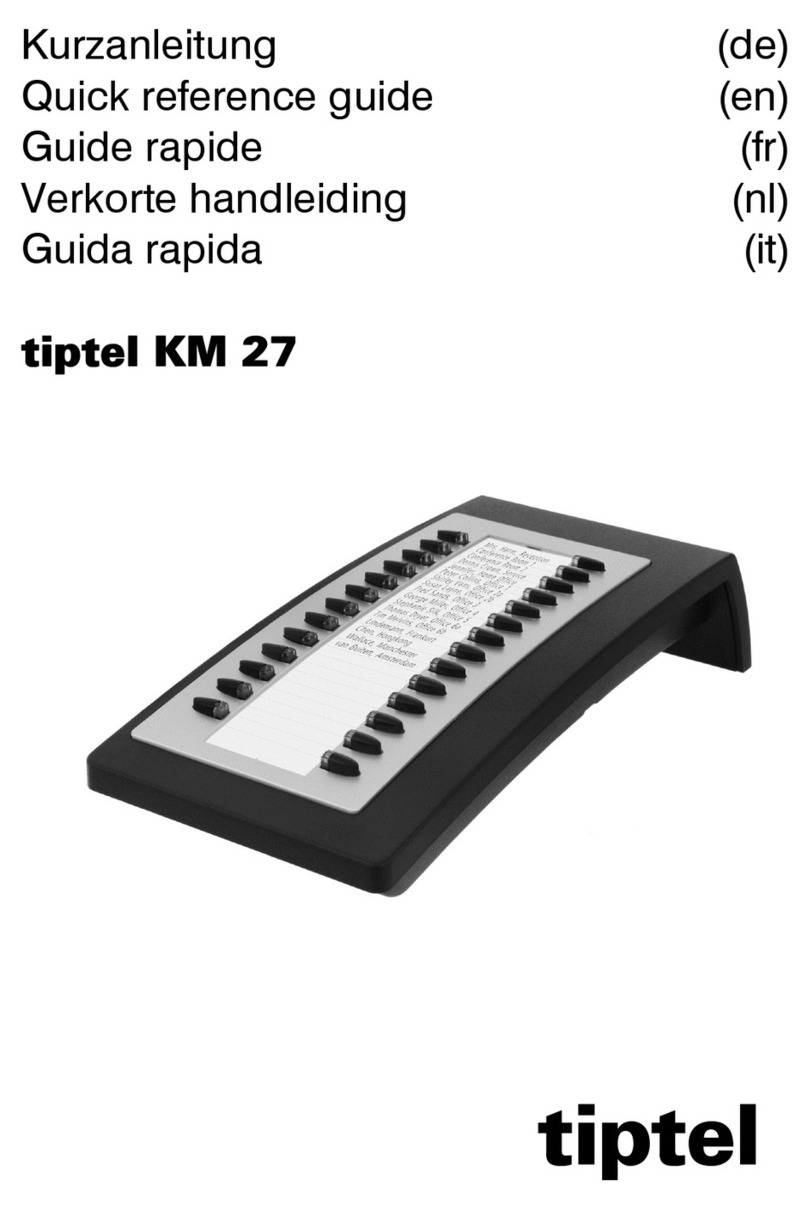KD 40-30 is expansion module for tiptel 30x0 series IP Phones. It expands the
functional capability of your VoIP phone to a whole new level. Press to
change the pages. Two page views allow 40 programmable keys that work as BLF,
Speed dail, call park, pick up...
Basic Configurations
Line
1. Click on Function Keys->Ext Key.
2. In the desired key field, select Line from the pull-down list of Type.
3. Select the Account from the pull-down list of Account.
4. Click to save the configuration.
BLF
1. Click on Function Keys->Ext Key.
2. In the desired key field, select BLF from the pull-down list of Type.
3. Enter the phone number or extension you want to monitor in the Value field.
4. Enter the desired value in the Label field.
5. Select the Account from the pull-down list of Account.
6. Enter the call pickup code in the Pickup code n field.
7. Click to save the configuration, and restart.
Speed Dail
1. Click on Function Keys->Ext Key.
2. In the desired key field, select Speed Dial from the pull-down list of Type.
3. Enter the desired number you want to dial out directly in the Value field.
4. Enter the desired value in the Label field.
5. Select the Account from the pull-down list of Account.
6. Click to save the configuration.
Intercom
1. Click on Function Keys->Ext Key.
2. In the desired key field, select Intercom from the pull-down list of Type.
3. Filled the Value field.
4. Enter the desired value in the Label field.
5. Select the Account from the pull-down list of Account.
6. Click to save the configuration.
Call Park
1. Click on Function Keys->Ext Key.
2. In the desired key field, select Callpark from the pull-down list of Type.
3. Enter the call park feature code in the Value field.
4. Enter the desired value in the Label field.
5. Select the Account from the pull-down list of Account.
6. Click to save the configuration.
Directed Pickup
1. Click on Function Keys->Ext Key.
2. In the desired key field, select Direct Pickup from the pull-down list of Type.
3. Enter the direct call pickup code followed by the specific number you want to pick up calls from in
the Value field.
4. Enter the desired value in the Label field.
5. Select the Account from the pull-down list of Account.
6. Click to save the configuration.
For more information please see user manual at www.tiptel.com