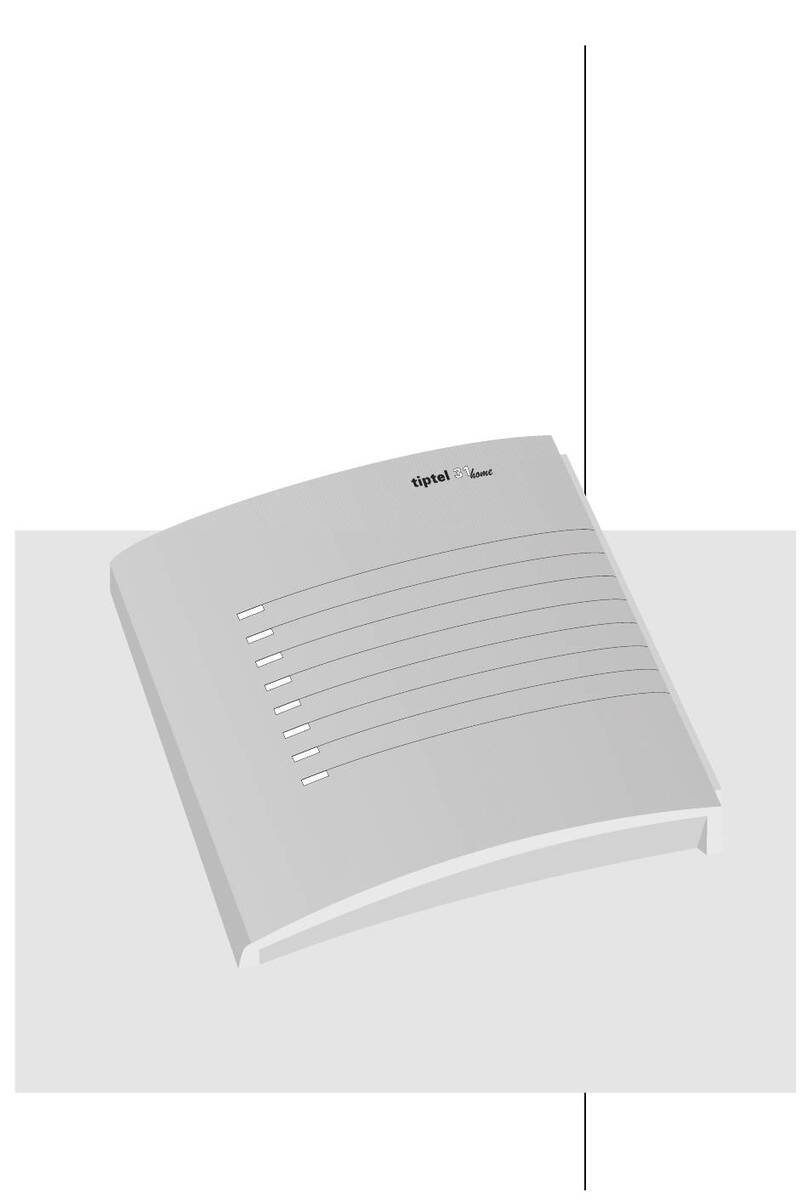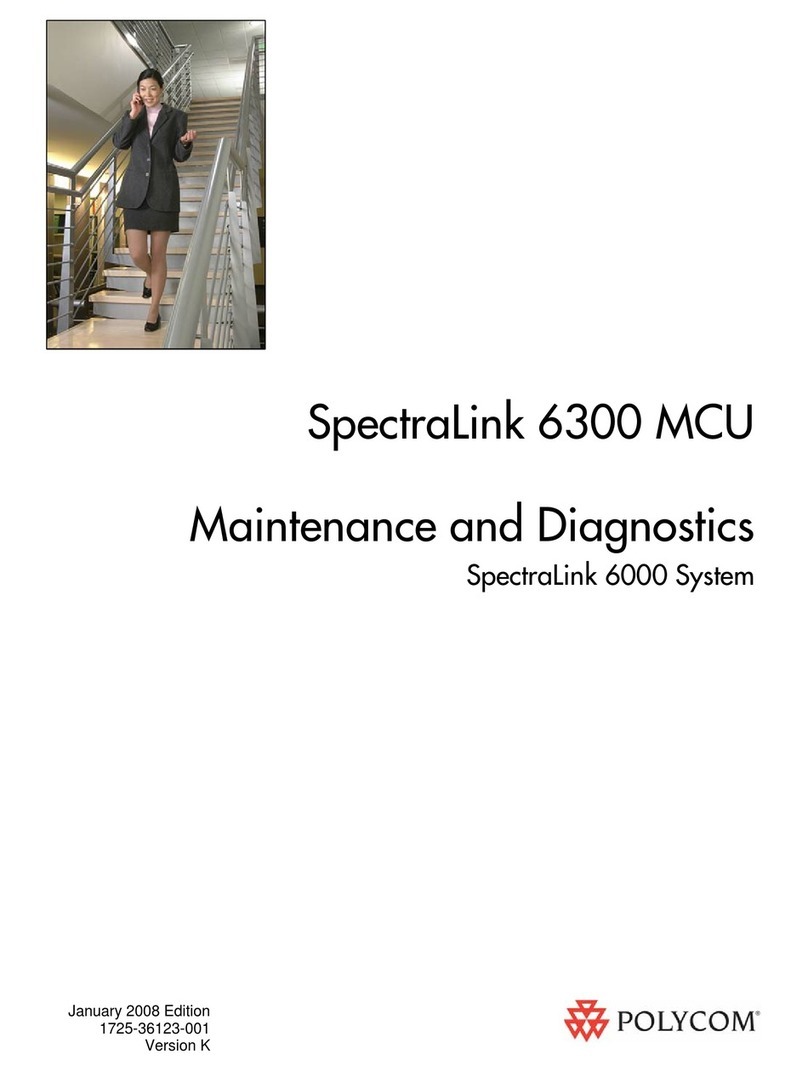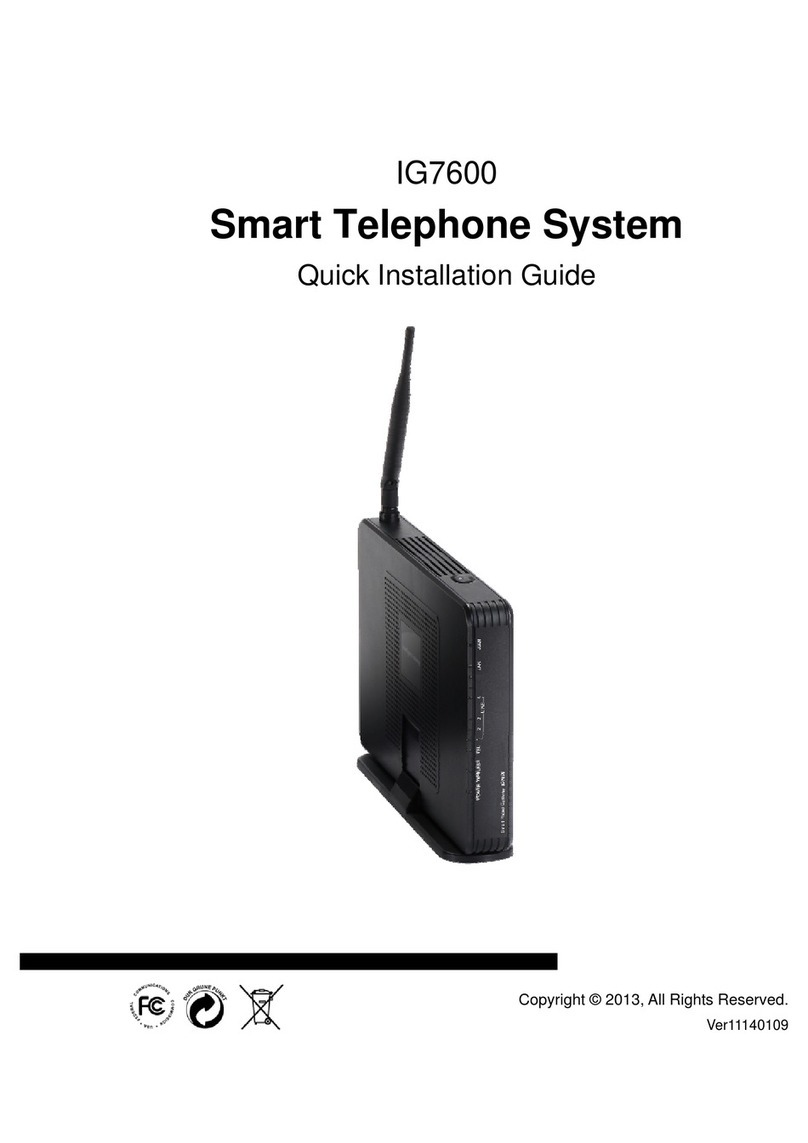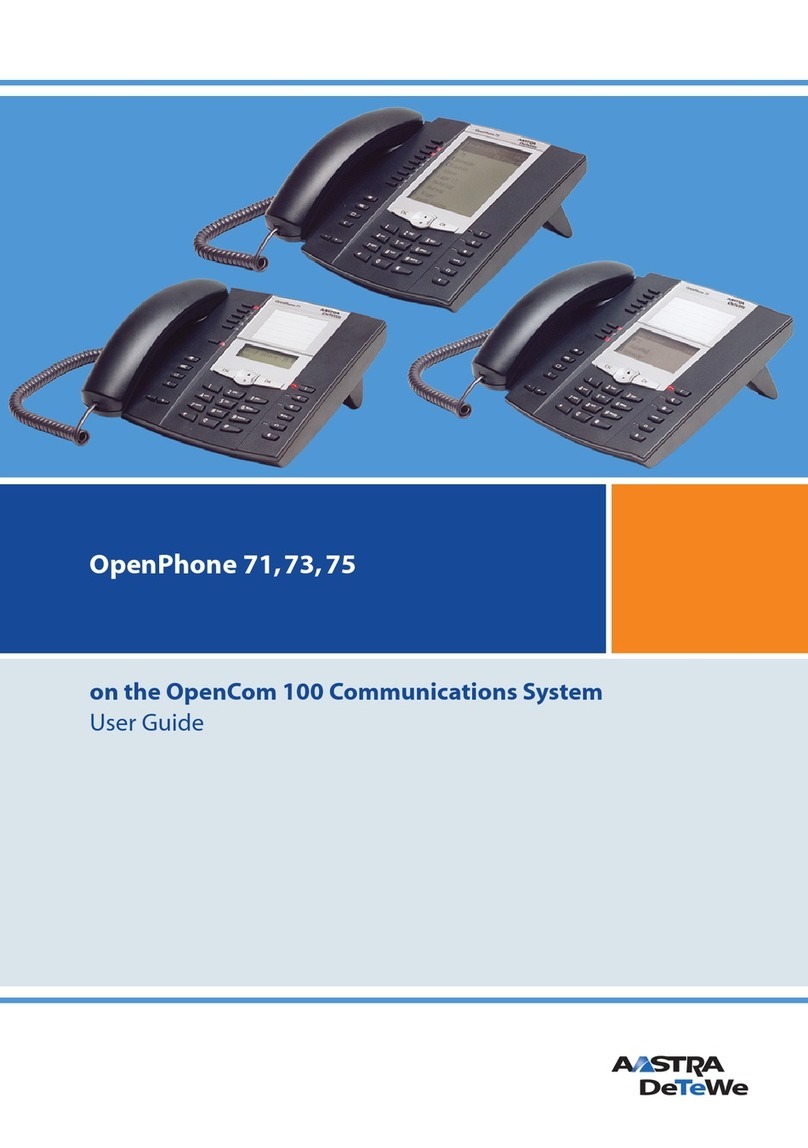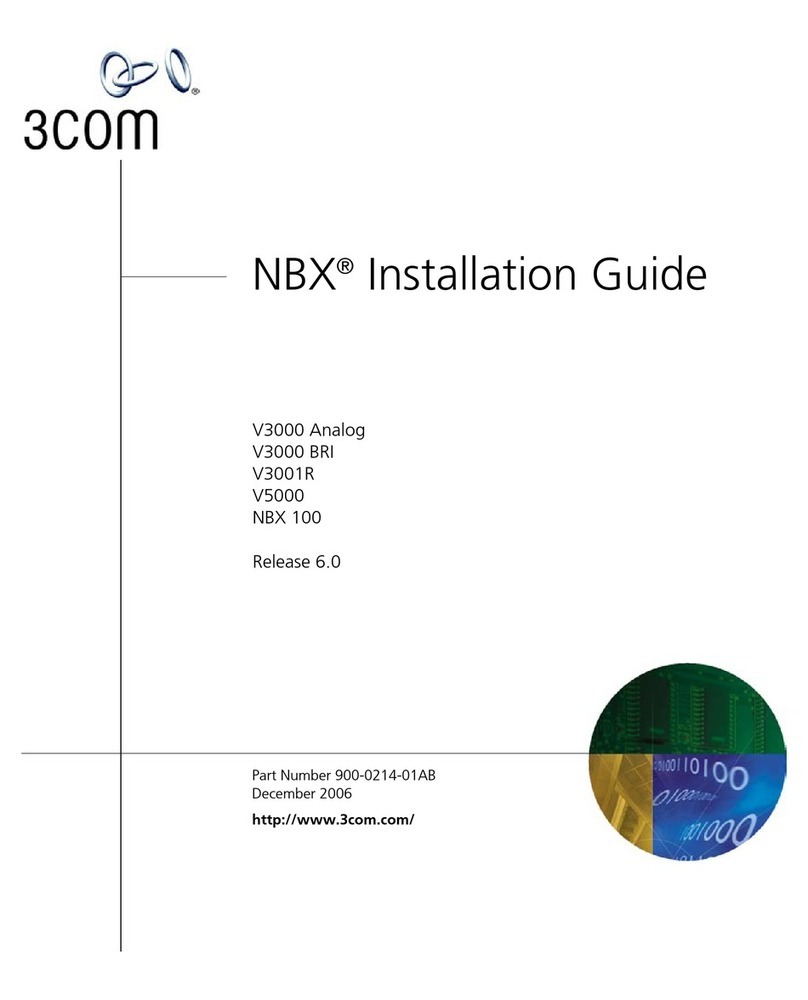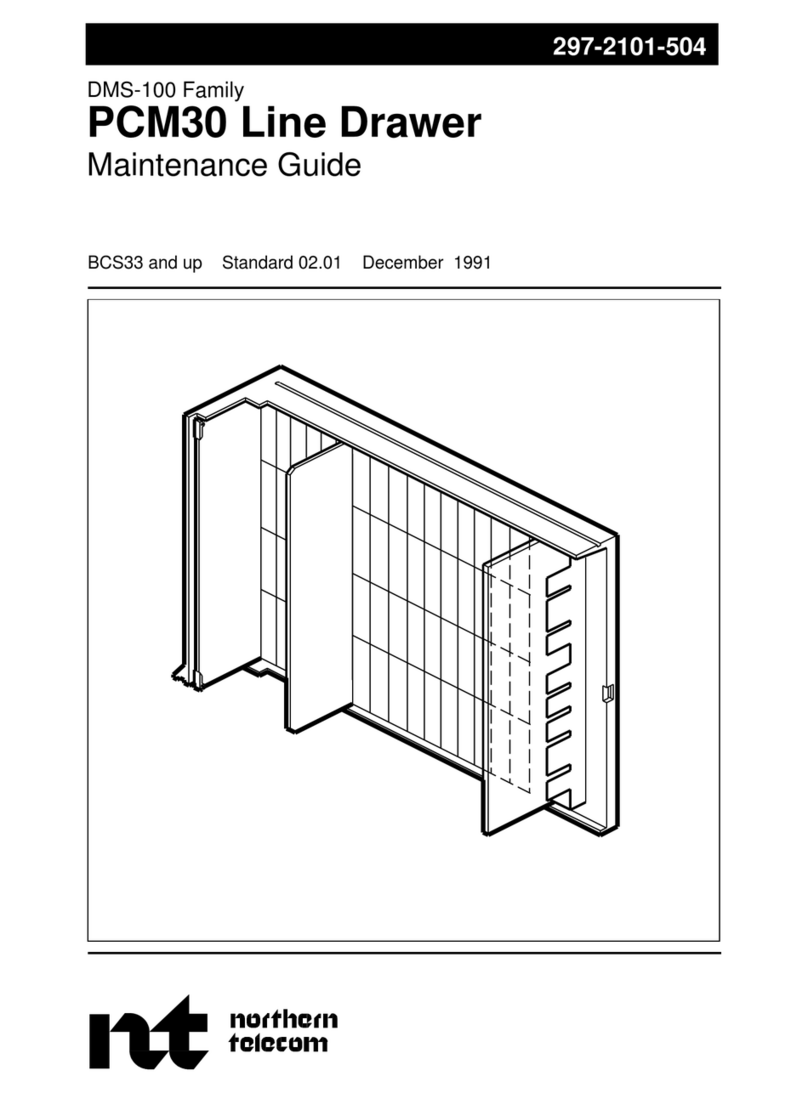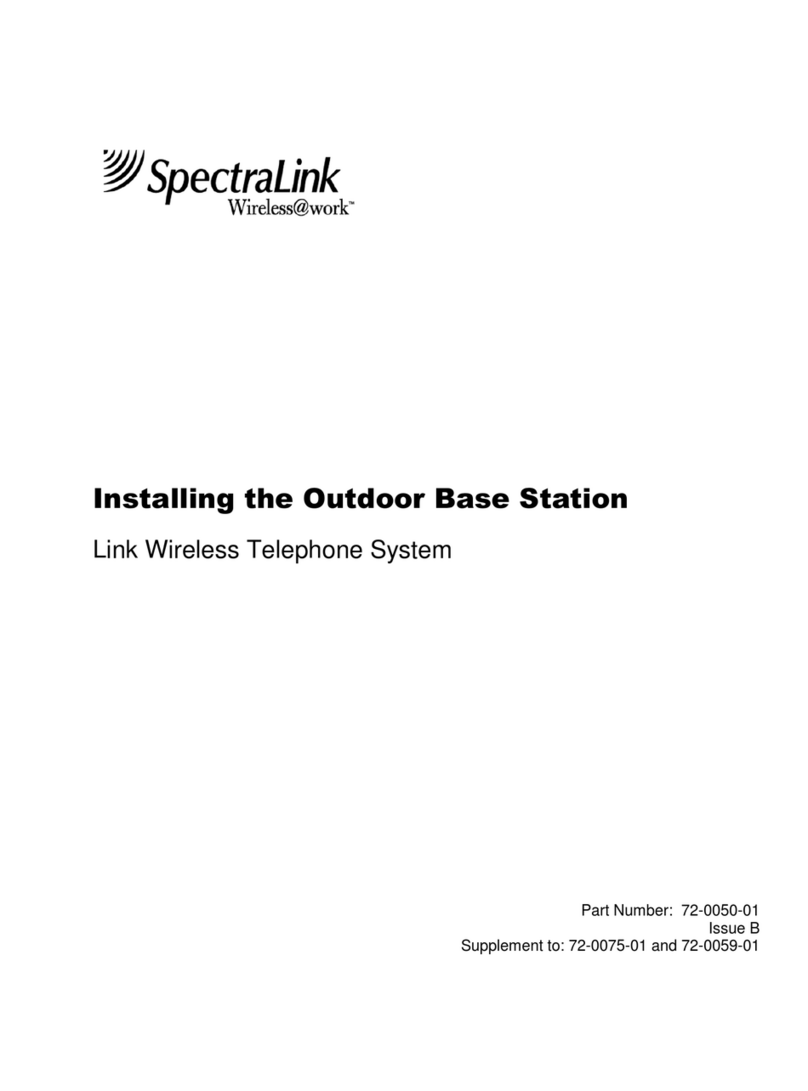TIPTEL tiptel.com 822 XT User manual

Kurzanleitung (D)
Quick Installation Guide (EN)
Verkorte handleiding (NL)
Guide abrégé d’installation (F)
tiptel.com 822XT
tiptel.com 822 XT Rack
tiptel.comPact 84 Up4
tiptel.comPact 84 Up4 Rack
Deutsch Seite 3
English Page 9
Nederlands Bladzijde 19
Français Page 29 ti
p
tel

Kurzanleitung
2
Sicherheitshinweise
Das Gerät darf nicht in folgender Umgebung installiert und betrieben werden:
oim Freien
oin feuchten oder nassen Räumen (Bad, Dusche, Schwimmbad ...)
oin explosionsgefährdeter Umgebung
oan Orten direkter Sonneneinstrahlung
obei Umgebungstemperaturen kleiner 0 °C oder größer 40 °C
obei starken Erschütterungen oder Vibrationen
oin staubiger Umgebung
Während eines Gewitters sollten Sie weder telefonieren noch Leitungen anschließen oder trennen
(Stromschlaggefahr bei einem Blitzeinschlag ins Netz).
Durch unbefugtes Öffnen des Gerätes und unsachgemäße Reparaturen können Gefahren für den
Benutzer entstehen.
Bei der Entsorgung dieses Gerätes müssen alle geltenden nationalen Gesetze und Vorschriften
beachtet werden.
Bei einigen Geräten können Notrufe bei einem Spannungsausfall nicht durchgeführt werden. Die
Notruffähigkeit wird explizit in der Bedienungsanleitung beschrieben. Wahlsperren können Notrufe
blockieren.
Es dürfen an Telefonanlagen nur Endgeräte angeschlossen werden, die SELV-Spannung (Sicher-
heits-Kleinspannungs-Stromkreis) liefern und/oder der ETS 300047 entsprechen.
Verlegen Sie die Anschlussleitungen sorgfältig, so dass keine Stolperfallen entstehen. Die An-
schlussleitungen dürfen nicht übermäßig geknickt, gezogen oder mechanisch belastet werden.
Die Anschlussleitungen dürfen nur innerhalb eines Gebäudes verlegt werden.
ISDN-Anschlüsse, Datenanschlüsse und Audioanschlüsse sind SELV-Stromkreise und dürfen
auch nur mit den Selbigen verbunden werden.
Bei Funktionsstörungen ist das Netzkabel aus der Steckdose zu ziehen und sind die Telekommu-
nikationsleitungen abzuziehen.
Es dürfen nur Headsets angeschlossen werden, die den Sicherheitsanforderungen der EN60950
Punkt 6.2. entsprechen (Anschluss an TNV 3 Stromkreisen). Weitere Informationen erhalten Sie
von Ihrem Fachhändler oder Headset-Hersteller.
Das Gerät ist in Übereinstimmung mit der Norm "Sicherheit von Einrichtungen der Informations-
Technik" (EN 60950) entwickelt und gefertigt worden.
Installationen müssen fachmännisch von einem Instandhalter (z.B. eine ausgebildete Elektrofach-
kraft) ausgeführt werden. Es sind die gültigen Vorschriften nach EN60950 und VDE 0100 zu be-
achten.
Einrichtungen mit einer Verbindung zum AC-Versorgungsstromkreis können an Telefonanlagen zu
einer Aufsummierung von Berührungsströmen führen. Der Instandhalter muss gewährleisten, dass
der Berührungsstrom zu keiner Zeit über 3,5mA ansteigt.
Geräte mit Schutzkontaktstecker dürfen nur an Steckdosen mit Schutzkontakt angeschlossen
werden.
Vor dem Öffnen des Gehäuses muss das Gerät vom Netz (Netzkabel ziehen) und von den Tele-
kommunikationsleitungen getrennt werden.

Kurzanleitung
3
Anschluss der Anlage
Die Anlage verfügt über folgende Schnittstellen:
Anschlussschema für tiptel.com 822 XT:
Anschlussschema für tiptel.comPact 84 Up4:
Anschlussschema für tiptel.com 822 XT Rack:
Anschlussschema für tiptel.comPact 84 Up4 Rack:

Kurzanleitung
4
Hinweis: Die Anschlüsse S02 / S03 / Up0 5 / Up0 6 / Up0 7 und Up0 8 können
auf S0intern oder S0 extern umgeschaltet werden. Eine
Beschreibung hierzu befindet sich in der Installationsanleitung auf
der beigefügten CD.
NTBA des ISDN-Anschlusses
In der Werksauslieferung ist bei der tiptel.com 822 XT und tiptel.com 822 XT Rack die
Buchse S01 auf extern, also zum Anschluss des NTBA eines ISDN-Anschlusses ge-
schaltet. Bei der tiptel.comPact 84 Up4 und tiptel.comPact 84 Up4 Rack sind die S0–
Buchsen 1 und 2 auf extern geschaltet.
Verbinden Sie den NTBA des ISDN-Anschlusses mit dem mitgelieferten ISDN-Kabel
(dünn, schwarz) bei der tiptel.com 822 XT und tiptel.comPact 84 Up4 mit der Buchse
T01 der Anlage. Bei der tiptel.com 822 XT Rack und der tiptel.comPact 84 Up4 wird
der NTBA an der Buchse S01 angeschlossen, wobei es hier egal ist, ob Sie die obere
oder untere Buchse benutzen.
Hinweis: Bei einem extern geschalteten S0-Bus darf immer nur eine der beiden
Buchsen belegt werden.
Verfügen Sie über zwei ISDN-Anschlüsse, so verbinden Sie den NTBA des zweiten
Anschlusses bei der tiptel.comPact 84 Up4 / Rack mit der Buchse S02. Bei der
tiptel.com 822 XT / Rack muss zum Betrieb mit zwei ISDN-Anschlüssen die Jumper-
Belegung auf der Hauptplatine geändert werden.
Hinweise: Wie die S0-Buchsen von intern auf extern umgeschaltet werden kann in
der Installationsanleitung nachgelesen werden, die sich auf der beige-
fügten CD befindet.
Ab Werk ist die Anlage zur Nutzung mit einem ISDN-Mehrgeräteanschluss eingerich-
tet. Falls Sie die Anlage an einem Anlagenanschluss betreiben wollen, wählen Sie
bitte an einem beliebigen Telefon die Ziffernfolge . Die S0-Buchse
S01 wird daraufhin auf Anlagenanschluss umgeschaltet und über den daran ange-
schlossenen NTBA sind auch ohne Konfiguration der Anlage externe kommende und
gehende Gespräche möglich.

Kurzanleitung
5
ISDN- und S0-Systemtelefone
In der Werkseinstellung der tiptel.com 822 XT / Rack sind die S0-Buchsen 2-4, bei der
tiptel.comPact 84 Up4 /b Rack die S0-Buchsen 3-4 auf intern, also zum Anschluss
von ISDN- oder S0-Systemtelefonen geschaltet.
Verbinden Sie ISDN- oder S0-Systemtelefone mit dem beim Telefon mitgelieferten
ISDN-Kabel mit diesen Buchsen.
Bei der tiptel.com 822 XT und tiptel.comPact 84 Up4 steht je S0-Port nur eine Buchse
zur Verfügung, es kann also nur ein ISDN-Systemtelefon angeschlossen werden. Um
mehr als ein ISDN-Telefon anzuschließen ist ein geeigneter ISDN-Verteiler oder das
Legen eines S0-Busses erforderlich.
Bei der tiptel.com 822 XT Rack und der tiptel.comPact 84 Up4 Rack stehen Ihnen je
Port zwei Buchsen zur Verfügung, hier können also direkt zwei ISDN-Telefone ange-
schlossen werden.
Hinweise: Je S0-Port kann nur ein S0-Systemtelefon betrieben werden.
Eine Anleitung zur Installation geeigneter ISDN-Verteiler und zur Schal-
tung eines S0-Busses finden Sie in der Installationsanleitung, die sich
auf der beigefügten CD befindet.
Die verwendeten ISDN-Kabel dürfen eine Länge von je 10 m nicht überschreiten.
Sind die Kabel länger als 10 m, so müssen am Ende des Kabels, vor dem Telefon,
Abschlusswiderstände montiert werden. Bei zwei angeschlossenen Telefonen je Port
müssen beide Telefone mit Abschlusswiderständen versehen werden und die in der
Anlage werkseitig geschalteten Abschlusswiderstände müssen entfernt werden.
Hinweis: Eine Anleitung zum Schalten von Anschlusswiderständen finden Sie in
der Installationsanleitung, die sich auf der beigefügten CD befindet.
Konfiguration der Telefone
Damit ISDN- und S0-Systemtelefone an der Anlage funktionieren, muss im Telefon
die kommende und gehende MSN auf eine zum S0-Port passende in der Anlage kon-
figurierte interne Rufnummer eingestellt werden.
In der Werkseinstellung sind für S02 die Rufnummern 20 und 21, für S03 die Ruf-
nummern 30 und 31 und für S04 die Rufnummern 40 und 41 vorkonfiguriert.
Hinweis: Lesen Sie in der Anleitung Ihres Telefons nach, wie die kommende und
gehende MSN eingestellt wird.

Kurzanleitung
6
Up0 Systemtelefone
Up0 Systemtelefone können nur an der tiptel.comPact 84 Up4 / Rack am ab Werk
installierten Erweiterungsmodul angeschlossen werden. Je Up0-Port kann ein Up0-
Systemtelefon betrieben werden.
Für die tiptel.com 822 XT / Rack ist zum Betrieb von Up0-Systemtelefonen das optio-
nale Modul tiptel 4S0/Up0 verfügbar.
Analoge Telefone
An der tiptel.com 822 XT und tiptel.comPact 84 Up4 können analoge Telefone nur
über Verlegekabel an den Anschlüssen P1 bis P8 der Lüsterklemmenreihe ange-
schlossen werden. Je analoger Nebenstelle stehen hier die Anschlüsse a und b zur
Verfügung, welche mit den Anschlüssen 1 und 2 einer TAE-Telefondose verbunden
werden.
An der tiptel.com 822 XT Rack und tiptel.comPact Up4 Rack erfolgt der Anschluss
analoger Telefone über die Buchsen a/b 1-8, welche als 8-polige RJ-45-
Westernbuchsen zur Verkabelung über ein Patchpanel ausgeführt sind. Beschaltet
sind hierbei jeweils nur die mittleren Pins 4 und 5.
In der Vorkonfiguration ab Werk sind den analogen Nebenstellen 1-8 die internen
Rufnummern 50-57 zugeordnet.
Netzwerk
Verbinden Sie wie mit dem mitgelieferten LAN-Kabel einen der Anschlüsse LAN 1 bis
LAN 4 der Anlage direkt mit dem LAN-Anschluss eines PC oder mit einem der LAN-
Anschlüsse Ihres Internet-Routers oder Ethernet-Switches.
Stecken Sie nun das Steckernetzgerät der Anlage in die Steckdose.
Test des Anschlusses
Testen Sie den korrekten Anschluss der Telefone indem Sie den Hörer eines Tele-
fons abheben. Wählen Sie nun die Intern-Rufnummern 50 bis 57, so müssten die an-
geschlossenen analogen Telefone und bei Wahl der Rufnummern 20, 21 bzw. 30, 31
oder 40, 41 die ISDN- oder S0-Systemtelefone klingeln.
Um Gespräche zu externen Teilnehmern aufzubauen, müssen Sie vor der eigentli-
chen Rufnummer eine 0 wählen. Die nötige Amtsholung mit der Ziffer 0 lässt sich in
der Konfiguration der Anlage abschalten.

Kurzanleitung
7
Zugriff auf die Konfiguration
Die Konfiguration der Anlage erfolgt über einen Webbrowser. Im Adressfeld des
Webbrowsers wird die IP-Adresse der Anlage eingetragen. Nach Eingabe von Benut-
zername und Passwort (in der Werkseinstellung lautet beides admin) öffnet sich die
Konfiguration im Webbrowser.
Hinweis: Eine ausführliche Anleitung zur Nutzung der Konfiguration finden Sie im
Installationshandbuch auf der beigelegten CD.
In der Werkseinstellung hat die Anlage die IP-Adresse 192.168.34.100 mit der
Subnet-Maske 255.255.255.0. Der DHCP-Server der Anlage ist aktiviert und ange-
schlossene Computer erhalten die IP-Adressen 192.168.34.10 bis 192.168.34.29.
Haben Sie einen Computer direkt an der Anlage angeschlossen und bei diesem in
den Systemeinstellungen/Netzwerk das automatische Beziehen der IP-Adresse ein-
gestellt (Werkseinstellung bei allen Betriebssystemen), so können Sie über die Ein-
gabe von http://192.168.34.100 im Webbrowser direkt auf die Konfiguration der Anla-
ge zugreifen. Über die Web-Konfiguration können Sie dann auch die Netzwerkeinstel-
lungen der Anlage verändern.
Wurde die Anlage an einem Internet-Router oder Switch Ihres Netzwerks ange-
schlossen, so muss die IP-Adresse der Anlage an den IP-Adressbereich Ihres Netz-
werks angepasst werden.
Um diese Daten an Ihr Netzwerk anzupassen, schließen Sie bitte ein Telefon mit Dis-
play an der Anlage an. Bitte wählen Sie für:
-IP-Adresse anzeigen und legen Sie auf
(Anzeige erfolgt via Displayinfo und Ruሷckruf)
- IP-Adresse schreiben PINxxxxxxxxxxxx
(es ertoሷnt der positive Quittungston „Tataa“)
-Subnetmask anzeigen und legen Sie auf
(Anzeige erfolgt via Displayinfo und Ruሷckruf)
- Subnetmask schreiben PINxxxxxxxxxxxx
(es ertoሷnt der positive Quittungston „Tataa“)
Grundeinstellung der PIN: „0000“.
Falls Sie den DHCP-Server nicht benutzen wollen oder ein solcher bereits in Ihrem
Netzwerk vorhanden ist, deaktivieren Sie diesen über die Web-Konfiguration im Menü
„Netzwerk – Einstellungen – DHCP-Server“.

Kurzanleitung
8
Hinweis: Eine ausführliche Beschreibung des Anschlusses an den Router bzw.
Computer mit den ggf. nötigen Einstellungen im Betriebssystem und
des Zugriffs auf die Anlage finden Sie im Installationshandbuch auf der
beigelegten CD.
Weitere Bedienung
Zur weiteren Bedienung der Telefonfunktionen lesen Sie bitte im Benutzerhandbuch
auf der beigelegten CD nach.
Weitere Konfiguration
Zur weiteren Konfiguration der Anlage lesen Sie bitte im Installationshandbuch auf
der beigelegten CD nach.

Quick Installation Guide (EN)
ISDN Telephone Systems
tiptel.com 822XT
tiptel.com 822 XT Rack
tiptel.comPact 84 Up4
tiptel.comPact 84 Up4 Rack
ti
p
tel


Quick Installation Guide
11
Safety notes
The device may not be installed or operated in the following environments:
oin the open
oin damp or wet rooms (bathroom, shower, swimming pool ...)
oat locations with direct sunlight
oin explosive areas
owith ambient temperatures below 0 °C or above 40 °C
owith strong concussions or vibrations
oin dusty environment
During a thunderstorm you should neither use the phone nor connect or disconnect
any cables (Danger of an electric shock when a lightning hits the telephone network).
Unauthorized removal of the telephone system's cover or inappropriate repairs may
result in hazard for the user.
When disposing of the device all applicable national laws and regulations must be
obeyed.
Emergency calls generally can not be placed during a power outage. For exceptions
to this rule please see the User's Manual of your device. Dial locks may block emer-
gency calls.
Install all connection cables with care so that no tripping hazards result from the in-
stallation. Connection cables may not be bent excessively, pulled, or stressed me-
chanically. Connection cables may only be installed inside of buildings.
ISDN connections, data and audio ports are SELV circuits and may only be con-
nected to circuits which are also SELV themselves.
With any malfunction the power cord must be removed from the wall outlet and all
telecommunication cables must be disconnected.
You may only use and connect headsets that meet the safety requirements of IEC
60950 item 6.2 (connection to TNV 3 circuits). For more information please contact
your specialist dealer or the headset manufacturer.
Installations must be carried out by persons having the appropriate technical training
and experience necessary to be aware of the hazards to which they are exposed in
performing a task and of measures to minimise the danger to themselves or other
persons.
Applicable regulations in accordance with IEC60950 and IEC60364 have to be ob-
served.
Equipment with connection to AC supply circuits may lead to an accumulation of con-
tact currents at the telephone system. The service personnel must make sure that the
touch current (leakage current) at no time will exceed 3.5 mA.
Devices with protective earth plugs (safety plugs) may only be connected to wall out-
lets with protective earth contact.
Before opening the cabinet the system must be disconnected from mains (remove
power cord) and from any telecommunication cables.

Quick Installation Guide
12
Connecting the telephone system
Your telephone system comprises the following interfaces:
Interface layout for tiptel.com 822 XT:
Interface layout for tiptel.comPact 84 Up4:
Interface layout for tiptel.com 822 XT Rack:
Interface layout for tiptel.comPact 84 Up4 Rack:

Quick Installation Guide
13
Note: It is possible to switch the connectors S02 / S03 / Up0 5 / Up0 6 /
Up0 7 and Up0 8 to S0internal or external. The procedure for this is
described in the installation manual on the CD.
NTBA of the ISDN connection
With tiptel.com 822 XT and tiptel.com 822 XT Rack connector S01 is factory preset to
"external", i.e. for connecting to an NTBA of an ISDN connection. With tiptel.comPact
84 Up4 and tiptel.comPact 84 Up4 Rack the S0connectors 1 and 2 are factory preset
to "external".
With tiptel.com 822 XT and tiptel.comPact 84 Up4 please connect the NTBA of your
ISDN connection with the T01 connector of your telephone system by using the ISDN
cable (thin, black) that came along with your telephone system. With tiptel.com 822
XT Rack and tiptel.comPact 84 Up4 the NTBA has to be connected to connector S01.
It doesn't matter whether you use the upper or the lower connector.
Note: With an S0bus set to "external" please make sure only to use one of the
two connectors.
In case you have two ISDN connections with tiptel.comPact 84 Up4 / Rack please
connect the NTBA of your second connection to connector S02. With tiptel.com 822
XT / Rack in case of operating with two ISDN connections the jumper setting on the
main board must be changed.
Notes: Please consult the Installation Manual which can be found on the CD as
part of the scope of delivery on how to jumper the S0 connectors from
"internal" to "external".
As factory default the telephone system is set for use at an ISDN point to multipoint
connection. In case you wish to operate your telephone system at an ISDN point to
point connection please dial at any phone the sequence . S0 con-
nector S01 will then be changed to "point to point" and via the connected NTBA then -
also without configuration of the telephone system - external incoming and outgoing
calls are possible.
ISDN- and S0 system telephones
In factory default settings with tiptel.com 822 XT / Rack S0 connectors 2-4, with tip-
tel.comPact 84 Up4 /b Rack S0 connectors 3-4 are set to "internal", i.e. they are set for
connecting ISDN or S0 system telephones.

Quick Installation Guide
14
Please connect ISDN or S0 system telephones by using the ISDN cables that came
along with those telephones.
With tiptel.com 822 XT and tiptel.comPact 84 Up4 per S0 port there is only one con-
nector, i.e. you can only connect one ISDN system telephone. To connect more than
one ISDN telephone you will need a suitable ISDN switch or you will have to install an
S0 bus.
With tiptel.com 822 XT Rack and tiptel.comPact 84 Up4 Rack per port there are two
connectors, so you may connect two ISDN telephones directly.
Notes: You may only operate one S0system telephone per S0port.
A manual on how to install suitable ISDN switches or how to install an
S0 bus you will find in the Installation Manual, which can be found on
the CD that came along with your telephone system.
ISDN cables used may not exceed 10 m in length. If the cables are longer then 10 m
at the end of the cable - before the telephone - termination resistors must be in-
stalled. With two telephones connected per port both telephones must be equipped
with termination resistors and the termination resistors which are factory default in the
telephone system must be removed.
Note: A manual on how to install termination resistors you will find in the In-
stallation Manual, which can be found on the CD that came along with
your telephone system.
Configuration of telephones
To operate ISDN and S0 system telephones at the telephone system, with the tele-
phone the incoming and outgoing MSN must be matched with an internal extension
number which has been configured in the telephone system which applies to the S0
port.
As factory default for S02 extension number 20 and 21, for S03 extension numbers 30
and 31, and for S04 extension numbers 40 and 41 are pre-configured.
Note: Please read your User's Manual of your telephone on how to set the in-
coming and the outgoing MSN.

Quick Installation Guide
15
Up0 system telephones
Up0 system telephones can only be connected to tiptel.comPact 84 Up4 / Rack at
the expansion module which has been installed as factory default. At each Up0 port
you may operate one Up0 system telephone.
With tiptel.com 822 XT / Rack for operating Up0 system telephones the optional
module tiptel 4S0/Up0 is available.
Analogue telephones
With tiptel.com 822 XT and tiptel.comPact 84 Up4 analogue telephones can only be
connected by using telephone installation cable and connecting them to the terminal
strip row, connectors P1 to P8. For each extension lines a and b are available which
have to be connected with connectors 1 and 2 of a telephone wall outlet.
With tiptel.com 822 XT Rack and tiptel.comPact Up4 Rack connection of analogue
telephones is made via connectors a/b 1-8, which are 8-pin RJ 45 western jacks to be
used for wiring via a patch panel. With each jack only the centre pins 4 and 5 are be-
ing used.
As factory preset the extension numbers 50 - 57 are assigned to the analogue exten-
sions 1 - 8.
Network
You can connect one of the connectors LAN 1 - LAN 4 to the LAN port of your PC or
to a LAN port of your internet router or your Ethernet switch.
Now you may plug in the AC adapter of your telephone system into a power outlet.
Connection test
You may test the correct connection by picking up the handset of a telephone. Now
dial extensions 50 to 57 which should cause the connected analogue telephones to
ring. When dialling extensions 20, 21 or 30, 31 or 40, 41 the ISDN or S0 system tele-
phones should ring.
To place a call to an external subscriber you must use 0 (zero) as prefix before the
real telephone number. External access by using 0 as prefix may be deactivated in
the configuration of the telephone system.

Quick Installation Guide
16
Configuration access
The telephone system can be configured by using a web browser. In the address bar
of the web browser you will have to enter the IP address of your telephone system.
After entering user name and password (factory default is admin : admin) the con-
figuration interface will open in your browser.
Note: A detailed manual on how to use the configuration you may find in the
Installation Manual on the CD that came along with your telephone
system.
The factory default IP address of the telephone system is 192.168.34.100 and the
subnet mask is 255.255.255.0. The telephone system's DHCP server is active and
connected computers will be assigned with IP addresses in the range from
192.168.34.10 to 192.168.34.29.
In case you have connected your computer directly to the telephone system and you
have set your computer to automatically obtain an IP address (factory default with all
operating systems), you may access the configuration interface of your telephone
system directly by entering http://192.168.34.100 in the address bar of your web
browser. Via the web configuration you may also change the network settings of your
telephone system.
In case the telephone system was connected to an internet router or a network switch
the IP address of your telephone system will have to be adapted to the address
range of your network.
In order to adapt these data to your network please connect a caller ID telephone to
the telephone system. Please dial for:
-Display IP address and hang up
(Display is made via Displayinfo and call back)
- Write IP address PINxxxxxxxxxxxx
(you will hear a positive prompt "Tataa")
-Display subnet mask and hang up
(Display is made via Displayinfo and call back)
- Write subnet mask PINxxxxxxxxxxxx
(you will hear a positive prompt "Tataa")
Factory default PIN: "0000".

Quick Installation Guide
17
In case you do not want to use the DHCP server or there is already another DHCP
server active in your network, please deactivate the telephone system's DHCP server
via the web configuration in the menu "Network – Settings – DHCP Server".
Note: A detailed description on how to connect the telephone system to a
router or a computer and the eventually needed configurations of your
operating system as well as access to the telephone system may be
found in the Installation Manual on the CD that came along with your
telephone system.
Further operation
For further operation of telephone functions please read the User's Manual on the CD
that came along with your telephone system.
Further configuration
For further configuration of the telephone system please read the Installation on the
CD that came along with your telephone system.


Verkorte handleiding (NL)
tiptel.com 822XT
tiptel.com 822 XT Rack
tiptel.comPact 84 Up4
tiptel.comPact 84 Up4 Rack
ti
p
tel

This manual suits for next models
2
Table of contents
Languages:
Other TIPTEL Telephone System manuals