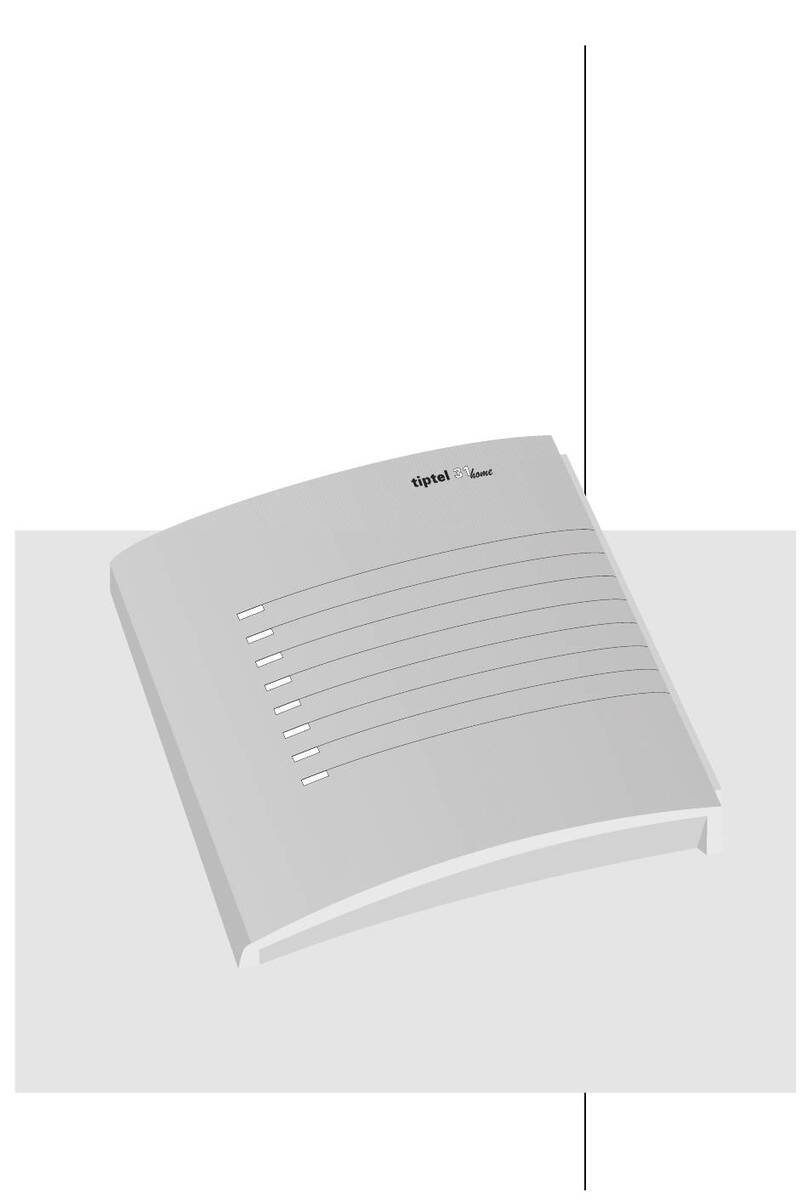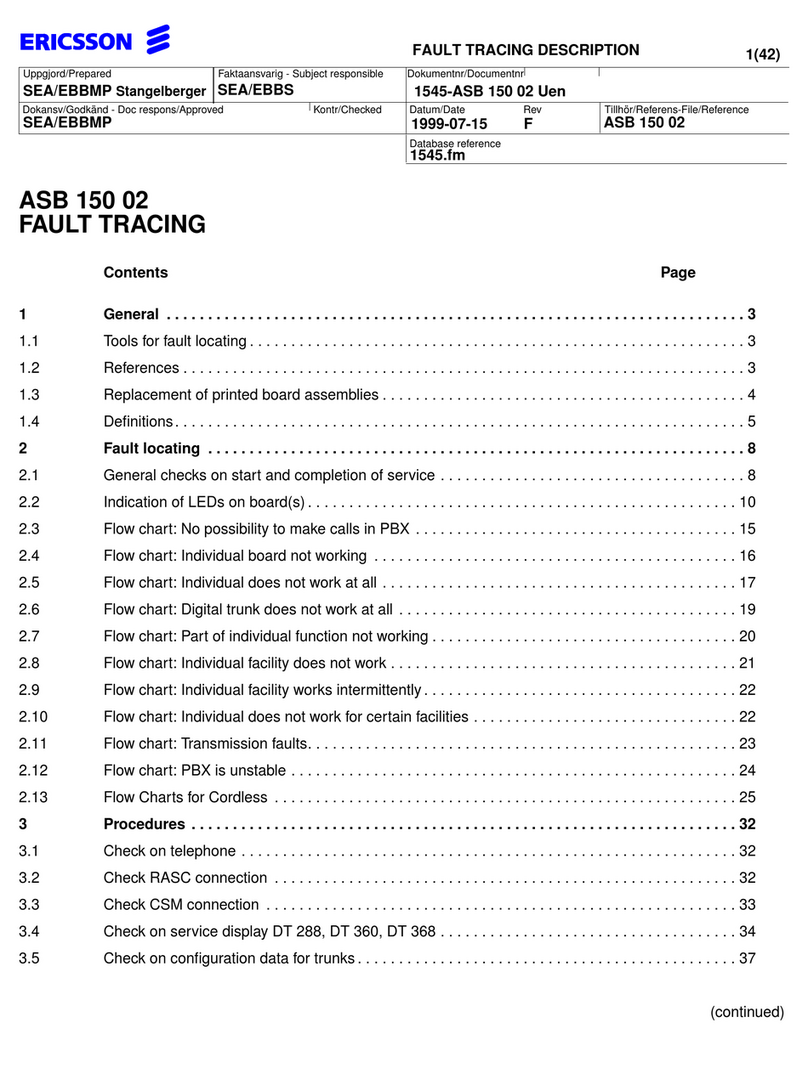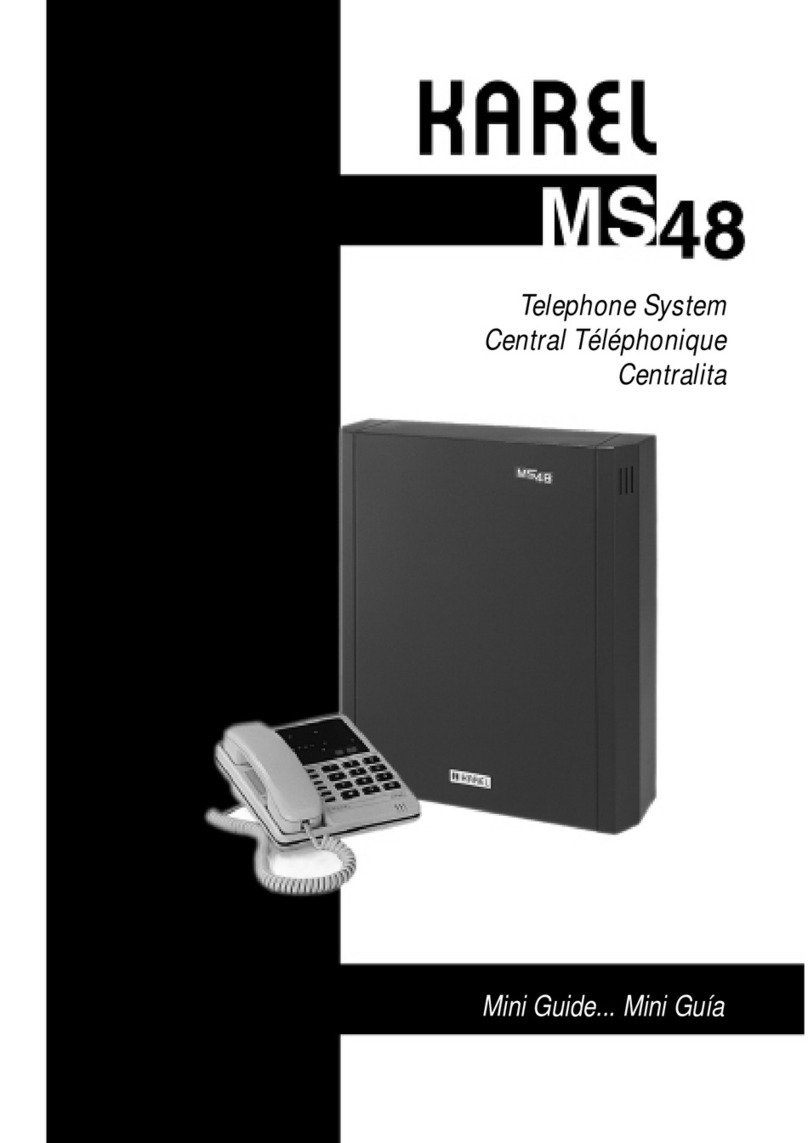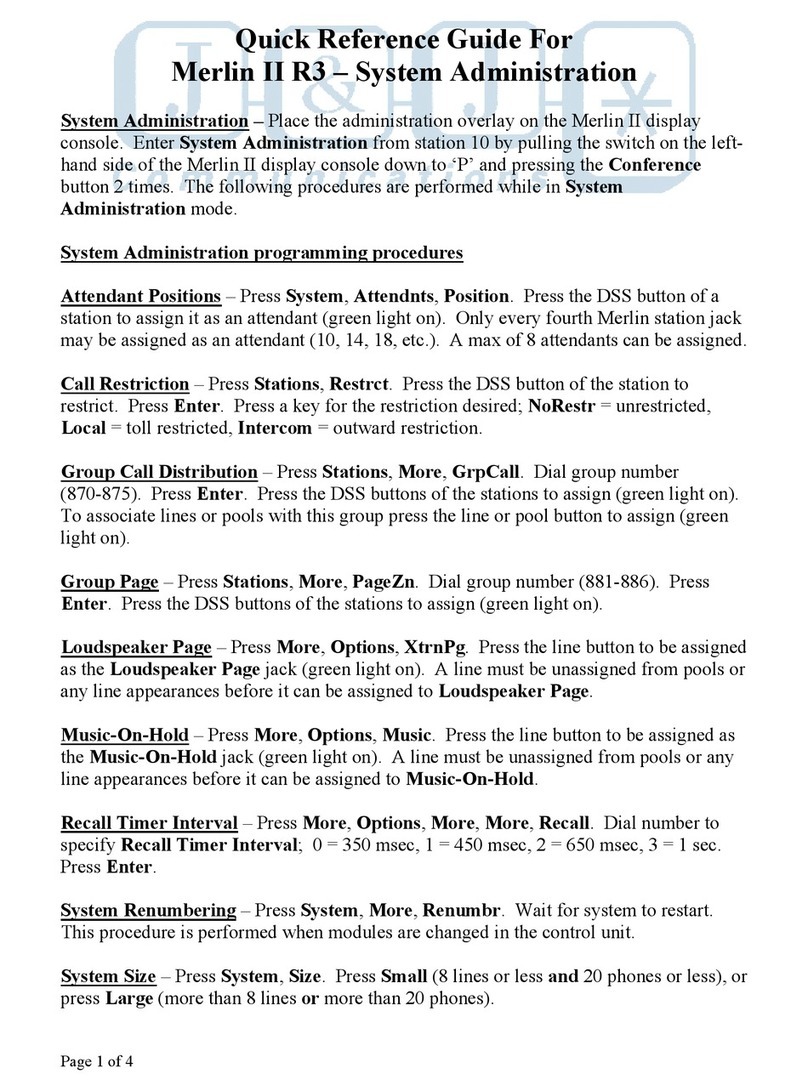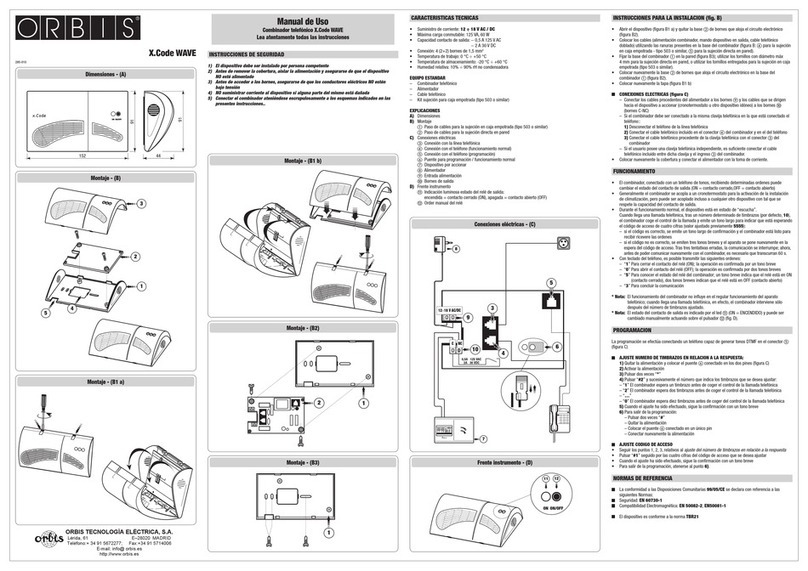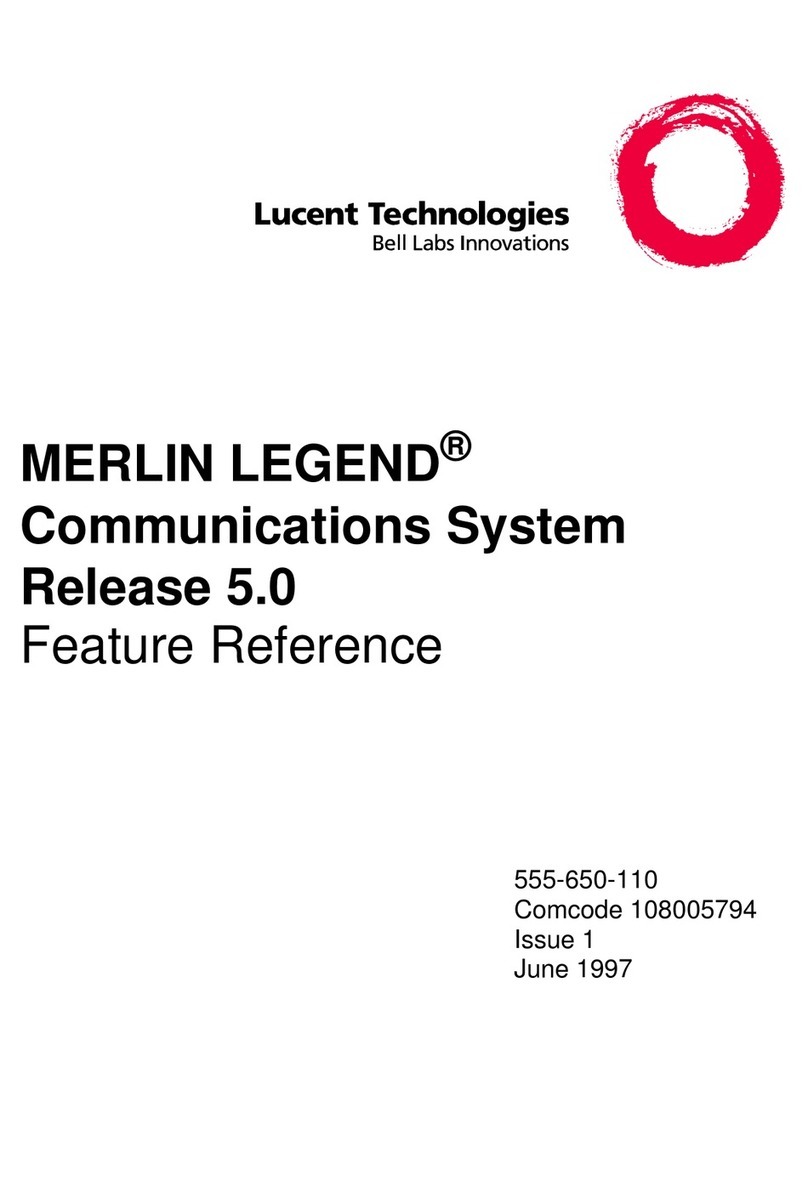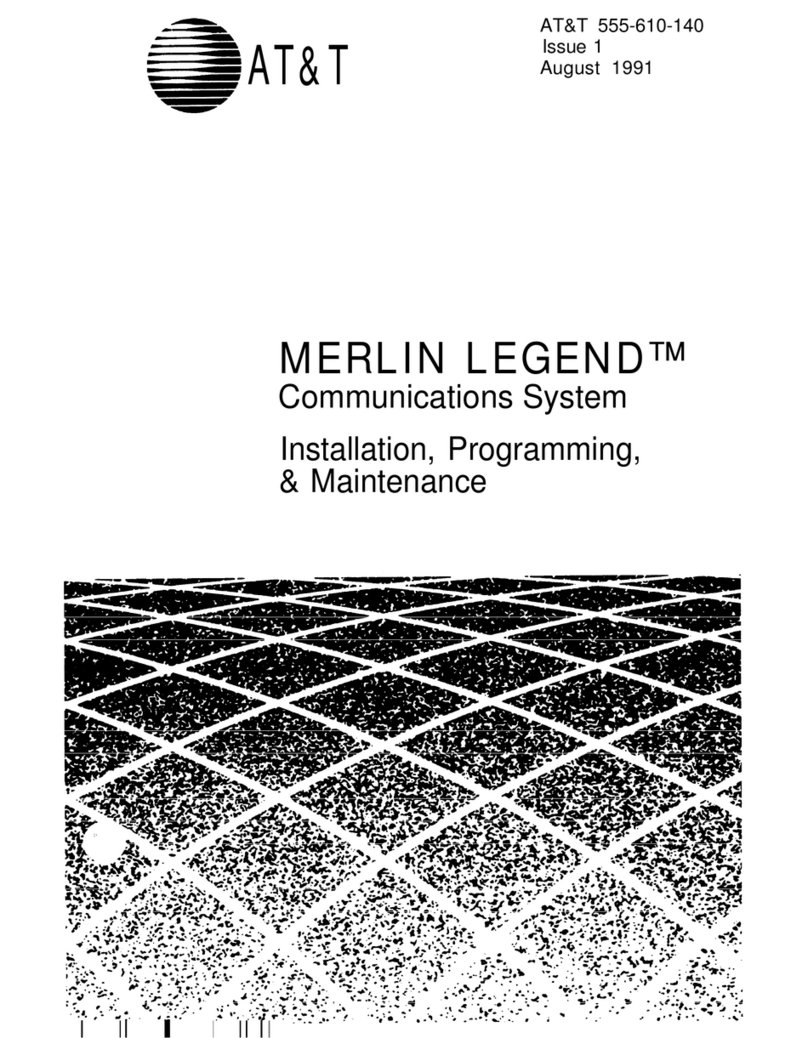TIPTEL 82 IP 8 User manual

Kurzanleitung (de)
Quick Installation Guide (en)
Verkorte handleiding (nl)
Guide abrégé d’installation (fr)
tiptel.com 410 tiptel.com 810
tiptel.com 411 tiptel.com 811
tiptel.comPact 42 IP 8
tiptel.comPact 82 IP 8
Deutsch Seite 3
English Page 11
Nederlands Bladzijde 21
Français Page 31
ti
p
tel


Kurzanleitung
3
Sicherheitshinweise
Das Gerät darf nicht in folgender Umgebung installiert und betrieben werden:
oim Freien
oin feuchten oder nassen Räumen (Bad, Dusche, Schwimmbad ...)
oin explosionsgefährdeter Umgebung
oan Orten direkter Sonneneinstrahlung
obei Umgebungstemperaturen kleiner 0 °C oder größer 40 °C
obei starken Erschütterungen oder Vibrationen
oin staubiger Umgebung
Das Gerät ist für die Wandmontage vorgesehen, Das Gerät darf nicht abgedeckt werden und
muss einen seitlichen Abstand zu Hindernissen von mind. 10cm haben. (gilt natürlich nicht für das
Modul)
Während eines Gewitters sollten Sie weder telefonieren noch Leitungen anschließen oder trennen
(Stromschlaggefahr bei einem Blitzeinschlag ins Netz).
Durch unbefugtes Öffnen des Gerätes und unsachgemäße Reparaturen können Gefahren für den
Benutzer entstehen.
Bei der Entsorgung dieses Gerätes müssen alle geltenden nationalen Gesetze und Vorschriften
beachtet werden.
Bei einem Spannungsausfall können Notrufe ohne eine USV nicht durchgeführt werden. Die Not-
ruffähigkeit wird explizit in der Bedienungsanleitung beschrieben. Wahlsperren können Notrufe
blockieren.
Es dürfen an Telefonanlagen nur Endgeräte angeschlossen werden, die SELV-Spannung (Sicher-
heits-Kleinspannungs-Stromkreis) liefern und/oder der ETS 300047 entsprechen.
Verlegen Sie die Anschlussleitungen sorgfältig, so dass keine Stolperfallen entstehen. Die An-
schlussleitungen dürfen nicht übermäßig geknickt, gezogen oder mechanisch belastet werden.
Die Anschlussleitungen dürfen nur innerhalb eines Gebäudes verlegt werden.
ISDN-Anschlüsse, Datenanschlüsse und Audioanschlüsse sind SELV-Stromkreise und dürfen
auch nur mit den Selbigen verbunden werden.
Die FXO-Leitungen (analoge Amtszugänge) dürfen in den Ländern Finnland, Norwegen und
Schweden nicht an das öffentliche Netz angeschlossen werden.
Die analogen Amtsanschlüsse dürfen nur mit TNV-Stromkreisen verbunden werden, die eine ma-
ximale Quellspannung von 60VDC haben.
Bei Funktionsstörungen ist das Netzkabel aus der Steckdose zu ziehen, und die Telekommunika-
tionsleitungen sind abzuziehen.
Das Gerät ist in Übereinstimmung mit der Norm "Sicherheit von Einrichtungen der Informations-
Technik" (EN 60950) entwickelt und gefertigt worden.
Installationen müssen fachmännisch von einem Instandhalter (z.B. einer ausgebildeten Elektro-
fachkraft) ausgeführt werden. Es sind die gültigen Vorschriften nach EN60950 und VDE 0100 zu
beachten.
Einrichtungen mit einer Verbindung zum AC-Versorgungsstromkreis können an Telefonanlagen zu
einer Aufsummierung von Berührungsströmen führen. Der Instandhalter muss gewährleisten, dass
der Berührungsstrom zu keiner Zeit mehr als 3,5mA beträgt.
Geräte mit Schutzkontaktstecker dürfen nur an Steckdosen mit Schutzkontakt angeschlossen
werden.
Vor dem Öffnen des Gehäuses muss das Gerät vom Netz (Netzkabel ziehen) und von den Tele-
kommunikationsleitungen getrennt werden.
Es dürfen nur vom Hersteller vorgesehene oder zugelassene Netzgeräte verwendet werden.

Kurzanleitung
4
Einleitung
Diese Kurzanleitung beschreibt den Anschluss der Telefonanlage an ISDN und ana-
logen Amtsleitungen. Hier wird nur der Betrieb am ISDN- und am analogen Amtsan-
schluss beschrieben. Der Anschluss der Telefone ist hier nur durch direktes Einste-
cken in die Buchsen der Anlage beschrieben.
Auf der beigelegten CD finden Sie das Benutzer- und das Installationshandbuch als
PDF-Dokumente zur Ansicht mit dem Acrobat Reader.
Das Installationshandbuch beschreibt ausführlich die Konfiguration der Anlage, das
Benutzerhandbuch die Bedienung der an der Anlage angeschlossenen Telefone.
In diesen Dokumenten können Sie auch nachlesen, wie Sie die S0-Busse ex-
tern/intern umschalten, externe S0-Busse als Anlagenanschluss konfigurieren und
mehr als ein ISDN-Telefon und IP-Telefone anschließen.
Sollten Sie weder über einen ISDN-, noch über einen analogen Amtsanschluss ver-
fügen, und ausschließlich über VoIP telefonieren wollen, so finden Sie in der Installa-
tionsanleitung auf der CD die Beschreibung der dazu nötigen Konfiguration.
Zusätzlich befinden sich auf der CD die Dokumentationen der Module tiptel 2FX0,
tiptel VCM und tiptel VoIP CP 8/16, welche bei den tiptel.com-Modellen optional, bei
den tiptel comPact-Modellen bereits installiert sind.
Anschluss der Anlage am ISDN-Amtsanschluss
Verbinden Sie den NTBA des ISDN-Anschlusses wie unten abgebildet mit dem mit-
gelieferten ISDN-Kabel (dünn, schwarz) mit der linken Buchse an der Unterseite der
Anlage. Wenn Sie keinen ISDN-Anschluss besitzen, so lassen Sie den Anschluss frei.

Kurzanleitung
5
Hinweis: Ab Werk ist die Anlage zur Nutzung mit einem ISDN-Mehrgeräte-
anschluss eingerichtet. Falls Sie die Anlage an einem Anlagenan-
schluss betreiben wollen, wählen Sie bitte an einem beliebigen Telefon
die Ziffernfolge .
Anschluss der Anlage am analogen Amtsanschluss
Verbinden Sie wie unten abgebildet, die beiden rechten Buchsen der Anlage durch
die mitgelieferten Kabel mit den Anschlussdosen der analogen Amtsanschlüsse.
Wenn Sie nur einen analogen Amtsanschluss besitzen, so benutzen Sie nur die linke
der beiden Buchsen, besitzen Sie keinen analogen Amtsanschluss, so lassen Sie
beide Buchsen frei.
Anschluss von analogen Telefonen
Der Anschluss der ersten vier analogen Telefone kann wie nachfolgend abgebildet,
wahlweise bei Telefonen mit deutschem TAE-Telefonstecker an den Buchsen an der
Oberseite der Anlage (hierzu muss die kleine Abdeckung im Gehäusedeckel entfernt
werden), oder bei Telefonen mit internationalem RJ-11 Westernstecker von unten an
den Westernbuchsen erfolgen. Haben Ihre Telefone weder TAE- noch Westernste-
cker, so müssen optional erhältliche Adapter verwendet werden.
Als interne Rufnummern sind in der Werkseinstellung der Anlage für die ersten vier
analogen Nebenstellen die Nummern 50 bis 53 vorkonfiguriert.

Kurzanleitung
6
Hinweis: Alternativ zum direkten Einstecken der Kabel (und bei weiteren analo-
gen Telefonen ausschließlich) können an der Anlage Telefonkabel an-
geschlossen werden. Eine Anleitung hierzu finden Sie im Installations-
handbuch auf der beigelegten CD.
Anschluss von ISDN- oder System-Telefonen
An der tiptel.com 411, tiptel.com 811, tiptel comPact 42 IP 8 und der tiptel comPact
82 IP 8 kann in der Werkseinstellung zusätzlich ein ISDN- oder Systemtelefon ange-
schlossen werden.
Verbinden Sie das ISDN- oder Systemtelefon mit dem beim Telefon mitgelieferten
ISDN-Kabel wie oben abgebildet mit der rechten der beiden S0-Buchsen. In der Kon-
figuration des ISDN- oder Systemtelefons müssen Sie als Rufnummer (MSN) die 20
eintragen.
Hinweis: Wenn Sie zwei ISDN-Telefone anschließen möchten, so ist ein geeigne-
ter Adapter erforderlich oder es muss ein S0-Bus gelegt werden. Wird
die Anlage nicht am ISDN-Anschluss betrieben, so ist es möglich, den
per Werk auf extern geschalteten ersten S0-Bus auf intern umzuschal-
ten und daran dann ISDN- oder Systemtelefone zu betreiben. Anleitun-
gen hierzu finden Sie im Installationshandbuch auf der beigelegten CD.

Kurzanleitung
7
Anschluss an das Netzwerk
Verbinden Sie wie unten abgebildet mit dem mitgelieferten LAN-Kabel den LAN-
Anschluss der Anlage mit einem der LAN-Anschlüsse Ihres Internet-Routers oder ei-
nes Ethernet-Switches. Sollten Sie keinen Router besitzen, so schließen Sie an der
LAN-Buchse der Anlage direkt einen Computer mit LAN-Anschluss an.
Stecken Sie nun das Steckernetzgerät der Anlage in die Steckdose.
Test des Anschlusses
Testen Sie den korrekten Anschluss der Telefone indem Sie den Hörer eines Tele-
fons abheben. Wählen Sie nun die Intern-Rufnummern 50 bis 53, so müssten die an-
geschlossenen analogen Telefone und bei Wahl der Rufnummer 20 das ISDN-
Telefon klingeln.
Um Gespräche zu externen Teilnehmern aufzubauen müssen Sie vor der eigentli-
chen Rufnummer eine 0 wählen. Die nötige Amtsholung mit der Ziffer 0 lässt sich in
der Konfiguration der Anlage abschalten.
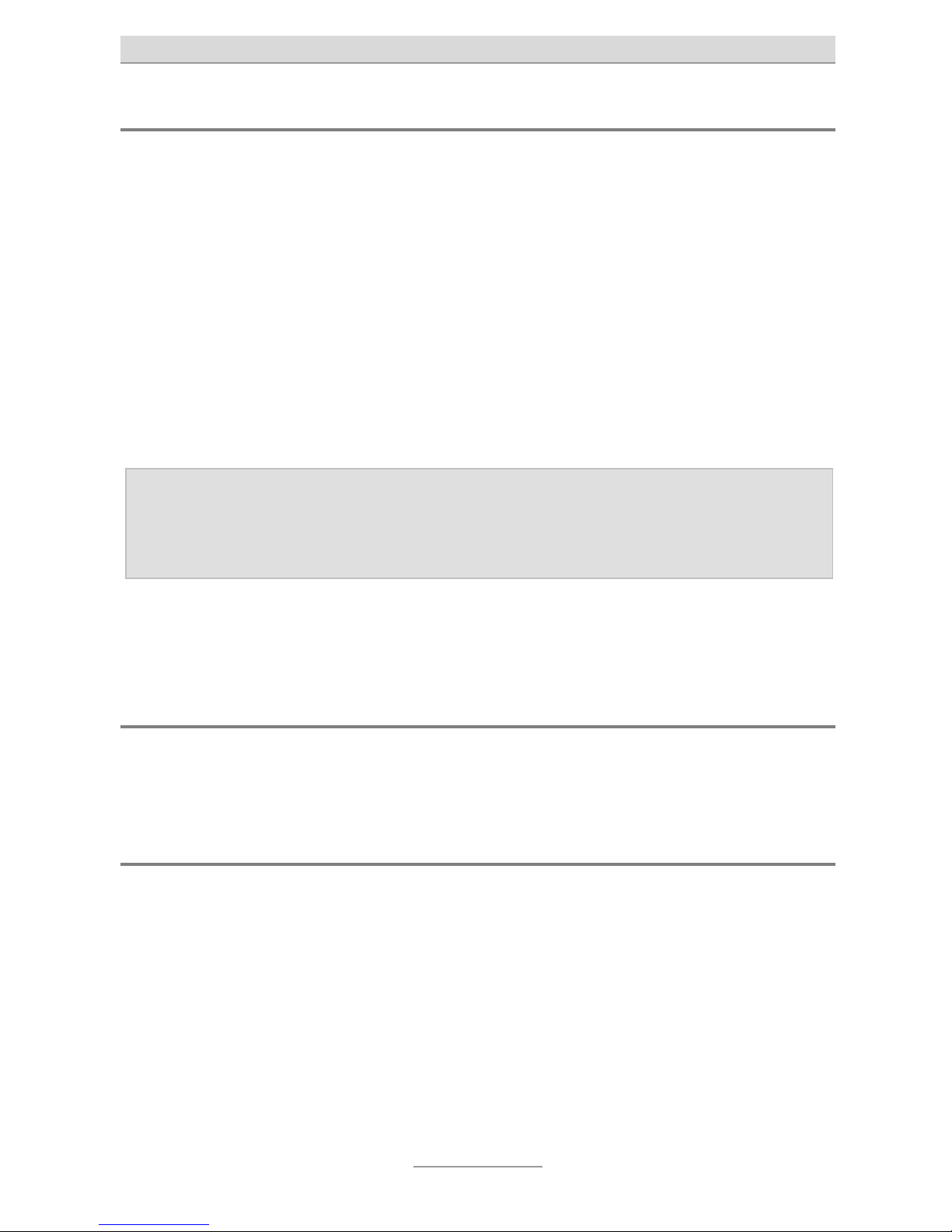
Kurzanleitung
8
Zugriff auf die Konfiguration
Die Konfiguration der Anlage erfolgt über einen Webbrowser. Im Adressfeld des
Webbrowsers wird die IP-Adresse der Anlage eingetragen. Nach Eingabe von Benut-
zername und Passwort (in der Werkseinstellung lautet beides admin) öffnet sich ein
Konfigurations-Assistent, der durch die Grundkonfiguration der Anlage führt. Nach
Abschluss des Assistenten steht die komplette Konfiguration im Webbrowser zur Ver-
fügung. Eine Anleitung zur Nutzung des Assistenten wie auch der kompletten Konfi-
guration finden Sie im Installationshandbuch auf der beigelegten CD.
Wurde die Anlage an einem Internet-Router angeschlossen, bei dem der DHCP-
Server aktiviert ist, so hat die Anlage eine IP-Adresse aus dem Adressbereich des
Routers erhalten. Ist der DHCP-Server nicht aktiviert, oder wurde die Anlage direkt an
einen Computer angeschlossen, so vergibt die Anlage selber über den integrierten
DHCP-Server IP-Adressen; die IP-Adresse der Anlage lautet dann 192.168.34.100.
Hinweis: Um die IP-Adresse der Anlage abzufragen, geben Sie an einem ange-
schlossenen Telefon ein, heben den Hörer ab und legen da-
nach gleich auf. Die Anlage ruft kurz danach das Telefon an und auf
dem Display des Telefons wird die IP-Adresse der Anlage angezeigt.
Eine ausführliche Beschreibung des Anschlusses an den Router bzw. Computer mit
den ggf. nötigen Einstellungen im Betriebssystem und des Zugriffs auf die Anlage
finden Sie im Installationshandbuch auf der beigelegten CD.
Weitere Bedienung
Zur weiteren Bedienung der Telefonfunktionen lesen Sie bitte im Benutzerhandbuch
auf der beigelegten CD nach.
Weitere Konfiguration
Zur weiteren Konfiguration der Anlage lesen Sie bitte im Installationshandbuch auf
der beigelegten CD nach.

Kurzanleitung
9
Hinweis für Netzwerk-Administratoren
Die Anlage verfügt einen DHCP-Client und einen DHCP-Server. Beim Hochfahren
versucht die Anlage von einem DHCP-Server im Netz die Netzwerkeinstellungen zu
laden. Gelingt dieses, so ist die Web-Konfiguration der Anlage danach unter der zu-
gewiesenen IP-Adresse erreichbar. Ist kein DHCP-Server im Netzwerk, oder konnte
die Anlage beim Hochfahren aus sonstigen Gründen keine IP-Adresse beziehen, so
sind die folgenden Werkseinstellungen aktiv:
IP-Adresse der Anlage: 192.168.34.100
Subnet-Maske: 255.255.255.0
Benutzername/Passwort: admin/admin
DHCP-Server: aktiv
Adressbereich: 192.168.34.10 bis 192.168.34.29
Um diese Daten an Ihr Netzwerk anzupassen, schließen Sie bitte ein Telefon mit Ruf-
nummernanzeige (CLIP) an der Anlage an. Bitte wählen Sie für:
-IP-Adresse anzeigen und legen Sie auf
(Anzeige erfolgt via Displayinfo und Rückruf).
- IP-Adresse schreiben PINxxxxxxxxxxxx
(es ertönt der positive Quittungston „Tataa“).
-Subnetmask anzeigen und legen Sie auf
(Anzeige erfolgt via Displayinfo und Rückruf).
- Subnetmask schreiben PINxxxxxxxxxxxx
(es ertönt der positive Quittungston „Tataa“).
Grundeinstellung der PIN: „0000“.
Wird die IP-Adresse per Tastencode am Telefon verändert, so ist die Web-
Konfiguration der Anlage kurz danach unter der eingegebenen IP-Adresse erreich-
bar. Der DHCP-Client wurde deaktiviert und die eingegebene IP-Adresse wurde als
statische Adresse gesichert.
Der DHCP-Server ist weiterhin aktiv, wurde aber auf den Adressraum der eingegebe-
nen IP-Adresse angepasst. Falls Sie den DHCP-Server nicht benutzen wollen oder
ein solcher bereits in Ihrem Netzwerk vorhanden ist, deaktivieren Sie diesen in der
Web-Konfiguration im Menü „Netzwerk – Einstellungen – DHCP-Server“.


Quick Installation Guide (en)
Hybrid Telephone Systems
tiptel.com 410 tiptel.com 810
tiptel.com 411 tiptel.com 811
tiptel.comPact 42 IP 8
tiptel.comPact 82 IP 8
tiptel
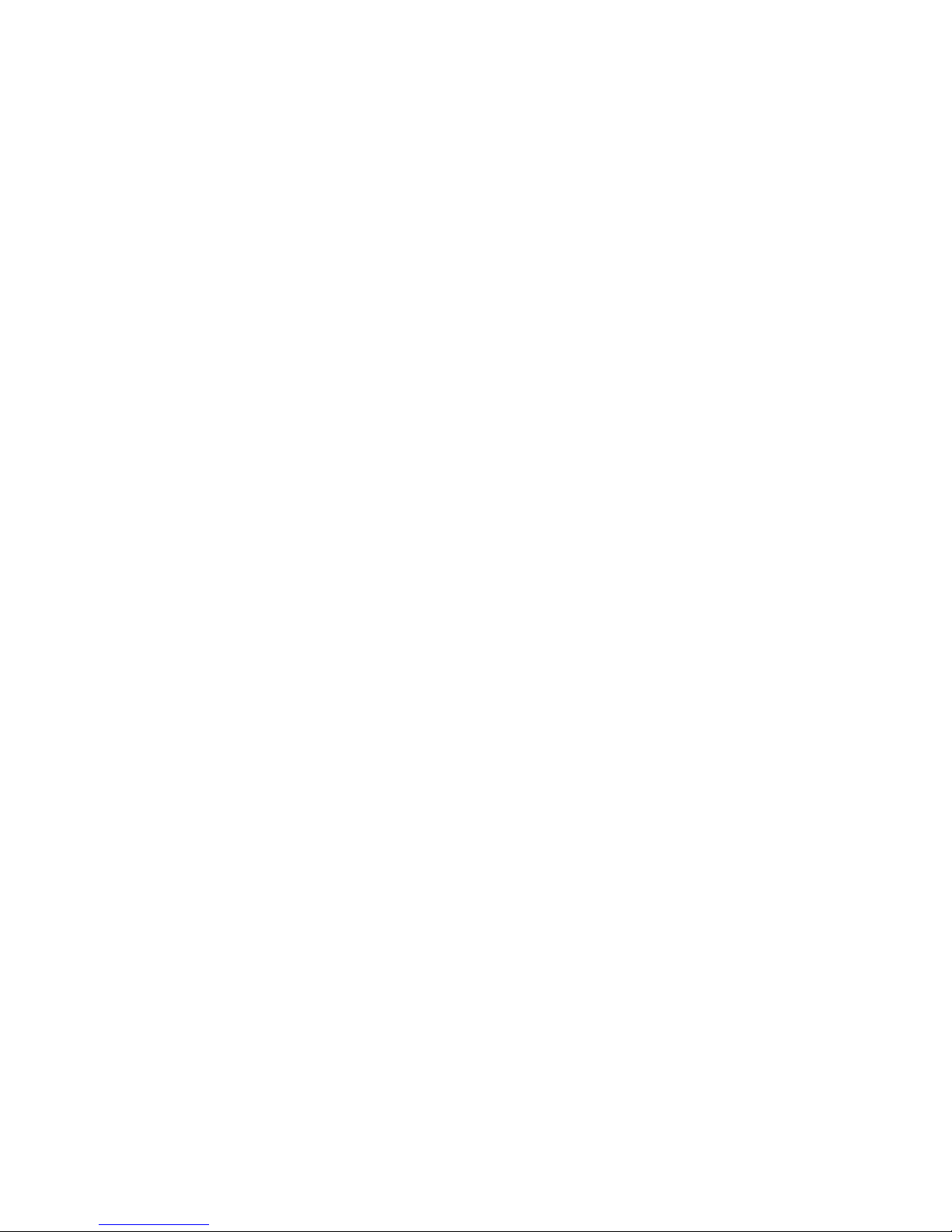

Quick Installation Guide
13
Safety notes
The device may not be installed or operated in the following environments:
oin the open
oin damp or wet rooms (bathroom, shower, swimming pool ...)
oat locations with direct sunlight
oin explosive areas
owith ambient temperatures below 0 °C or above 40 °C
owith strong concussions or vibrations
oin dusty environment
The device has been designed for wall mounting, the device must not be covered and
must have a distance of at least 10 cm to any other objects (this of course does not
apply to the module)
During a thunderstorm you should neither use the phone nor connect or disconnect
any cables (Danger of an electric shock when a lightning hits the telephone network).
Unauthorized removal of the telephone system's cover or inappropriate repairs may
result in hazard for the user.
When disposing of the device all applicable national laws and regulations must be
obeyed.
In case of a power outage emergency calls cannot be made without a UPS. For exceptions to
this rule please see the User's Manual of your device. Dial locks may block emergen-
cy calls.
Install all connection cables with care so that no tripping hazards result from the in-
stallation. Connection cables may not be bent excessively, pulled, or stressed me-
chanically. Connection cables may only be installed inside of buildings.
ISDN connections, data and audio ports are SELV circuits and may only be connect-
ed to circuits which are also SELV themselves.
With any malfunction the power cord must be removed from the wall outlet and all tel-
ecommunication cables must be disconnected.
FXO lines (external analogue lines) may not be connected to the public telephone
network in the following countries: Finland, Norway, and Sweden.
External analogue lines may only be connected to TNV circuits with a maximum
source voltage of 60 V.
Installations must be carried out by persons having the appropriate technical training
and experience necessary to be aware of the hazards to which they are exposed in
performing a task and of measures to minimise the danger to themselves or other
persons.
Applicable regulations in accordance with IEC60950 and IEC60364 have to be ob-
served.
Equipment with connection to AC supply circuits may lead to an accumulation of con-
tact currents at the telephone system. The service personnel must make sure that the
touch current (leakage current) at no time will exceed 3.5 mA.
Devices with protective earth plugs (safety plugs) may only be connected to wall out-
lets with protective earth contact.
Before opening the cabinet the system must be disconnected from mains (remove
power cord) and from any telecommunication cables
Power supplies may only be used if approved by the manufacturer

Quick Installation Guide
14
Introduction
This quick installation guide handles the connection of the telephone system to ISDN
and analogue exchange office lines. Here, only operation at ISDN and analogue ex-
change office will be dealt with. Connection of telephones is only referred to as direct
plug-in to the connectors of the telephone system.
On the enclosed CD you will find the User's and the Installation Manual as pdf docu-
ments to be viewed with the Acrobat Reader.
The Installation Manual gives you detailed information on the configuration of the tel-
ephone system while the User's Manual teaches you about the operation of tele-
phones connected to the telephone system.
In these documents you also read how to switch the S0 buses from external to inter-
nal, how to configure external S0 buses as point-to-point connection, and how to
connect more than one ISDN or IP telephones.
In case you do not have any ISDN or analogue exchange office connection available
and you would like to only use VoIP telephony you will find all necessary information
on this configuration in the Installation Manual on the CD.
Also on the CD you will find documentation of the modules tiptel 2FX0, tiptel VCM
and tiptel VoIP CP 8/16, which is optional with tiptel.com models and already in-
stalled with tiptel compact models.
Connecting the telephone system to an ISDN exchange
office
Connect the NTBA of your ISDN connection by using the ISDN cable (thin, black)
which came along with your telephone system with first connector from the left at the
bottom side of your telephone system as shown below. In case you do not have any
ISDN connection just leave this connector empty.

Quick Installation Guide
15
Note: Factory settings of the telephony system are configured for an ISDN
point-to-multipoint connection. In case you wish to operate the tele-
phone system at a point-to-point connection please dial
at any phone.
Connecting the telephone system to an analogue
exchange office
Connect the first two connectors from the right with the wall outlets of your analogue
exchange office by using the cables that came along with your telephone system as
shown below.
In case you only have one analogue exchange office line, please use the first con-
nector from the left. In case there is no analogue exchange office line please leave
both connectors empty.

Quick Installation Guide
16
Connection of analogue telephones
Connection of the first 4 analogue telephones can be made either via the German
TAE plug (when available). The TAE connectors can be accessed after removing the
small cover embedded in the top cabinet. Telephones with international RJ-11 west-
ern plug can be connected directly to the western connectors at the bottom of the
telephone system as shown below. In case your telephones neither have TAE plugs
nor western plugs you must use adapters which are optional available.
Factory default for internal extension numbers of the first 4 analogue telephones are
50 - 53.
Note: As an alternative to the direct plug-in of telephone cables (and for fur-
ther telephones exclusively) you can connect cables inside the tele-
phone system. Please read the Installation Manual on the attached CD
on how to do this.
Connection of ISDN or system telephones
At tiptel.com 411, tiptel.com 811, tiptel comPact 42 IP 8, and tiptel comPact 82 IP 8 in
factory default settings you can additionally connect an ISDN or system telephone.
Please connect the ISDN or system telephone with the ISDN cable which cam along
with the telephone to the first S0connector from the right as shown above. In the con-
figuration of the ISDN or system telephone you must set the telephone number
(MSN) 20.

Quick Installation Guide
17
Note: In case you wish to connect two ISDN telephones you need a suitable
adapter or you must install an S0 bus. In case you do not operate the
telephone system at an ISDN connection it is possible to switch the S0
connector which is set to external as factory default to internal. Then
you can also use it for operating ISDN or system telephones. Instruc-
tions can be found in the Installation Manual on the attached CD.
Connection to the network
As shown below you can connect the LAN connector of your telephone system to the
LAN port of your internet router or your Ethernet switch by using the LAN cable that
came along with your telephone system. In case you do not have a router you can
connect it directly to the LAN port of your PC.
Now you may plug in the AC adaptor to a mains wall outlet.
Connection test
You may test the correct connection by picking up the handset of a telephone. Now
dial the internal extensions 50 to 53 which should cause the connected analogue tel-
ephones to ring. When dialling extensions 20 the ISDN telephone should ring.
To place a call to an external subscriber you must use 0 (zero) as prefix before the
real telephone number. External access by using 0 as prefix may be deactivated in
the configuration of the telephone system.

Quick Installation Guide
18
Configuration access
The telephone system can be configured by using a web browser. In the address bar
of the web browser you will have to enter the IP address of your telephone system.
After entering user name and password (factory default is admin : admin) the config-
uration assistant will open in your browser which will guide you through the basic
configuration of your telephone system. After completion of the guided installation
the complete configuration interface will be available to you in your web browser. In-
structions on how to use the assistant as well as on the complete configuration you
will find in the Installation Manual on the attached CD.
In case you connected the telephone system to an internet router with an active
DHCP server the telephone system will obtain an IP address from the router's ad-
dress range. In case there is no active DHCP server or it was connected directly to a
PC the telephone system itself will act as DHCP server and will assign IP addresses
via its integrated DHCP server. The IP address of the telephone system in this case is
192.168.34.100.
Note: To query the telephone system's IP address please dial at a connected
telephone , and the hang up again. The telephone system will
then call that telephone and shows you its IP address on the tele-
phone's display.
Detailed instructions on connection to a router or a computer together with eventually
necessary settings in your operating system and access to the telephone system can
be found in the Installation Manual on the attached CD.
Further operation
For further operation of telephone functions please read the User's Manual on the CD
that came along with your telephone system.
Further configuration
For further configuration of the telephone system please read the Installation on the
CD that came along with your telephone system.

Quick Installation Guide
19
Notes for network admins
The telephone system comprises a DHCP client and a DHCP server. When booting
the telephone system tries to obtain an IP address from a DHCP server in the net-
work. If this is successful the telephone system's web configuration can be accessed
under the assigned IP address. In case there is no DHCP server available or the tele-
phone system could not obtain an IP address due to other reasons the following fac-
tory default settings will be active:
IP address of the: 192.168.34.100
telephone system
Subnet mask: 255.255.255.0
User name/password: admin/admin
DHCP server: active
Address range: 192.168.34.10 to 192.168.34.29
To adapt these data to your network please connect a caller ID telephone to the tele-
phone system. Please dial for:
-Display IP address and hang up
(Display is made via Displayinfo and call back)
- Write IP address PINxxxxxxxxxxxx
(you will hear a positive prompt "Tataa")
-Display subnet mask and hang up
(Display is made via Displayinfo and call back)
- Write subnet mask PINxxxxxxxxxxxx
(you will hear a positive prompt "Tataa")
Factory default PIN: "0000".
If you modify the IP address via key code at your telephone, the telephone system
can be accessed under that IP address after a short while. The DHCP client then was
deactivated and the chosen IP address was saved as static IP address.
The DHCP server is still active but was adjusted to the address range of the chosen
IP address. In case you do not wish to use the DHCP server or such a server is al-
ready active in your network, you can deactivate the telephone system's DHCP server
in the web configuration under "Network - Settings - DHCP Server".

Other manuals for 82 IP 8
1
This manual suits for next models
4
Table of contents
Languages:
Other TIPTEL Telephone System manuals