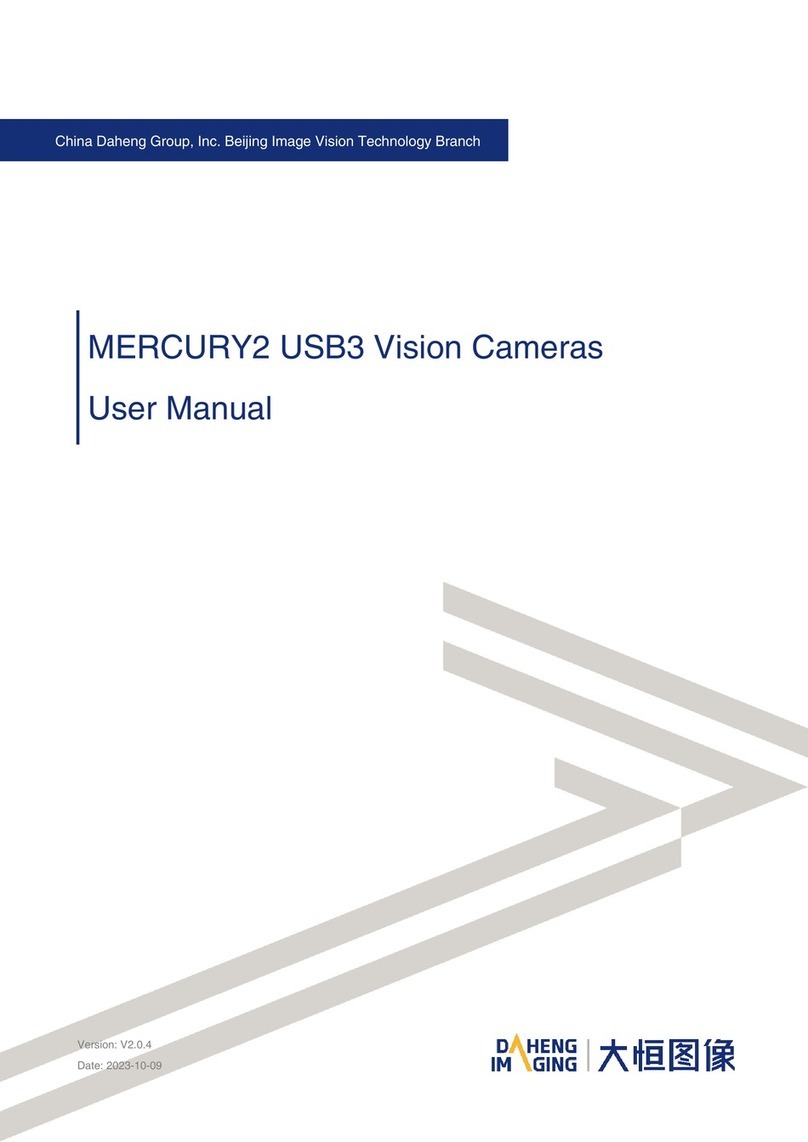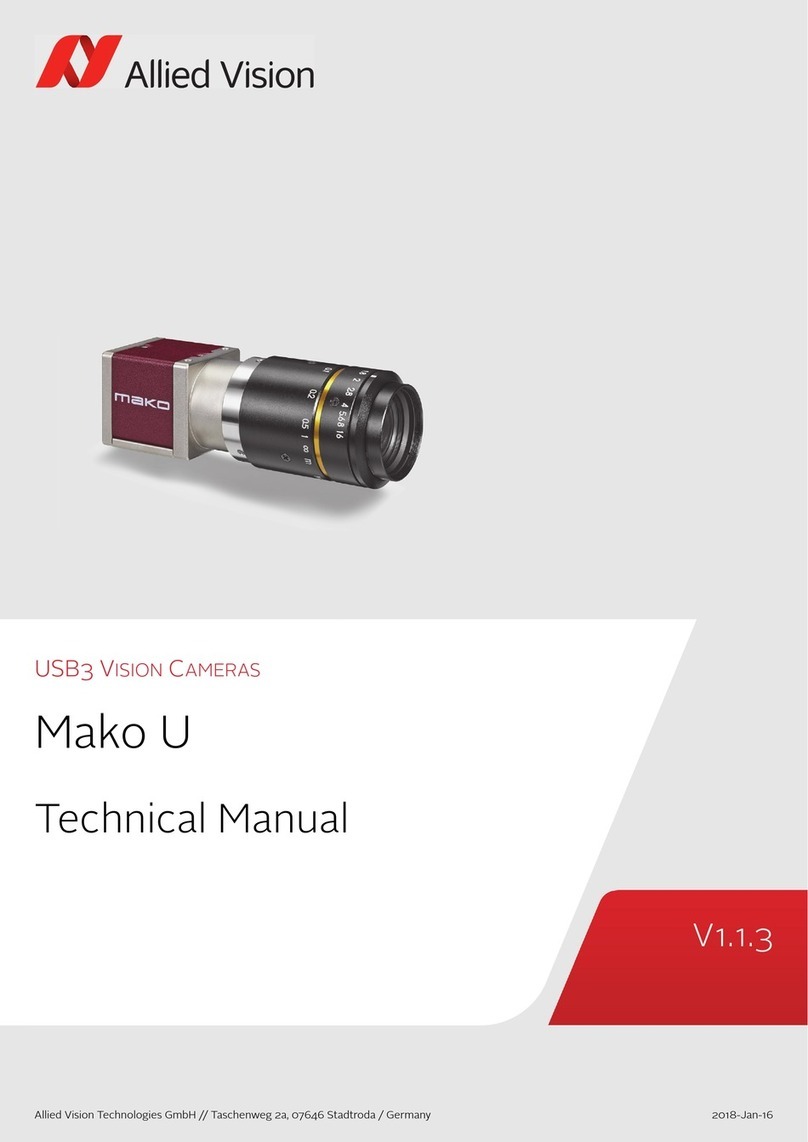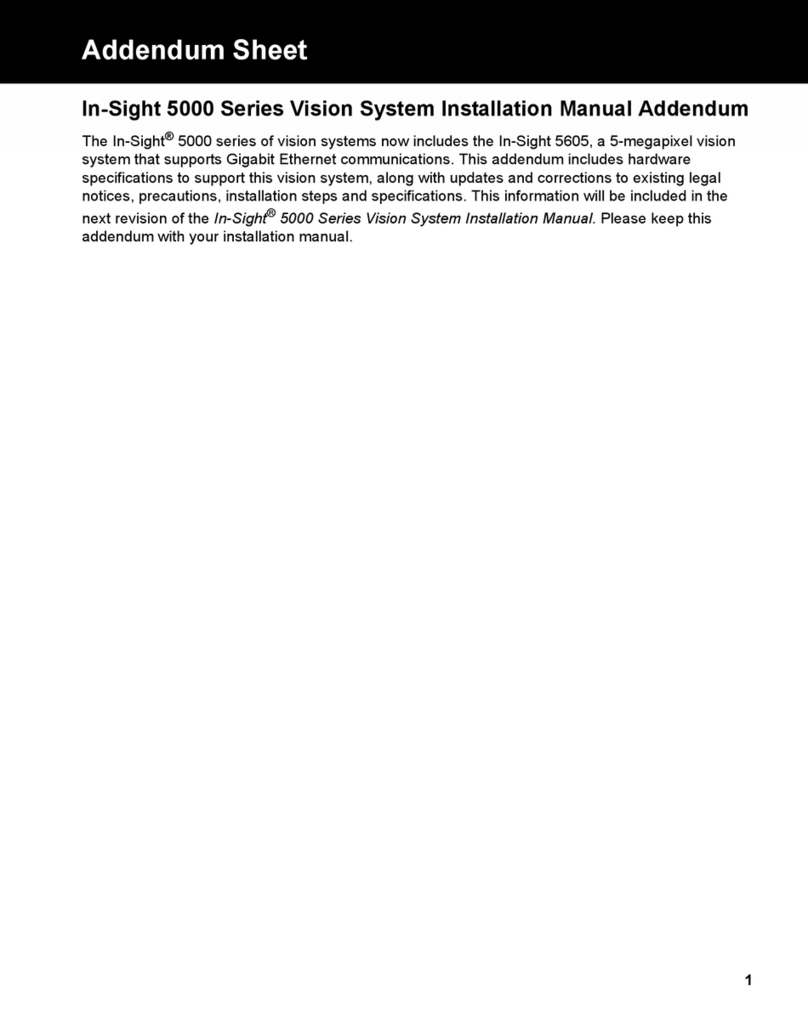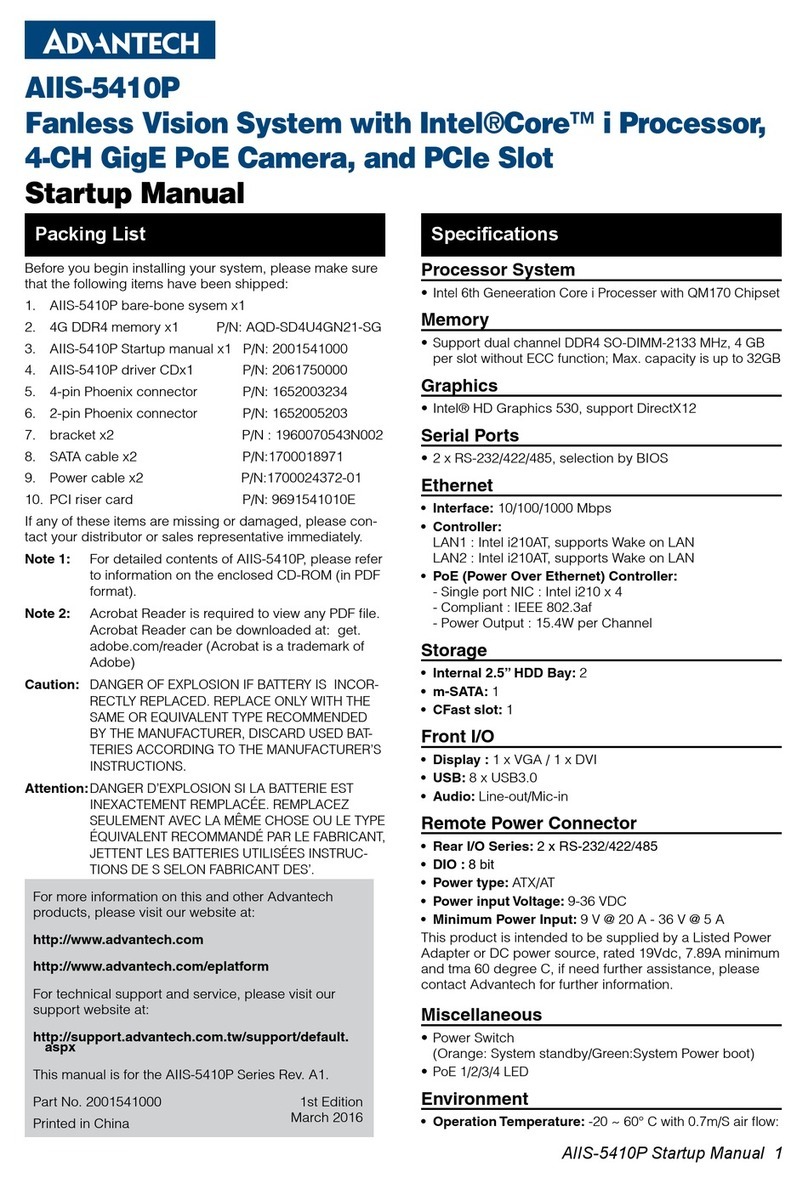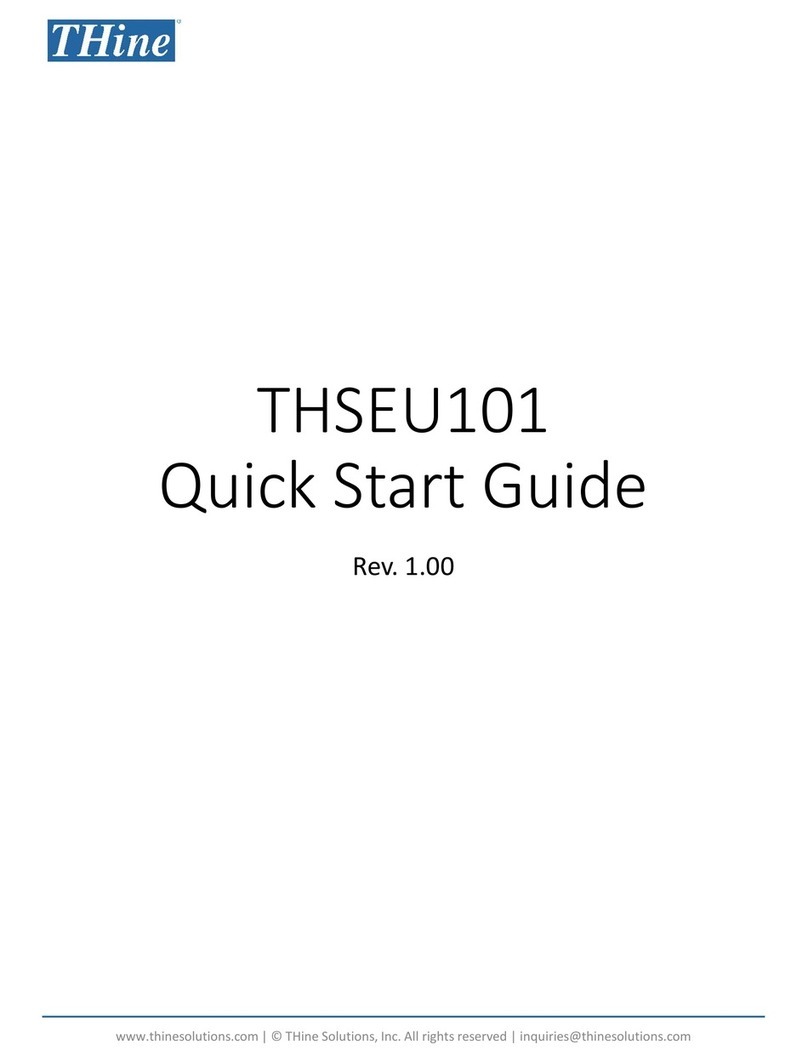TKH SVS-Vistek MotionBLITZ Cube6 User manual

MotionBLITZ® Cube6
User Guide
Valid for MotionBLITZ Director2
Software version 2.0

Contents
1Before you start 6
1.1 About this manual 6
1.1.1 Tips, remarks, and notes 6
1.1.2 Registered trademarks 6
1.1.3 Conformity and use 6
1.1.4 Supplements 7
1.2 Warranty and non-warranty clause 8
1.3 Support 8
2Introduction 9
2.1 Intended use 9
2.2 Scope of delivery 9
2.3 Optional accessories 9
2.4 System requirements 9
3The camera 10
3.1 Camera description 10
3.2 Operating temperature 11
3.3 Additional cooling 11
3.4 Interfaces of the camera 12
3.4.1 Status LEDs 13
3.4.2 GigE interface 13
4First steps 15
4.1 Connecting the camera 15
4.2 Connecting external signals 16
4.2.1 Connecting the trigger input and SyncIN 16
4.2.2 Sync input timing 16
4.2.3 Sync/ARM output 17
4.2.4 Trigger connection 17
4.2.5 Trigger signal pulse width 18
4.2.6 Trigger signal processing 18
4.2.7 Analog input signal definition 18
4.2.8 Digital inputs 1-3 signal definition 18
4.3 Connecting an all signal cable 19
2

4.4 Manually assigning an IP address 19
4.5 Using multiple network cards 21
4.6 Accelerating the network speed 22
4.7 Switching to standby mode 23
4.8 Cleaning sensor and lens 24
4.9 Charging the battery 24
4.10 Replacing the battery 24
4.11 Troubleshooting 25
5The MotionBLITZ Director 2 software 26
5.1 Introduction 26
5.1.1 Supported cameras 26
5.1.2 System requirements 26
5.1.3 Installing the software 26
5.2 The user interface 27
5.2.1 Starting the software 27
5.2.2 The user interface 27
5.2.3 Connecting the camera 28
5.3 Settings 29
5.3.1 Overview 29
5.3.2 Camera settings 29
5.3.3 Camera IO 31
5.3.4 Record settings 34
5.3.5 Program settings 38
5.3.6 Advanced settings 41
5.4 Display window 43
5.4.1 Display window icons 43
5.4.2 Gamma correction panel 44
5.4.3 Bayer adjustment (white balance) 45
5.4.4 Open images 47
5.4.5 Image export 49
5.5 Recording 51
5.5.1 Overview 51
5.5.2 Start recording 51
5.5.3 Stop recording 51
5.5.4 Playback 51
5.5.5 Select a sequence 52
5.5.6 Remove a sequence 53
5.5.7 Save a sequence 53
3

5.5.8 Export directory 54
5.5.9 Available space 54
5.5.10 Export name 54
5.6 Multi-camera mode 55
5.6.1 Overview 55
5.6.2 MultiCam playback 55
5.6.3 Save a MultiCam sequence 56
5.6.4 Open a MultiCam sequence 56
6Technical data 57
6.1 Camera specifications 57
6.2 Sensor specifications 58
6.3 Resolution and speed 58
6.4 Camera dimensions 59
6.5 Pin assignments 60
6.5.1 Power connector 60
6.5.2 Trigger connector 60
6.6 Spectral response 61
6.6.1 Monochrome and color with UV/IR Cut Filter 61
6.6.2 Monochrome and color without UV/IR Cut Filter 62
7Appendix 63
Declaration of Conformity 64
4

Figures
Fig.: 3-1: Interfaces of the camera MotionBLITZ® Cube6 12
Fig.: 4-1: Connecting camera and image processing system 15
Fig.: 4-2: Trigger / Sync input signal definition 16
Fig.: 4-3: Sync / ARM output 17
Fig.: 4-4: Trigger connection 18
Fig.: 4-5: Trigger signal pulse width 18
Fig.: 4-6: Digital inputs 1-3 signal definition 18
Fig.: 5-1: User interface 27
Fig.: 5-2: Available cameras 28
Fig.: 5-3: Adjusting the ROI 30
Fig.: 5-4: Camera IO 31
Fig.: 5-5: Analog input converter 33
Fig.: 5-6: Ring mode 35
Fig.: 5-7: Recording sequences 36
Fig.: 5-8: Multi-sequence recording 37
Fig.: 5-9: Program settings 38
Fig.: 5-10: Advanced settings 41
Fig.: 5-11: Dynamic range adjustment 42
Fig.: 5-12: Display window 43
Fig.: 5-13: Adjusting white balance manually 46
Fig.: 5-14: Histogram 47
Fig.: 5-15: Multiple files side by side 48
Fig.: 5-16: Image export dialog 49
Fig.: 5-17: Save a sequence 53
Fig.: 5-18: Select images 53
Fig.: 5-19: MultiCam mode 55
Fig.: 6-1: C-mount 59
Fig.: 6-2: F-mount 59
Fig.: 6-3: Pinning of matching power plug (solder side) 60
Fig.: 6-4: Trigger connector 60
Fig.: 6-5: Quantum Efficiency mono and color with UV/IR Cut Filter 61
Fig.: 6-6: Quantum Efficiency mono and color without UV/IR Cut Filter 62
5

1 Before you start
1.1 About this manual
This manual contains helpful information to install and operate the described cam-
era. It has been produced with care. Nevertheless, information might be erroneous or
incomplete. Mikrotron GmbH cannot be held responsible for any problems resulting
from incomplete or erroneous information.
In case you detect errors or need further information, please inform us via mail:
Call +49- 89-7263-4200
We highly recommend to read this manual carefully.
NOTICE This manual is subject to change without notice.
It is intended for staff with technical qualifications who have been specially trained
and have the appropriate knowledge in the field of automation technology, electrical
and optical devices.
INFO Keep this manual for future use.
1.1.1 Tips, remarks, and notes
This manual contains tips and notes that help to avoid data loss or camera damage.
They are emphasized as follows:
INFO Provides information that may help to improve camera handling or avoid data loss.
NOTICE Provides information to avoid damage to the system.
1.1.2 Registered trademarks
In this manual the following registered trademarks may be used:
nMotionBLITZ®
nImageBLITZ®
nEoSens®
nGenICam®
nMicrosoft® and Windows®
nIntel®
Throughout the manual, these trademarks are not specifically marked as registered
trademarks. This in no way implies that these trademarks can be used in another con-
text without the trademark sign.
1.1.3 Conformity and use
This equipment has been tested and found to comply with the limits for a Class A
digital device, pursuant to Part 15 of the FCC Rules. These requirements are
designed to provide reasonable protection against harmful interference when the
equipment is operated in a commercial environment.
1 Before you start 6

This equipment generates, uses, and can radiate radio frequency energy and, if not
installed and used in accordance with the instructions given in this guide, may cause
harmful interference to radio communications. Operation of this equipment in a res-
idential area is likely to cause harmful interference in which case the user will have to
correct the interference at its own expense.
NOTICE You are herewith cautioned that any changes or modifications not expressly
approved in this description could void your authority to operate this equipment.
制造说明:
此设备的生产与测试依照FCC条例第15条条例,符合A类电子设备标准。产品提
供在商用使用环境中的合理保护,以防止使用过程中可能涉及到的损害。
此设备会产生、使用并可发射出无线电波,如果未按照本手册中所述安装和使
用,可能会对无线通信设备产生干扰。如本设备在居民区操作出现干扰等情
况,用户需要自费处理。
备注:请注意,如未按照此使用说明操作而自行更改设备,那么您将无权使用
本设备。
規制適合宣言とご使用について(米国FCC)
この機器は、FCC規則 のパート15に定められたクラスAデジタル装置に関する規制
要件に基づいて所定の試験が実施され、その適合が認証されています。これらの
規制要件は、商業環 境 において機 器 を使 用 する際、有害な干渉に対する妥当
な保 護 を提 供 するために設けられています。この機器は、無線周波数エネルギー
を生成かつ利用するとともに、放射することもあります。このリファレンスガイドの指
示に従って設置および使用が行われない場合は、無 線 通 信 に有害な干渉を引き
起こす恐れがあります。この機器を住宅地で利 用 すると有害な干渉を起こすこと
もあり、その場 合 、使用者は自己負担において適切な対 策 を講 じる必要がありま
す。
注意事項:このリファレンスガイドに明示的に承認していない変更や修正を行った
場合には、本製品を使 用 する権 利 が無効となることがあります。
1.1.4 Supplements
For customers in Canada
This apparatus complies with the Class A limits for radio noise emissions set out in
Radio Interference Regulations.
Pour les utilisateurs au Canada
Cet appareil est conforme aux normes Classe A pour bruits radioélectriques, spé-
cifiées dans le Règlement sur le brouillage radioélectrique.
1 Before you start 7

Life support applications
The products described in this manual are not designed for use in life support appli-
ances or devices and systems where malfunction of these products can reasonably be
expected to result in personal injury.
NOTICE Mikrotron customers using or selling these products for use in such applications do
so at their own risk and agree to fully indemnify Mikrotron for any damages res-
ulting from such improper use or sale.
1.2 Warranty and non-warranty clause
Warranty is described in §8 of our General Terms and Conditions which can be
downloaded on the Mikrotron web page (www.mikrotron.de/en/terms.html).
In addition, take the following non-warranty clauses into account.
NOTICE The camera does not contain serviceable parts. Do not open the body of the cam-
era. If the camera has been opened, the warranty will be void.
NOTICE The camera has to be used with a supply voltage according to the camera’s spe-
cification. Connecting a lower or higher supply voltage, AC voltage, reversal polar-
ity or using wrong pins of the power connector may damage the camera. Doing so
will void warranty.
Our warranty does not protect against accidental damage, loss, or acts of nature.
INFO Mikrotron cannot be held responsible for the loss of data. We recommend a backup
plan.
1.3 Support
1. In case of support or a warranty claim, make a note of the camera type and its
serial number (S/N). You find all necessary information on the identification
plate of the camera.
2. Contact us in one of the following ways:
oContact us via email: [email protected]. Our support team will guide
you through the process.
oOr visit our support website
www.mikrotron.de/en/services/support.html
and fill out the form. You will receive an automatic reply from our ticket sys-
tem.
1 Before you start 8

2 Introduction
2.1 Intended use
The camera MotionBLITZ® Cube6 belongs to the product class of so-called record-
ing cameras that can be used for a variety for purposes.
Recording cameras are designed to capture and record fast movement, processes or
short events and replay at slower speed, for example for slow-motion replay of move-
ments in sports, during manufacturing processes, or for scientific research.
Other uses
Any other use is regarded as unintended use and leads to the loss of guarantee and
liabilities. Contact the manufacturer for other uses.
These products are designed for industrial applications only. The cameras are not
designed for life support systems where malfunction of the products might result in
any risk of personal harm or injury.
2.2 Scope of delivery
The following components are part of delivery. Before installing the camera, check if
the delivery is complete:
nEoSens MotionBLITZ Cube camera as ordered
nShielded Gigabit Ethernet interface cable for each camera
nPower supply (110 – 220 V) with cable (5 m) and 12-V-connector (plug)
nUSB storage device with Director2 software and documentation
nLens as ordered
2.3 Optional accessories
nHand trigger cable; part no. KKRTMBC05L (5 m) or KKRTMBC10L (10 m)
nAll signal cable: part no. KKRKAVERTIOCU03 (3m)
2.4 System requirements
The PC or image processing system that is connected with the camera must be
equipped with:
nWindows 7/8/10 (or higher) operating system
n1Gbit Ethernet controller to control the camera. To reach high data transfer
rates via Ethernet, the Ethernet controller should support jumbo frames that can
carry up more than 8MB of payload.
nEither MotionBLITZ® Director2 software or a GenICAM SDK
INFO Cube cameras can easily be parametrized and controlled by MotionBLITZ® Dir-
ector2 software. For further information, refer to the Reference Guide of the camera.
2 Introduction 9

3 The camera
3.1 Camera description
Due to the built-in ring memory, the high-speed camera can also be used without a
connection to a notebook or PC. Up to 13 seconds can be recorded at full resolution
and speed without complicated experiment setup.
Cube cameras provide an outstanding performance and therefore are efficient ana-
lysis tools e.g. to monitor and optimize processes. In extreme situations such as dif-
ficult lighting conditions, varying temperatures, vibrations or jolting MIKROTRON
high-speed Cube cameras deliver frames reliably.
The camera MotionBLITZ® Cube6 is available in monochrome and color.
Initially, frames are stored in the internal frame memory of the camera. If the built-in
rechargeable battery of the camera is completely charged, it operates up to
60minutes autonomously in record mode and stores recorded data in the internal
frame memory for up to 2hours.
The color and monochrome cameras are supplied with the following features:
nAnalog / Digital gain
nAutosave mode
nDefective pixel correction
nImageBLITZ
nImage information field
nIRIG-B support
nMulti-sequence mode (1...32)
nQuad mode
nRecord until end
nRing mode
Bayer filter
The sensor of the EoSens color cameras is supplied with a Bayer color filter. In order
to get the color information, the imaging software has to decode the information of
each pixel into red, green, and blue (RGB) by using the values of its neighboring
pixels. Each red, green and blue filter element covers exactly one pixel on the sensor.
A matrix of 2x2 filter elements builds a filter element matrix. A Bayer pattern image
therefore must have an even number of pixels and an even number of lines. The
ordering of the RGB pixels for each sensor is provided in the section on technical
data.
UV/IR cut filter
In addition, color cameras are equipped with an UV/IR cut filter. Light with
wavelengths between 370nm and 670nm will be transmitted. As CMOS sensors are
susceptible to UV and IR rays outside the visible spectrum, UV/IR filter avoid blurred
images and therefore improve color images.
3 The camera 10

Identification plate
The identification plate at the back of the camera shows the following information:
nCamera name
nMAC No. - the unique hardware address of the network adapter. This address
will be used as identifier in networks.
nSerial number
nVoltage: allowed voltage DC 10.5 – 30 V
nInvisible optional features are listed under options with the following abbre-
viations:
Abbreviation Meaning
CColor
FM F-mount
IB ImageBLITZ option
IG IRIG-B input processing option
MMemory upgrade
MS Multi sequence mode
HG HiG shock-proofed
PR Power on recording
3.2 Operating temperature
Despite of its high performance, the fanless Cube6 camera is compact and works
silently. If the camera is mounted on mechanical parts, the heat generated during
operation will be dissipated by the cooling fins at the rear of the camera and the
mechanical parts.
NOTICE The camera body temperature must not exceed the values specified in the technical
data (see "Technical data" on page57).
In case of overheating, the camera will automatically be switched off and the com-
munication between camera and PC will be interrupted.
INFO Durability of the camera will be reduced when being operated in an environment
that is constantly exceeding the maximum permissible operating temperature. In this
case, take additional cooling measures as described below.
NOTICE The camera is not intended for use on an isolated mounting plate or in a closed
housing because the temperature of the camera will rise continuously.
3.3 Additional cooling
INFO If the camera is e.g. mounted on a sturdy aluminum structure, not only cooling is
ensured but also a stable optical path. In addition, vibrations will be minimized
within the entire system.
3 The camera 11

If the ambient temperature is constantly exceeding 40°C, additional cooling is recom-
mended. This can be achieved by
nAir- or water-cooling system
nAir-conditioned housings
3.4 Interfaces of the camera
The connectors, buttons, and the LED lights are situated at the side of the camera.
1
7
6
3
2
4
5
Fig.: 3-1: Interfaces of the camera MotionBLITZ® Cube6
1Power connector 2Power ON/OFF
3LED power status 4GigE Vision Interface
100/1000BaseT
5Trigger button to start/stop
recording
6I/O interface for trigger cable
7 LED camera status
3 The camera 12

3.4.1 Status LEDs
The multi-color status LED indicates camera and connection states.
Camera LED
Color LED status Power supply
RED/
ORANGE
constantly flashing external
GREEN flashing 1 to 5 times
every 2 seconds
internal (battery)
Color LED status Camera/battery status
OFF dark camera is switched-off, battery will not be
charged
RED constant Camera is switched-off, battery charging in
progress
GREEN constant camera is switched-on, no charging (bat-
tery full or no power supply connected)
ORANGE constant camera is switched-on, battery charging in
progress
Power LED
INFO If the batteries are empty, it will take a few minutes of initial charging before the cam-
era can be switched on.
Color LED status Operating status
RED constant boot failure (switch off the camera and
restart)
ORANGE after power ON 3
sec
powering-up in progress
GREEN constant ready for the first recording after power-up
ORANGE blinking circular recording in progress, waiting for
stop
ORANGE steady circular recording stopped, waiting for next
start
3.4.2 GigE interface
INFO We recommend to use the setting "Jumbo Packet" (see "Accelerating the network
speed" on page22).
The GigE interface can be used to transfer data from the camera
to an image processing system (e.g. a PC) or to control the cam-
era (e.g. starting or stopping a recording).
When downloading frames from the camera to a PC or image
processing system, up to 85 MB/s can be transferred.
3 The camera 13

The data transfer status is indicated by the data transfer LEDs:
LED Color Data transfer
orange Data transfer in progress
green Data transfer at 1 Gbit
3 The camera 14

4 First steps
4.1 Connecting the camera
INFO In multi-camera mode it is recommended to connect all cameras with the Ethernet
card of the PC using a switch.
1
2
3
4
5
6
7
8
Fig.: 4-1: Connecting camera and image processing system
1. Make sure that your network card (2) has been installed properly (see the
manual of the network card).
2. Take off the cover of the camera sensor and mount the lens (6), if an F-mount
lens is required.
3. Connect the power supply (7) with the camera(5).
4. Connect the power supply with the main supply. The status LED turns orange
and changes to green after a few seconds.
NOTICE Connect only the power supply NTCAM137XL or a power supply with exactly the
same technical data and pinning. Connecting a wrong power supply might damage
the camera!
5. Connect the Gigabit Ethernet cable (4) with the camera(5).
6. Connect the trigger cable (4) with the camera, if required (refer to "Connecting
external signals" on the next page).
7. Connect the Gigabit Ethernet cable with the network card(2) of the PC(1). The
data transfer status is indicated by the Ethernet status LED.
INFO An IP address will be assigned automatically. This may take a few minutes. To accel-
erate this process or to assign an IP address, see "Manually assigning an IP address"
on page19.
4 First steps 15

4.2 Connecting external signals
When applying external signals, e.g. to trigger events or synchronize one or more
cameras it is important to know the internal circuits of the cameras.
4.2.1 Connecting the trigger input and SyncIN
The trigger connector of the camera provides a trigger input and a SyncIN. Both are
isolated from the rest of the circuit by an optocoupler. The pull-up resistors R33/R32
are powered by an internal DC/DC converter (X3.3V). The optocoupler will switch
as soon as the input is connected to the optocoupler GND (pin 1) of the trigger con-
nector (see "Trigger connector" on page60).
nA rising edge on the SyncIN input will output the next image if the polarity of the
SyncIN has been to set to rising edge in the menu "Camera IO" of Director2.
nA rising edge on the trigger input will stop recording in ring mode if the polarity
of the trigger has been set to rising edge in the menu "Camera IO" of Director2.
Fig.: 4-2: Trigger / Sync input signal definition
The minimum diode current for an active signal is 5mA.
NOTICE When using photo electronic sensors for triggering, the maximal voltage drop in
connected through status must not exceed 0.2V.
1. Connect the sensor ground connection with the camera optocoupler ground
connection.
2. Connect the sensor (load) output connection with the camera trigger input con-
nection.
4.2.2 Sync input timing
1. In the Camera IO menu, select a rising or a falling edge as active edge. The fre-
quency of the external signal has to be lower than the selected frame rate of the
camera.
4 First steps 16

4.2.3 Sync/ARM output
According to the settings in the menu "Camera IO" of Director2, this pin will either
output a Sync or an ARM signal. If SyncOUT is selected, this output will carry a strobe
that corresponds to the selected exposure time of the camera. If ARM is selected, it
will be active when the camera runs in ring mode and is recording.
Fig.: 4-3: Sync / ARM output
The optocoupler output will sink 13mA with max. 0.6V output voltage. The output
polarity is positive if the selected signal is active. The suppressor diode protects the
output against reverse voltages. It starts conducting if the voltage on the output pin is
greater 6V.
4.2.4 Trigger connection
1. Connect the TriggerIN (digital4) pin of the trigger connector with the external
trigger.
2. Enable External Trigger in the menu “Camera IO” of the software Director2 and
decide whether a rising or a falling edge of the signal will stop recording. Record-
ing can either be stopped by a trigger switch or by a low or high external signal.
4
5
4
5
4 First steps 17

Fig.: 4-4: Trigger connection
4.2.5 Trigger signal pulse width
The trigger signal is debounced. Therefore an external mechanical switch can be
used. Minimum pulse width according to the camera model is given in the following
table.
Trigger polarity Shape MotionBLITZ EoSens
Rising
100ns
5ms
Falling
5ms
5µs
Fig.: 4-5: Trigger signal pulse width
4.2.6 Trigger signal processing
5 Microseconds after the end of the exposure time (falling edge of camera’s strobe
signal) the trigger input will be processed. If a trigger becomes active after this point
of time, the next frame will be the trigger frame, otherwise (the trigger becomes active
before this point of time) the most recently exposed frame will be the trigger frame.
4.2.7 Analog input signal definition
The analog input is protected by a 330kΩseries resistor and adjusted to deliver the
digital value of 255 for 2.55V input voltage.
4.2.8 Digital inputs 1-3 signal definition
The signals DIG IN1-3 are TTL input signals and are used as process signals, which
are superimposed to the image.
Fig.: 4-6: Digital inputs 1-3 signal definition
4 First steps 18

4.3 Connecting an all signal cable
To apply external signals, an all signal cable is available for the camera. It provides a
connector for the trigger connector of the camera and seven BNC connectors.
The BNC connectors offer:
nAnalogIN: input for analog voltages (samples every 50 seconds)
nDigital 1,Digital 2: input for digital values, e.g. for events
nDigital 3/ IRIG-B: this input can either be used like digital input 1 and 2 or as
IRIG-B input. If a Cube camera is equipped with the IRIG-B option, several cam-
eras can be synchronized wireless. This feature has to be enabled in the Camera
IO menu of Director2 software.
nDigital 4/Trigger: this input can either be used like digital input 1 and 2 or as
trigger input.
nSyncIN: The SyncIN connector allows synchronizing one or more cameras by an
external signal. SyncOUT will carry a strobe that corresponds to the exposure
time of the camera. SyncIN in combination with ARM can be used to start or stop
recording by a high or low external signal. “ARM” stands for armed and means
the camera is recording.
nStrobeOUT: output for synchronization, trigger, and ARM signal of the camera.
INFO ARM will only be active if Ring Mode is set in the Record Settings of Director2 soft-
ware.
1. Connect the Digital 4/Trigger connector with the external trigger or with the
BNC connector of the hand trigger cable.
2. Enable External Trigger in the menu “Camera IO” of the software Director2 and
decide whether a rising or falling edge of the signal will be the trigger to stop
recording.
3. Enable SyncIN in the menu “Camera IO” menu of the software Director2, and
decide whether a rising or falling edge will start synchronization.
4. Enable SyncIN in the menu “Camera IO” of the software Director2 and decide
whether a rising or falling edge will set the ARM signal low or high. ARM will be
active if the Record Settings in Director2 have been set to ring mode.
5. Connect the SyncIN connector with an external signal.
4.4 Manually assigning an IP address
The image processing system (e.g. PC) communicates with the camera via Ethernet.
Therefore, an appropriate IP address must be assigned to the network card.
In most cases, the IP address will be assigned automatically after connecting a cam-
era. This may take some time.
To accelerate this process, or to assign a fixed IP address, proceed as described
below.
NOTICE To make changes to the settings, administrator rights on the PC are required.
1. Connect the camera via Gigabit Ethernet with the image processing system.
2. Open the Control Panel Items in Windows.
3. Open Network and Sharing Center.
4 First steps 19

4. Open LAN connection.
5. Select Properties.
6. Check if Internet Protocol Version 4 (TCP / IPv4) is enabled.
4 First steps 20
Table of contents