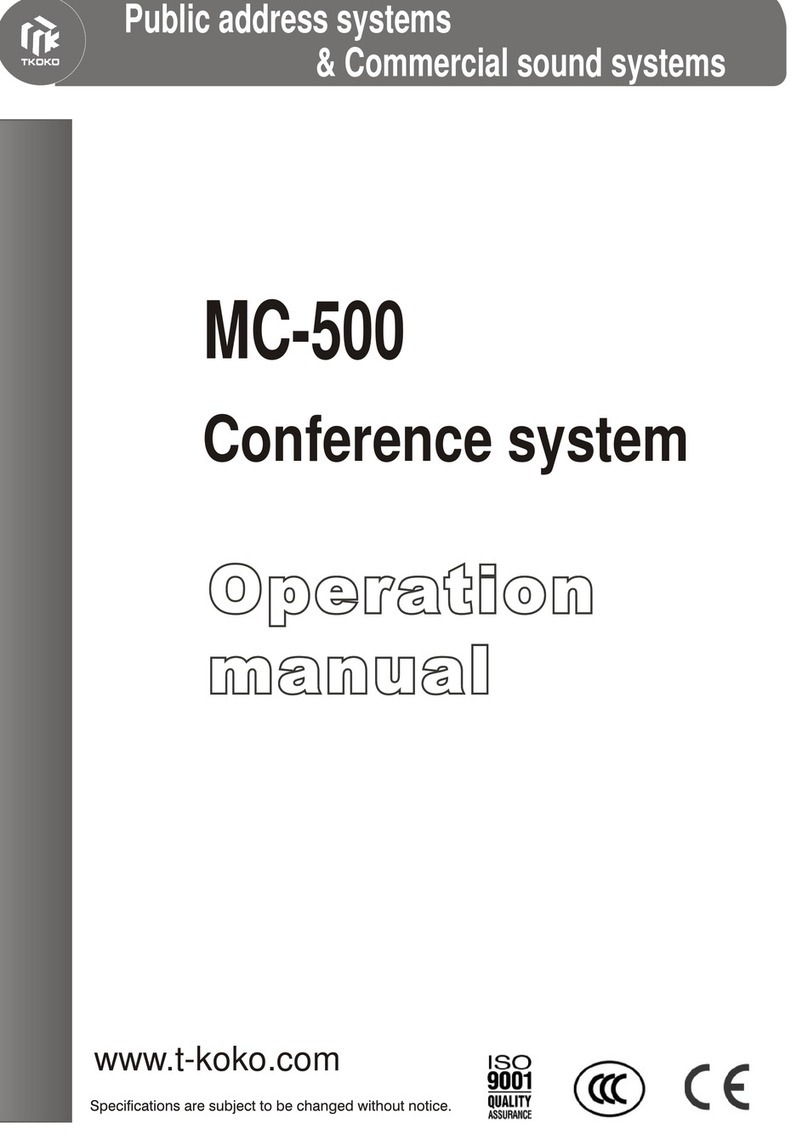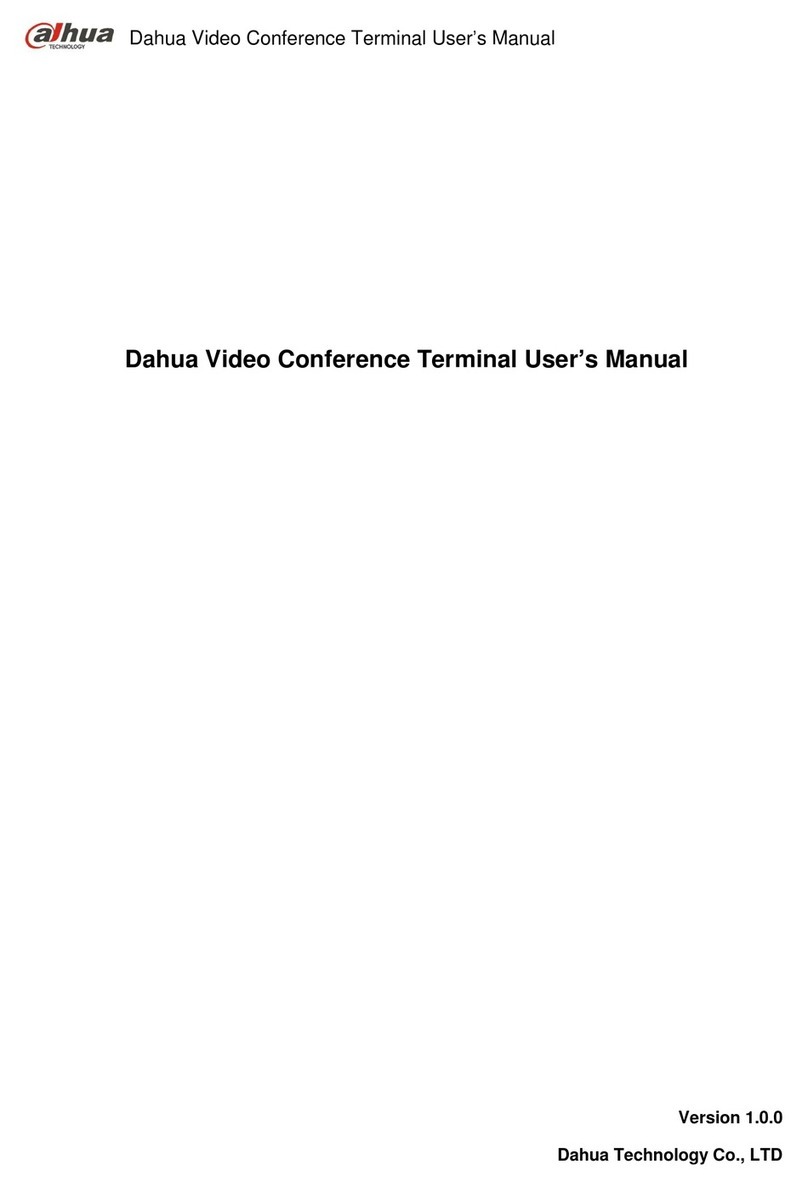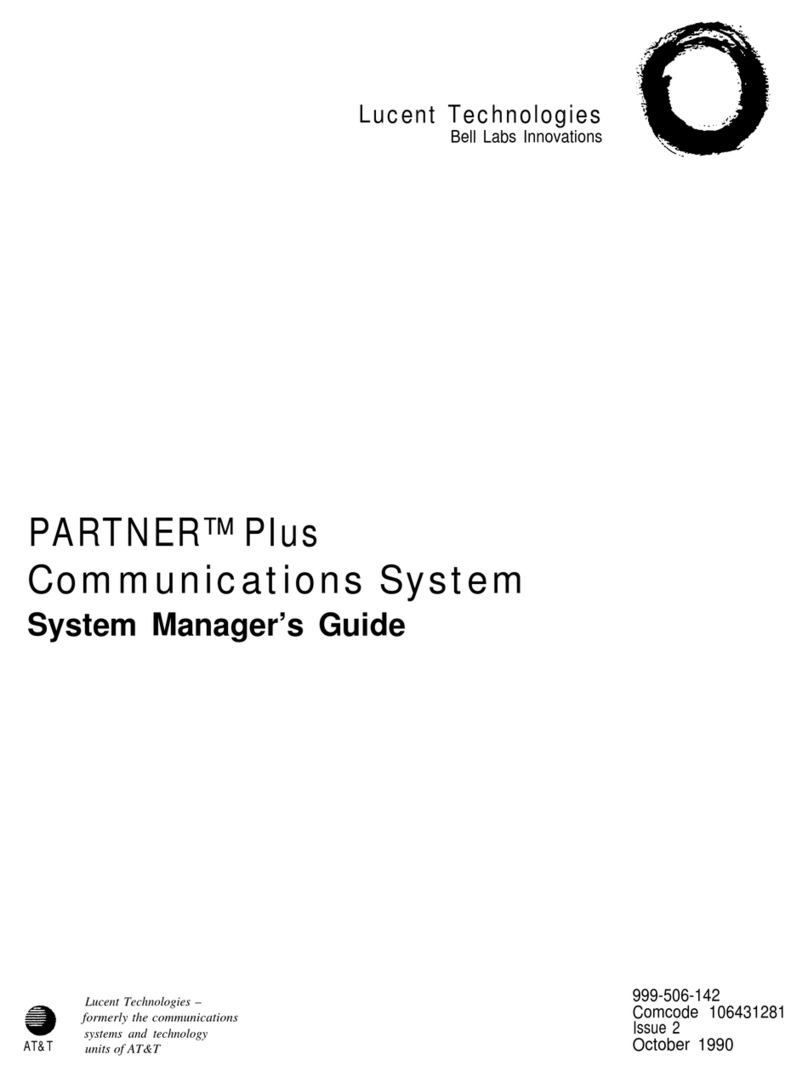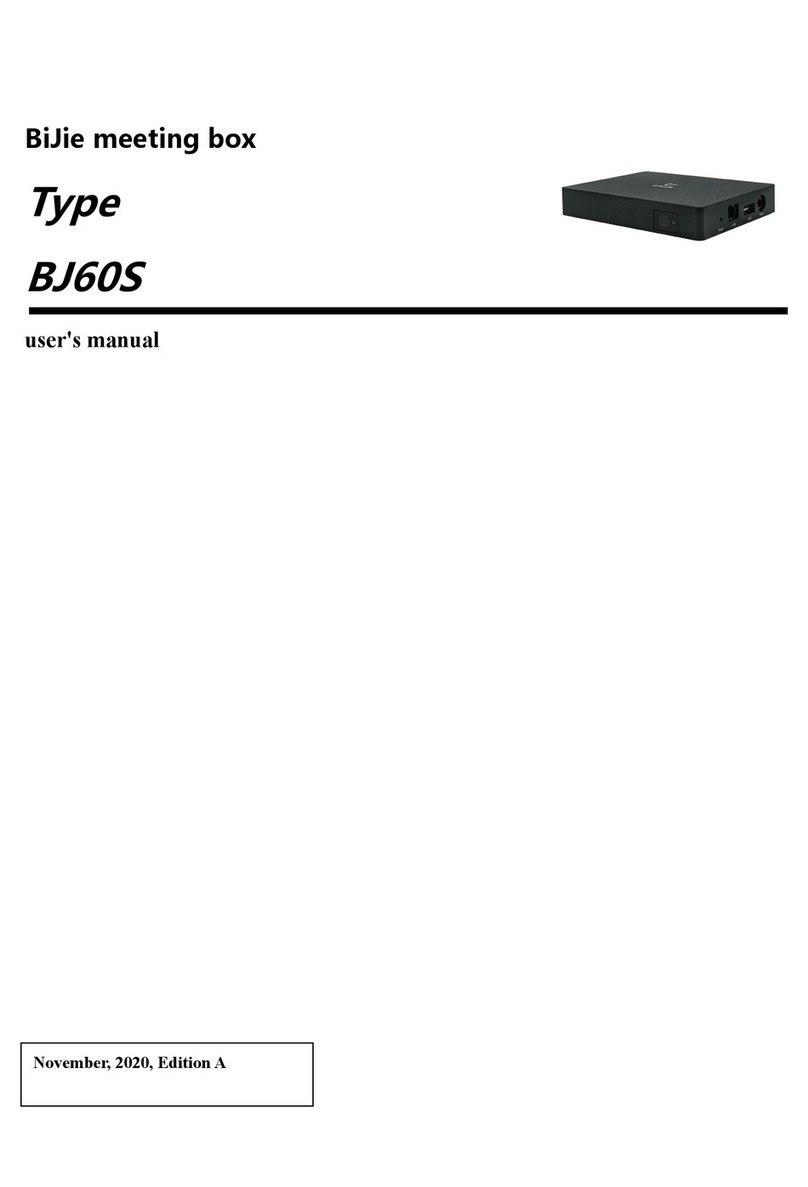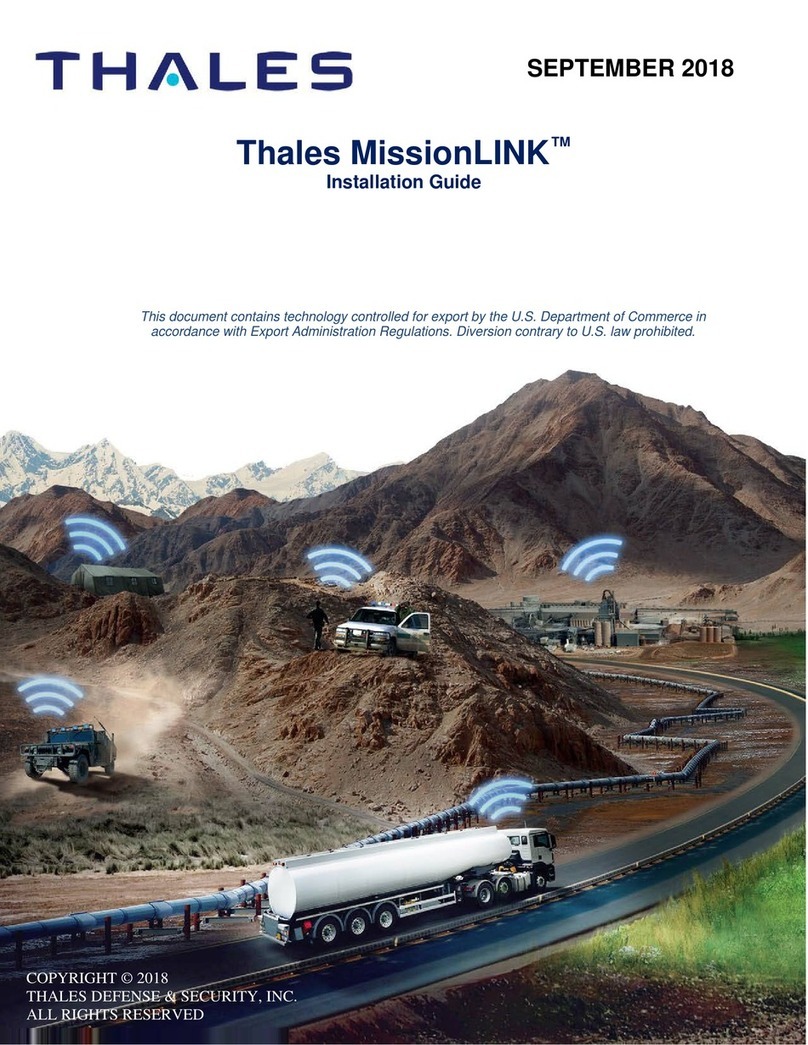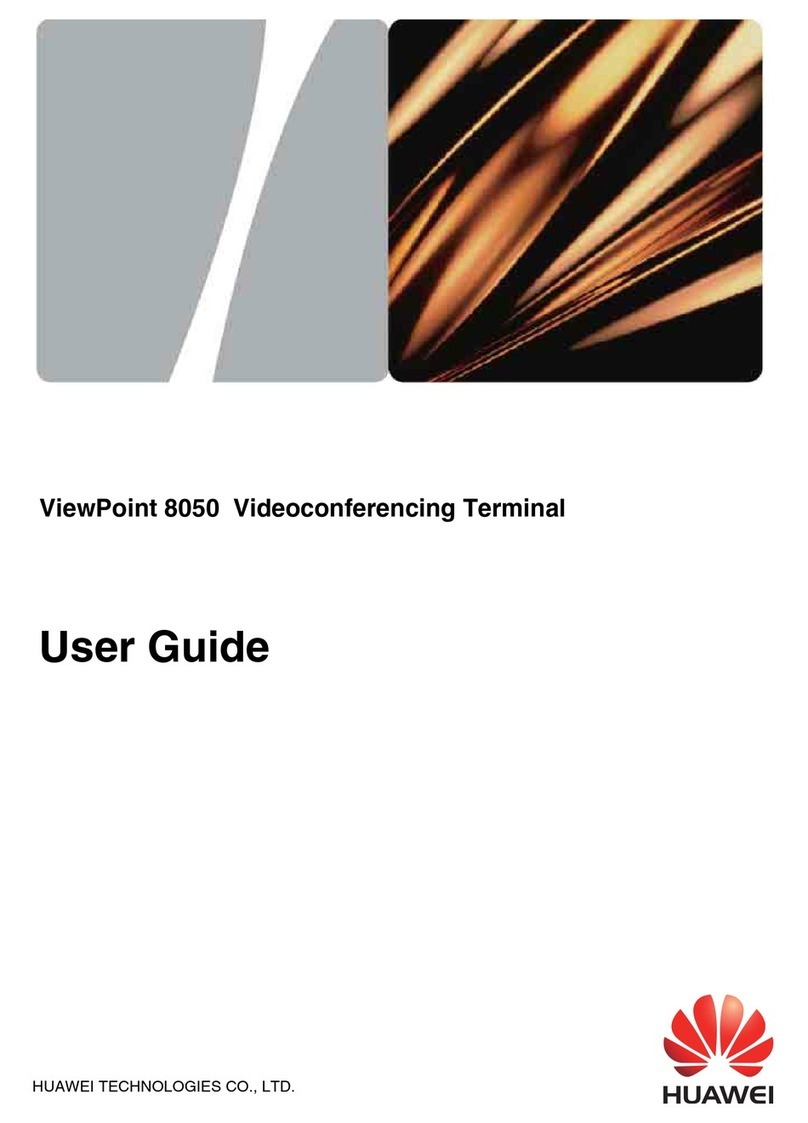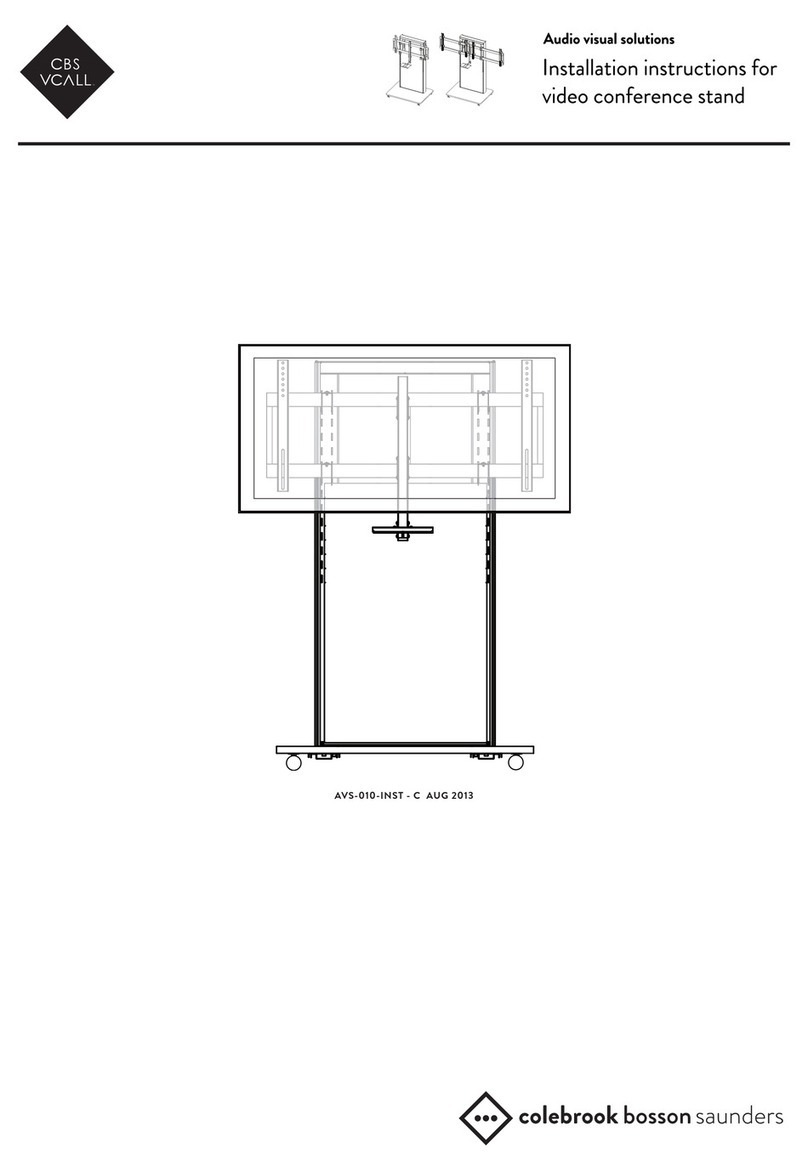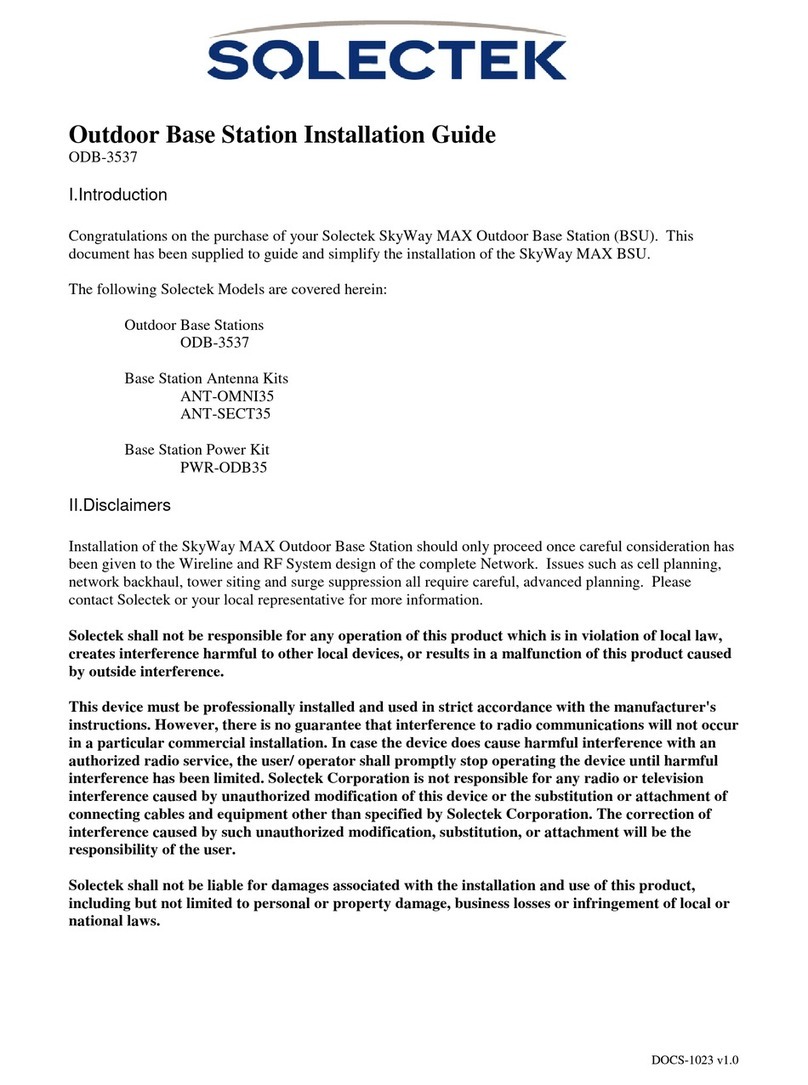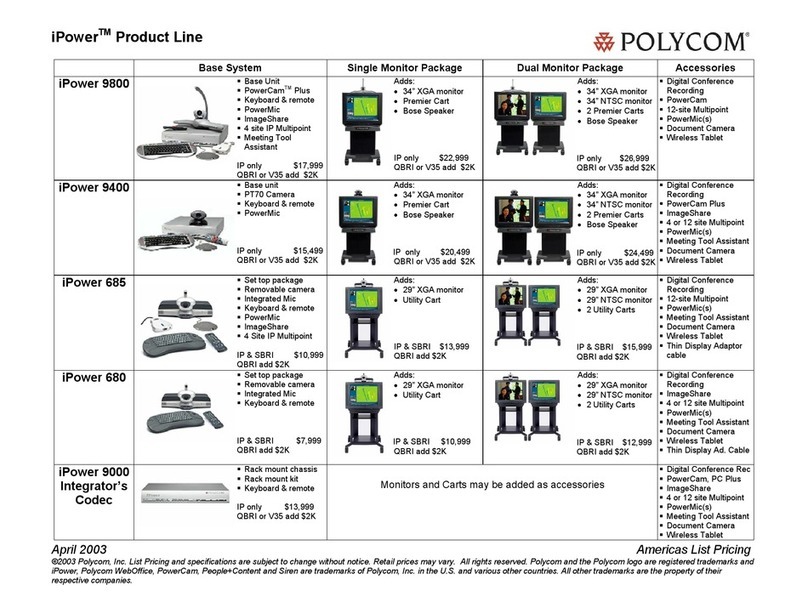TKOKO MC-300A User manual
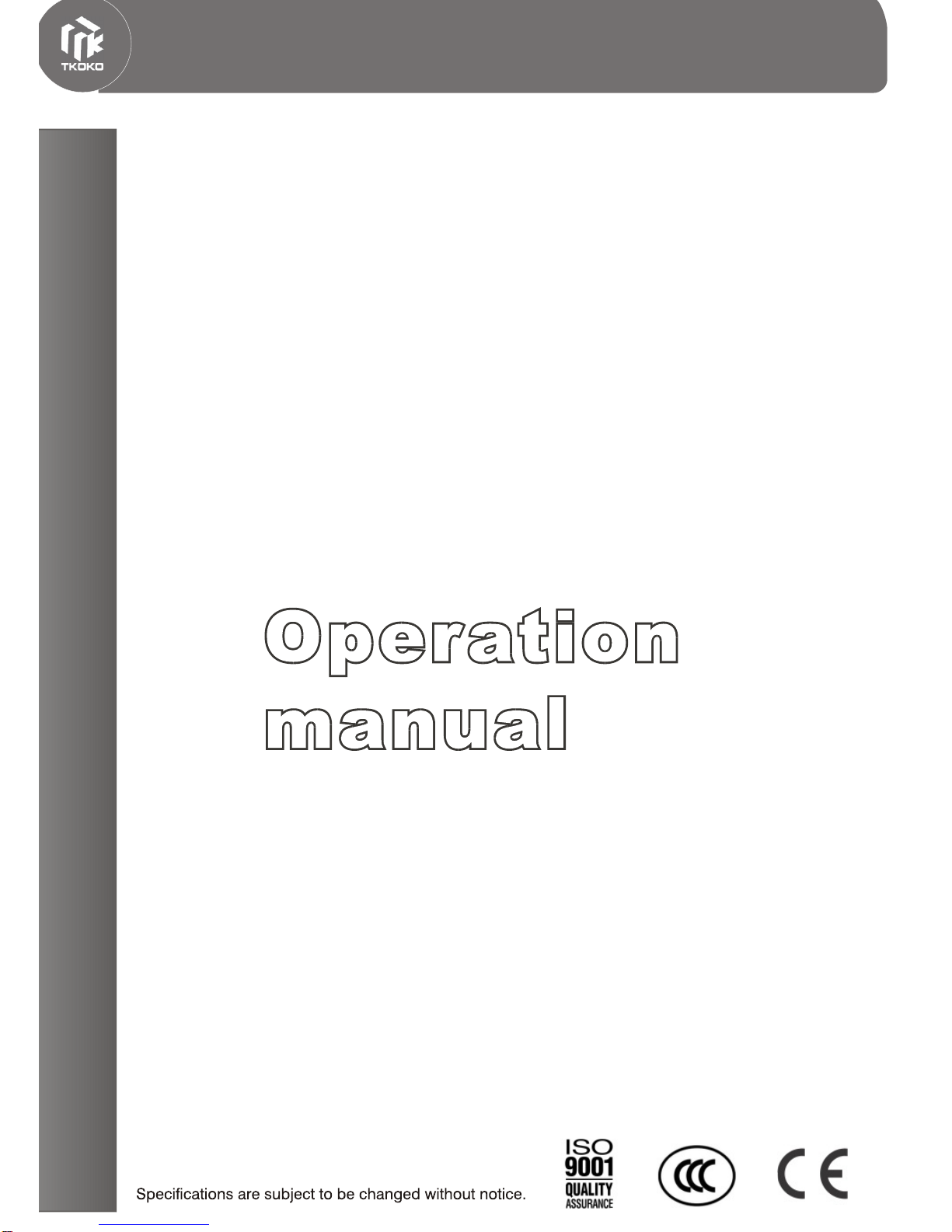
Public address systems
& Commercial sound systems
MC-300A
Conference system
www.t-koko.com
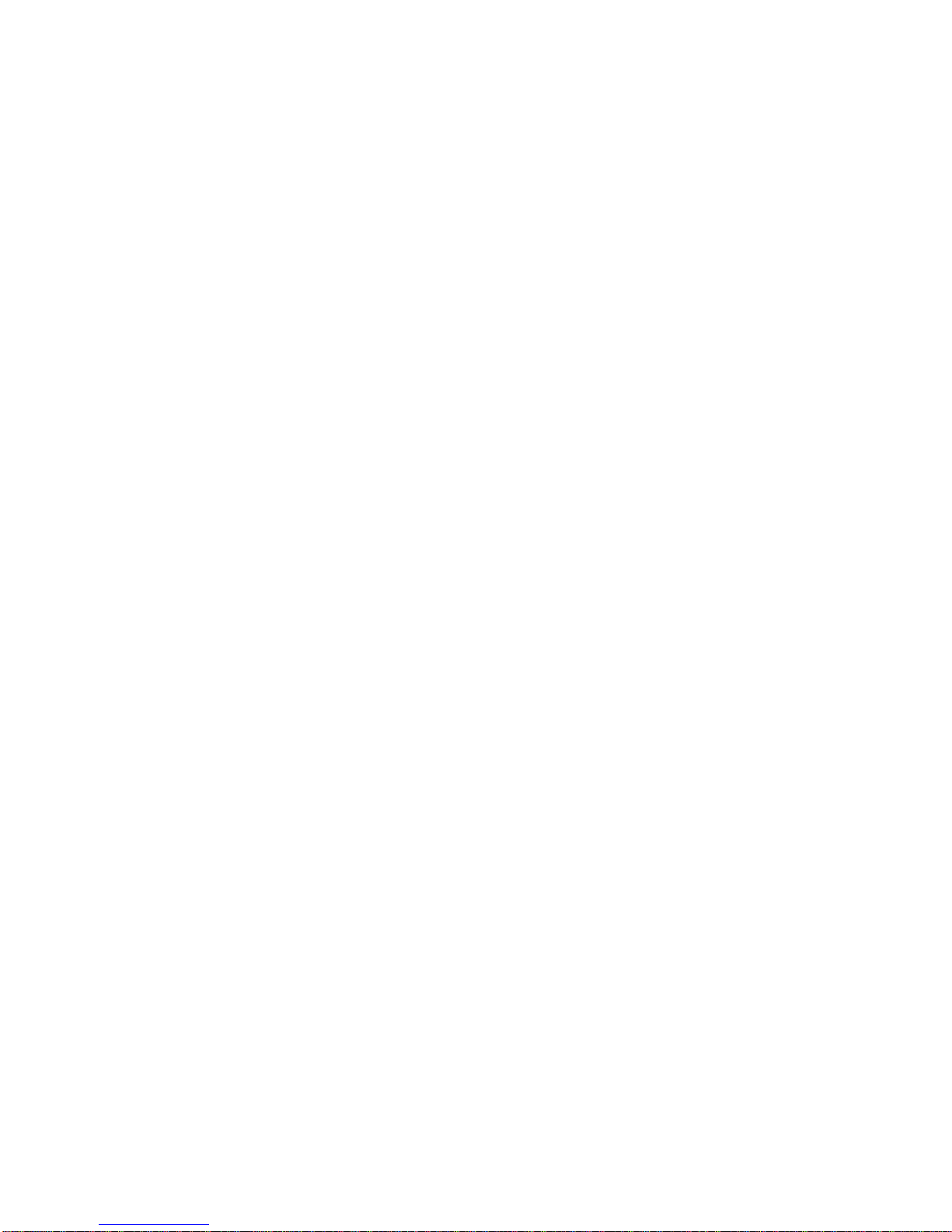
MC-300A
Discuss/Voting/video/simoutaneous interpretation conference system
Welcome to use computer management conference series.Simultaneously,thanks for your
trust and patronization. This is a s high grade conference system featuring big power, good static
noise , anti-interference, widely used. This system is suitable for all kinds of conference
applications.
Main features
zThe Control Main Unit handling power 400W, supporting up to 60 Groups of delegate
and chairman speech units, and could be extended to up to 200 groups by adding more
Extensionmachines .
zEasy access to speech with only one key touch.
zVolume control button, built-in loudspeaker, clear sound.
zTwo earphone connectors, volume controlled independently.
zUltra-directive mic with status indicating ring (red)
zWith feedback eliminator. When mic turned on the built-in loudspeaker close automatically
to avoid feedback.
zDelegates speech units controlled on number, Support many working mode: Free mode,
FIFO mode and Limit mode.
zWith connector for Telephone interface input, capable of carrying out teleconference via
telephone interface.
zChairman units free of restriction of talking quantity.
zChairman units have priority control over conference sequence.
zChairman units can be connected as series anywhere.
zEasy connection and maintenance with T-shape cable serial connection. Shielded by
all-aluminum foil + live wire, much possibility of interference to cable from electromagnetic
wave is reduced.
Advice
It is highly recommended that you read through this user's manual before you start to run the
machine, although you may eager to know functions of the system. Pay a special attention to
important security information. Moreover, the conference system also has some innovative
characteristics and functions you has not possibly met, before attempting to concretely apply.
Cautions
Do not attempt to turn on the cover, there is no deposited fitting for the user inside.
Please be far away the heat , otherwise it can influence this equipment to radiate .
Please deposit in the dry place and pay attention guards against aquosity.
Please prevent the object or the liquid fall into the product.
It is forbidden to place anything may overflow liquid on the AC power source and the equipment.
Please refer to the service info for any failure of function and abnormal phenomen.
I. Computer Management Conference System
1.1 The function explanation of Main unit
a LCD display the working mode.
b Support many working mode: Free mode, FIFO mode and Limit mode.

zFree mode: All the microphone can turn on freely at same time
zFIFO mode: first in, first out. Attendance Units (1-12 pieces) can be set to turn on and turn
off at the same time in turn.
zLimit mode: Operator can limit the number of attendance Units (1-12 pieces) that can be
turned on at the same time.
zChairman mode (optional): There are two working mode of chairman Unit. Chairman Only
Mode: Delegate microphones are turned off and can not be turned on again after chairman
microphone press Priority button unless chairman unit turns off. Normal Mode: Delegate
microphone are turned off but can be turned on again after chairman microphone press
Priority button. (operation in computer)
zAuto-off: It can be choosen whether microphone will turn off automatically within 30 or
60seconds after speech. (operation in computer)
zChairman indicative music: On or Off (operation in computer)
1.2 Operating diagram of main unit MC-300A
1. Power
2. Mode: Free mode, FIFO mode (1-12), Limit mode (1-12), main unit manage mode and
computer manage mode.
3. Speaking number key (NUMBER), (1-12 units)
4. SAVE
5. LCD display
6. Volume control of wire microphone (Mic)
7. AUX volume (AUX)
8. Monitor volume
9. System volume (MASTER)
10. Unit Volume
11. AUX IN
12. System line out (LINE)
13. System REC out (REC)
14. Signal out ( OUTPUT)
15. Wire microphone input (MIC IN)
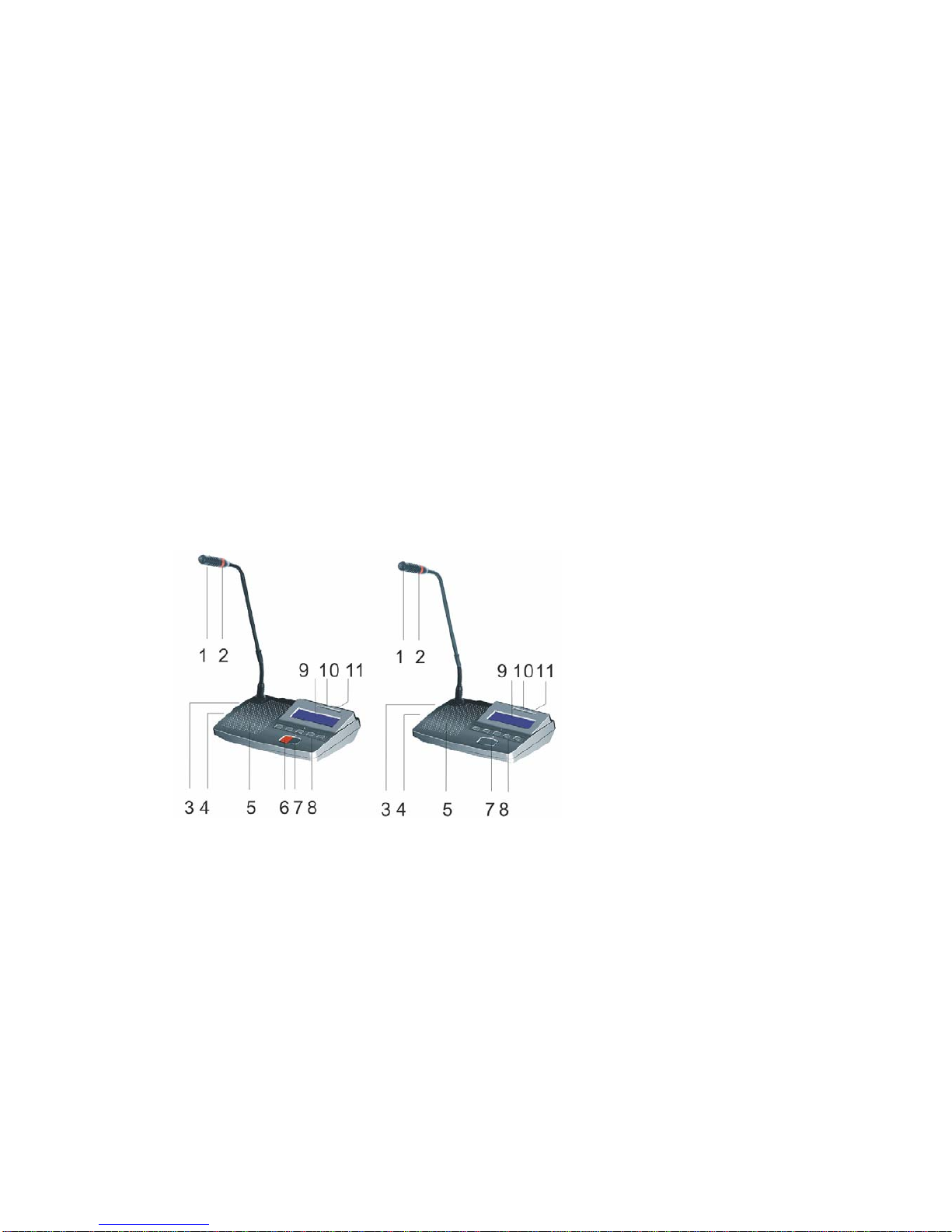
16. Effect OUT
17. Effect IN
18. Delegate Units connector
19. DATA
20. Power Jack (AC 220V/50Hz)
II. Operation instruction of Chairman Unit (MC-301A) and Delegate (MC-302A) Unit
1Microphone Ultra-directional electret MIC
2 Lamp-ring.Lightingattalkingstatus .
3 Earphone jack φ5mm
4 Wireless microphone connector for Chairman Unit; Recording output connector for the
Delegate Unit. Volume potentiometer(VOL) to adjust the volume of the loudspeaker
5 Built-in loudspeaker
6 (PRIO) priority key of chairman unit (Delegate unit without). By pressing this key Chairman
unit can turn off delegate unit.
7 Microphone switch (TALK)
8 Voting key
9 LED
10. IC CARD INTER
11. LINE
Chairman Unit Delegate Unit
III. Extension unit function
When attendance units reach to 60 pcs, one Control Main unit can not meet the requirements,
so Extension unit is necessary to provide power supply.
zHandling Power: 400W
z4 groups' 13P-DIN jack for the multiplex connection of the system or to connect other
Extension units.
z220VAC power supply
zIt can be set on the desktop or set into standard 19-inch rack.
zV. System has following functions when working with computer
zThe operation software has simple and clear interface and are configurable instantly. Double
screen display available, Conference procedure controled by an operator.

zVoting function
zSign in
The indicator lamp "ATTEND" will flash when conference sign in start. Delegates sign in by
key-press and the "ATTEND" indicator in the vote unit will light, it means that delegates have
sign in. Then the vote unit can achieve other function.
zVote
There are five buttons on the vote unit, the first three are: yes/no/abstain. Each button has the
corresponding indicator lamp. After voting starts, delegate can press the corresponding button
according to their willing. The delegate can re-vote before the voting finishing if they want to
revise their vote; the voting results are subject to last key-press.
zElect
The five buttons on the vote unit stand for Candidate 1/2/3/4/5. Each button has the
corresponding indicator lamp. There are three kinds elect mode optional (Three select three, five
select one, five select five). As election starts, delegate can press the corresponding button
according to their willing. The delegate can re-elect before the election finishing if they want to
revise their elect; the election results are subject to last key-press.
zAudience response
When conference start audience response, five button on the vote unit means: "--" (0),
"-"(25), "0" (50), "+" (75), "++" (100).
2. Video camera auto-track function
3. Discuss mode
zFree mode: All the microphones can turn on freely at the same time but PRIO ket of
chairman unit has effect on all delegate unit. operator and chairman unit can turn off the
delegate unit any time.
zFIFO mode: first in, first out. Operator can set the number of microphone that can be
Turned on at the same time in this mode. When talking units reach the number, the first on
microphone will turned off automatically to keep the limit microphone number.
zLimit mode: Operator can set the number of microphone that can be turned on at same time.
When talking units reach the number, the latter can be turned on only after the earlier turned
off.
zAuto-Meeting mode: Operator can set the limit time (1-250 minutes) of each delegate's
speaking. Only one microphone can be turned on at same time, but all delegates microphone
can wait to talk with requesting. The first delegate microphone can make a speech without
waiting and requesting. The system will start to count limit time automatically after the
microphone turned on and this microphone will turned off automatically after reach the limit
time. If there are some delegates wait to speaking, the delegate microphone will turn on one
by one, and the limit time start to count automatically. The operator also can force to turn off
the microphone by control panel, and the next microphone can start to speak.
zRequest mode: Delegates need press "Talk" on the microphone to request speaking, all the
microphone need the operator's permit to make a speech
zAppoint addresser: Operator can appoint any mic turn on and turn off according to their
Willing
VI. System connection and debug
1. Preset conference main unit in racks or on the council board, chairman and delegate units on

thecouncilboard .
2. Install the conference software in the computer, plug in USB encryption software.
3. Install the video display card to the host of computer.
4. Connect projector or TV to computer ( when with vote function)
5. Please connect the male plug of extension cable (13M) to 13-DIN port (marked DELEGATES)
of the main unit.
6. Please connect male plug of T-shape main cable to the female plug of extension cable, branch
cable connect to the 13P-DIN port of the chairman unit.
7.Connect the delegate units by branch cable one by one in the system. If there are too many
conference units, please use multiplex connection way.
8.Please embedding the cable in the ground if the cable should not be seen in the meeting room.
(we will make the cable with size of conference project drawing)
9.Please connect the EFX out port of Main unit to balance input port of frequency shifter by audio
cable, connect the EFX in port to balance output port of frequency shifter by audio cable. (if
frequency shifter available)
10.Please connect mixer to output port of main unit if user use mixer.
11.Please connect the amplifier to LINE port of main unit
12.Please connect the speaker to the amplifier.
13.Please connect the recorder to REC port of main unit
14.After connect the system well, turn off the power of the system (the main unit) and debug the
main unit volume (VOL.) to minimum position, other volume control to middle position.
15.Connect the power cable to the main unit and Power supplier, and then turn on the main unit to
check the power indicator.
16.Turn on one microphone; debug the volume by VOL control of main unit to make sure the
system volume is suitable for speaking and listening.
17.Please test the function of main unit one by one first according to operation instructions.
18.System working mode setting: Press MODE key of the main unit, the LCD will display the
mode: Free, FIFO, Limit, Number, Panel and PC mode. Please press SAVE key after user select
the mode, then the LCD will display " MODEALREADY SETTING"
Main unit control mode:
a. Press MODE key to select the LCD display "Panel mode"
b. Press SAVE key to save the select
c. Press MODE again to select the working mode: FREE, FIFO, LIMIT mode.
d. Press SAVE key to save the setting, if user select FIFO or LIMIT mode, then continue e and
f step, if select FREE mode, then the setting is finished.
e. Press MODE key to LCD display NUMBER, and press number key to set the number (1-12).
f. Press SAVE key to save the setting
PC control mode:
a. Press MODE key to LCD display "PC MODE"
b. Press SAVE key to save the setting. The LCD will display" welcome to use PC mode" after
setting finished.
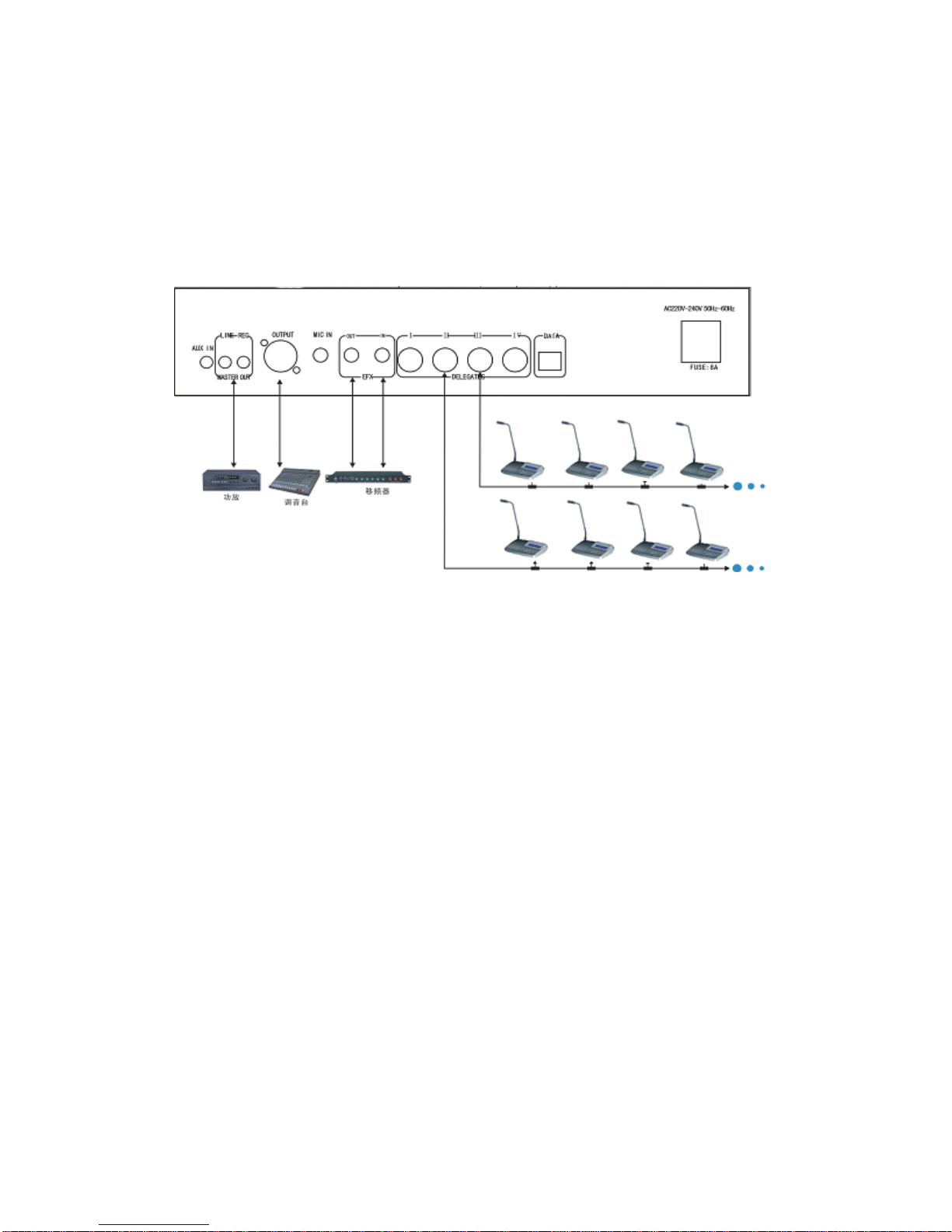
Schematic diagram
DIGITAL CONFERENCE SYSTEM
SOFTWARE
Part A: System requirement:
Hardware required
Processor: Intel Pentium 4 or AMD Athlon XP, 2 GHz or more
RAM: 256 MB min. (512 MB recommended)
Hard disk: Min. 15 MB free hard disk memory
Drives: CD ROM or DVD ROM drive
drive for data backup (e.g. floppy disk drive,
CD recorder or ZIP drive)
Interfaces: At least one free RS 232 interface (serial interface)
Sound card: quality stereo sound card
Screen resolution: Exactly 1024 × 768 pixels
Display: Doubledisplaycard (Please see the instruction belows)
Part B: Installation and Removing
Installing the software
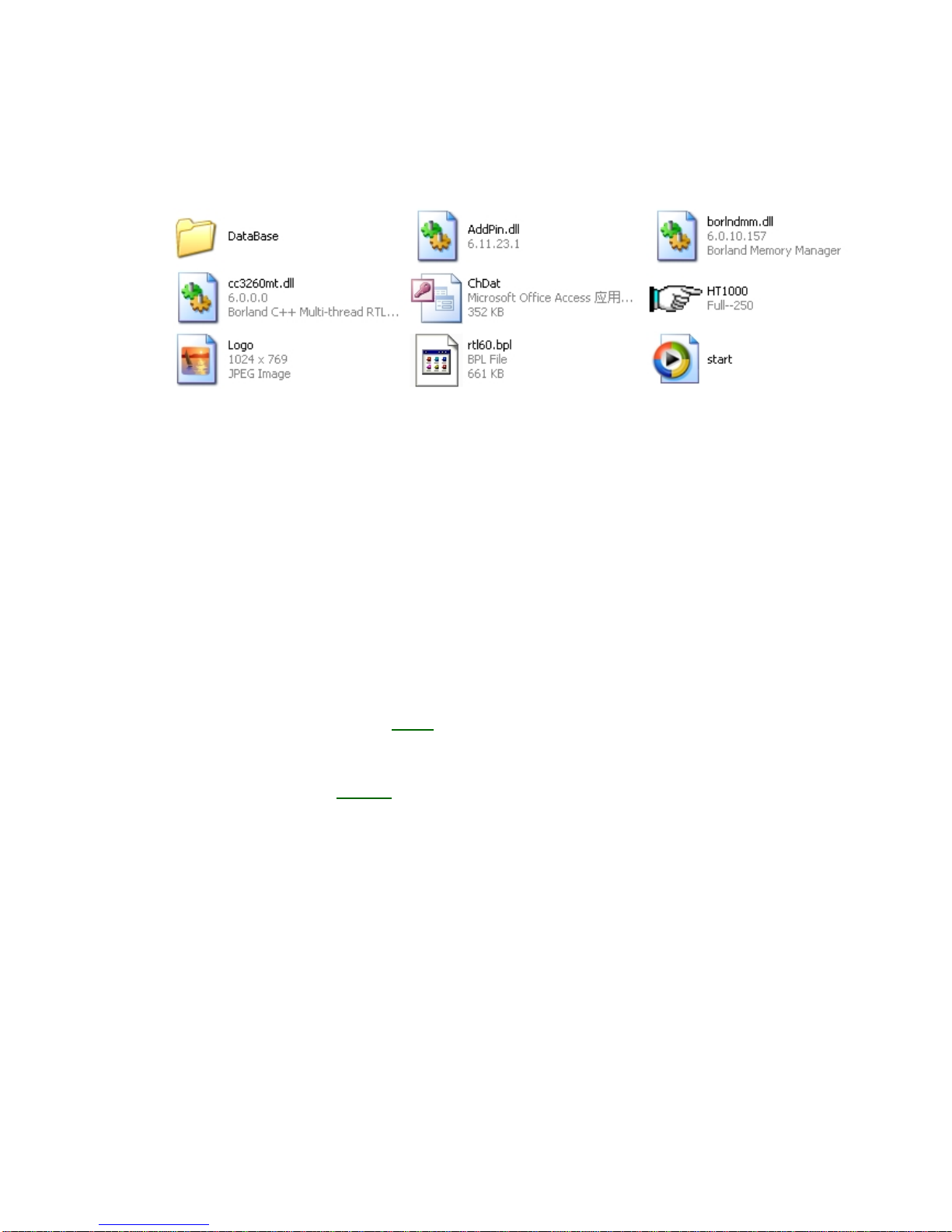
To install the “KO-1000” software on the hard disk of your computer, proceed as
follows:
1. Insert the software CD into the CD-ROM drive of the computer, double-click the
“My Computer” icon on your desktop and then click the icon for your CD-ROM drive.
2. Because “KO-1000” is a green software, user can copy the file from software CD to
computer or run it directly.
Removing the software
To completely remove the KO-1000 software from the hard disk of your computer,
please choose the files that user copy from software CD and delete them. KO-1000
software is removed from your computer.
Install video display card and setting
Video display is used to transmit the signals of voting or electing results. We
recommend customer to use our video display to configure the computer.
1. Specification of the video display card
Description: Radeon 9000 PCI 32MB DDR
Manufacturer: ATI
Type of Video Card: Graphics Accelerator Card
AGP Support: AGP 2X, AGP 4X
Color Depth at Maximum Resolution: 16.7 Million Colors (32-bit)
Interface Type: Video - 15 pin High-Density D-shell (VGA)
Refresh Rate at Max Resolution: 60 Hz
Resolution: 1024 x 768 (XGA), 1280 x 1024 (SXGA), 1600 x 1200 (UXGA), 2048 x
1536
Slot/Port Type: PCI
System Type: PC
Video Chipset: ATI RADEON 7000
Installed Video Memory: 32 MB
Memory Technology: DDR-SDRAM (DDRRAM)
2. Please install the video display to the computer, and then install the driver.
3. Schematic diagram of the video display card

①connect computer display ①
②Connect TV
③Connect the projector ②
④AGP
③
④
4. The system will search the second display after user connects TV or project to the
video display card.
5. Please click right mouse on desktop, choose “Properties to enter the “Display
properties” panel.
6. Click “Settings” to enter the setting panel, choose set the Screen
resolution: 1024 by 768 pixels, Color quality: highest (32 bit), and then tick off
before “Extend my windows desktop on to this monitors” .
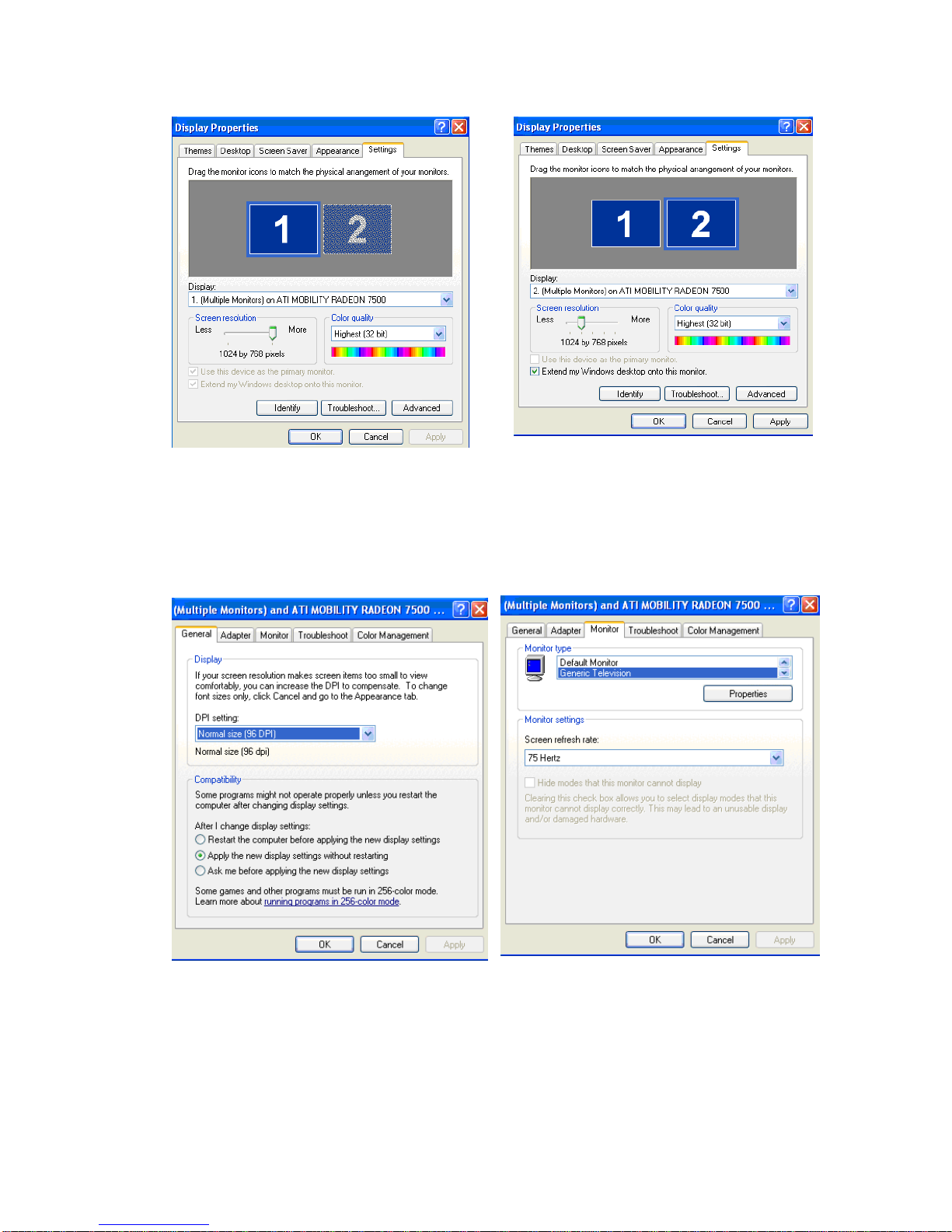
7. Click “Apply”, then the second display (TV or projector) has already setting.
8. If the second monitor still can not display normally, please resetting as process 5
and 6, then click” Advanced” icon to enter the “multiple monitors’ , choose “monitor”
to debug the setting.
Part C: Operation
Log on
1. Make sure the software Dongle connects to the USB interface of computer;
please do not remove the dongle from your computer when run the software. (Fig
1)
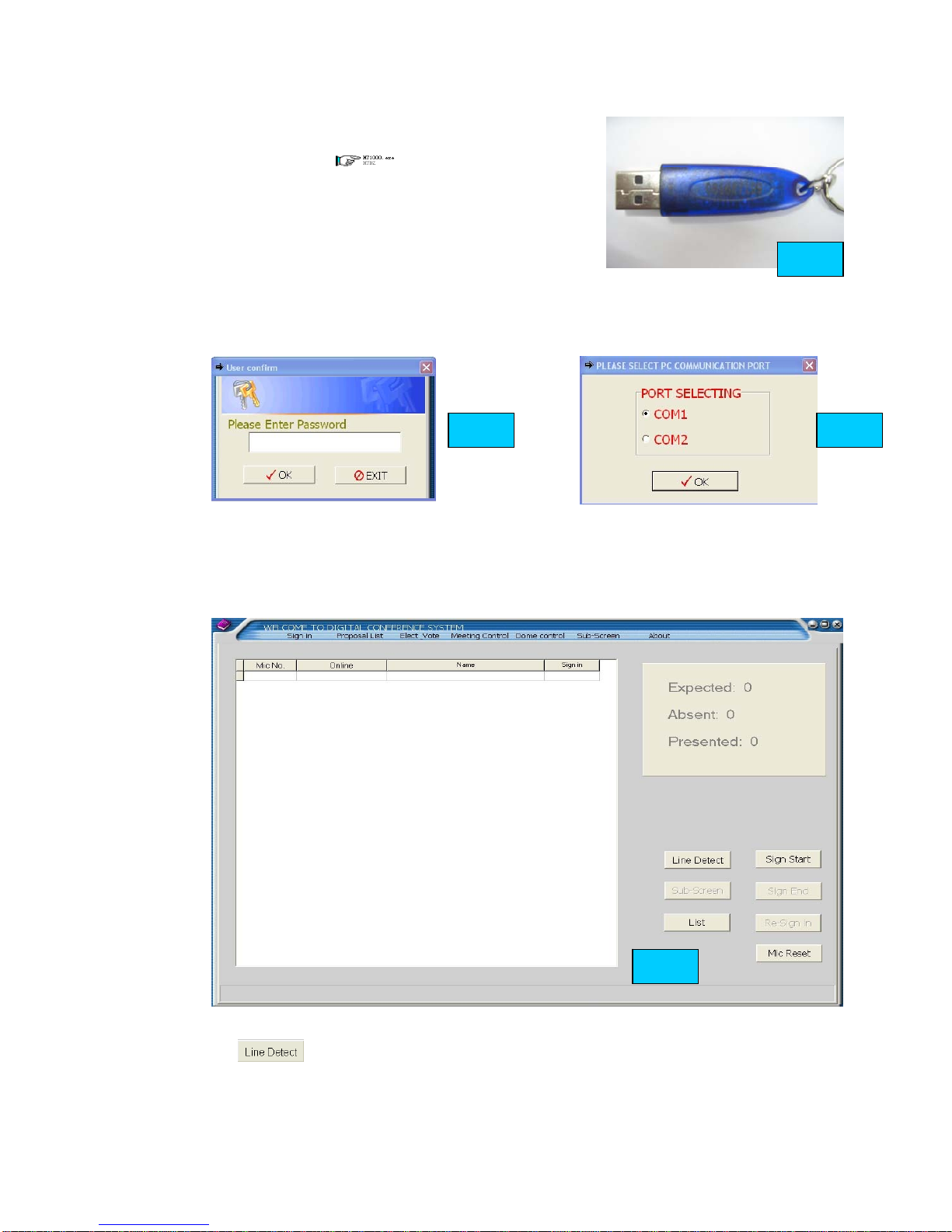
2. Make sure that conference system main unit and
microphone already connected. Double-click the
program icon to run the software.
Please enter the password (original password is “1234”)
to choose the communication port (Fig 2. 3). The
system will check the hardware after user chooses the
communication port. ( if the conference system
disconnect , the system will display the message to
suggest user check the connection and power) (Fig 4) The software will enter the
main panel after user chooses and check the communication port.
Main panel of the software
There are seven parts in the software main panel” Sign in”, “Proposal list”, “Elect &
Vote”, “Meeting control”, “Dome control”, “Sub-screen” and “About” (Fig 5)
Sing in
1. Click to detect the microphone connection in the system. The system
will display the results automatically after click line detect. (Fig 6) Microphone not
online means that microphone has problem or disconnected.
Fig. 1
Fig. 2 Fig. 3
Fig. 5
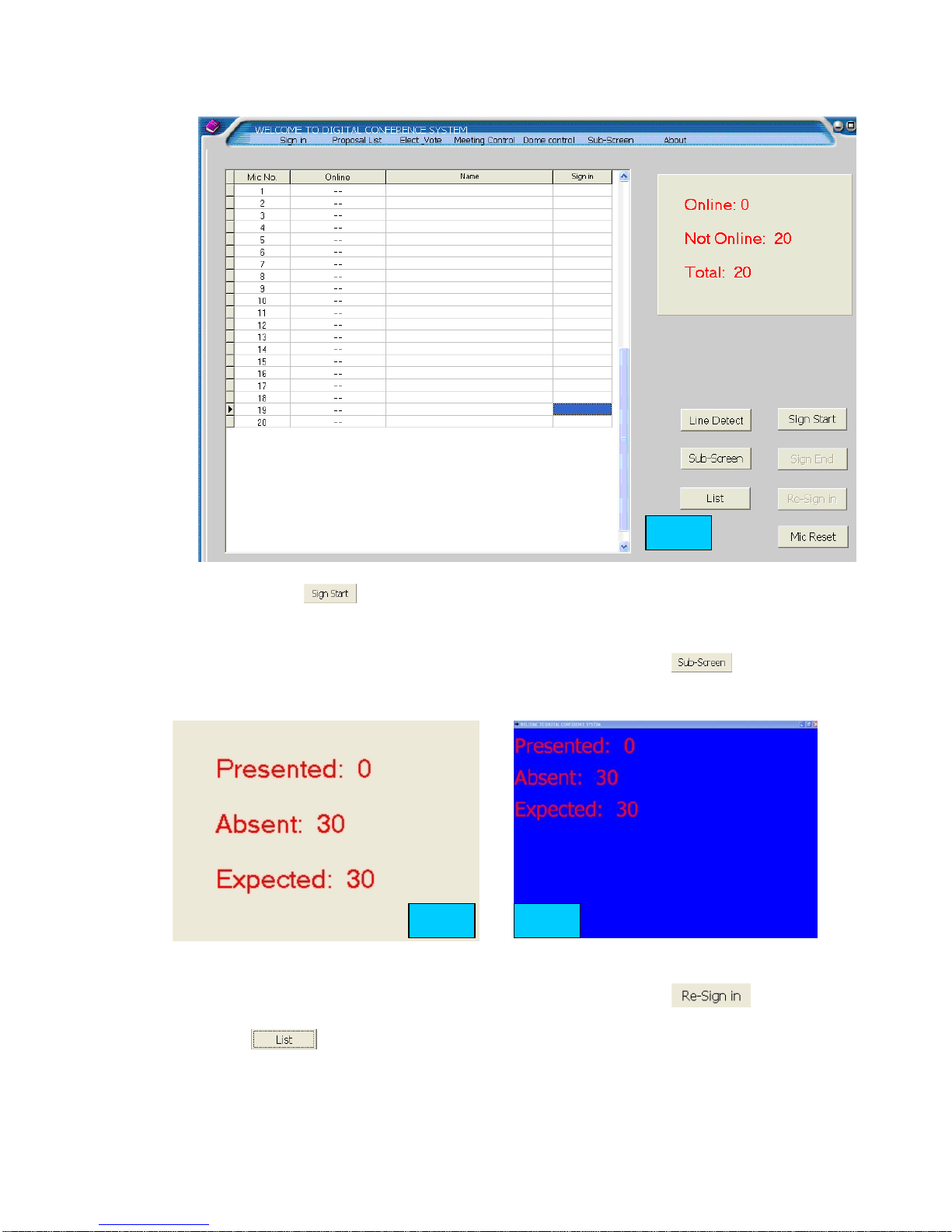
2. Please click to start sign in; the screen will display “start sing-in”,
the delegates can use IC card or press “attend” to sign-in.
3. Please click “Sign-in End” to end Sing-in, the results will display in the software.
(fig 7)
4. The sign-in results will displayed in the sub-screen if user click (fig 8)
5. If any delegates not sign-in or late for sign-in, user can click
then the not sign-in person can resign-in by IC card or key-press.
6. Click to enter the delegate list management panel. (Fig 9). User
can set the attendance, choose delegate list, modify name, add delegate, delete
delegate in this panel.
Fig. 6
Fig. 8Fig. 7
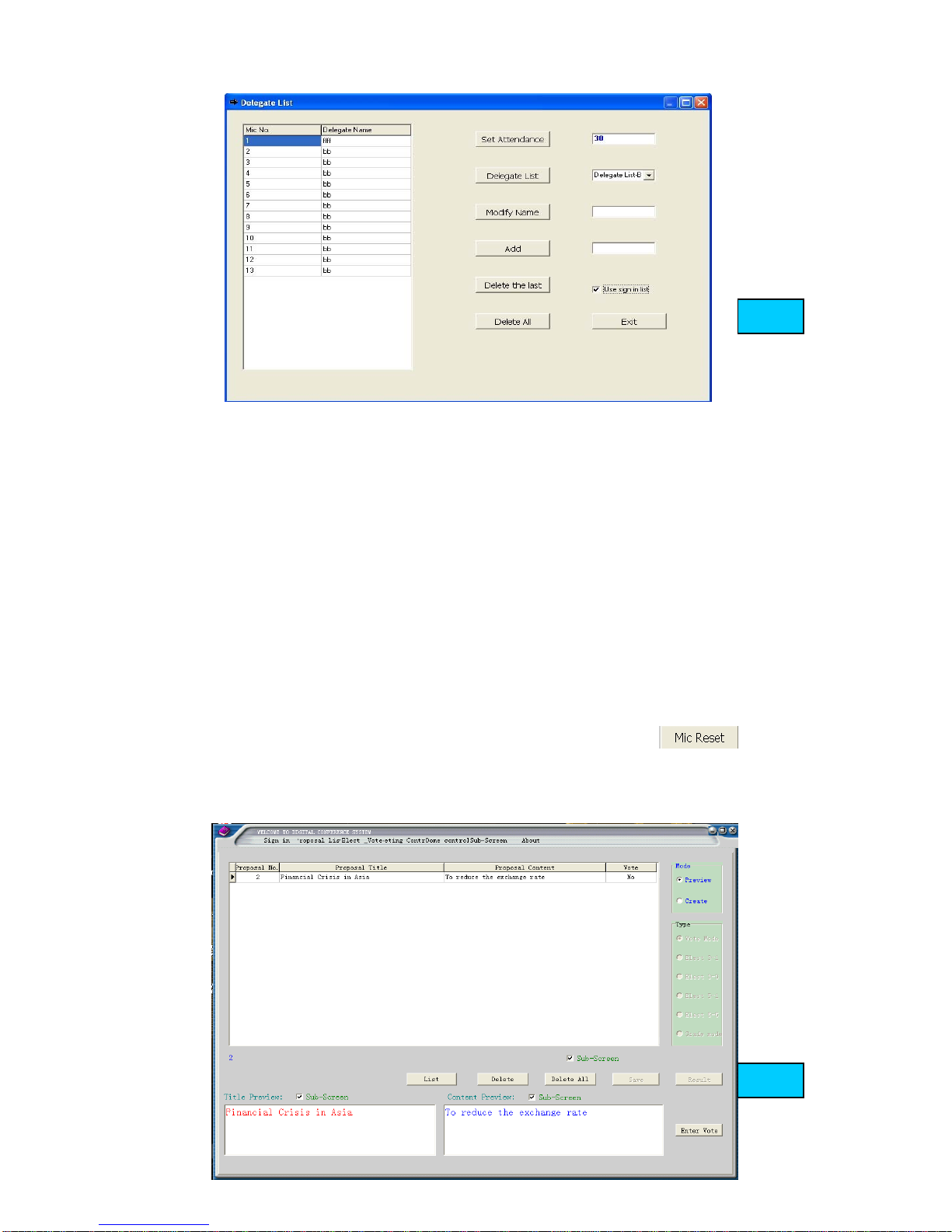
a. Set attendance: please input the attendance number of the meeting in the box,
and then click” Set Attendance” icon.
b. Delegate list: please choose the delegate list (A-D) in the list box, and then click
“Delegate list” icon to finish the choice. Please choose candidate list (A-D) when
Voting and electing.
c. Modify Name: Please choose the delegate name in the delegate list, and then
modify the delegate name in the box, then click “Modify name” icon.
d. Add: please input the delegate name in the box, then click “Add” icon to add the
delegate in the list.
e. Delete the last: user can delete the last delegate in the list after click this icon.
f. Delete all: all delegates will be deleted in the list when user clicks this icon.
g. After use set the list, please tick off “use delegate list”
h. Please click “exit” to return the ‘Sign in’ panel after use set the delegate list.
7. System microphone will be initialized and reset when user click
Proposal List
Click “Proposal list” to enter the proposal panel (Fig 10).
Fig. 9
Fig.10
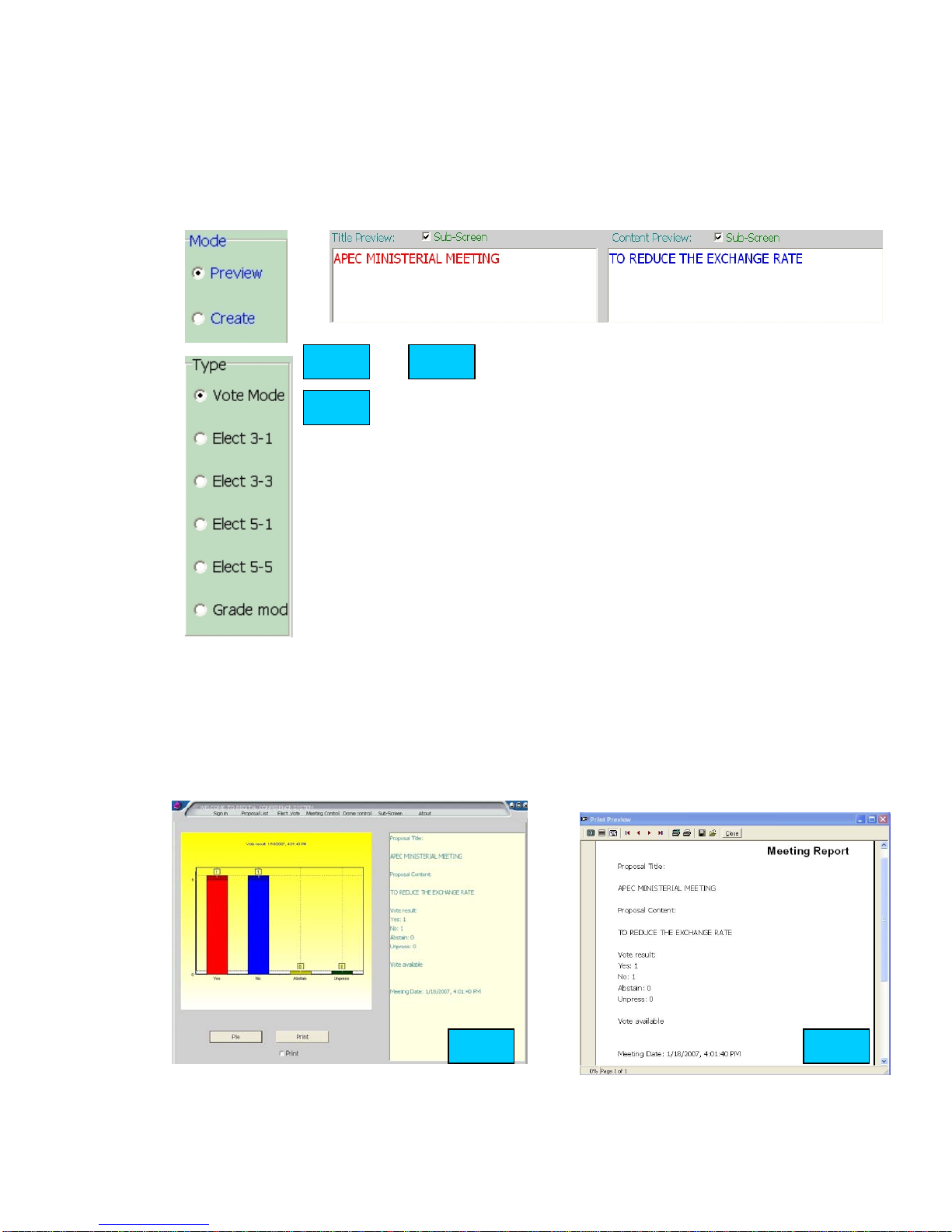
1. User can preview the proposal list in this panel, if use wants to create a new
proposal. Please click “create”. (fig.11)
2. User can set the proposal type, input the proposal title and content when the
panel in proposal create mode. (fig 12. 13)
a. vote mode: only for voting “ yes, no, abstain”
b. 3 select 1: only one candidate can be selected among the 3
candidates, same as voting. (Single-ballot)
c. 3 select 3: 3 candidates can be selected at same time
(Multiple-ballot)
d. 5 select 1: only one candidate can be selected among the 5
candidates. (Single-ballot)
e. 5 select 5: 5 candidates can be selected at same time
(Multiple-ballot)
f. Grade mode: To mark a score for a proposal: - -/-/0/+/++.
3. After user set the proposal type, title and content, then the proposal can saved
by “save” icon. User also can delete the proposal in “preview mode”.
4. User can choose the proposal and click “result” to see the voting or electing
results if the proposal already voted or elected. (Fig. 14).User can see the voting
or electing results in “Pie/Bar” display and words.
5. User can print the meeting report to save the results. (Fig 15)
Fig.11 Fig.12
Fig.13
Fig.14 Fig.15

6. List setting in this part is same as item 6 in “sign-in” panel. Please choose
candidate list (A-D) when Voting and electing.
Vote & Elect
Please choose one proposal that you want to vote or elect in proposal list panel. Then
click “enter vote” or “enter elect” to enter the “vote & elect” panel. The sub-screen
will display the proposal title and content if user setting “sub-screen” (Fig 14 15)
1.User can set the vote/elect limit time and pass ratio of the proposal. (Fig.16. 17)
3. After setting the limit time and pass ratio, please click “Vote/Elect Start” to
start voting or electing, and the software will start to count the limit time
automatically, user can end the vote/elect by “Vote/Elect End” icon any time.
4. the Vote/elect results will display in “ results preview” textbox.( Fig 16)
5. User can debug the font size displayed in the sub-screen. (Fig.17)
5. User can check the vote/elect results by “result” icon; the operation way is same
as item 4-5 in “proposal list” part.
6. If users choose the wrong proposal or want to return the proposal list panel or
other panel, please click “Give up” icon, then choose other panels in the top of the
Fig.14
Fig.15
Fig.15 Fig.15
Fig.16 Fig.17
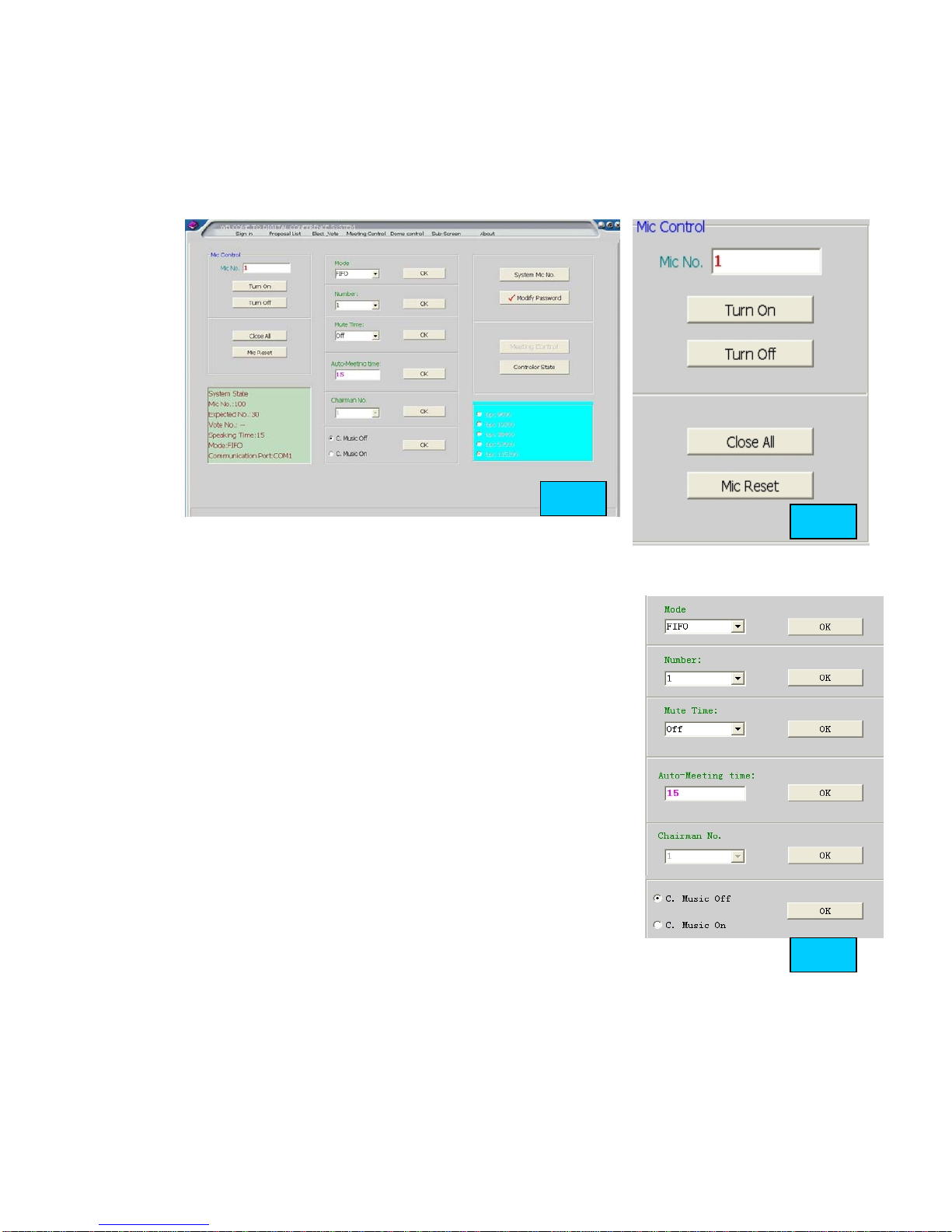
software.
Meeting Control
Please click” Meeting Control” in the top of the software to enter the main panel of
meeting control. (Fig.18)
1. Microphone control: this part is for user easy to control the meeting. (Fig. 19)
a. Please input the Mic No.( each microphone has one ID or
No. ) in the test box, then click “turn on” icon, that
microphone will turn on to enter speaking state.
b. If user want to turn off the microphone when it’s on,
please input the Mic No.( each microphone has one ID or
No. ) in the test box, then click “turn off” icon, that
microphone will turn off to .
c. User can click “close all” icon to turn off all the
microphone in the system.
d. Mic Reset: System microphone will be reset and
initialized to the first time that system turn on.
2. This part is for user setting the working mode of the
system.
a. FIFO mode: first in, first out; first indicators, first
offers. Operator can set the number (1-9) of microphone
that can be turned one at same time in this mode
b. Limit mode: Operator can set the number of microphone (1-9) that can be
turned on at same time. For example operator set 3, then only 3 microphone
can be turned on at same time
c. Free mode: All the microphones can turn on at same time. User can set the
auto-close time (Mute time 15 secs. 30secs. 60secs.) in this mode,
Microphone will turn off automatically if there is no action of this microphone
Fig.18
Fig.19
Fig.20
Fig.19
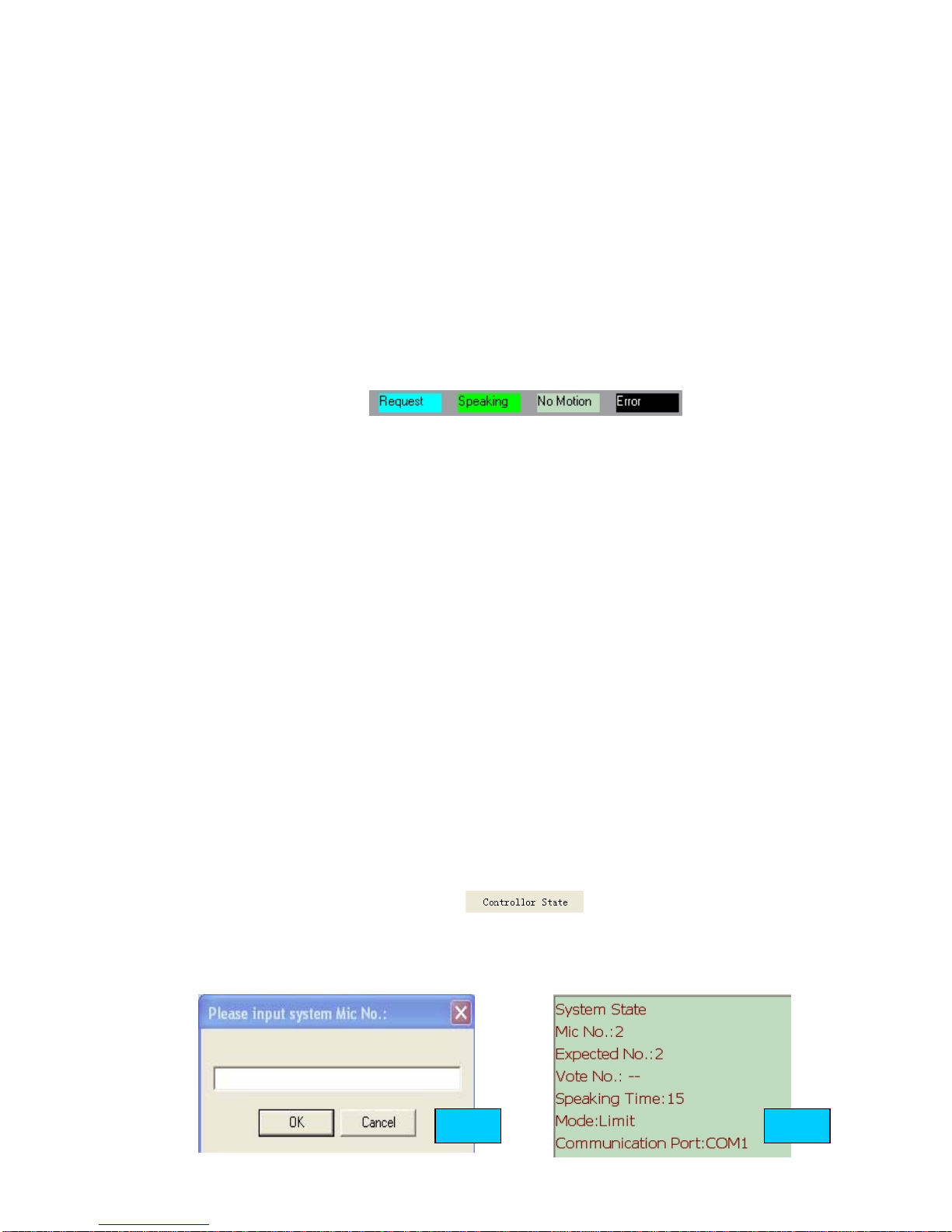
within the setting time.
d. Chairman Only: Delegate microphone can not be turned on again after
chairman microphone press Priority button. The chairman need quit this mode
first, and then delegate microphone can be turned on again.
e. Request mode: Delegates need press “Talk” on the microphone to request
speaking, all the microphone need the operator’s permit to make a speech.
Operator can control the microphone state by “close all, turn on, turn off”
icon. The following icons are the state of microphone. (speaking Mic: Green
color; Next speaking Mic: Yellow color; Request Mic: Blue Color; No motion:
Grey color), the Mic indicator lamp will be on the Mic speaking, and the
indicator lamp of next speaking Mic will be flash.
f. Auto-Meeting mode: Operator can set the limit time of each delegate’s
speaking. Only one microphone can be turned on at same time, but all
delegates microphone can wait to talk with requesting. The first delegate
microphone can make a speech without waiting and requesting. The system
will start to count limit time automatically after the microphone turned on
and this microphone will turned off automatically after reach the limit time.
If there are some delegates wait to speaking, the delegate microphone will
turn on one by one, and the limit time start to count automatically. The
operator also can force to turn off the microphone by control panel, and the
next microphone can start to speak.
g. User can set the chairman Mic number and music of the chairman unit in this
part.
3. System Mic No.: this function usually used when install the system, the
software will display Fig 21 when click “System Mic No.”, please input the
system microphone number (include delegate and chairman microphone), then
click OK to finish the setting. The system microphone number will not setting
again except the system mic number changed.
4. Modify password: please enter the original password to setting the new
password.
5. Controller state: please click to check the controller
current state, the state information will display in Fig 21.
6. Meeting control: Please click “ Meeting control” icon to enter the main panel
of meeting control.(Fig 22)
Fig.20 Fig.21
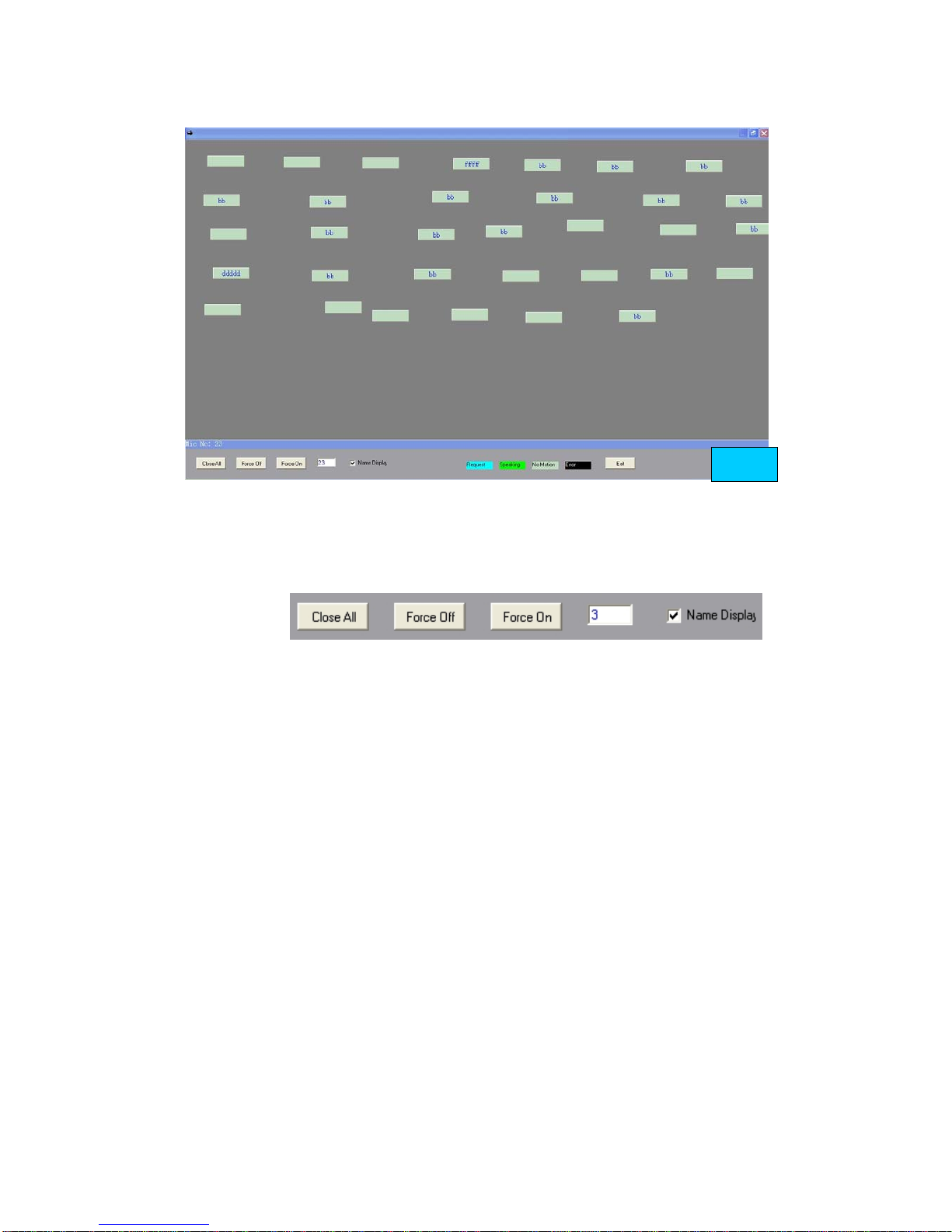
Operator can control the state of microphone with this panel, such as Display the
delegate’s name on the box icon, operator need to click the microphone icon first
before he control that microphone. Please see the following function keys:
a. Close all: User can turn off all the microphone with this icon.
b. Turn off: Operator need to click the microphone icon (the icon will display the
microphone ID or delegate name) first before he control that microphone, or
input the Mic ID in the textbox, then click “turn off”, that microphone will be off.
c. Turn on: Operator need to click the microphone icon (the icon will display the
microphone ID or delegate name) first before he control that microphone, or
input the Mic ID in the textbox, then click “turn on”, that microphone will be on.
d. Name Display: the microphone icon will display the delegate name after tick off
“ name display” when user enter this panel next time.
e. Please click” Exit” to quit this panel to return the main panel.
Dome Control
Please click” Dome Control” in the top of the software to enter the main panel of
dome control. (Fig.23)
Fig.22

1. Please select the camera number in Fig 23.
2. Please tick off “Preset”, the system
will display a message (Fig 24), please
check that the system working mode
is FIFO, please click “yes’ if the
system in FIFO mode if the system
working mode is not FIFO, please set
this mode in “meeting control” panel first, we recommend FIFO number is
“1”.
3. Turn on one microphone by “Talk” key first (or input the Mic ID in the
Mic number textbox, then click “Turn on” the mic), please debug the
camera with the software in fig 24 and 25 to get the clear image.
4. P
l
e
a
s
e
click “Save preset” to save the preset data after user finish the camera
debug setting of that microphone
Fig.22
Fig.23
Fig.24
Fig.25
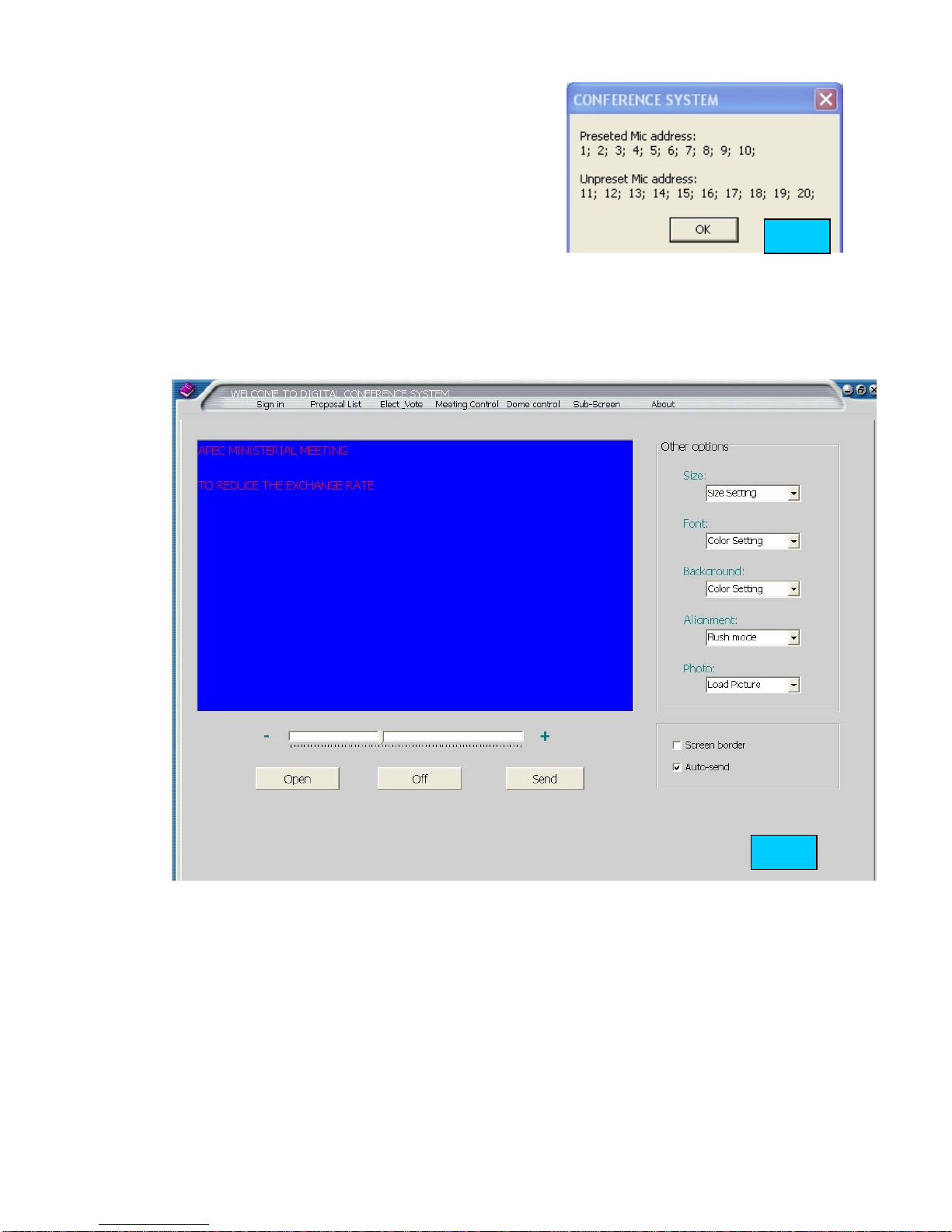
5. Repeat the operation to finish preset all
the microphone.
6. If there is mistake in preset, please click
“Default” to preset the data again.
7. Please click “Preview” to check the
preset and un-preset microphone
address.,( fig 26)
Sub-Screen
Please click” Sub-Screen” in the top of the software to enter the control panel of
Sub-screen. This panel is used for display the contents in the meeting (fig 27)
1. Open the Sub-screen.
2. Size: Please select the sub-screen resolution (size) in the left part of
this control panel. Projector usually select 800*600, TV usually select
640*480, please select the correct screen resolution for the display
equipments.
3. Font: this is used for select the font color.
4. Background: this is used for select the color of sub-screen background.
5. Alignment: this is used for setting the font alignment.
6. Photo: User can select the picture send and displayed in sub-screen.
Fig.26
Fig.27
Table of contents
Other TKOKO Conference System manuals
Popular Conference System manuals by other brands

AT&T
AT&T StaR Adapter Description and Operating Procedures
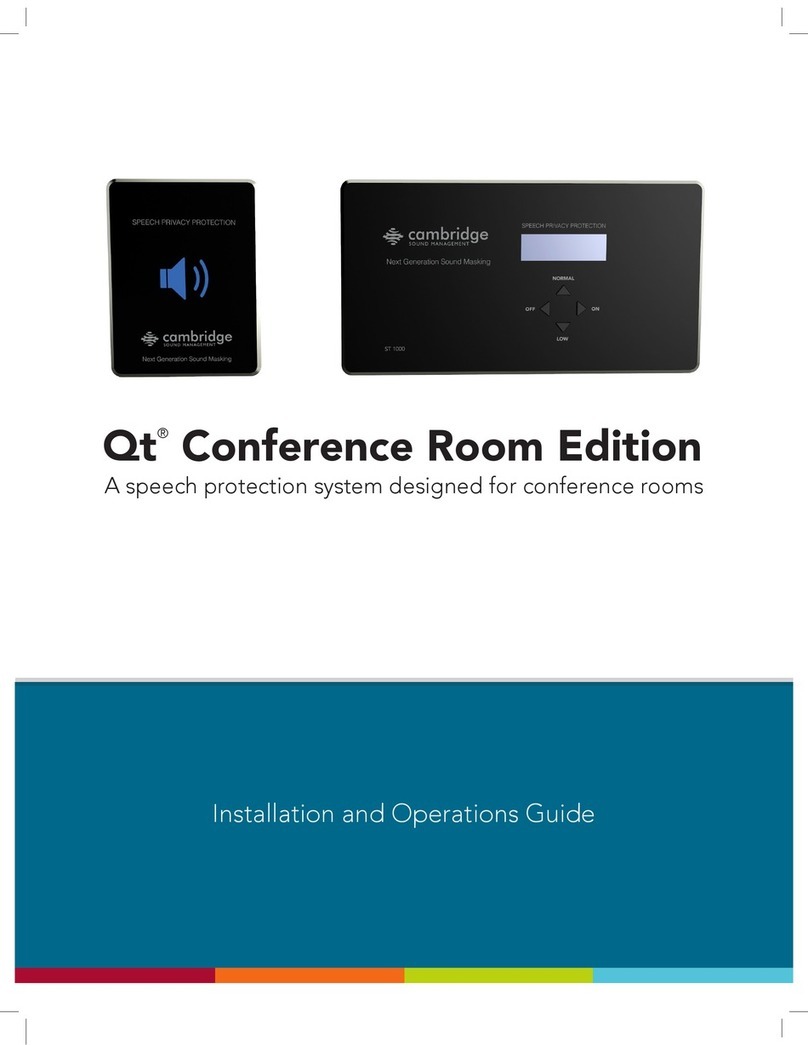
CAMBRIDGE
CAMBRIDGE Qt Conference Room Edition Installation and operation guide

Logitech
Logitech RALLY CAMERA Setup guide

Panasonic
Panasonic KX-NS700G Quick reference guide

Northland
Northland Yealink CP935W user manual
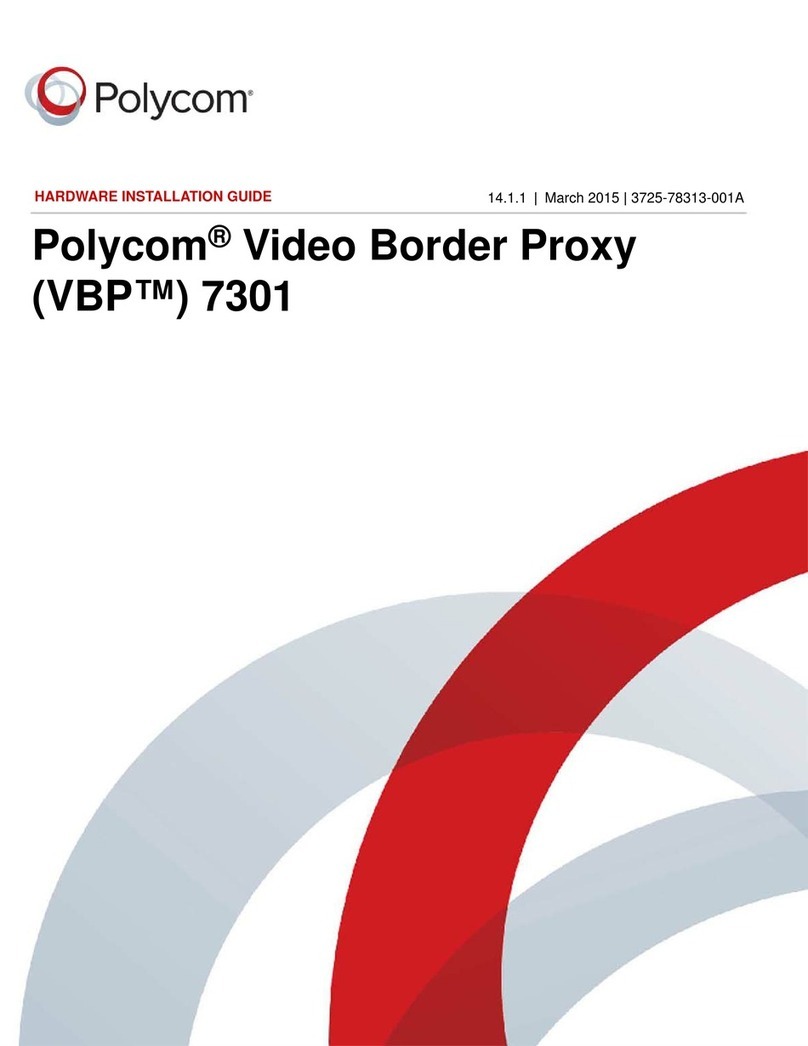
Polycom
Polycom VBP 7301 Hardware installation guide