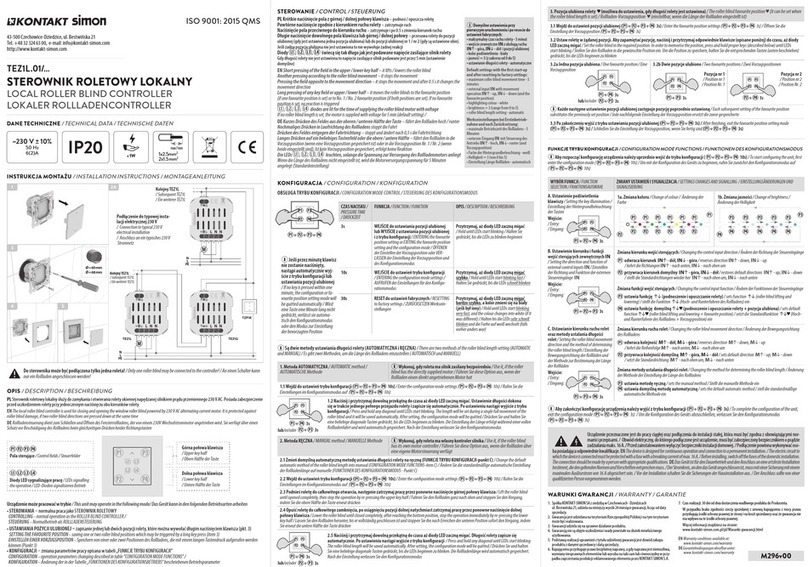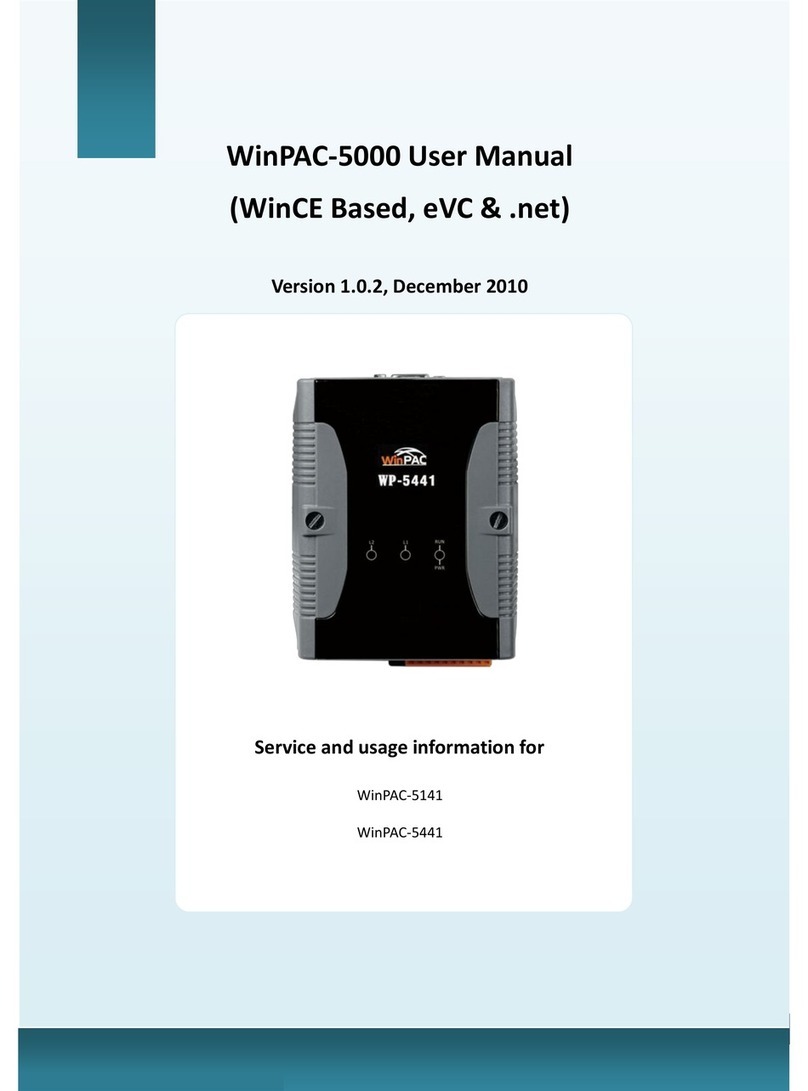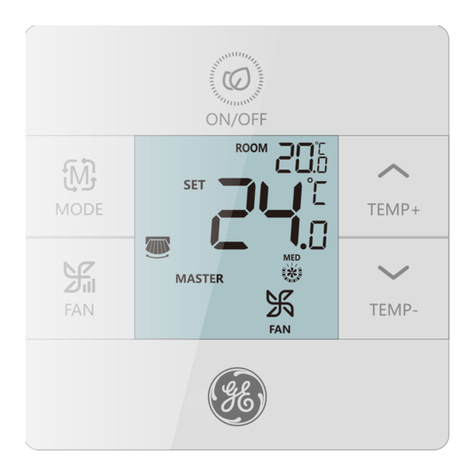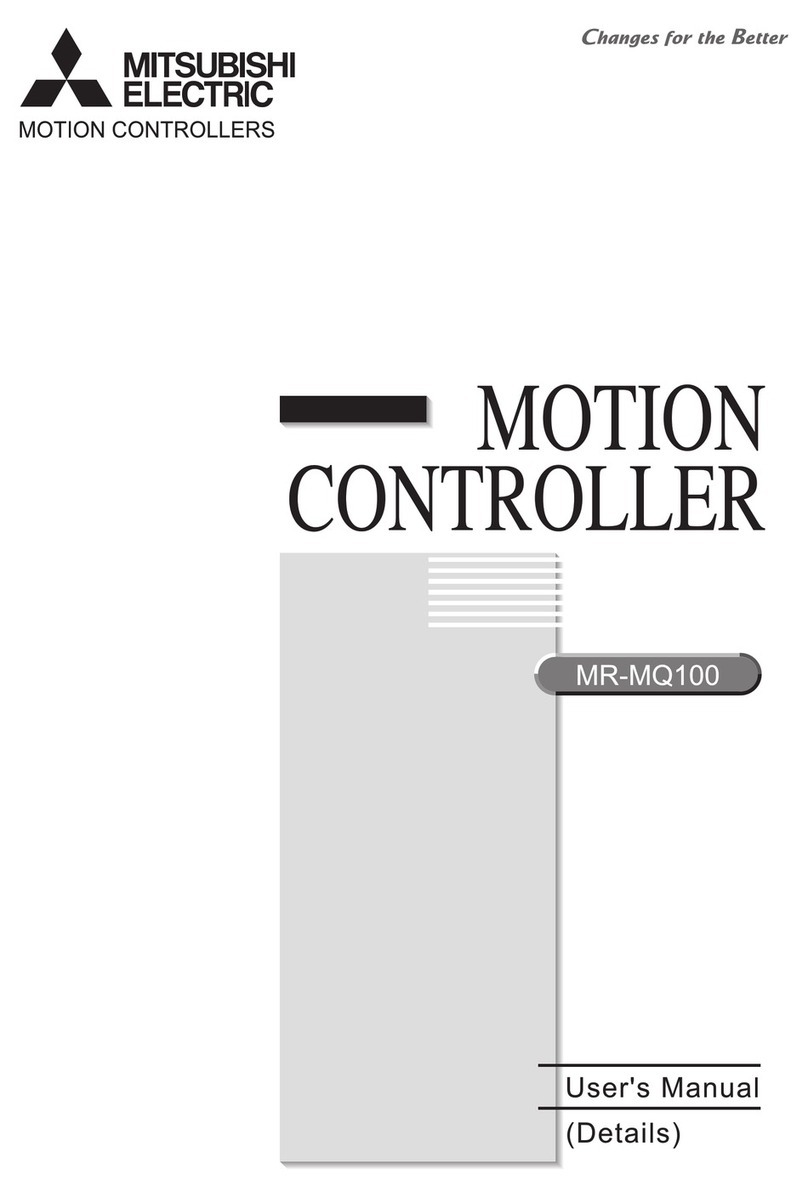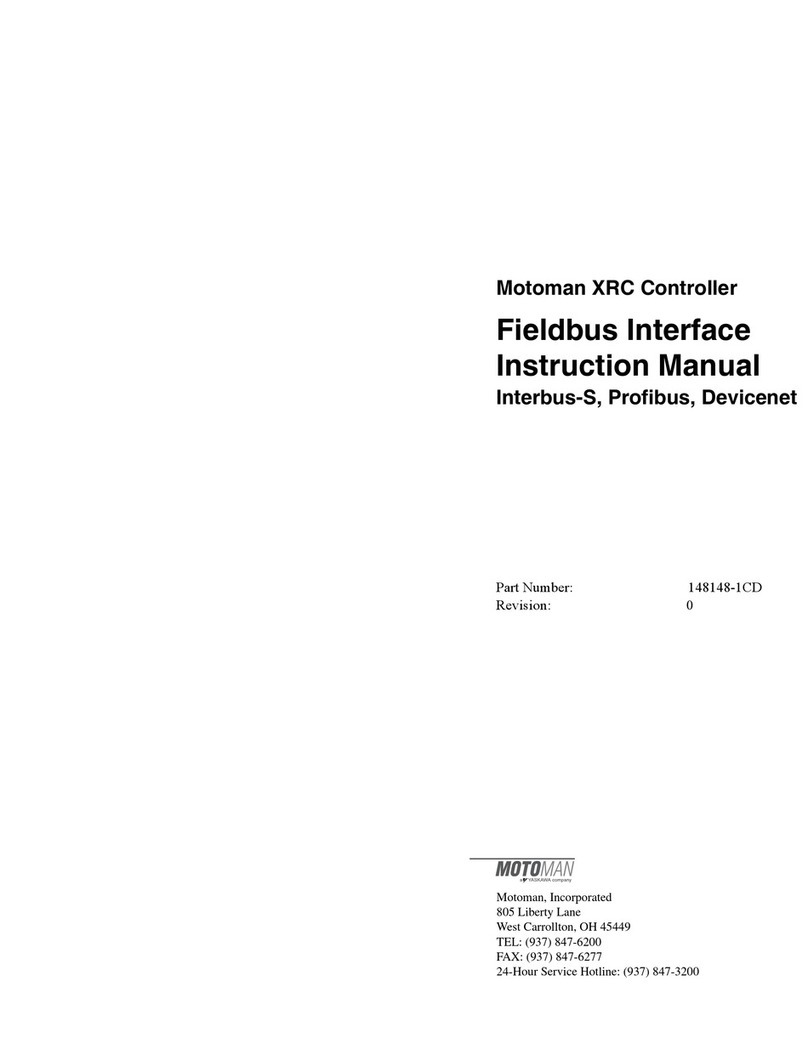TMS T DASH 1 User manual


V1.10 TMS Products B.V. ©2023
- 1 -
Table of Contents
INTRODUCTION........................................................................................................................................... - 2 -
FEATURES ................................................................................................................................................... - 2 -
IN THE BOX.................................................................................................................................................. - 2 -
ACCESSORIES (NOT INCLUDED) ......................................................................................................................... - 2 -
INSTALLATION............................................................................................................................................. - 3 -
CONNECTION DIAGRAM .................................................................................................................................. - 3 -
M8 CONNECTOR PIN-OUT ............................................................................................................................... - 3 -
MEASUREMENTS .......................................................................................................................................... - 4 -
DO’S & DON’TS ........................................................................................................................................... - 4 -
POWER UP .................................................................................................................................................. - 4 -
RACELINK DIAGNOSTICS.............................................................................................................................. - 5 -
GPS .......................................................................................................................................................... - 5 -
RF ............................................................................................................................................................ - 5 -
BAT .......................................................................................................................................................... - 5 -
PWR......................................................................................................................................................... - 5 -
SPEEDOMETER ............................................................................................................................................ - 6 -
SET LAP TIMER MODE ................................................................................................................................... - 6 -
CLEAR LAPTRIGGER ....................................................................................................................................... - 7 -
GPS LAP TIMER ........................................................................................................................................... - 8 -
START A NEW FREE PRACTICE SESSION ................................................................................................................ - 9 -
RECALL LAST LAP TIMES .................................................................................................................................. - 9 -
ON BOARD MARSHALLING ........................................................................................................................ - 10 -
WHEN TO EXPECT FLAGS? ............................................................................................................................. - 10 -
AVAILABLE MARSHALLING SCREENS.................................................................................................................. - 11 -
SETTINGS .................................................................................................................................................. - 13 -
MAKE A BLUETOOTH CONNECTION .................................................................................................................. - 13 -
CHANGE T DASH SETTINGS........................................................................................................................... - 13 -
FIRMWARE UPDATE ..................................................................................................................................... - 14 -
SCREENSAVER ........................................................................................................................................... - 15 -
SPECIFICATIONS ........................................................................................................................................ - 15 -
HANDLING PRECAUTIONS ......................................................................................................................... - 16 -
DISCLAIMER .............................................................................................................................................. - 16 -

V1.10 TMS Products B.V. ©2023
- 2 -
INTRODUCTION
Congratulations with the purchase of your T DASH product!
The T DASH is a small ‘dashboard’ to the MYLAPS Racelink Club and Racelink Pro. It
enables extended marshalling possibilities for Race control and performance feedback to
drivers as well as diagnostics on the Racelink device.
T DASH functions:
• On-board marshalling
• Speedometer
• GPS Laptimer
• Racelink Diagnostics
In combination with a MYLAPS Racelink Pro or Club
Features
• 33.5 x 26.8mm full color OLED display
• Small rugged aluminium housing
• CAN bus for plug & play connection with X2 Racelink Pro or Club
• Auto rotate display and buttons for right or left cable connection installation
• All flags available in the X2 Link Server API are supported
• Free practice ‘GPS Laptimer’ information
• Color coding like in high end race series
o Yellow font = worse than previous
o White font = better than previous
o Green font = personal best
• Advanced settings possible via Bluetooth
1
In the box
T DASH 1 including Quick start guide
Accessories (not included)
• Racelink Pro, MYLAPS #
10C010 or Racelink Club #10C100
• M8 Y-connection cable, i.e. MYLAPS #40R462CC
• 4x M3 mounting screws
To extend the cable length to the T DASH or the Racelink from the Y-cable it is possible
to use an 4Pin M8 sensor extension cable Male-Female with PUR isolation.
To extend the cable length to the power supply from the Y-cable it is possible to use an
4Pin M8 sensor cable Female to open wire ends with PUR isolation.
1
For USA, Pending FCC approval

V1.10 TMS Products B.V. ©2023
- 3 -
INSTALLATION
Connection diagram
Fem Male
Fem
M8 connector pin-out
M8 circular sensor connector i.e.; Binder 718 series
Brown = 12VDC
Blue = Ground
Black = CAN high
White = CAN low
Y-connection cable: MYLAPS #40R462CC
In case of a an X2 Racelink Club
X2 Racelink Club: MYLAPS #10C100
or
X2 Racelink Pro: MYLAPS # 10C010
Look into the X2 Racelink Pro
specifications to build your own wiring
harness
Brown wire = 12VDC
Blue wire = Ground
Do not use, and isolate
the White and Black
wire
Always use a fused
power supply coming
from the switched
main power

V1.10 TMS Products B.V. ©2023
- 4 -
Measurements
Dimensions are in mm
Do’s & Don’ts
• Install the T DASH with the connection on either the left or the right side, at
start-up the T DASH will detect the right orientation for the display and buttons
• Install the T DASH in the cockpit at a position where the driver will have a good
view on it in all racing conditions
• Make sure the T DASH is securely mounted with help of the M3 mounting option
to avoid detachment during racing conditions
• Do not install the T DASH in a place where it is in direct sunlight
• Do not install the T DASH in a place where it is in a spray of water in rainy racing
conditions
Power up
System information Start up screen
Diagnostics
2 seconds
speed
2 seconds
speed

V1.10 TMS Products B.V. ©2023
- 5 -
RACELINK DIAGNOSTICS
After power-up the T DASH will show diagnostics on the connected Racelink.
No Racelink connected
In case the T DASH shows ‘NO DATA’ at start up;
switch off the power, check all connections and power
up again.
Racelink connected
GPS
Make sure the connected Racelink has good GPS reception by placing its GPS antenna
with a clear view to the sky.
A green number of GPS satellites (GPS Lock) is necessary before you go on
track.
RF
Make sure the connected Racelink has good RF reception by placing its antenna with a
clear view around, i.e. to the sides of the track. A white received signal RF number
means that there is a MYLAPS X2 Link available. From Racelink FW version 2.6:
When this number turns green, the track personnel has made a connection to
your Racelink enabling on-board marshalling.
BAT
The Racelink battery status is shown here. Above 30% this number will turn green.
PWR
The connected power voltage of the Racelink is shown here. Above 10V this number will
turn green.
When the Bluetooth icon appears, a T DASH app is connected to the T DASH
White = X2 Link Idle
Green = X2 Link Active
White = No GPS lock
Green = GPS lock
Racelink battery
Racelink voltage
Bluetooth connected

V1.10 TMS Products B.V. ©2023
- 6 -
SPEEDOMETER
When the speed is higher than 5kph for 3 seconds and as long as not in GPS Lap timer
mode (i.e. not passed a laptrigger yet) the T DASH will show the current speed and the
maximum speed.
Set Lap Timer Mode
To enable lap timing, a lap trigger needs to be set. When no lap trigger is set yet
T DASH will ask to set it. Push the down button once while passing the finish line.
Best performance is achieved when passing the finish line in a straight line in the middle
of the track at relative low speed. Do not stand still when setting the laptrigger!
When the ‘Press to set laptrigger’ text shows in red font, GPS accuracy is too low to
set a lap trigger. Make sure your Racelink (GPS antenna) has a clear view to the sky.
Max speed
Current speed
Flags not active
No lap trigger set
Set Lap trigger
Set Lap trigger

V1.10 TMS Products B.V. ©2023
- 7 -
As long as the lap trigger is set and it is located close to your current location T DASH
will not ask to set the laptrigger anymore. Passing the laptrigger location will start the
lap timer mode.
Clear Laptrigger
From the diagnostic screen push the down button. T DASH will ask to clear the
laptrigger.
When in lap timer mode, stand still and start a new session to go to the diagnostic
screen first.
After acknowledging the clear trigger. T DASH will ask to set the laptrigger again when
you start driving and the T DASH is in Speedometer mode.
Pass lap trigger
Clear trigger
Acknowledge

V1.10 TMS Products B.V. ©2023
- 8 -
GPS LAP TIMER
To generate lap times the T DASH needs to know the location of the Finish Line on the
track. See the Speedometer section of this document to learn how to set a so called
‘laptrigger’ manually when crossing the finish line.
As lap times will be based on enhanced GNSS positioning information lap times will be
shown at a resolution of 1 digit i.e. 0.1 seconds in case of a connected Racelink Club and
2 digits i.e. 0.01 seconds in case of a connected Racelink Pro.
Like in high end race series, color coding is used to classify lap times:
Best lap time (green) after 3 laps Faster lap than previous (white)
Slower lap than previous (yellow)
Best lap
Gap to best
Lap nr
Last lap
Flags not active

V1.10 TMS Products B.V. ©2023
- 9 -
Start a new free practice session
While in lap timer mode push the down button once.
This starts a new stint and will reset the number of laps and best lap time. It will also
insert a ‘STOP’ in the lap times list.
Recall last lap times
While in lap timer mode and as long as the up button is pushed the T-DASH will show
the last lap times set. After power down the lap times list will be cleared.
Oldest lap
Next session
r
Last lap
ago
Recall laps
New session
Acknowledge

V1.10 TMS Products B.V. ©2023
- 10 -
ON BOARD MARSHALLING
When to expect flags?
It is important to know when to expect flags on the T DASH.
Flags can only be sent by Race Control when full track coverage with the MYLAPS X2
Link system is available and Race Control is on active duty.
See the RACELINK DIAGNOSTICS chapter of this document to know how to check if flags
are available. Check with the track personnel if you are not sure.
When no flag is received since start-up of your MYLAPS Racelink device the T DASH will
show a ‘no flags’ icons in the bottom right corner.
Example ‘no flags’ situation in laptimer mode:
No flags!
In the situation that a flag is out but the link with Race Control is lost, the flag situation
is unknown and therefor the T DASH will show a ‘Link lost’ warning.
Please be aware that as long as the link is lost the flag situation on your
T DASH cannot be guaranteed!
Important:
Always keep observing the marshal posts and personnel around the track.
Pay extra attention to the marshal posts in above situations or when the T
DASH doesn’t show any information!

V1.10 TMS Products B.V. ©2023
- 11 -
Available marshalling screens
Green Yellow flag Double yellow
Full Course Yellow Red flag Blue flag
Black flag Code 60 Safety car
Checkered flag Behavior Mechanical

V1.10 TMS Products B.V. ©2023
- 12 -
Oil Slippery Rain
White flag Standing start Rolling start
Pit in left Pit in right Pit in closed
Next slow Slow zone Virtual Safety Car

V1.10 TMS Products B.V. ©2023
- 13 -
SETTINGS
Make a Bluetooth connection
For T DASH an IOS app will become available from Q2 2023.
With the TDASH app on your Smartphone it is possible to connect to the T DASH via
Bluetooth Low Energy (BLE). Stay in close range (less then 10m) from your T DASH.
Click the T DASH icon to see a list of available (in range) T DASH displays.
Click your T DASH serial number.
The serial number can be found on the side of your T DASH housing.
The Bluetooth connection key will appear on your
T DASH.
Note: this will not show when driving.
Type the key into your TDASH app to connect to the T DASH.
The Bluetooth icon in the app will turn green when a connection is made.
T DASH will show a Bluetooth icon in the upper left corner when in the
diagnostics screen.
Change T DASH settings
After you made a connection, click the settings icon to see the current settings.
‘Baudrate’
Set Baudrate of the CAN bus. By default, 1Mbit is used by Racelinks
Only change this setting when you are an expert on CAN busses and also
have set the Racelink CAN bus settings to the right value.
‘Unit’
Set display units to Metric (kilometers) or Imperial (miles).

V1.10 TMS Products B.V. ©2023
- 14 -
Firmware update
After you made a connection, click the settings icon to see the current settings
Under menu item Firmware Check if there is a newer
Click ‘Current Version’. version available.
If there is a newer
version available, click:
‘Download and install’
Make sure you keep your smartphone in close proximity of the T DASH and do not use
other apps until the firmware installation is finished. Do not switch off the T DASH during
this operation which may take up to 15 minutes!
After the update is finished, the T DASH will restart. The screen will be blank for a few
seconds.
After the update the Device version of the Firmware should be the same as the Available
version. Go to settings > Current version > Firmware:

V1.10 TMS Products B.V. ©2023
- 15 -
SCREENSAVER
As OLED displays can show burn-in marks after showing the same picture for a longer
time, the T DASH will show a screen saver (moving logo) after the connected Racelink
shows no movement for 5 minutes and there is no flag situation received.
SPECIFICATIONS
Dimensions
62 x 44 x 15mm
Weight
appr. 75gram
Operating voltage range
7 to 16VDC typical 12VDC
Power consumption
appr. 0.8W, 0.07A@12V Max
Operating temperature
range
-20 to 85°C
Ingress Protection
IP65, with cable connected
Humidity range
10% to 90% relative
Bluetooth2
BLE (appr. 10m range)
Display
Full Color 160 x 128 OLED
33.5 x 26.8mm 170 degree viewing angle
CAN termination
Yes, 120R. On request without.
CAN baud rate
1Mb, adjustable
CAN ID (flag ack)
0x201 hexadecimal, adjustable
2
For USA, pending FCC approval

V1.10 TMS Products B.V. ©2023
- 16 -
HANDLING PRECAUTIONS
1. Since the display window is made of glass, avoid mechanical impacts such as
dropping from a high position
2. If pressure is applied to the display window surface it may be damaged
3. When the surface of the display window is dirty use a dry cloth, never use a
solvent as the display window will get damaged
4. When dirt like soil is in the display window it is recommended to use tape (e.g.
Scotch mending tape 810) to remove the dirt before cleaning the display window
with a dry cloth. This is important to avoid scratches on the surface of the display
window.
Failure to observe the above precautions may void the warranty.
DISCLAIMER
The product you purchased has been designed with the utmost care. However, TMS
Products B.V. accepts under no circumstances liability in any form whatsoever for
damage or injury resulting from or arising out of the use of this product.
We make every effort to provide correct and up-to-date information about our products
however, no liability is accepted for incomplete or incorrect information in this manual.
This product is designed, among other things, to improve safety in motorsport. However,
it is only an aid to the user which, when everything is fully functional, may make the
situation on a track safer. However, the user remains responsible for his own safety at
all times and cannot claim any liability in case of malfunction of the product or the
products linked to it.
The sale of products, services of goods governed under this publication are covered by
TMS Products B.V. standard Terms and Conditions of Sales and can be found here:
https://tmsproducts.com/terms-and-conditions/
Always keep observing the marshal posts and personnel around the track!
TMS Products B.V.
2e Havenstraat 3
1976 CE IJmuiden
The Netherlands
@: info@tmsproducts.com
W: tmsproducts.com
KvK (Dutch Chamber of Commerce): 54811767
VAT ID: 851449402B01
Table of contents
Other TMS Controllers manuals
Popular Controllers manuals by other brands

Mitsubishi
Mitsubishi QS03NB-U-HW Guidelines

BADODOSECURITY
BADODOSECURITY G200 quick guide

Renishaw
Renishaw UCClite-2 installation guide

Firetrol
Firetrol FTA1100 Series Installation and maintenance guide

Endress+Hauser
Endress+Hauser Liquiline CM442 operating instructions

National Instruments
National Instruments NI cRIO-9024 User manual and specifications