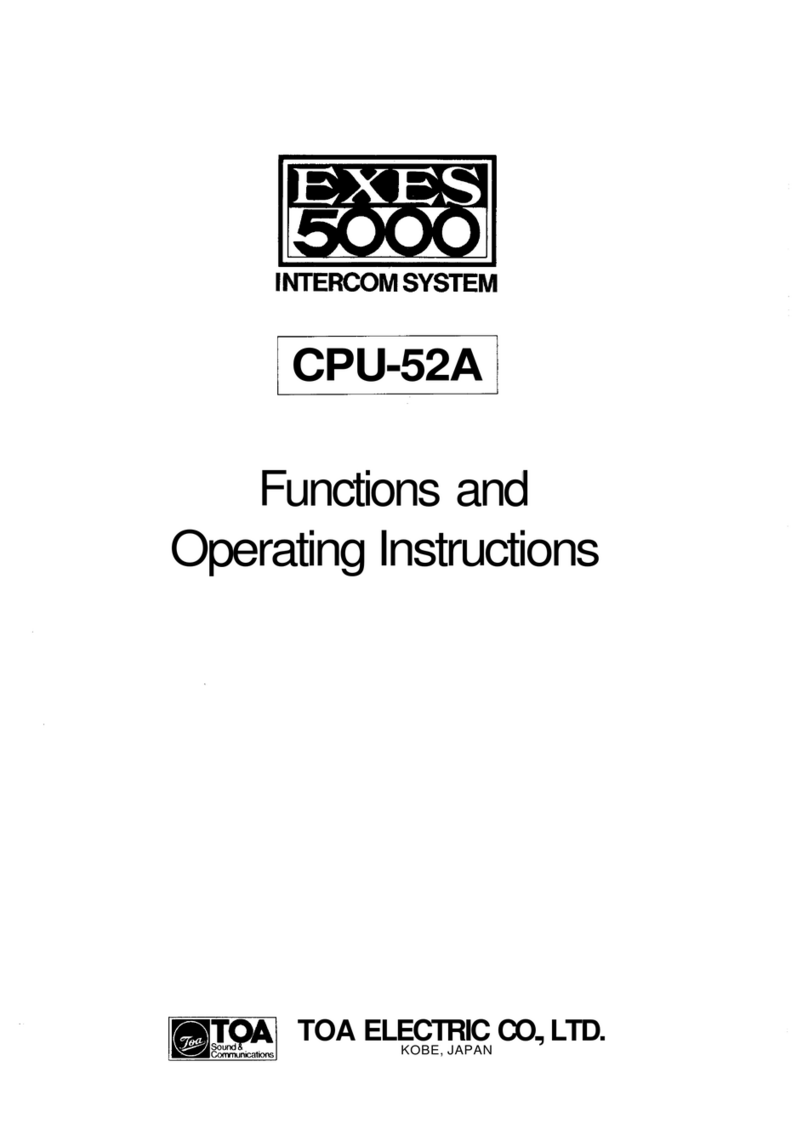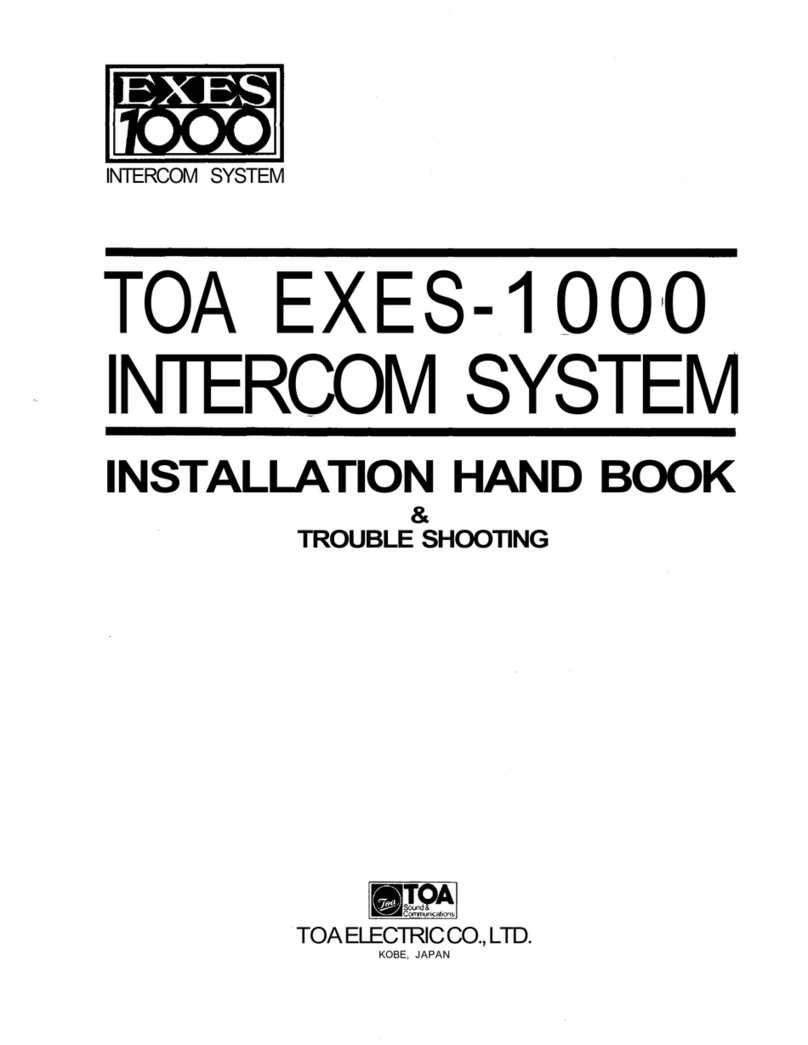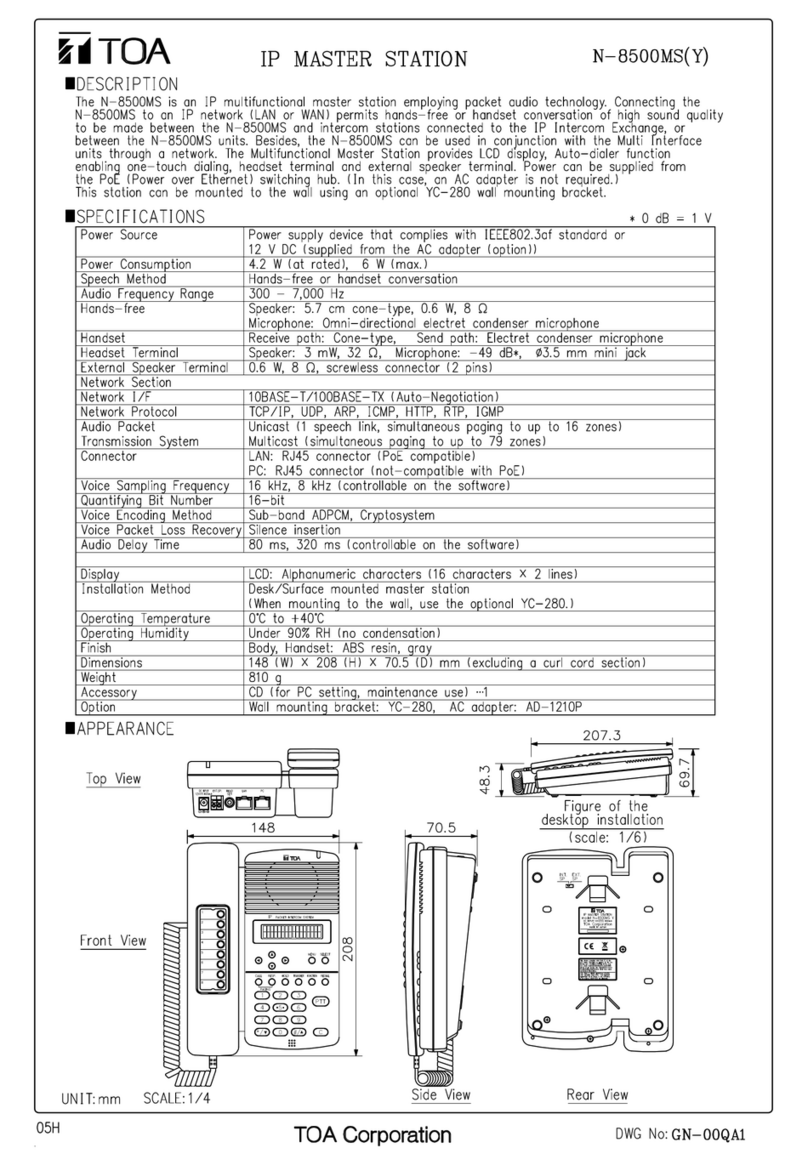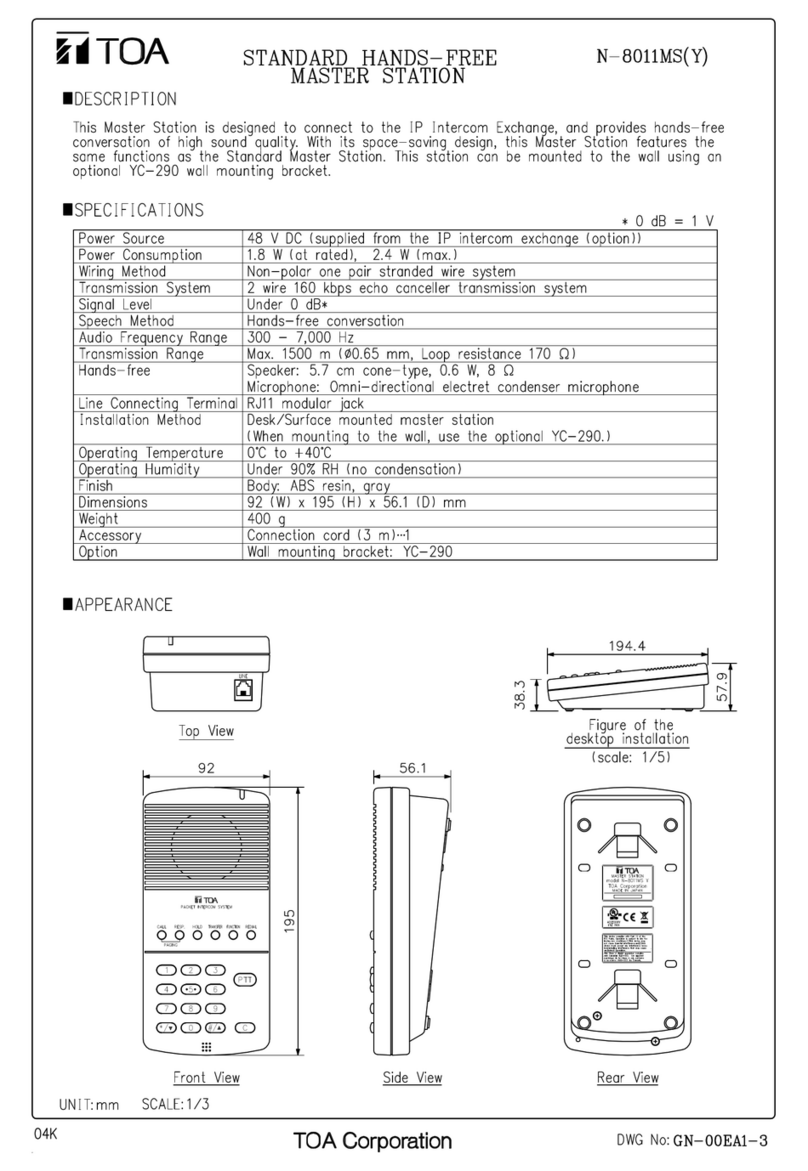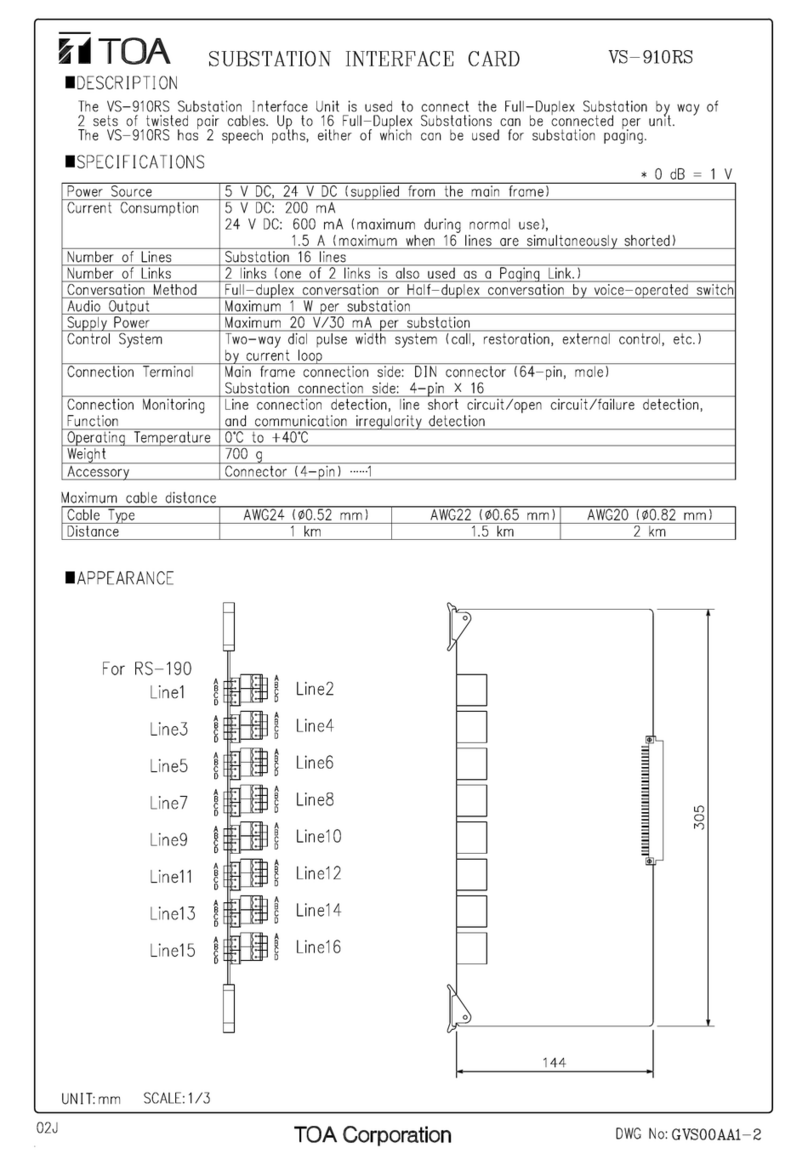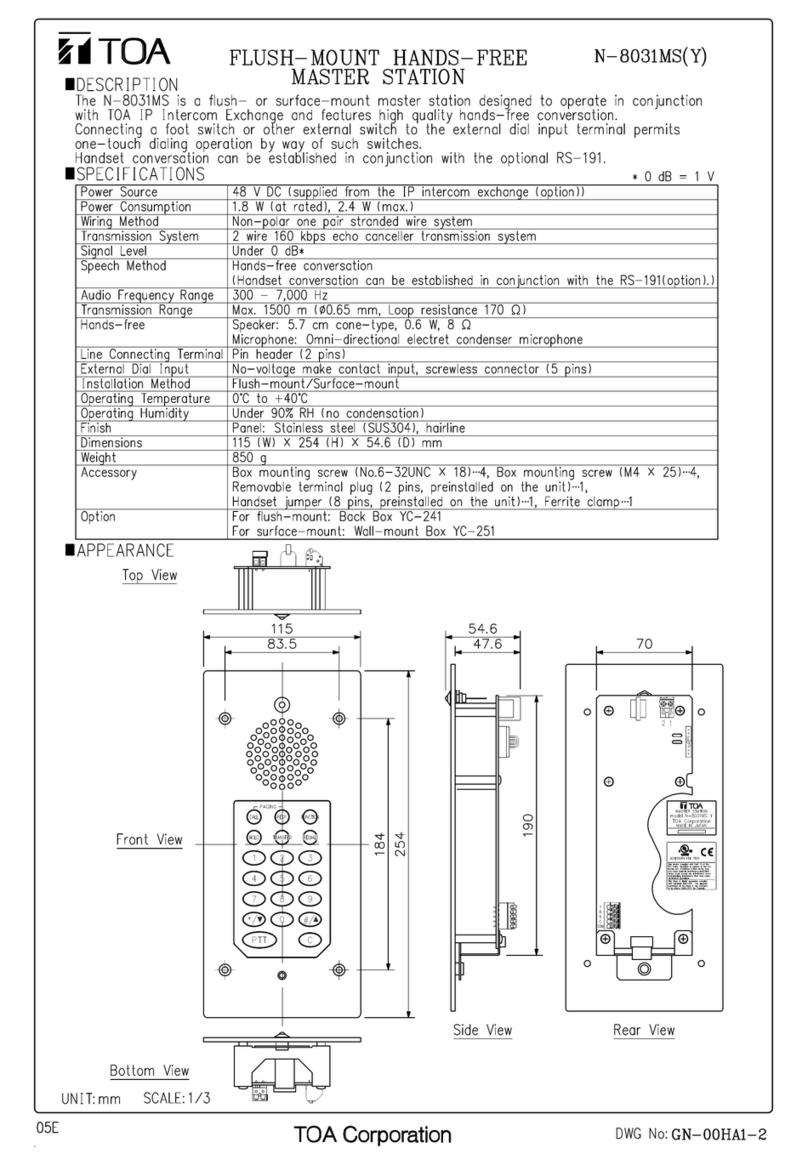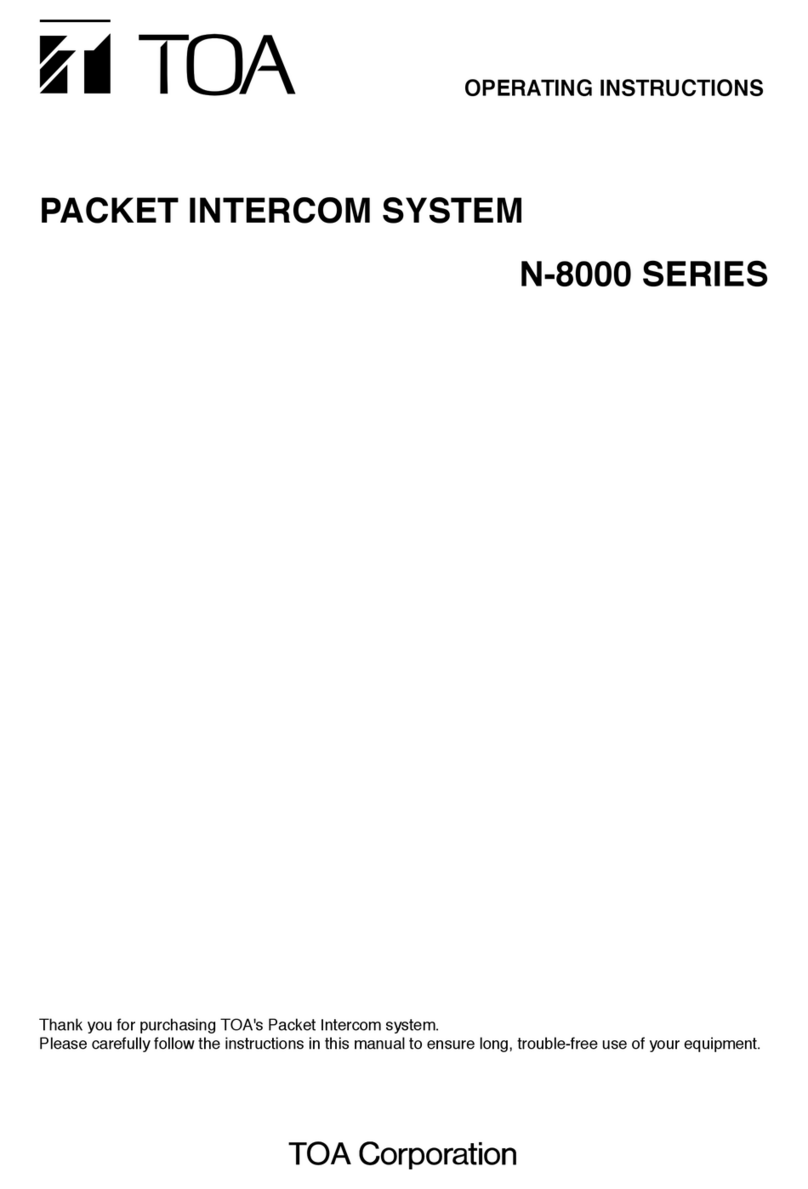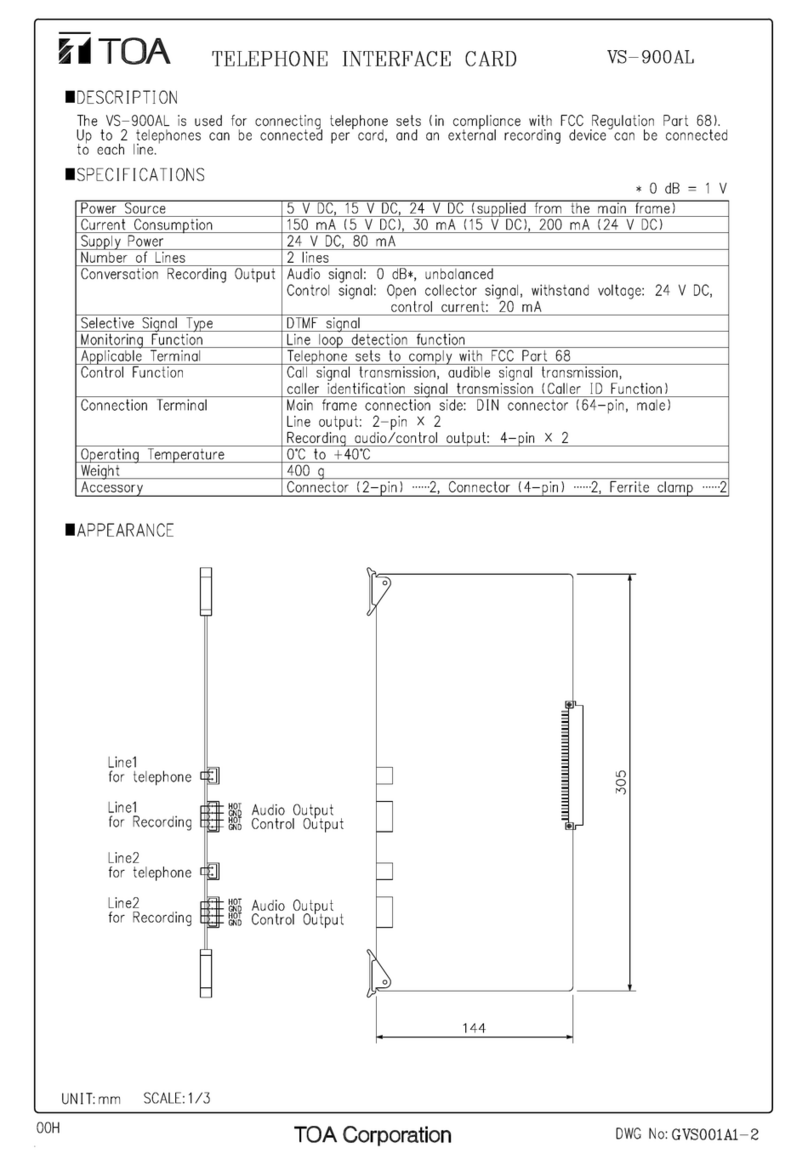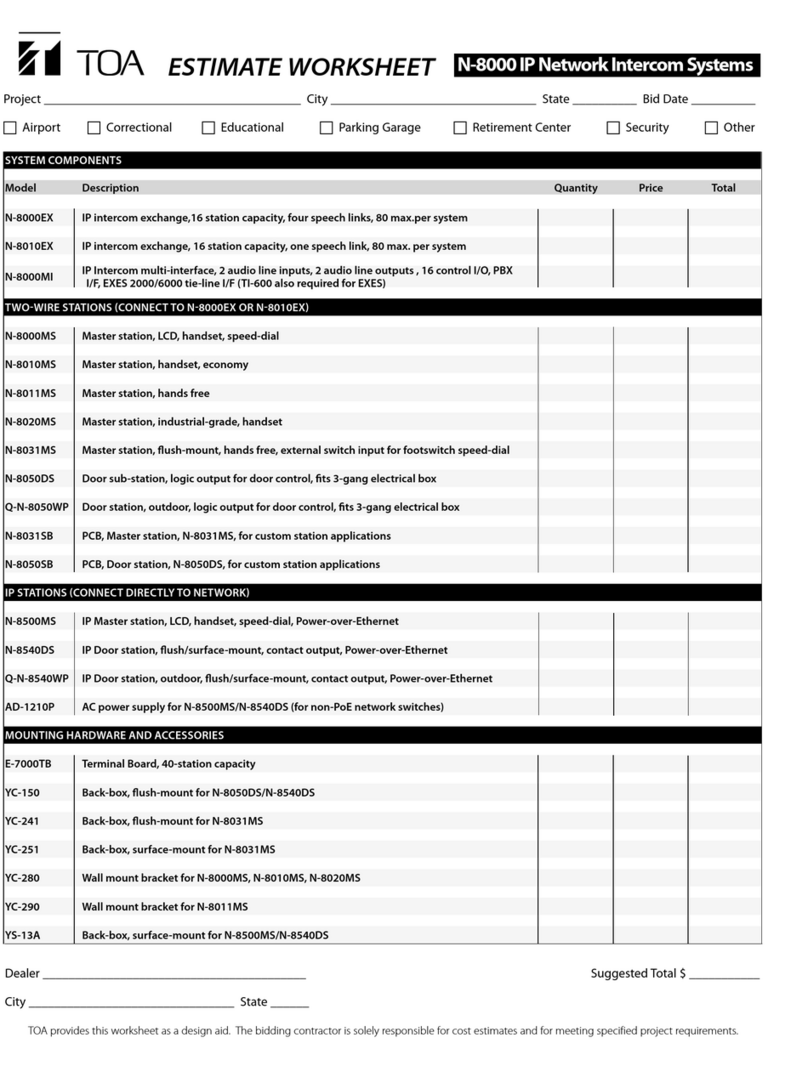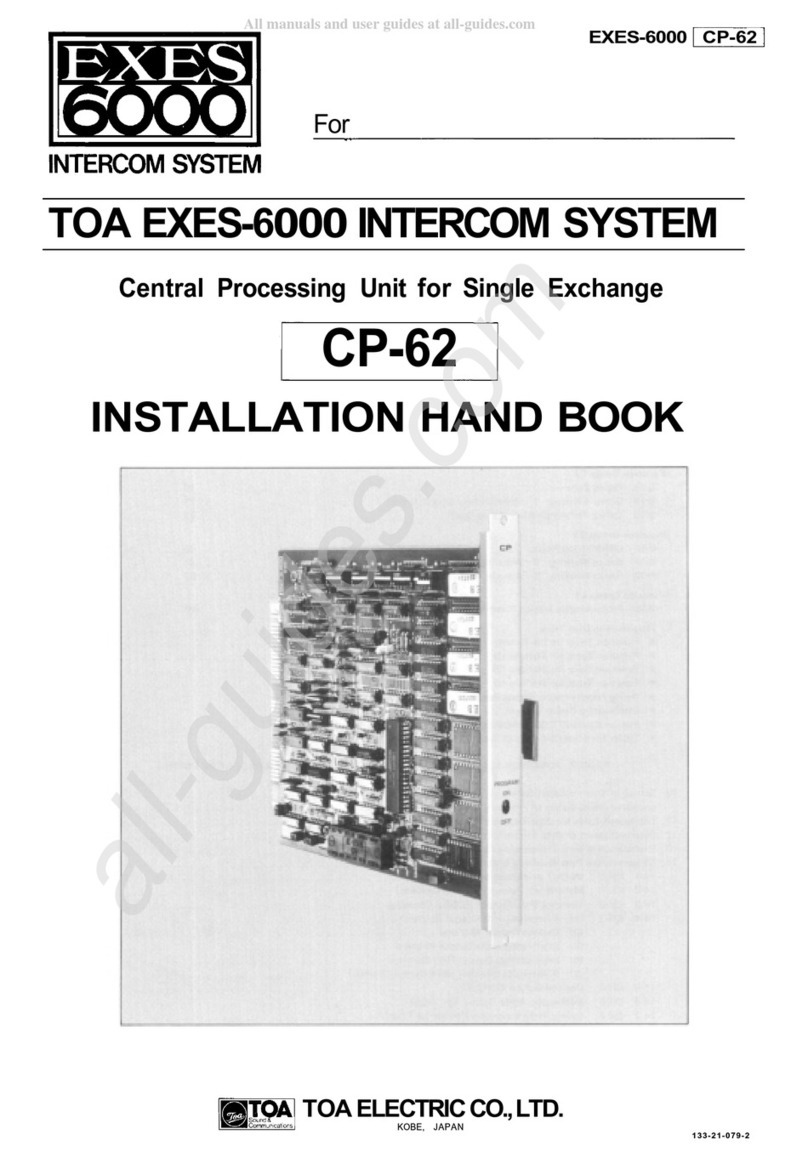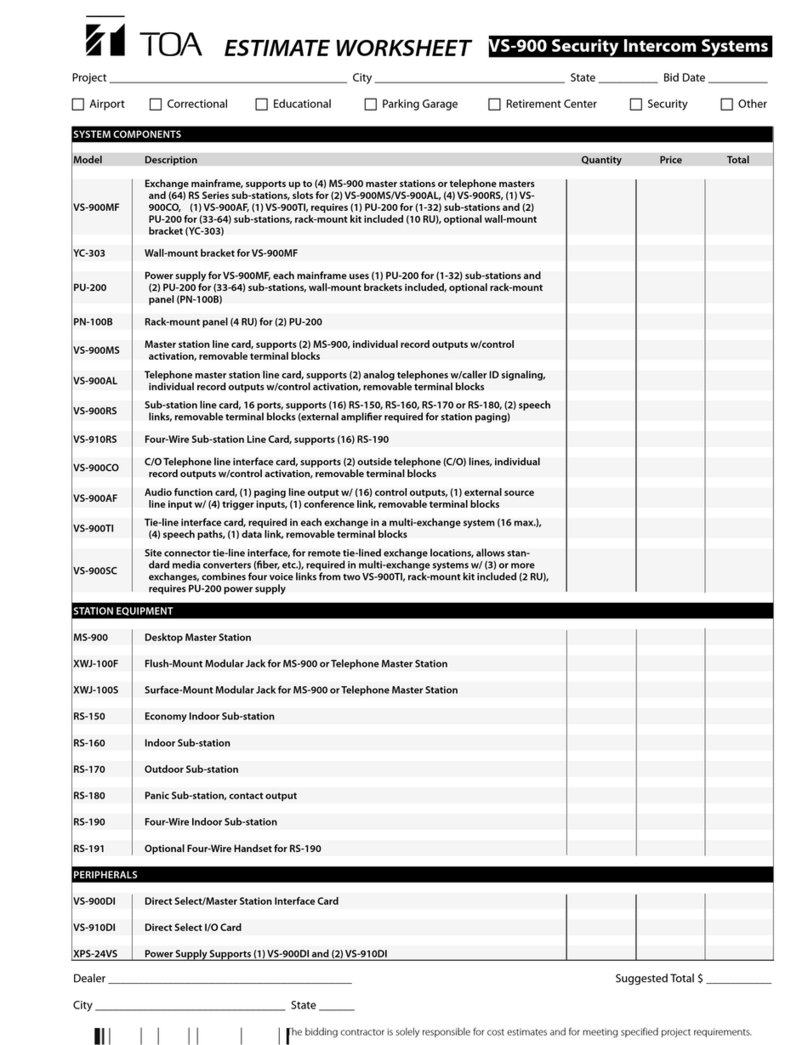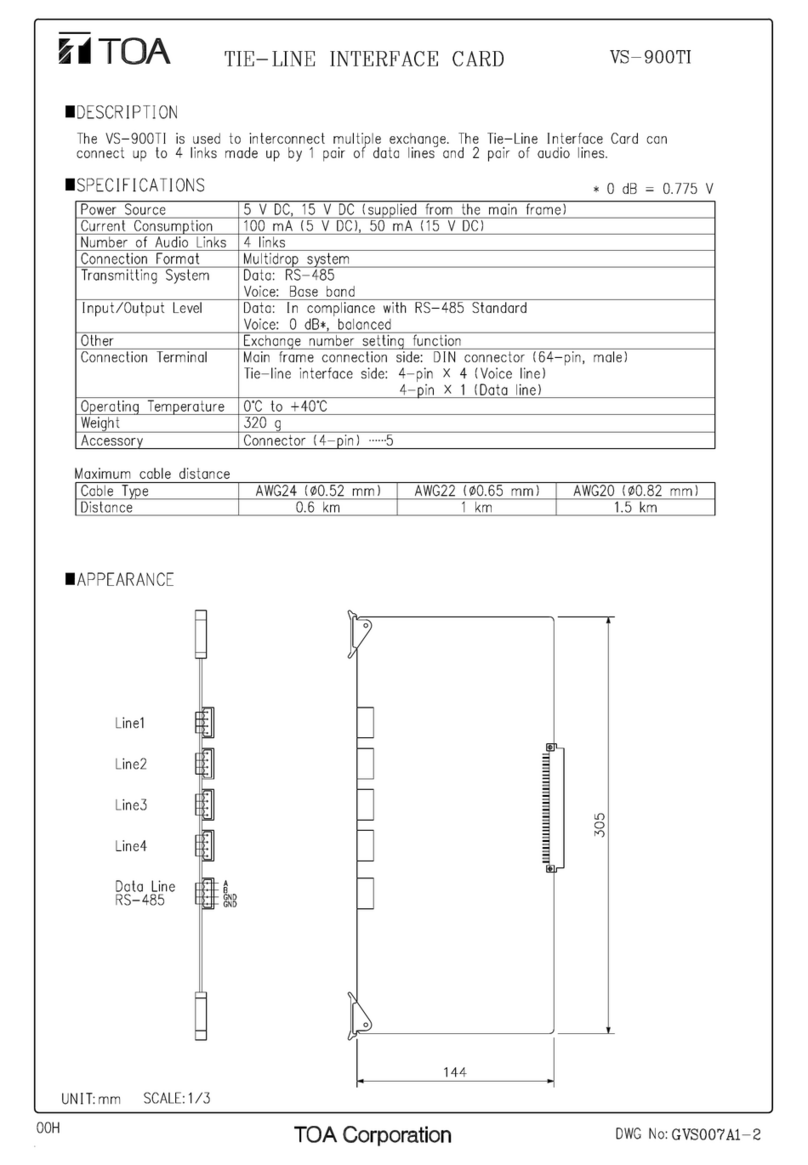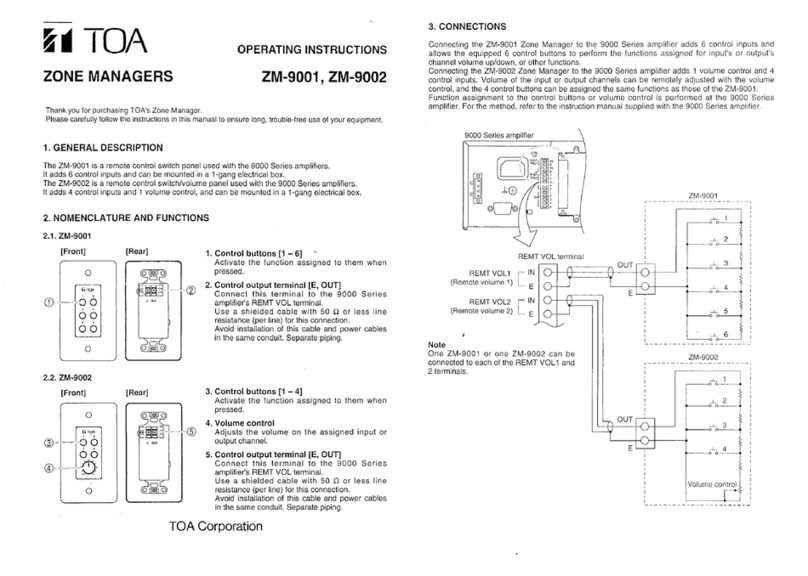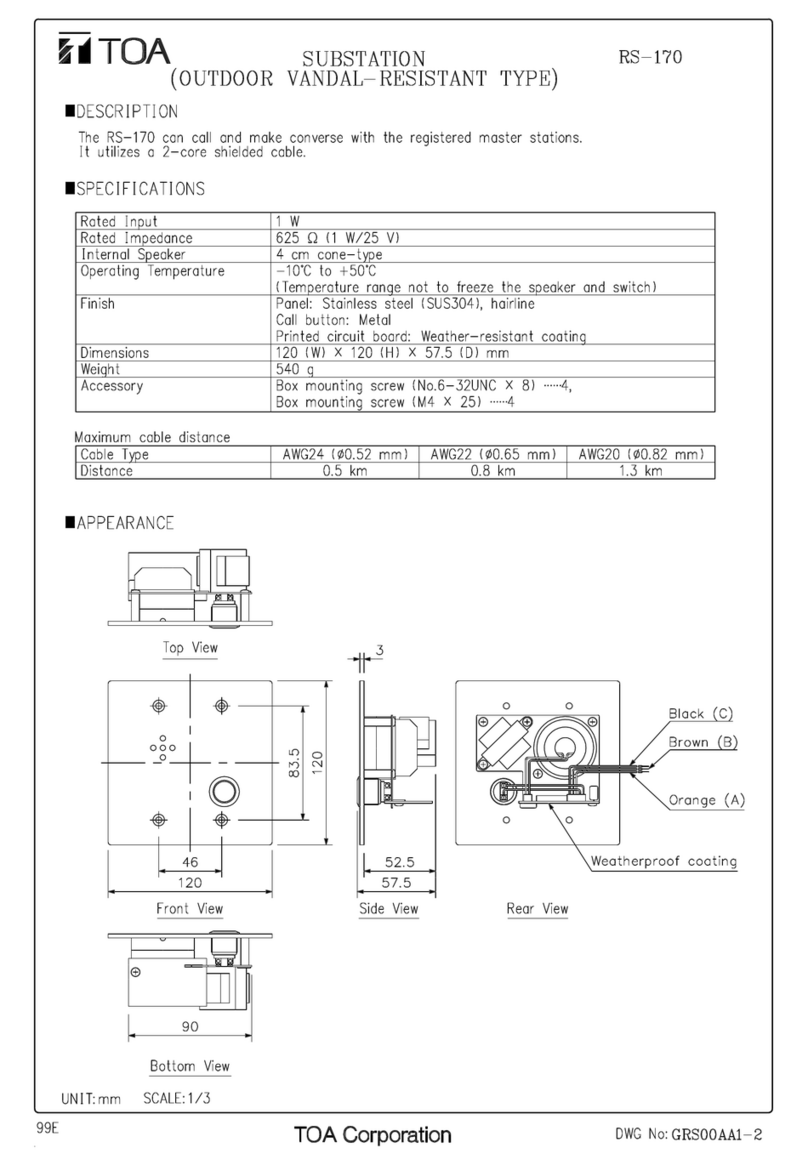2
TABLE OF CONTENTS
1. DESCRIPTION
1.1. System Requirements ....................................................................................... 4
1.2. Installation.......................................................................................................... 4
1.3. Start and Exit .................................................................................................... 4
1.4. Uninstallation (Removal) ................................................................................... 4
2. PROGRAM EXECUTION AND TERMINATION
2.1. Program Execution
2.1.1. Entering the password ............................................................................ 5
2.1.2. Changing the password .......................................................................... 6
2.1.3. Main screen ............................................................................................ 7
2.1.4. Program termination ............................................................................... 7
3. STORING DATA AND READING DATA FILES
3.1. Data Storage ([Save As] menu) ........................................................................ 8
3.2. Overwriting ([Save] menu) ................................................................................ 8
3.3. Opening Data Files ........................................................................................... 9
3.4. Creating a New File .......................................................................................... 9
4. PRINTING
4.1. Printing ............................................................................................................. 10
5. HELP
5.1. Version Information .......................................................................................... 11
6. DATA SETTING
6.1. System Setting
6.1.1. System setting ....................................................................................... 12
6.2. Line Setting
6.2.1. Station setting ........................................................................................ 14
6.2.2. Outside line setting ................................................................................ 18
6.3. Function Setting
6.3.1. Group Call setting .................................................................................. 20
6.3.2. Call Forwarding/Time-Out setting .......................................................... 22
6.3.3. Scan Monitor setting .............................................................................. 24
6.3.4. Paging setting ........................................................................................ 26
6.3.5. Emergency Conference setting .............................................................. 32
6.3.6. Direct Select setting ............................................................................... 34
6.4. Maintenance/Control Functions Setting
6.4.1. Remote Dialing ...................................................................................... 35
6.4.2. Log Data ................................................................................................ 36
6.4.3. Communication Monitoring .................................................................... 38
6.4.4. Upload/Download ................................................................................... 40
6.4.5. Printout ................................................................................................... 42
6.4.6. PC Port Setting ...................................................................................... 43
6.5. VS-900DI Settings
6.5.1. Dialing Assignment ................................................................................ 44