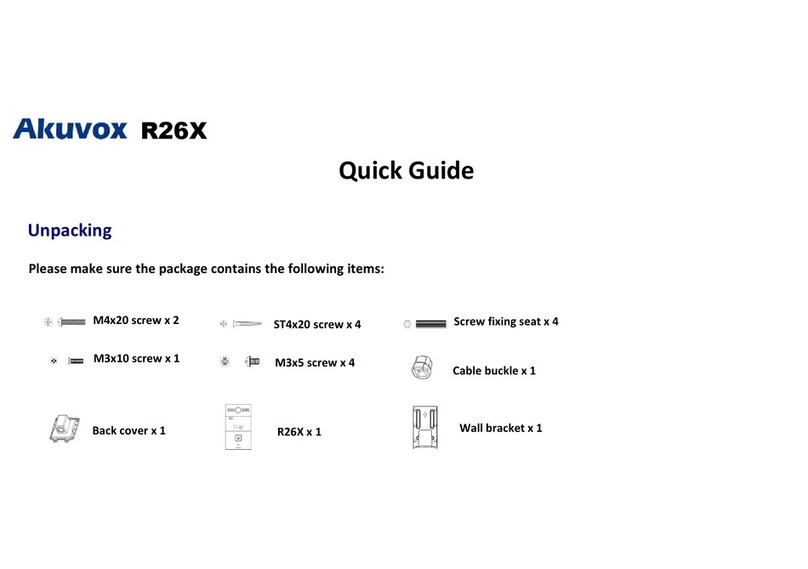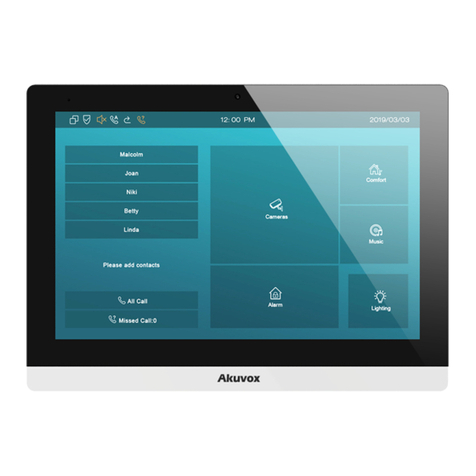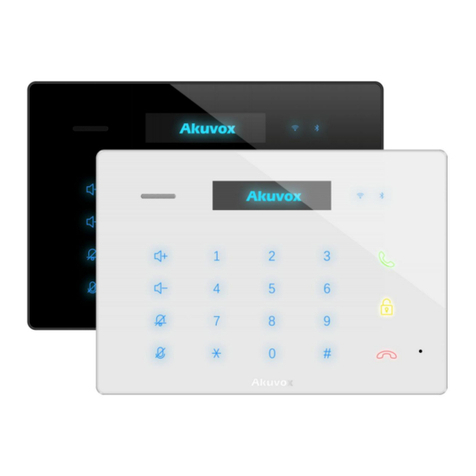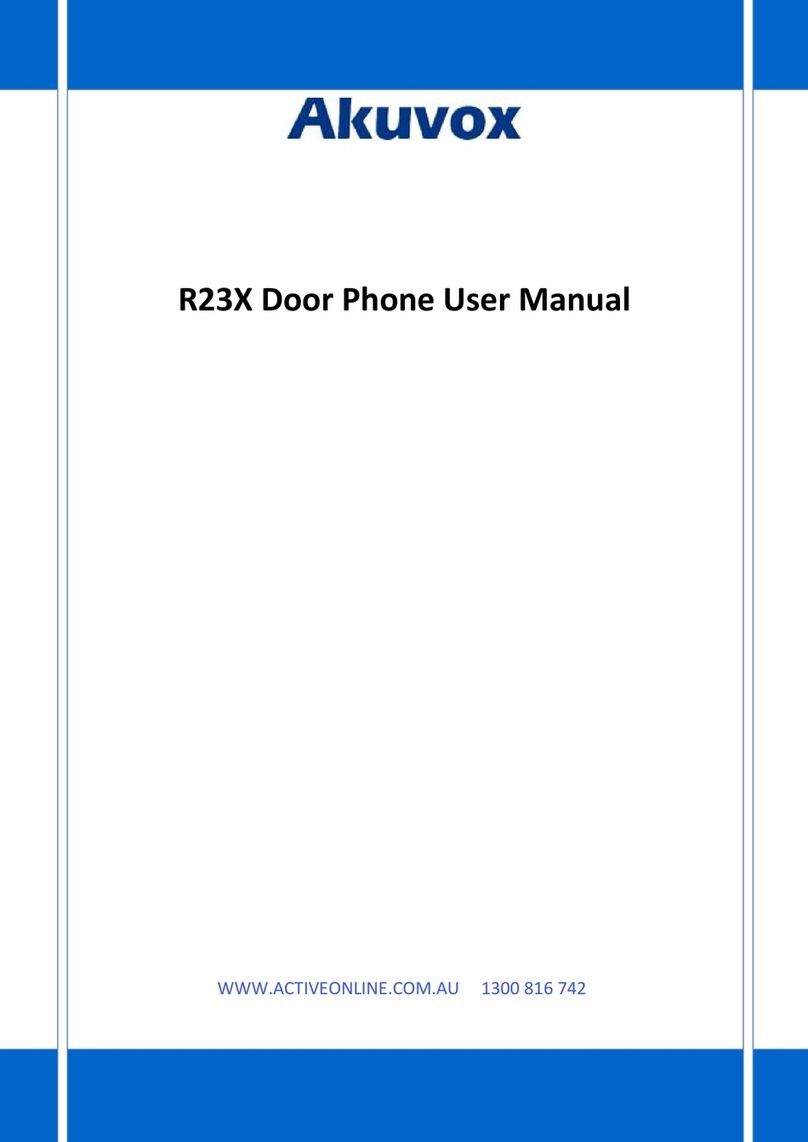10.7.5. Auto Answer................................................................................. 32
10.7.6. Multicast....................................................................................... 33
10.7.7. Configure Maximum Call Duration............................................34
10.7.8. Maximum Dial Duration..............................................................34
11. Audio& Video Codec Configuration for SIP Calls......................................... 36
11.1. Audio Codec Configuration................................................................... 36
11.2. Video Codec Configuration....................................................................37
11.3. Configure DTMF Data Transmission....................................................38
12. Access White List Configuration..................................................................... 39
12.1. Managing Contact Group.......................................................................39
12.2. Managing Contacts................................................................................ 40
13. Relay Setting.......................................................................................................41
13.1. Relay Switch Setting...............................................................................41
13.2. Select Chime Bell Relay..........................................................................42
13.3. Web Relay Setting................................................................................... 42
14. Door Access Schedule Management.............................................................. 45
14.1. Configure Door Access Schedule......................................................... 45
14.1.1. Manage Door Access Schedule.................................................45
15. Door Unlock Configuration............................................................................... 48
15.1. Configure Access Card Format.............................................................48
15.2. Configure Access Card for Door Unlock..............................................49
15.3. Import and Export Card Data of Access Control................................50
15.4. Configure Open Relay via HTTP for Door Unlock...............................51
15.5. Configure Exit Button for Door Unlock................................................ 52
16. Security................................................................................................................54
16.1. Tamper Alarm Setting.............................................................................54
16.2. Motion Detection.....................................................................................54
16.2.1. Configure Motion Detection.......................................................55
16.3. Security Notification Setting................................................................. 56
16.3.1. Email Notification Setting...........................................................56
16.3.2. FTP Notification Setting............................................................. 57
16.3.3. SIP Call Notification Setting.......................................................58
16.3.4. HTTP URL Notification Configuration...................................... 58
16.3.5. TFTP Notification Setting...........................................................59
16.4. Security Action Configuration...............................................................59
16.4.1. Configure Push button Action................................................... 59
16.4.2. Configure Motion Action.............................................................60
15.4.3. Configure Input Action................................................................ 60
16.5. Voice Encryption..................................................................................... 61
16.6. User Agent................................................................................................62
17. Monitor and Image.............................................................................................63
17.1. RTSP Stream Monitoring....................................................................... 63
17.1.1. RTSP Basic Setting......................................................................63
17.1.2. RTSP Stream Setting...................................................................64