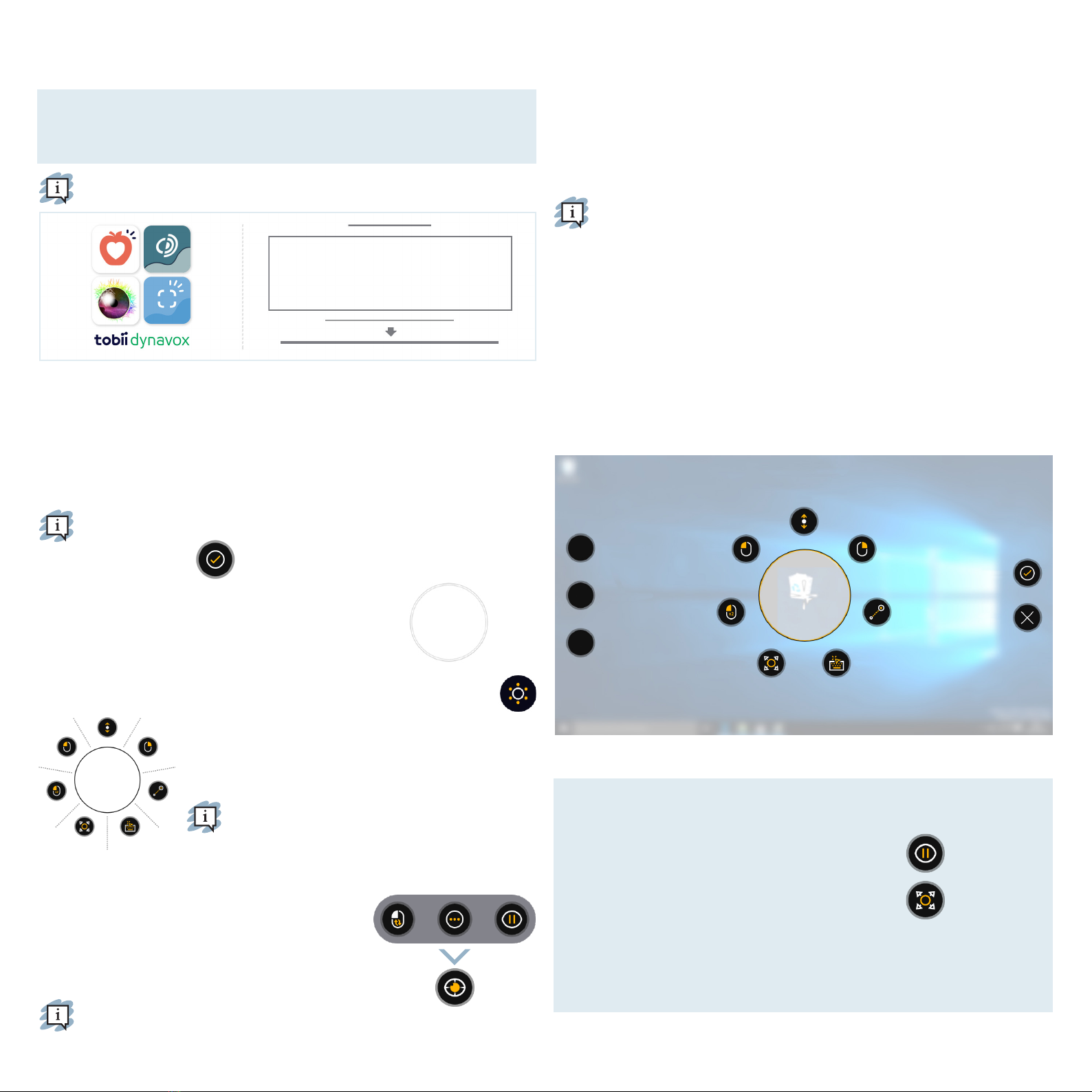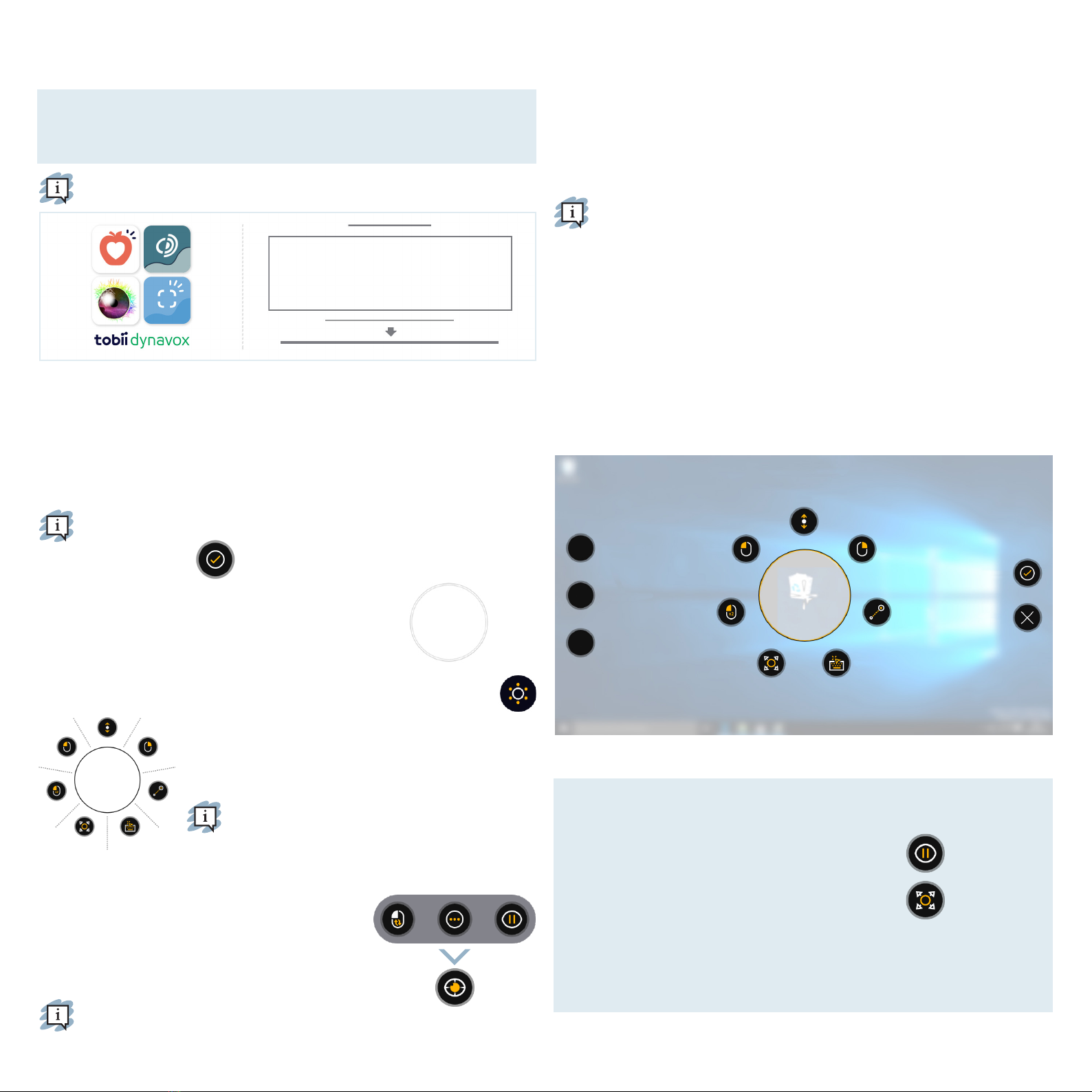
Helpful Tips for Using Computer Control
■Use Pause when you need to rest your eyes.
■The desired item doesn’t need to be perfectly placed
in the center of the Trace.
■To increase accuracy, use Adjust Target.
■When using Scrolling, the further away from the scroll icon your eyes are looking,
the faster the scroll will go. Scroll works up and down and side to side.
■For typing into text fields, place the Trace in the text field, then select Keyboard.
No left click is required.
Complete the three steps in this guide to download the required software and
mount the PCEye 5 device to your computer. Downloading the software FIRST will
provide onscreen instructions and walk you through the steps for set up and use.
Step 1: Download PCEye 5 Software
Go to https://qrco.de/PCEyeCC and download PCEye 5 Software.
Step 2: Mount PCEye 5 & Calibrate
If using the PCEye 5 with the optional PCEye 5 Bracket, skip this step and see
included instructions for detailed information.
Follow the onscreen prompts. Return to guide for more information about the software.
Step 3: Launch Software
If you purchased a software bundle or received additional license cards, follow the
download and installation instructions on each card (see left).
Paired with the PCEye 5, Computer Control will give you access to mouse and
keyboard functions. When Computer Control is opened for the first time, the Quick
Start Guide will provide an overview of the dierent actions.
You can return to the Quick Start Guide by selecting the Information button.
Select Hide Screen to exit.
Explore the Trace
The Trace will give you feedback about where you are looking
on the screen. When you fixate on an item, the Activator
button will appear. Fixating on the Activator button will open
the Interactions Menu.
Explore Interactions Menu
The Interactions Menu provides access to the keyboard and
primary mouse functions.
For detailed description of each function, please see
the User Manual.
Explore the O-Screen Menu
The O-Screen Menu gives you access to Continuous
Click, Settings, and Pause. To access this menu, fixate
your gaze to the center of the PCEye 5.
To recalibrate, access the O-Screen Menu, select More,
then select Quick Calibrate.
As you explore Computer Control, it is OK to
recalibrate if your accuracy is not optimal.
Getting Setup
Getting Started with Computer Control Software
Pause
Adjust Target
You can use the PCEye 5 on a laptop or desktop computer.
Your Chosen Target
Quick Start Guide
Get to know your menu
Scroll
Adjust Target Keyboard
Your Chosen Target
Left Click
Double Click
Right Click
Click & Drag
Shift
Ctrl
Alt
Close Menu
Hide Guide