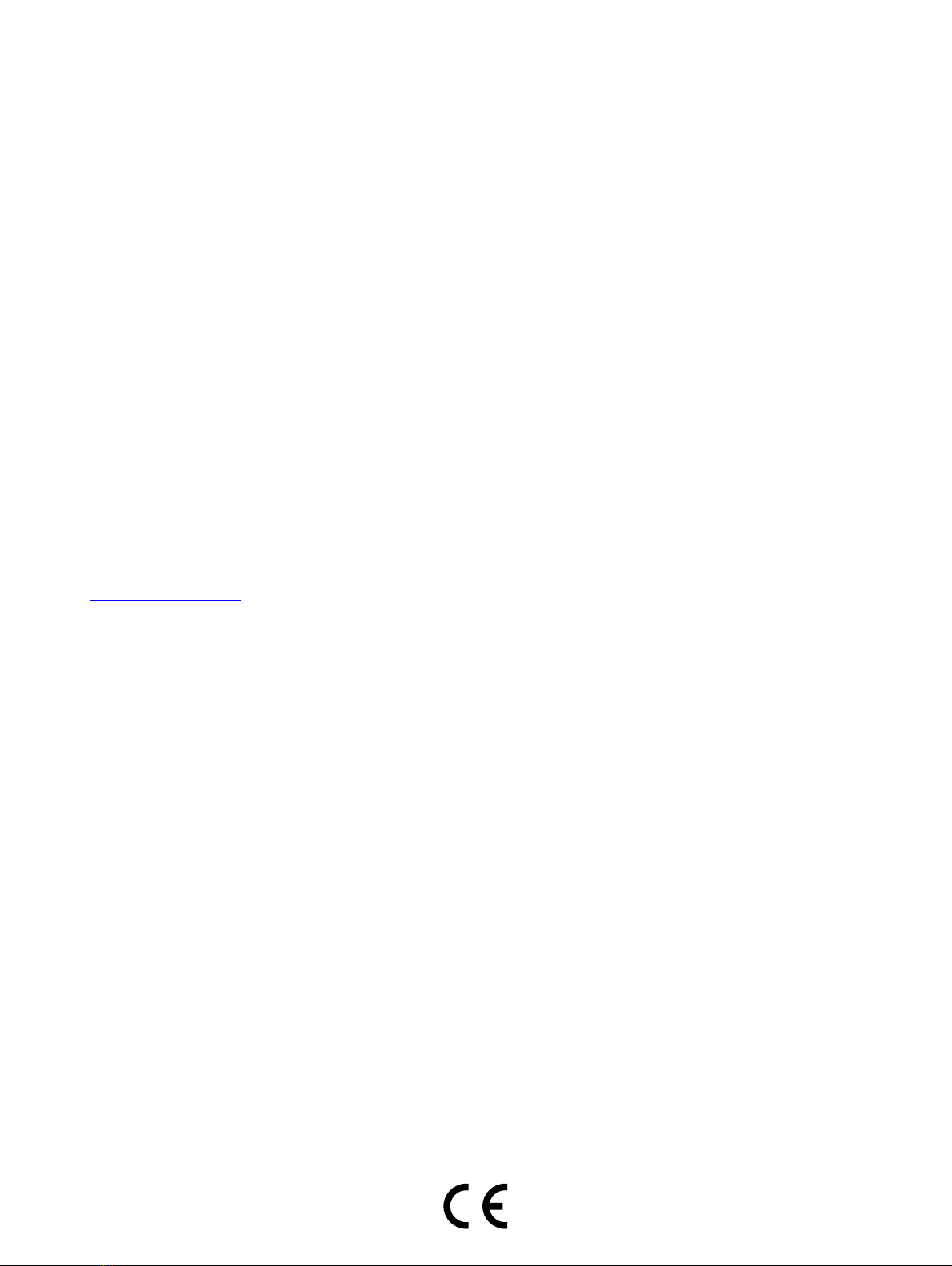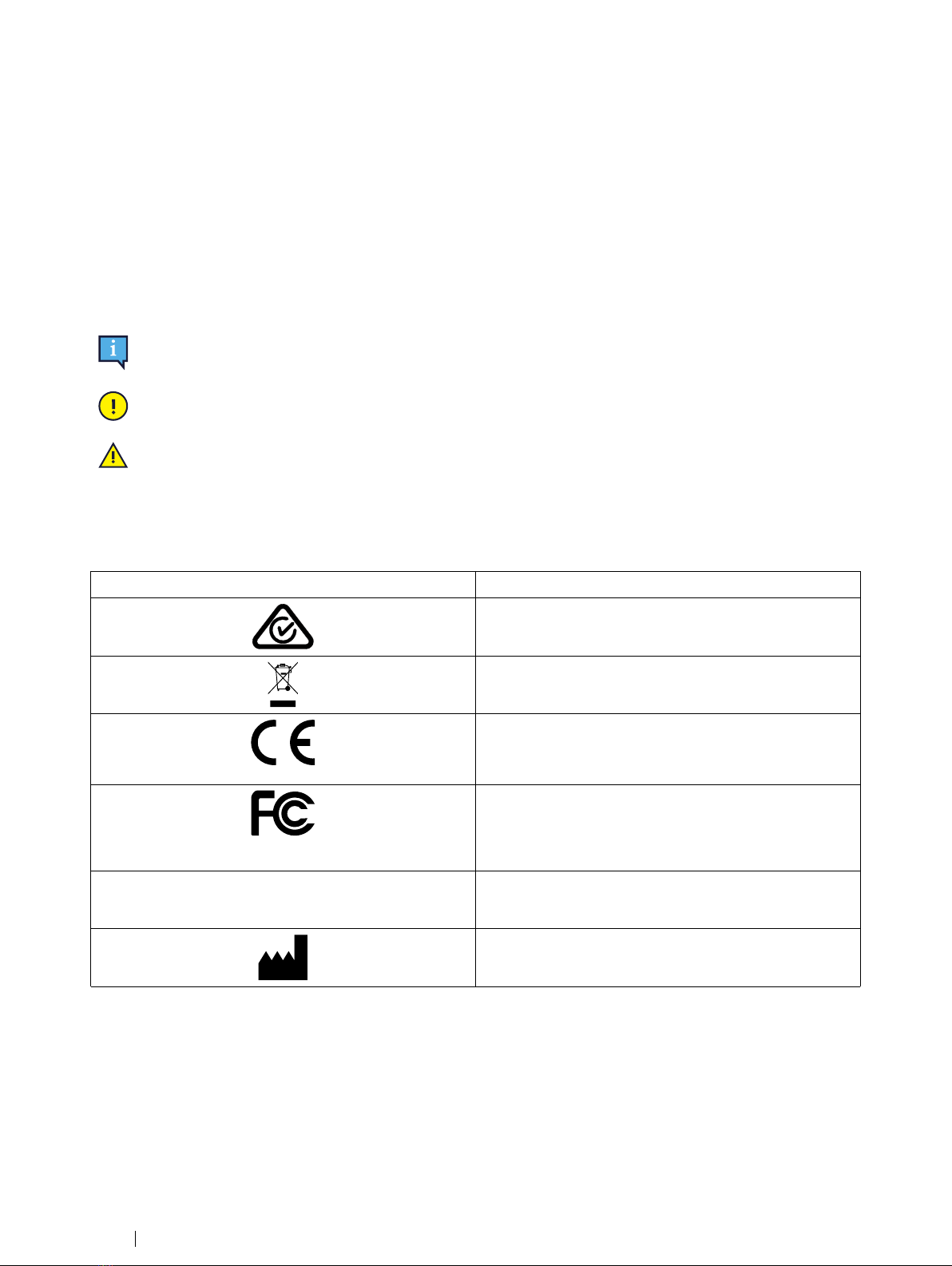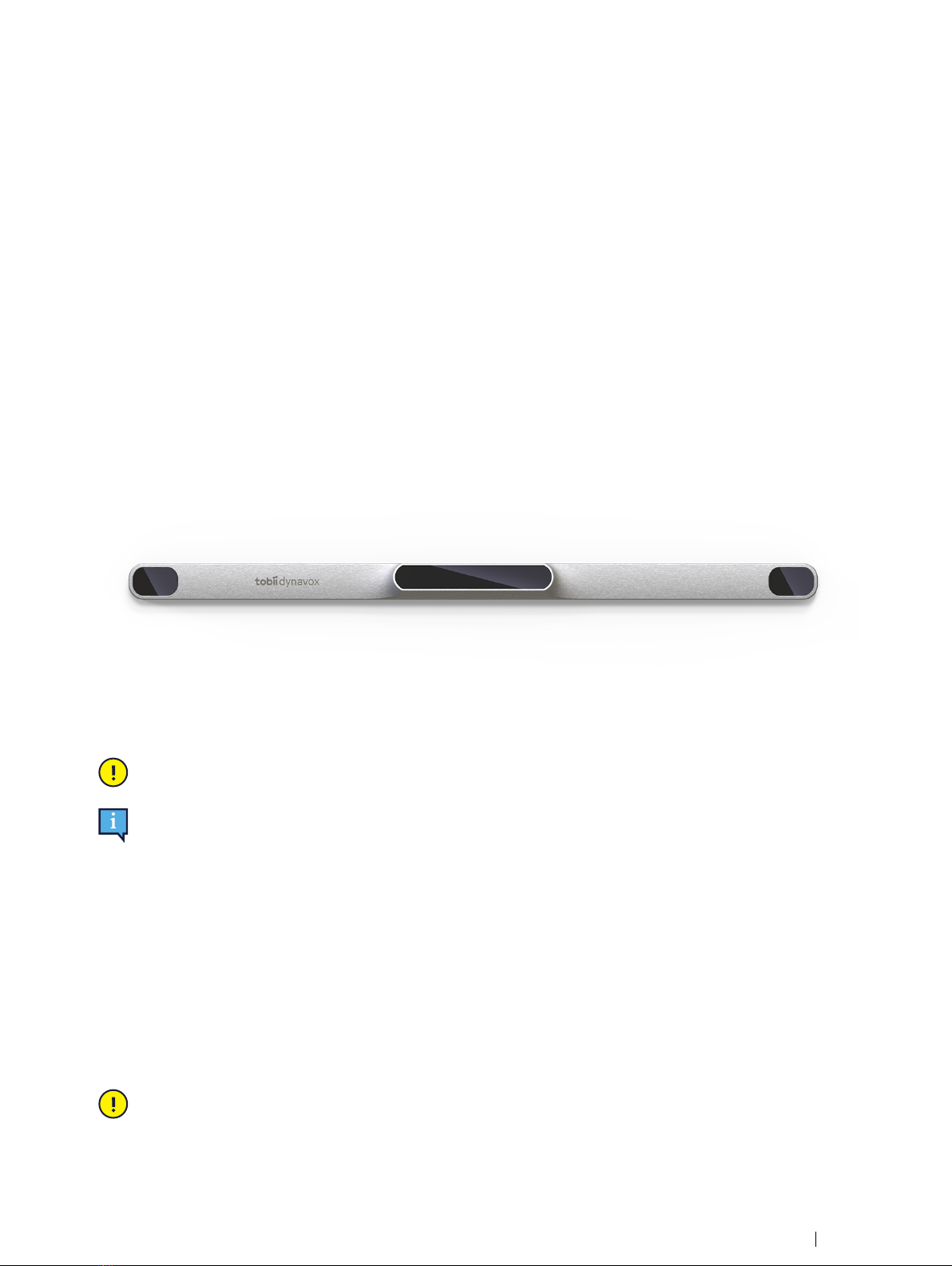Table of Contents
1 Introduction ................................................................................................................................... 4
1.1 Explanation of Admonitions....................................................................................................4
1.2 Symbols and Markings ..........................................................................................................4
1.3 Intended Use ........................................................................................................................4
1.4 Product Description...............................................................................................................5
1.5 Package Contents.................................................................................................................5
2 Safety............................................................................................................................................ 6
2.1 Mounting Warning .................................................................................................................6
2.2 Epilepsy Warning ..................................................................................................................6
2.3 Infrared Warning ...................................................................................................................6
2.4 Magnetic Field Warning .........................................................................................................6
2.5 Child Safety ..........................................................................................................................6
2.6 Do not open PCEye 5 ............................................................................................................6
2.7 Emergency ...........................................................................................................................7
2.8 Computer Control..................................................................................................................7
2.9 Third Party............................................................................................................................7
3 Getting Started with PCEye 5....................................................................................................... 8
3.1 System Requirements ...........................................................................................................8
4 Mounting PCEye 5........................................................................................................................ 9
4.1 Standard Mounting................................................................................................................9
4.2 Using the PCEye Bracket.......................................................................................................9
4.3 Permanent Fixation ...............................................................................................................9
5 Using PCEye 5 ........................................................................................................................... 10
5.1 Positioning the User ............................................................................................................10
5.2 Tips for Outdoor Usage........................................................................................................10
6 Settings........................................................................................................................................11
6.1 Setup Windows Hello .......................................................................................................... 11
7 Applicable Application Software ................................................................................................. 12
8 Product Care............................................................................................................................... 13
8.1 Temperature & Humidity ......................................................................................................13
8.1.1 General Use ........................................................................................................13
8.1.2 Transportation and Storage ..................................................................................13
8.2 Cleaning.............................................................................................................................13
8.3 Transporting the PCEye 5....................................................................................................13
8.4 Disposing of the PCEye 5 ....................................................................................................13
Appendix A Support and Warranty ................................................................................................. 14
A1 Customer Support...............................................................................................................14
A2 Warranty ............................................................................................................................14
Appendix B Compliance Information .............................................................................................. 15
B1 FCC Statement ...................................................................................................................15
B2 Industry Canada Statement .................................................................................................15
B3 CE Statement .....................................................................................................................15
B4 Standards...........................................................................................................................15
Appendix C Technical Specifications .............................................................................................. 16