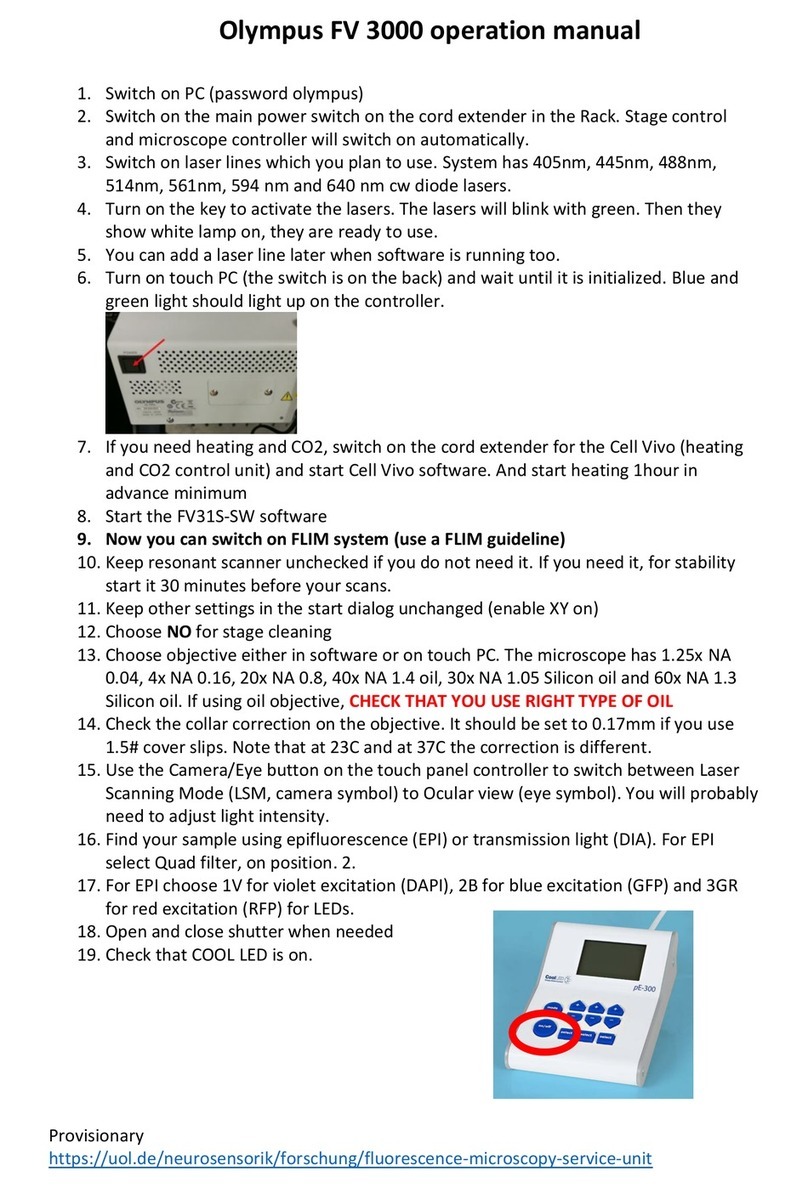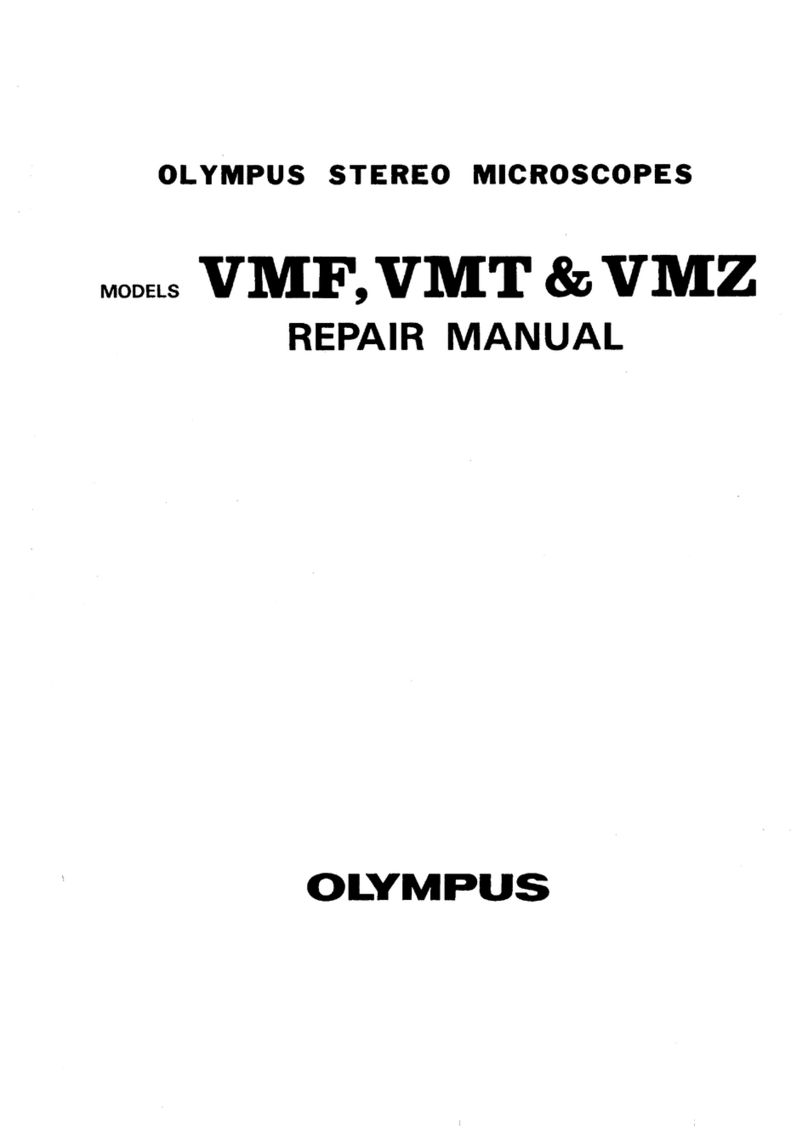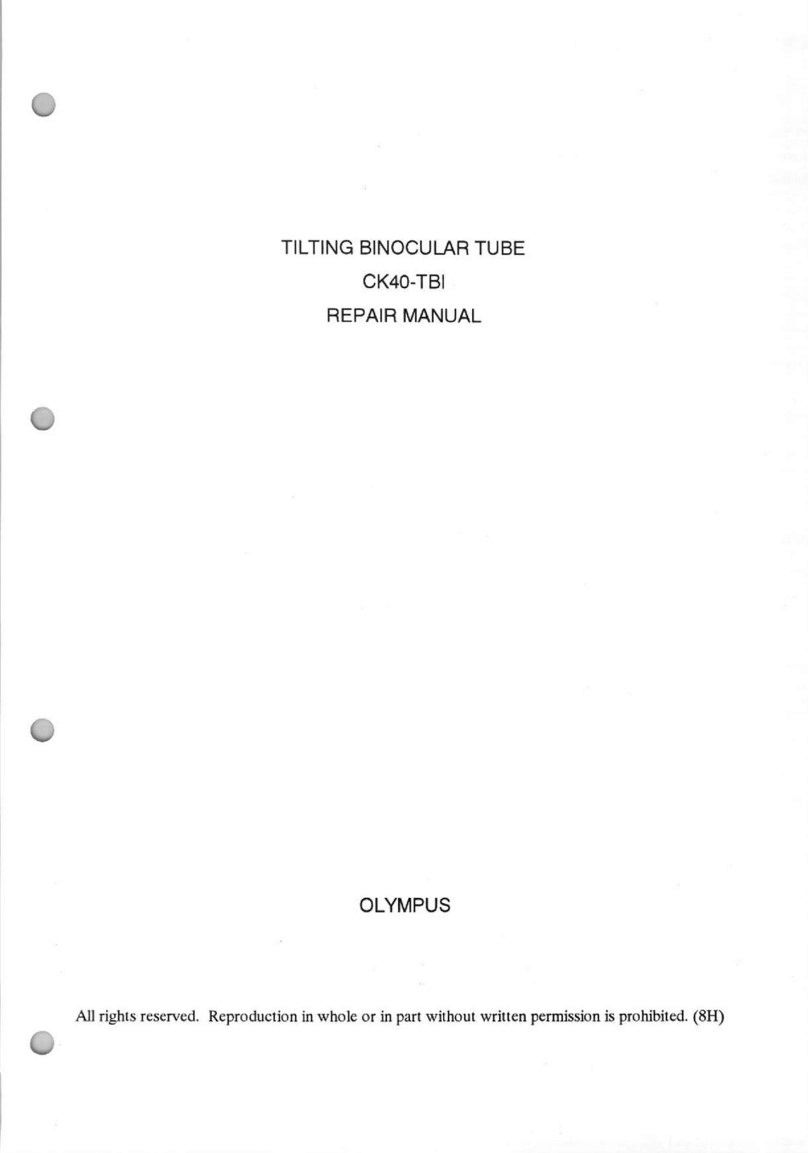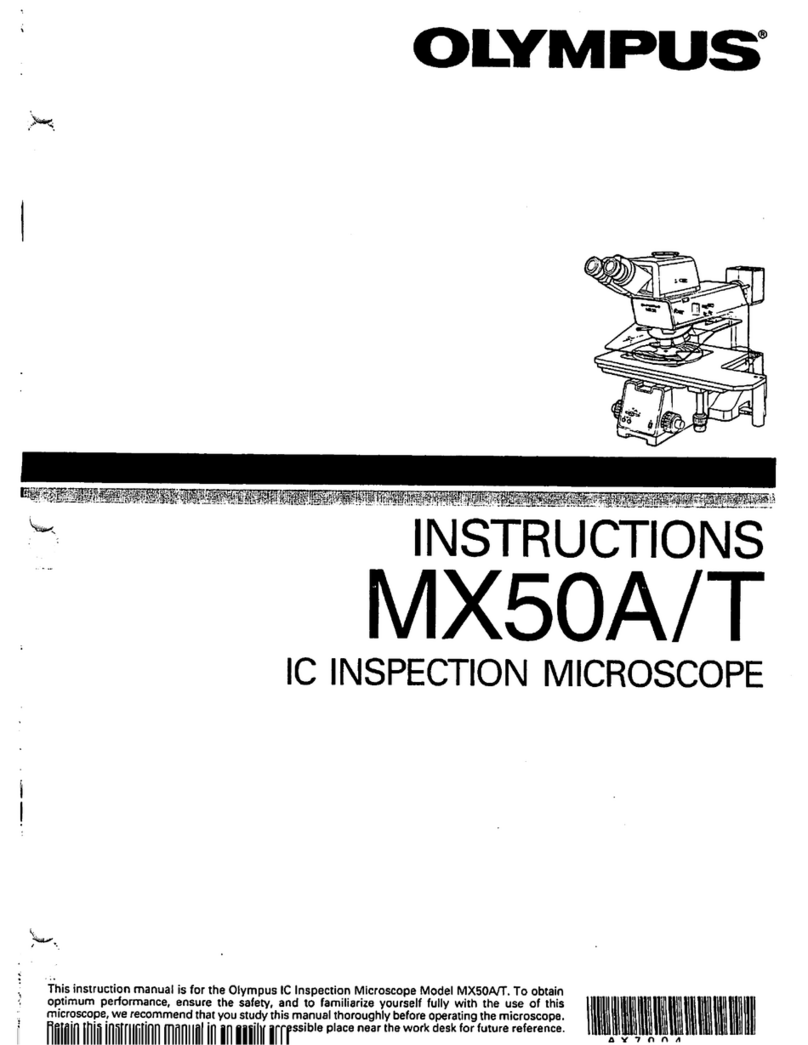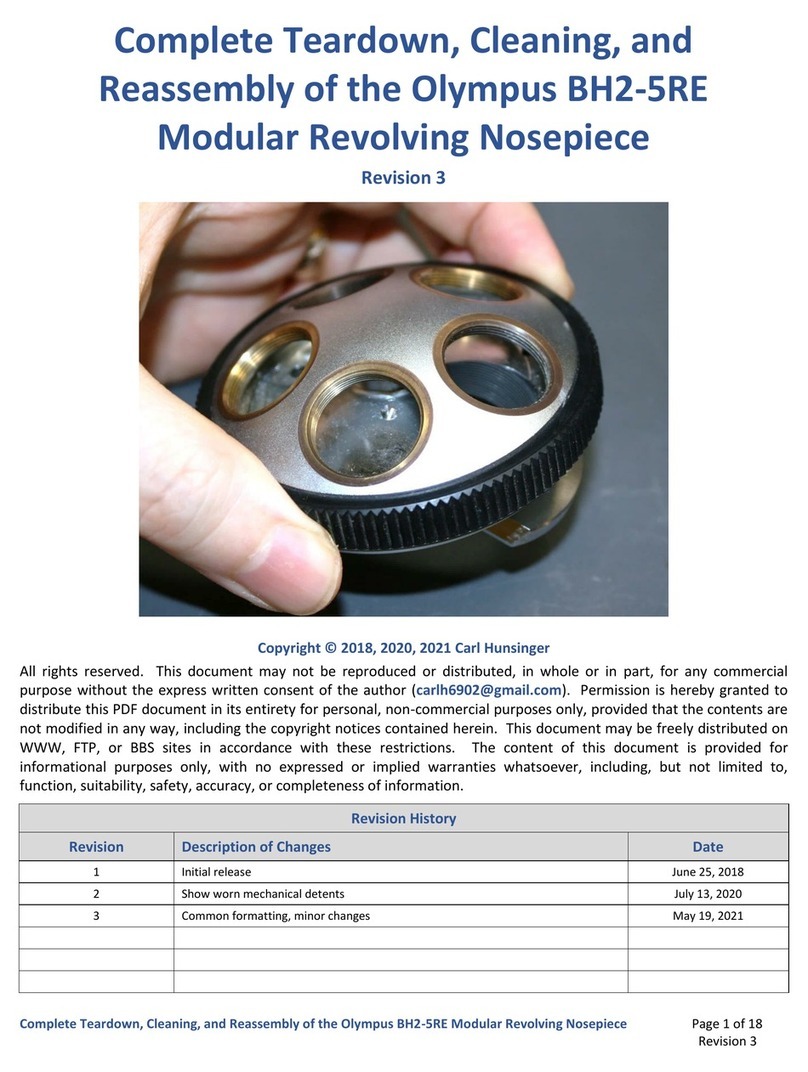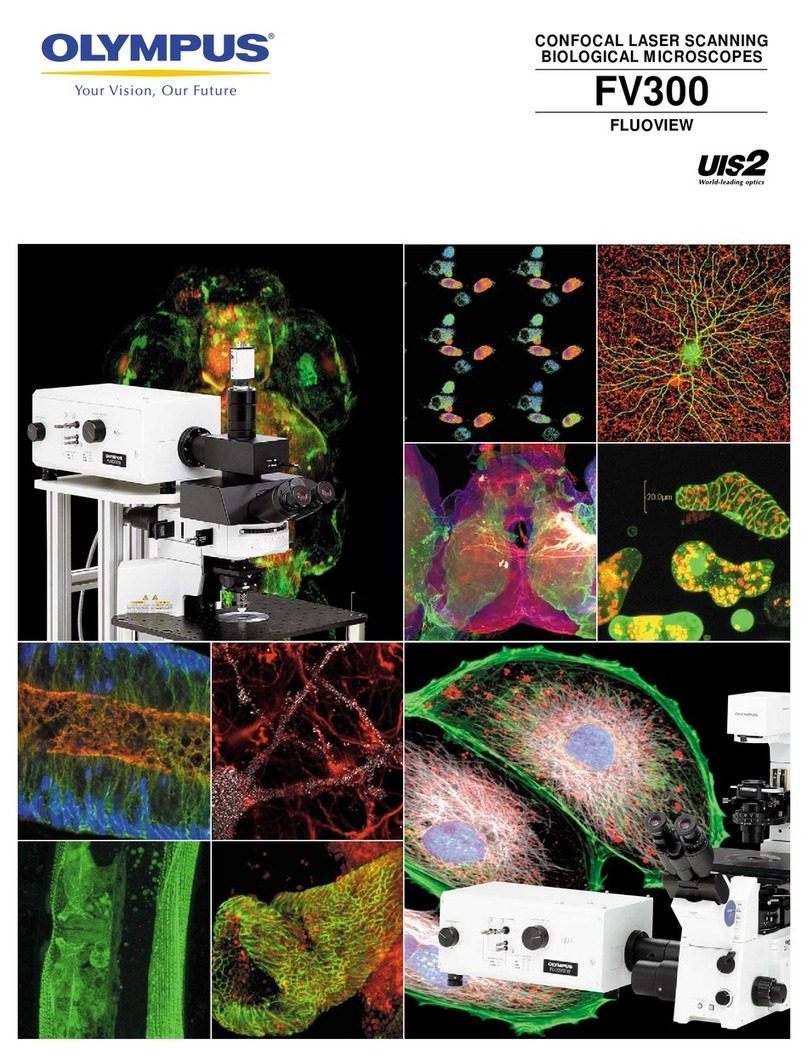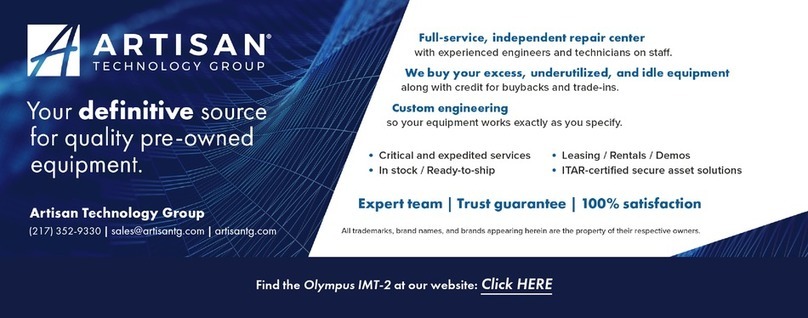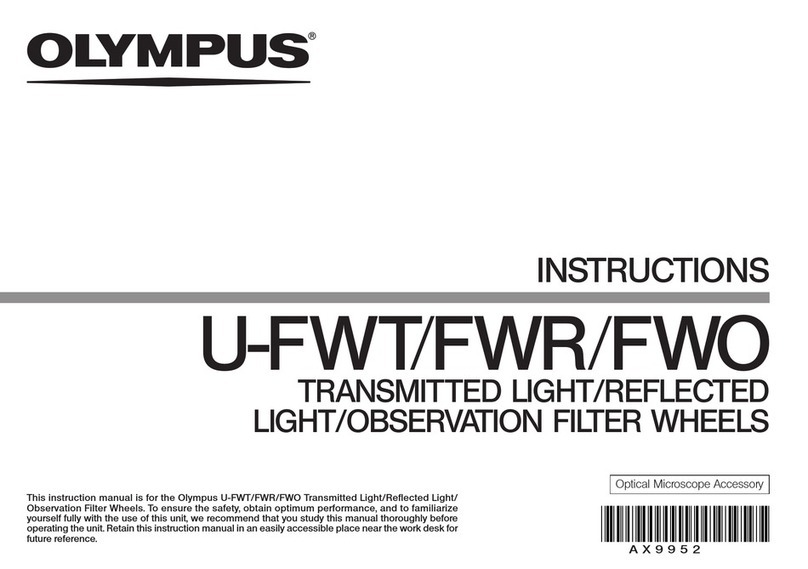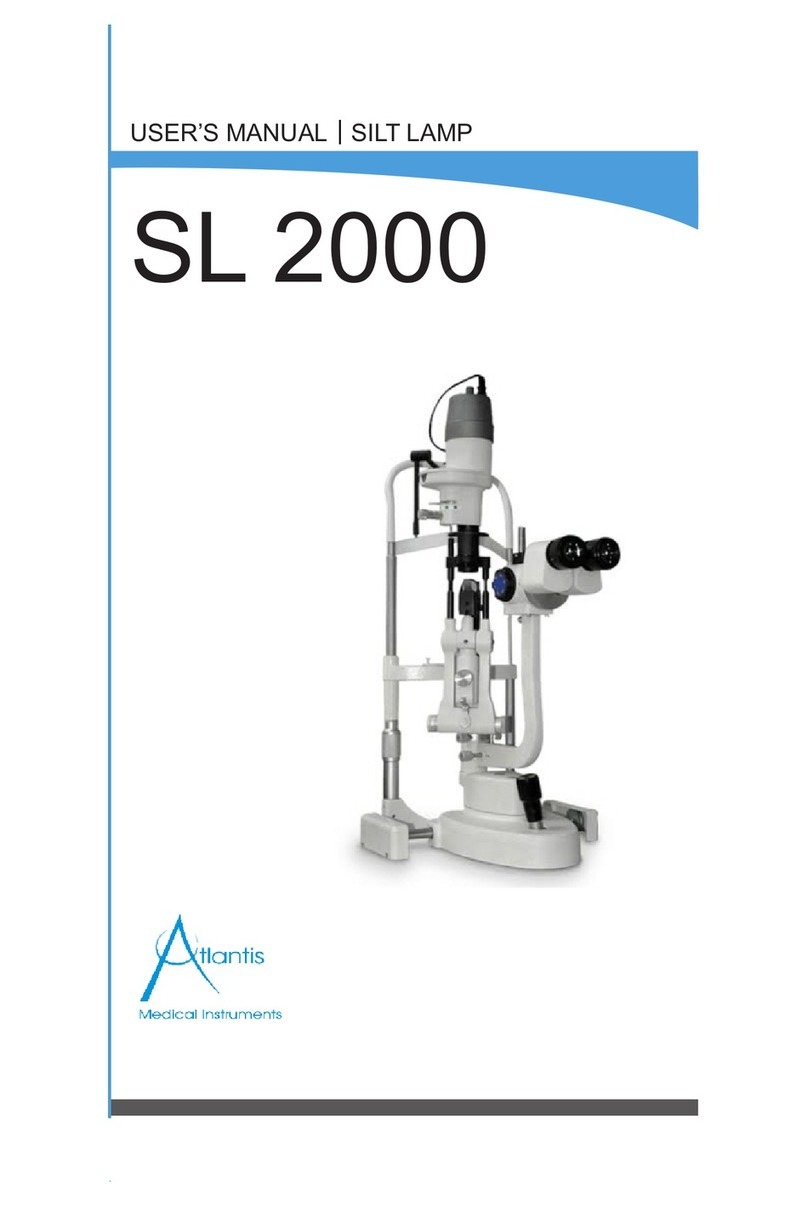DP71
4
Recommended Computer Specifications
PC/AT compatible
CPU Intel RProcessor
Pentium4 1.3 GHz or greater. [2.6 GHz or greater, Hyper-Threading CPU recommended],
Pentium D, Pentium EE, Core2 Duo, Core2 Quad, Core2 Extreme
Chipset Intel R845 or later
[In the case of Windows XP or Windows 2000, 865 or later recommended]
[In the case of Windows Vista, 945 or later recommended]
RAM SDRAM, 512 MB or more. [In the case of Windows Vista, 1GB or more recommended]
[PC2700 or greater, dual-channel DDR/DDR2 recommended]
HDD Free space 500 MB or more
Graphic RAM 16 MB or more. [In the case of Windows Vista, 128 MB or more recommended]
AGP graphic card or PCI-Express X16 graphic card
1280 x 1024 or more
32-bits color per pixel
*Onboard graphic also available when the chipset is i915 or later.
PCI bus PCI Rev. 2.1 or 2.2.
OS Windows Vista Business, Ultimate.
Windows XP Professional SP2 or later. (Not compatible with x64 Edition.)
Windows 2000 Professional SP4 or later. (English or Japanese edition)
Drive CD-ROM (or CD-R/RW, etc.)
Main body Half-size PCI board compatible. (See 1. below.)
Power supply 250 W or more. (With CE marking)
1. Computer model
<PC/AT compatible machine>The computer should meet the above specifications. The recommended computers are
the following models that accept a half-size (106.7 mm x 174.6 mm) PCI interface board.
Note that some of the following models may not accept such a board due to the internal structures.
DELLR: Prevision Series, Dimension Series, OptiPlex Series.
IBM (Lenovo) : Think Centre Series.
HP : dx Series, xw Series.
2. CPU
We do not guarantee operation if the computer uses a CPU other than Pentium 4, Pentium D, Pentium Extreme Edition,
Core2 Duo, Core2 Quad or Core2 Extreme, and use a chipset other than an Intel chipset.
If the computer uses a CPU other than a Hyper-Threading CPU or a multi core CPU, the movie frame rate may drop.
3. OS
When using Windows Vista, it is required to combine the DP-BSW-V3.3 or later version.
When using Windows 2000, it is required to combine the DP-BSW-V3.2 or earlier version.
4. HD free space
The HD free space refers to the space that does not cause a special problem even when the system is installed or run.
The space required for saving an image file in the HDD is slightly more than 4 MB with a 1360 x 1024-pixel (24-bit) non-
compressed image and slightly more than 38 MB with a 4080 x 3072-pixel (24-bit) non-compressed image. In consequence,
the HDD should also provide a considerably large space for saving these image files.
When saving movies in the HDD stack, the space required for saving a movie is about 20 MB (max.) per second. The
movie recording time is limited according to the HD free space.
5. RAM
If a RAM other than a PC2700 or greater, dual-channel DDR/DDR2 RAM is used, the movie frame rate may drop.
6. Monitor
It is recommended to use a monitor capable of 1280 x 1024 or more full-color display.
7. Sequential connection of PCI units
Up to two PCI units including the DP71 and a PCI interface board of the DP70/DP30BW or FV1000 can be connected in
series. However, their simultaneous operation is not available so it is required to select either PCI interface operation.