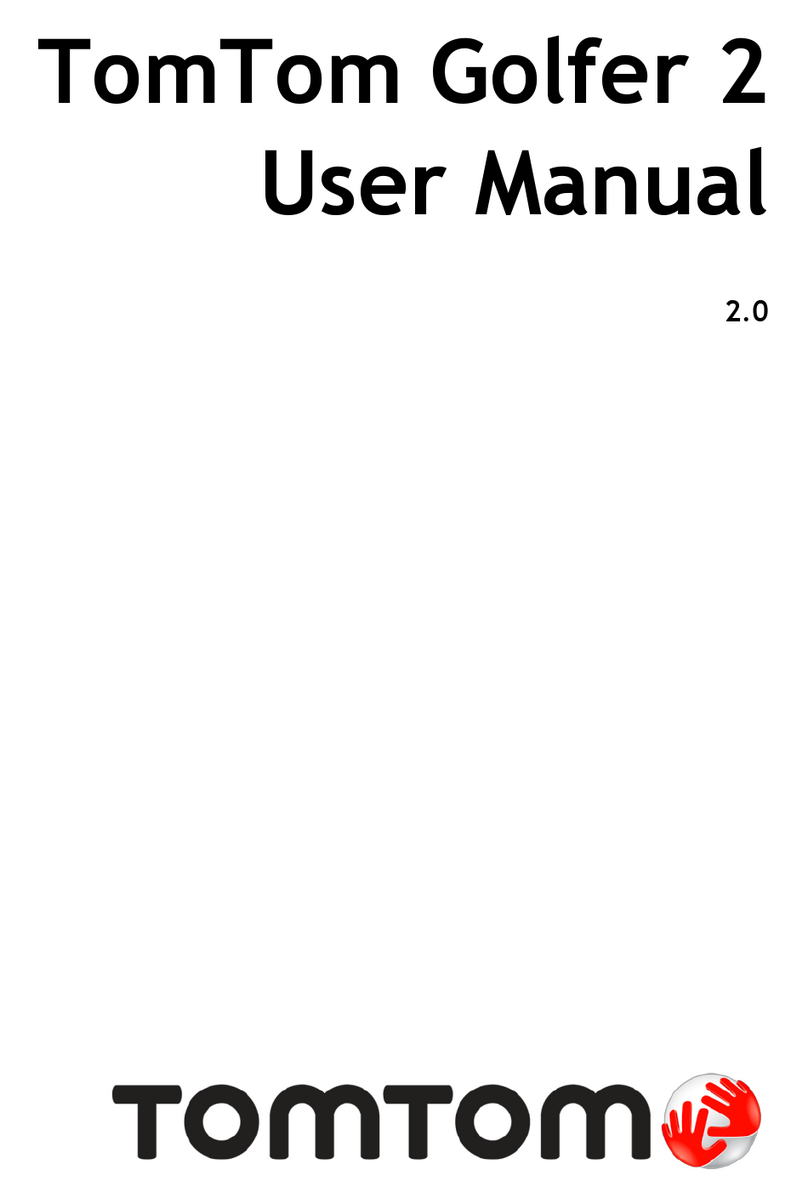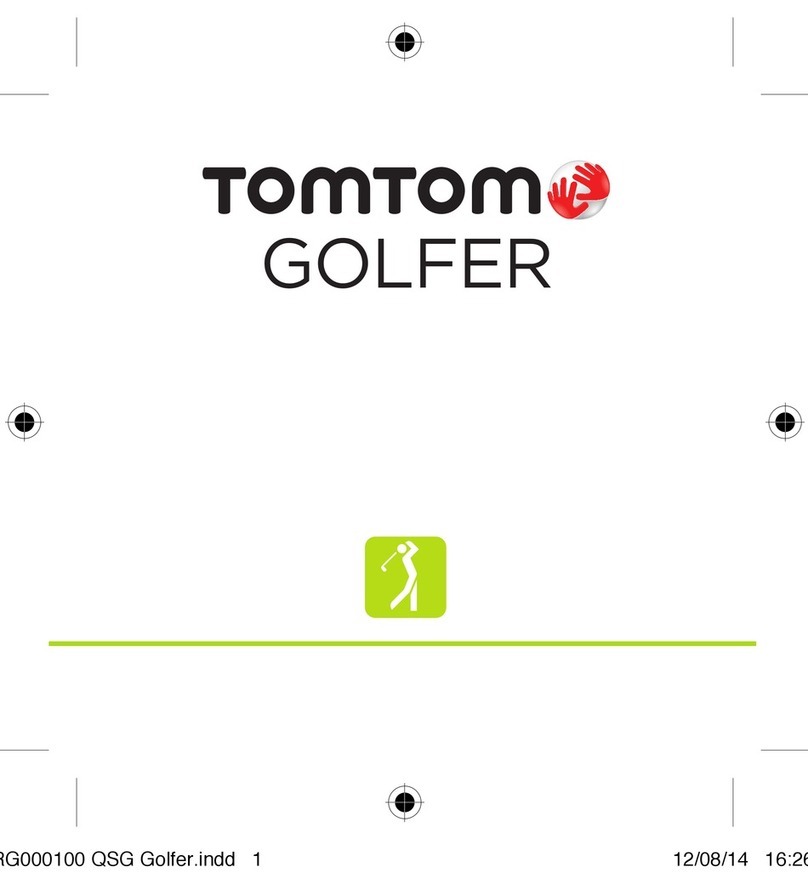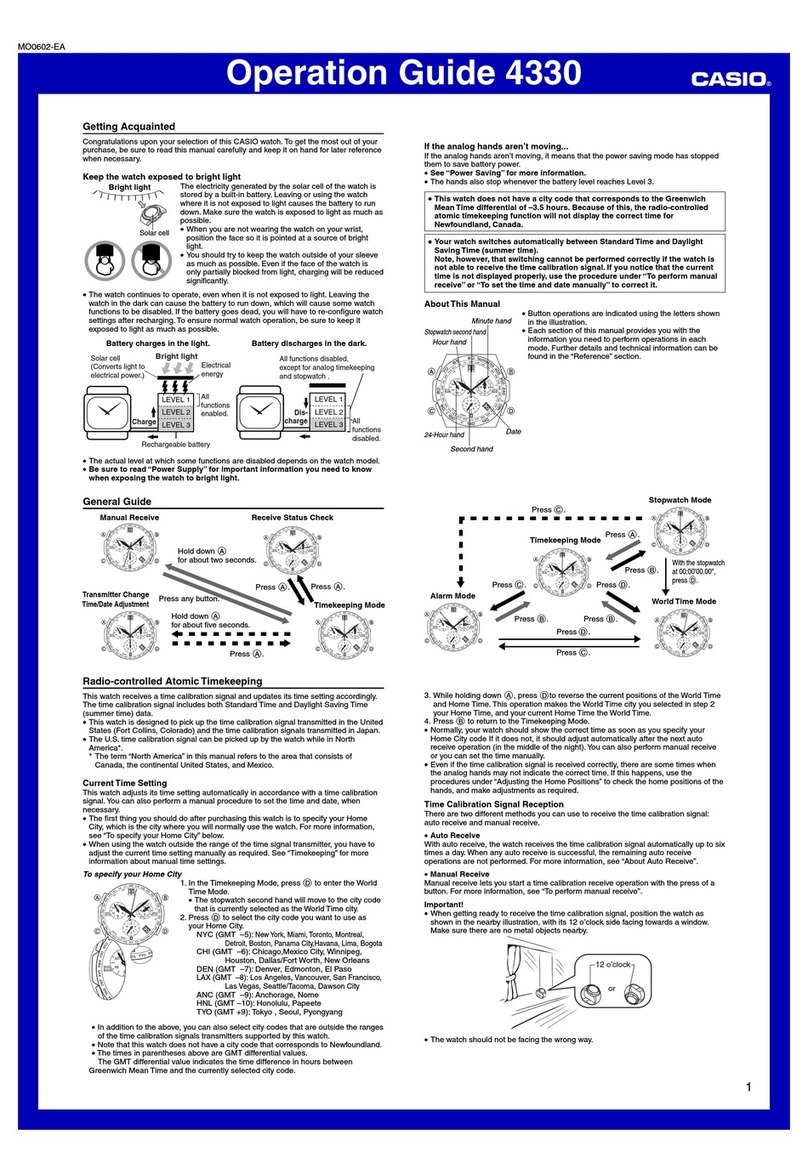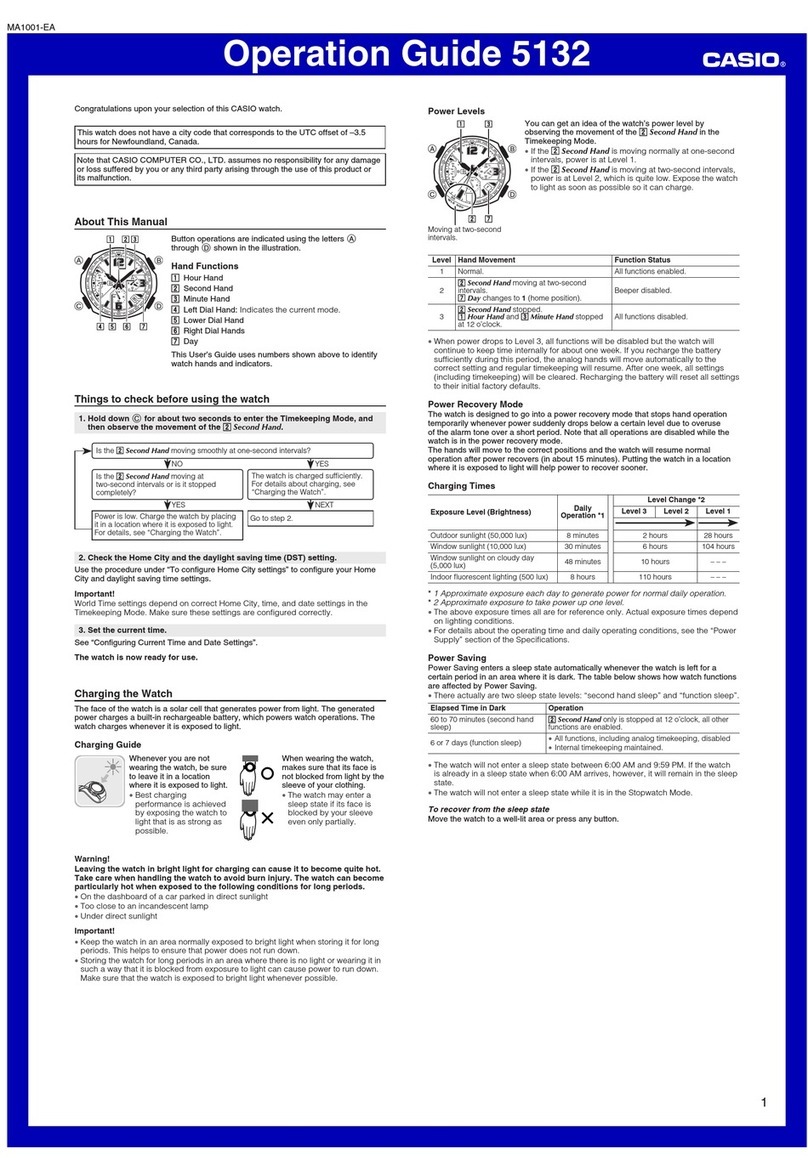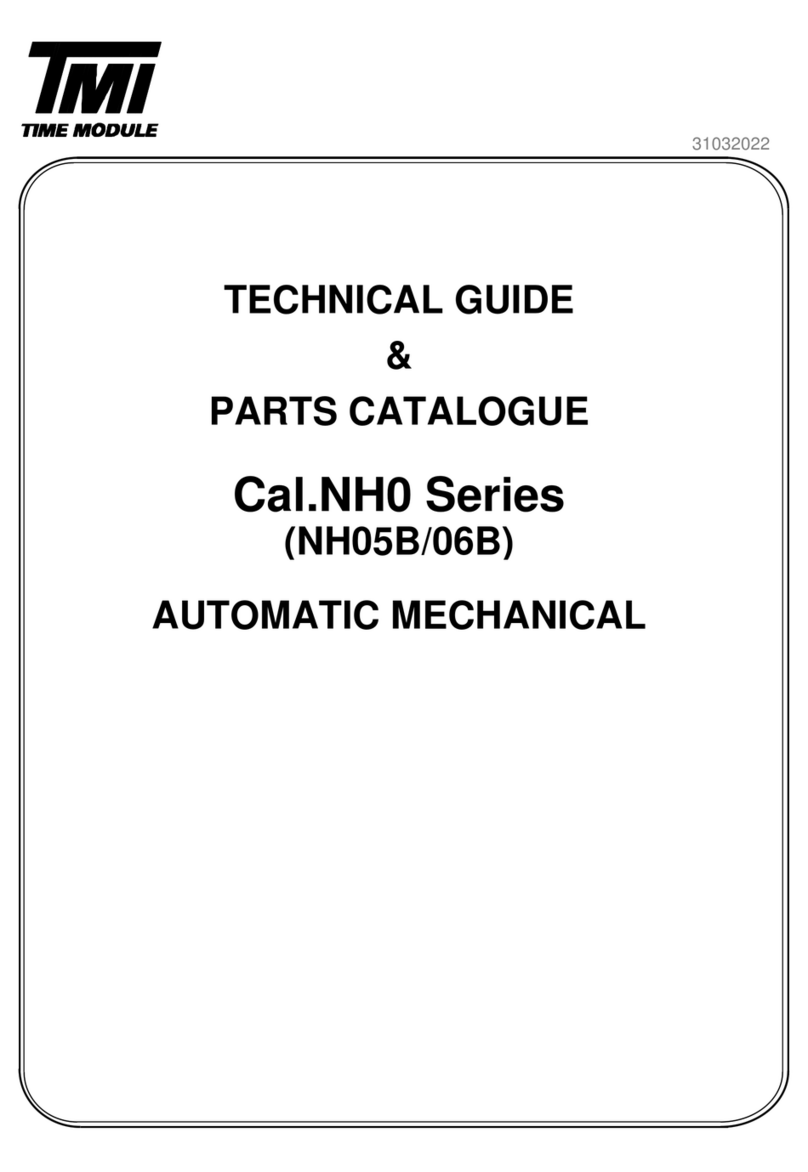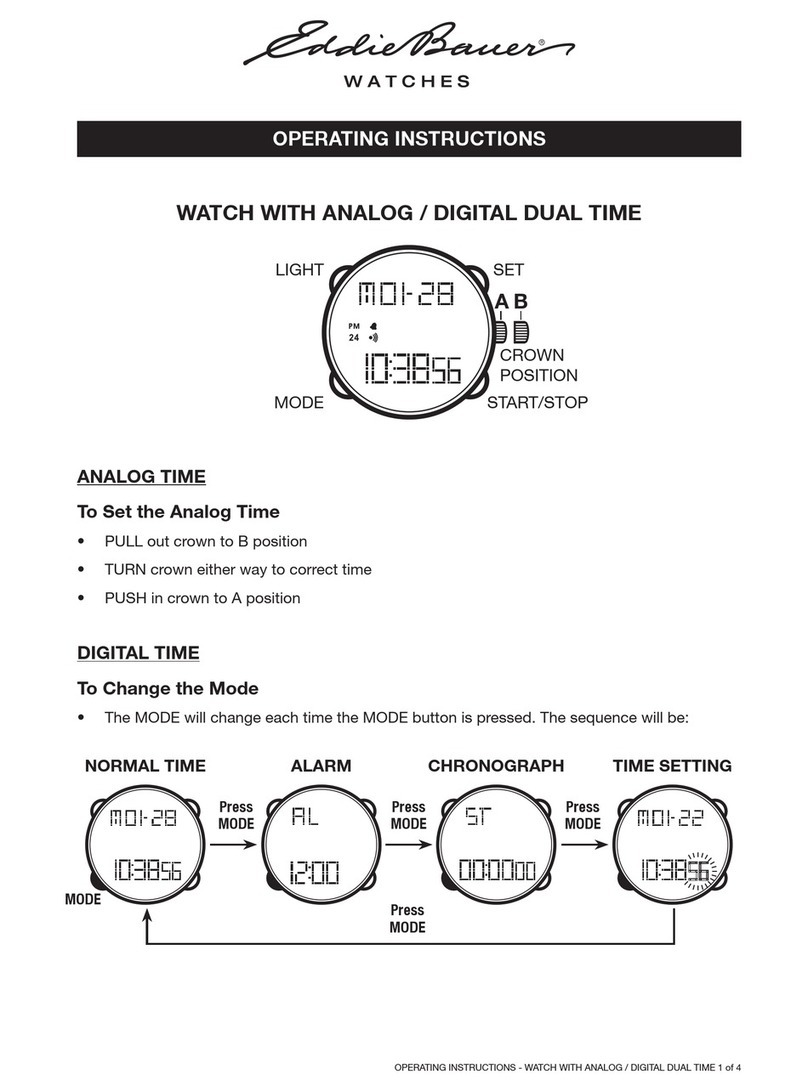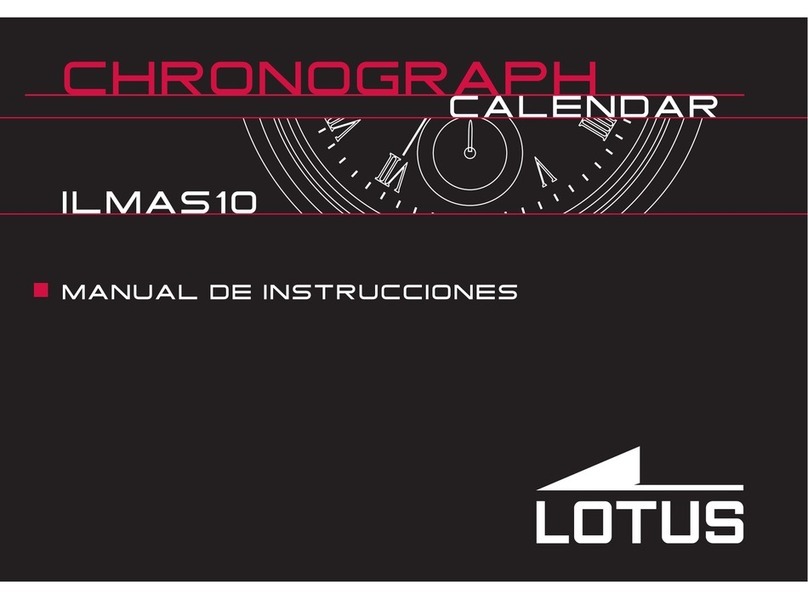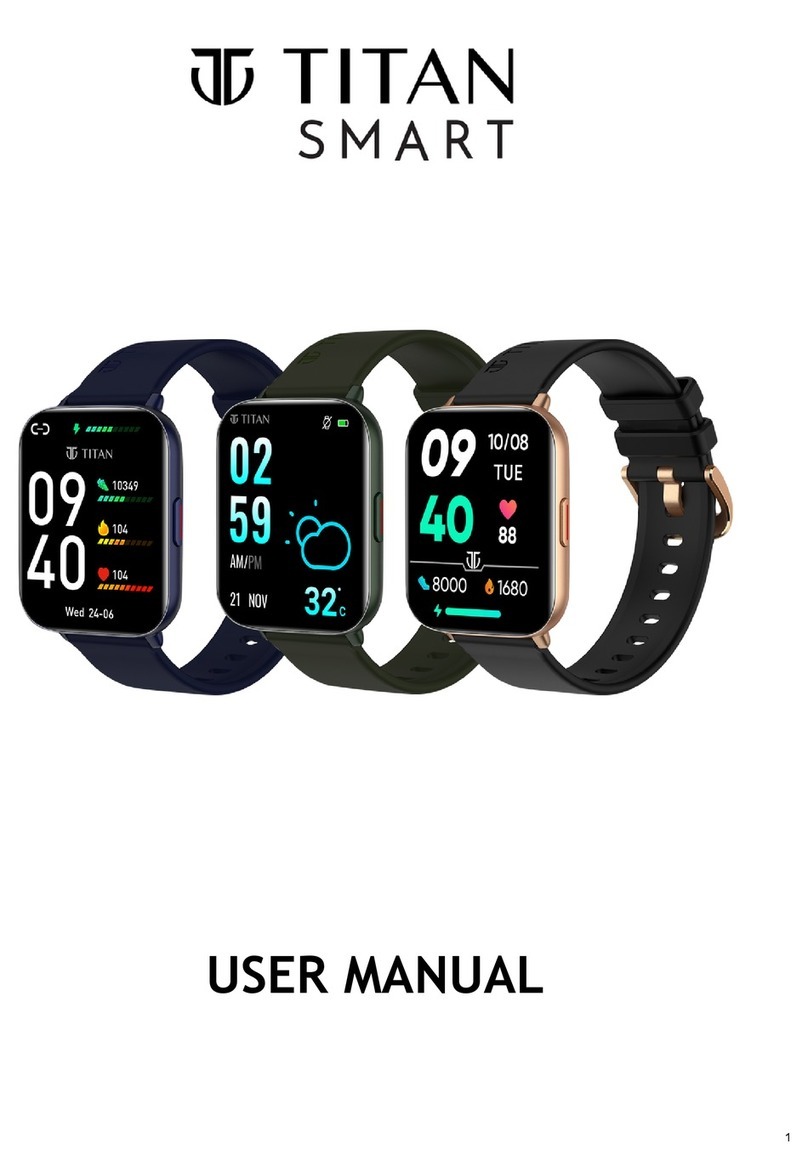TomTom Runner User manual

RUNNER
6RR0001003_QuickStartGuide-TT-Runner.indd 1 9/23/13 4:06 PM

Runner UG.book Page 2 Friday, May 31, 2013 12:55 PM

3
TomTom Runner
English 4
Français 8
Español 12
Deutsch 16
Italiano 20
Nederlands 24
Português 28
Dansk 32
Svenska 36
Norsk 40
Suomi 44
eština 48
Polski 52
Runner UG.book Page 3 Friday, May 31, 2013 12:55 PM

4
Getting started
Before you start, it’s a good idea to charge your watch and
download QuickGPSfix information, which helps your watch
get a GPS fix and find your location quickly.
1. Download and install TomTom MySports Connect desktop
application from tomtom.com/getstarted/sports.
2. Place your watch in the USB dock and connect the dock to
your computer.
Follow the instructions that TomTom MySports Connect
gives you.
Runner UG.book Page 4 Friday, May 31, 2013 12:55 PM

5EN
Your watch
Move up and down to select items in a menu. Move left to
leave a menu. Move right to select an item and open the menu
for that item.
To select an option in a menu, make sure it is highlighted when
you leave the menu. Your watch remembers the option you
highlighted.
1. Left button - opens the status
screen.
2. Down button - opens the
settings menu.
3. Right button - opens the
activities menu.
4. GPS receiver.
5. Tap this area of the screen to
turn on the backlight.
1
2
3
4
5
Runner UG.book Page 5 Friday, May 31, 2013 12:55 PM

6
Your first run
1. From the clock, press the right button.
2. Select RUN, then press the right button.
RUN
TREADMILL
Until your watch has a GPS fix, you see the message, Please
wait. Once it has a fix, it shows the message, GO.
HISTORY
GO
SETTINGS
• Right button - start your run.
• Down button - change your
settings.
• Up button - see a history of your
runs.
• Left button - go back to the list of
activities.
Runner UG.book Page 6 Friday, May 31, 2013 12:55 PM

7EN
3. While you run, your watch shows information such as the
distance, time and pace. Use the up and down buttons to
change the displayed information.
4. When you’ve finished, press the left button to stop the
clock. If you’re just taking a break, press the right button to
start the clock again.
Getting more help
For support, more information and to download the Reference
Guide, go to tomtom.com/support.
8.4 23.56
2.85
distance
Runner UG.book Page 7 Friday, May 31, 2013 12:55 PM

8
Pour commencer
Avant de commencer, nous vous recommandons de
recharger votre montre et de télécharger les informations
QuickGPSfix, ce qui permettra à votre montre de trouver un
point GPS et de vous localiser plus rapidement.
1. Téléchargez et installez l'application de bureau TomTom
MySports Connect à partir de la page tomtom.com/
getstarted/sports.
2. Placez votre montre dans le support USB et branchez ce
dernier à votre ordinateur.
Suivez les instructions données par TomTom MySports
Connect.
Runner UG.book Page 8 Friday, May 31, 2013 12:55 PM

9FR
Votre montre
Déplacez vers le haut ou vers le bas pour sélectionner des
éléments d'un menu. Déplacez vers la gauche pour quitter un
menu. Déplacez vers la droite pour sélectionner un élément et
ouvrir le menu correspondant.
Pour sélectionner une option dans un menu, assurez-vous
qu'elle soit en surbrillance lorsque vous quittez le menu. Votre
montre enregistre l'option en surbrillance.
1. Bouton gauche : ouvre l'écran
d'état.
2. Bouton bas : ouvre le menu
des paramètres.
3. Bouton droit : ouvre le menu
des activités.
4. Récepteur GPS.
5. Touchez cette zone de l'écran
pour activer le rétroéclairage
1
2
3
4
5
Runner UG.book Page 9 Friday, May 31, 2013 12:55 PM

10
Votre première course
1. Lorsque vous êtes sur l'horloge, appuyez sur le bouton
droit.
2. Sélectionnez COURSE, puis appuyez sur le bouton droit.
COURSE
TAPIS ROUL.
Tant que votre montre n'a pas trouvé de point GPS, le message
suivant s'affiche : Veuillez patienter. Une fois le point GPS
trouvé, le message ALLER s'affiche.
HISTORIQUE
ALLER
PARAMÈTRES
• Bouton droit : démarrer votre
course.
• Bouton bas : modifier les
paramètres.
• Bouton haut : afficher un historique
de vos courses.
• Bouton gauche : revenir à la liste
des activités.
Runner UG.book Page 10 Friday, May 31, 2013 12:55 PM

11 FR
3. Pendant la course, votre montre affiche des informations
telles que la distance, la durée et la vitesse. Utilisez les
boutons haut et bas pour modifier les informations
affichées.
4. Une fois que vous avez terminé, appuyez sur le bouton
gauche pour arrêter le chronomètre. Si vous faites
simplement une pause, appuyez sur le bouton droit pour
redémarrer le chronomètre.
Obtenir de l'aide
Pour bénéficier d'une assistance, obtenir davantage
d'informations et télécharger le guide de référence, rendez-
vous sur tomtom.com/support.
8,4 23,56
2,85
distance
Runner UG.book Page 11 Friday, May 31, 2013 12:55 PM

12
Primeros pasos
Antes de comenzar, le recomendamos que cargue el reloj y
que descargue la información de QuickGPSfix para que el reloj
obtenga la señal GPS y encuentre su posición rápidamente.
1. Descargue e instale la aplicación de escritorio TomTom
MySports Connect de tomtom.com/getstarted/sports.
2. Coloque el reloj en el soporte USB y conecte el soporte al
ordenador.
Siga las instrucciones que le proporciona TomTom
MySports Connect.
Runner UG.book Page 12 Friday, May 31, 2013 12:55 PM

13 ES
Su reloj
Desplácese hacia arriba y hacia abajo para seleccionar los
elementos de un menú. Desplácese a la izquierda para salir de
un menú. Desplácese a la derecha para seleccionar un
elemento y abrir el menú correspondiente.
Para seleccionar una opción de un menú, asegúrese de que
esté resaltada cuando salga del menú. Su reloj recuerda la
opción resaltada.
1. Botón izquierdo: abre la
pantalla de estado.
2. Botón inferior: abre el menú de
configuración.
3. Botón derecho: abre el menú
de actividades.
4. Receptor GPS.
5. Toque esta área de la pantalla
para encender la luz de fondo.
1
2
3
4
5
Runner UG.book Page 13 Friday, May 31, 2013 12:55 PM

14
Su primera carrera
1. En el reloj, pulse el botón derecho.
2. Seleccione CARRERA y, a continuación, pulse el botón
derecho.
CARRERA
CINTA DE C.
Hasta que el reloj encuentre la señal GPS, se mostrará el
mensaje: Espere. Una vez que disponga de señal, se mostrará
el mensaje: ADELANTE.
HISTORIAL
ADELANTE
CONFIGURACIÓN
• Botón derecho: iniciar la actividad.
• Botón inferior: cambiar la
configuración.
• Botón superior: ver el historial de
sus actividades.
• Botón izquierdo: regresar a la lista
de actividades.
Runner UG.book Page 14 Friday, May 31, 2013 12:55 PM

15 ES
3. Mientras corre, su reloj muestra información, como la
distancia, el tiempo y el ritmo. Utilice los botones superior
e inferior para cambiar la información mostrada.
4. Cuando termine, pulse el botón izquierdo para detener el
reloj. Si tan solo va a realizar un descanso, pulse el botón
derecho para iniciar el reloj otra vez.
Obtener más ayuda
Para recibir asistencia, obtener más información y descargar la
Guía de referencia, visite tomtom.com/support.
8,4 23,56
2,85
distancia
Runner UG.book Page 15 Friday, May 31, 2013 12:55 PM

16
Erste Schritte
Bevor Sie beginnen, sollten Sie am besten Ihre Uhr zunächst
aufladen und Informationen zu QuickGPSfix herunterladen,
mit denen Ihre Uhr eine GPS-Ortung erhält und Ihr Standort
schnell gefunden werden kann.
1. Laden Sie TomTom MySports Connect von tomtom.com/
getstarted/sports herunter und installieren Sie diese
Desktopanwendung.
2. Setzen Sie Ihre Uhr in die USB-Gerätehalterung ein und
schließen Sie diese an Ihren Computer an.
Befolgen Sie die Anweisungen von TomTom MySports
Connect.
Runner UG.book Page 16 Friday, May 31, 2013 12:55 PM

17 DE
Ihre Uhr
Gehen Sie nach oben oder unten, um ein Menüelement
auszuwählen. Gehen Sie nach links, um ein Menü zu verlassen.
Gehen Sie nach rechts, um ein Element auszuwählen und das
Menü dieses Elements zu öffnen.
Um eine Menüoption auszuwählen, muss sie markiert sein,
wenn Sie das Menü verlassen. Ihre Uhr speichert die markierte
Option.
1. Linke Taste – öffnet den
Statusbildschirm.
2. Untere Taste – öffnet das
Einstellungsmenü.
3. Rechte Taste – öffnet das
Aktivitätenmenü.
4. GPS-Empfänger.
5. Tippen Sie auf diesen
Bildschirmbereich, um die
Hintergrundbeleuchtung
einzuschalten.
1
2
3
4
5
Runner UG.book Page 17 Friday, May 31, 2013 12:55 PM

18
Ihr erster Lauf
1. Drücken Sie in der Uhranzeige die rechte Taste.
2. Wählen Sie LAUFEN aus und drücken Sie dann die rechte
Taste.
LAUFEN
LAUFBAND
Solange Ihre Uhr noch keine GPS-Ortung hat, wird Ihnen
folgende Nachricht angezeigt: Bitte warten. Sobald die GPS-
Ortung erfolgt ist, wird die folgende Nachricht angezeigt: LOS.
VERLAUF
LOS
Einstellungen
• Rechte Taste – Starten Ihres Laufs.
• Untere Taste – Ändern Ihrer
Einstellungen.
• Obere Taste – Anzeigen des
Verlaufs Ihrer Läufe.
•Linke Taste – zurück zur
Aktivitätenliste.
Runner UG.book Page 18 Friday, May 31, 2013 12:55 PM

19 DE
3. Während eines Laufs zeigt Ihre Uhr Informationen an, wie
z. B. die Entfernung, Zeit und Tempo. Verwenden Sie die
obere und die untere Taste, um die angezeigten
Informationen zu ändern.
4. Wenn Sie fertig sind, drücken Sie die linke Taste, um die
Uhr zu stoppen. Wenn Sie nur eine Pause machen, drücken
Sie die rechte Taste, um die Uhr wieder zu starten.
Weitere Hilfe
Um Support und weitere Informationen zu erhalten bzw. das
Referenzhandbuch herunterzuladen, gehen Sie zu
tomtom.com/support.
8,4 23,56
2,85
Entfernung
Runner UG.book Page 19 Friday, May 31, 2013 12:55 PM

20
Per cominciare
Prima di cominciare, è bene ricaricare l'orologio e scaricare le
informazioni QuickGPSfix per consentire all'orologio di
acquisire la posizione GPS e individuare rapidamente la tua
posizione.
1. Scarica e installa l'applicazione desktop TomTom
MySports Connect dal sito Web tomtom.com/getstarted/
sports.
2. Inserisci l'orologio nel dock USB e collega il dock al
computer.
Segui le istruzioni fornite da TomTom MySports Connect.
Runner UG.book Page 20 Friday, May 31, 2013 12:55 PM
Other manuals for Runner
2
Table of contents
Languages:
Other TomTom Watch manuals

TomTom
TomTom Runner User manual
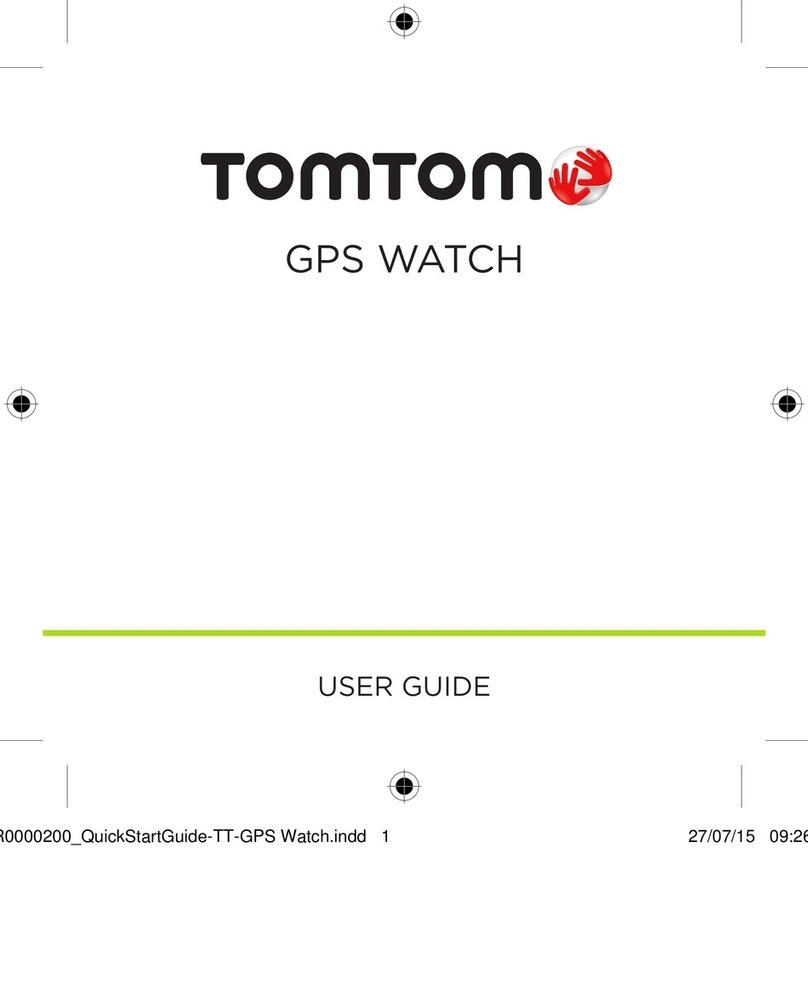
TomTom
TomTom Runner User manual

TomTom
TomTom MULTI-SPORT User manual

TomTom
TomTom 8RS00 User manual

TomTom
TomTom Runner 3 User manual

TomTom
TomTom Nike+ SportWatch GPS User manual
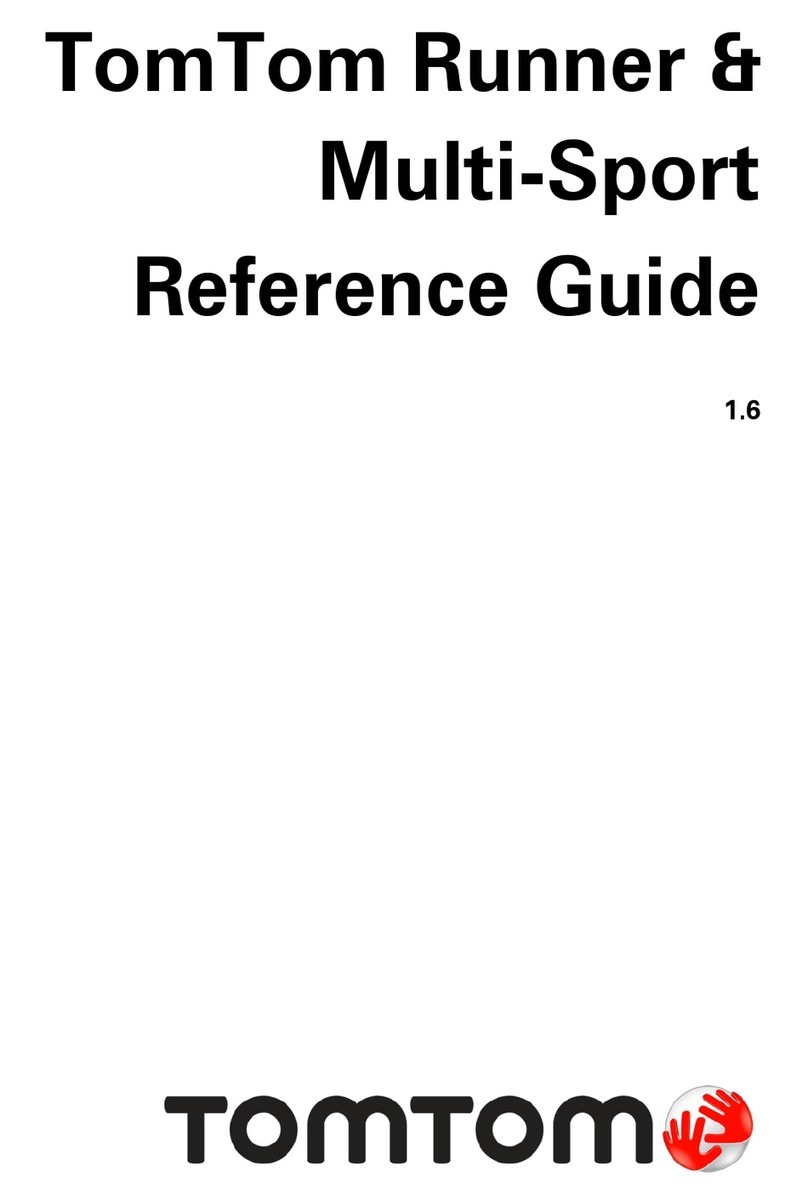
TomTom
TomTom Runner & Multi-Sport User manual
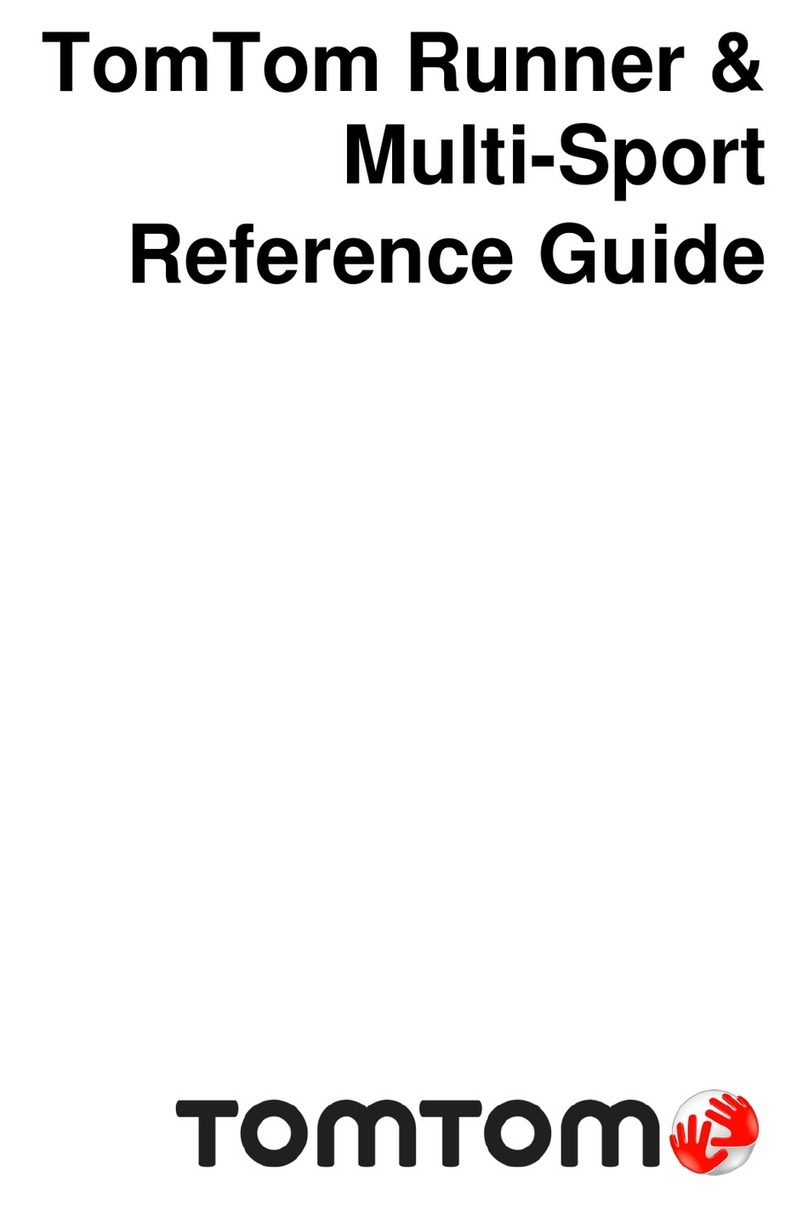
TomTom
TomTom Runner & Multi-Sport User manual
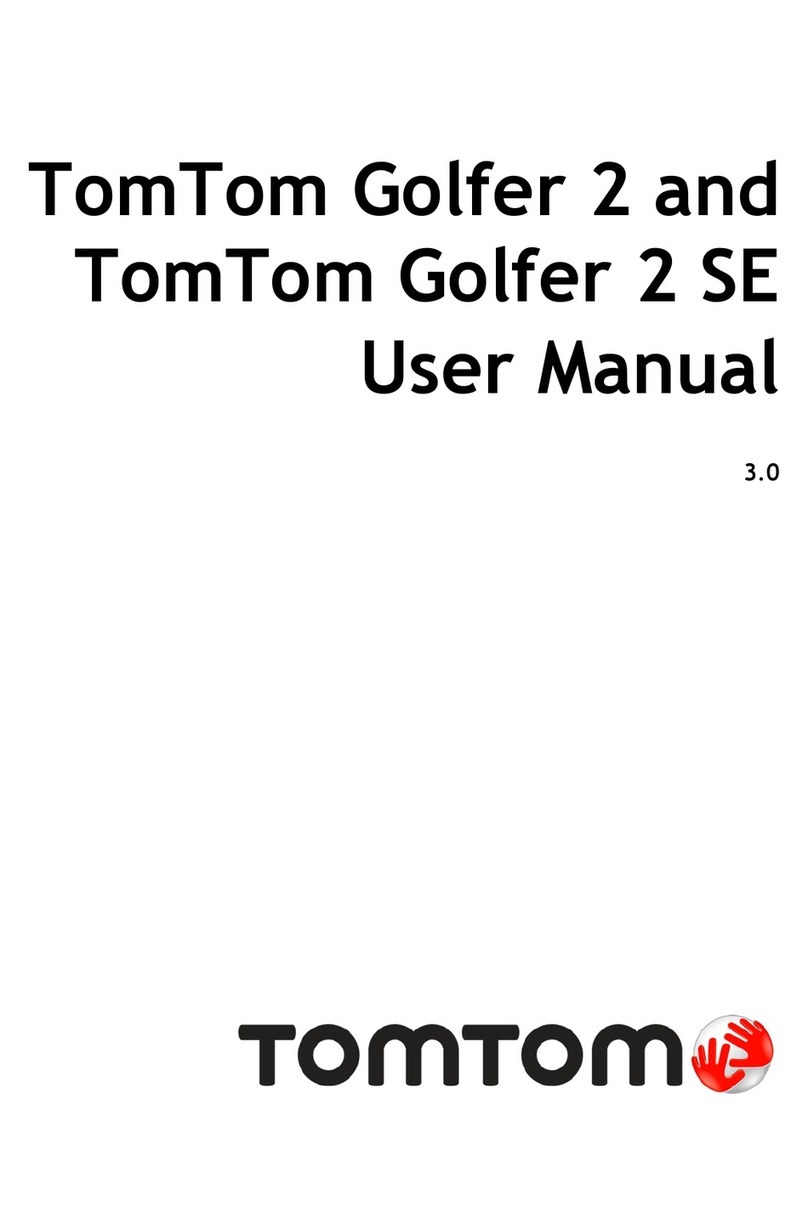
TomTom
TomTom Golfer 2 User manual
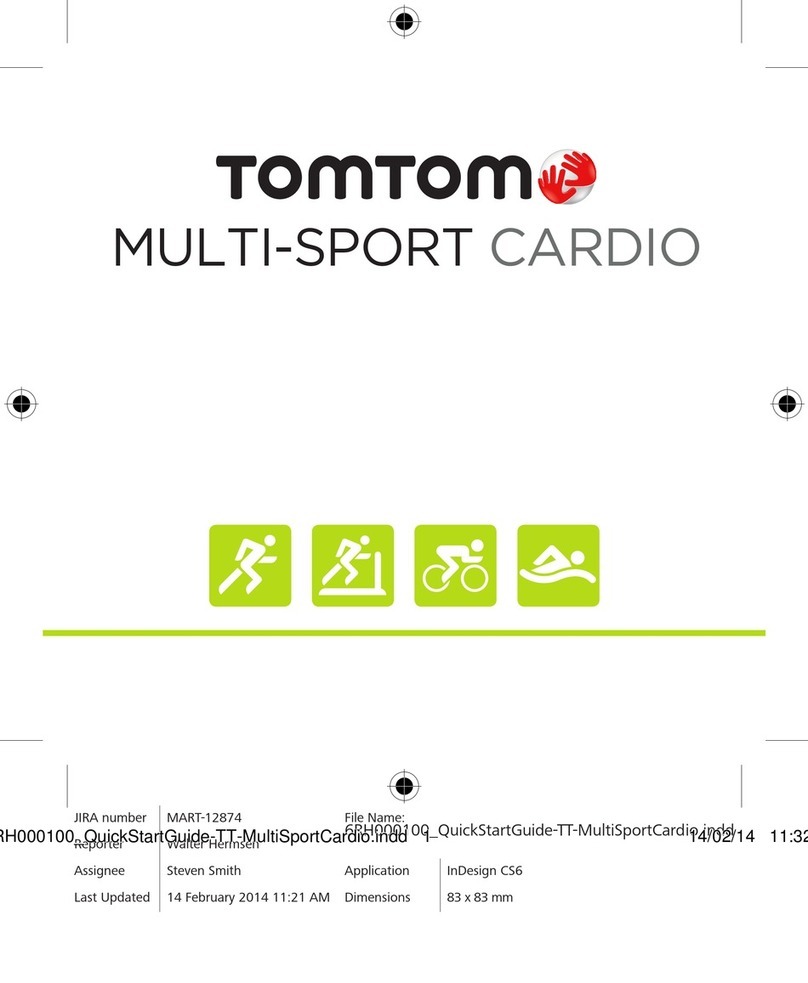
TomTom
TomTom MULTI-SPORT CARDIO User manual