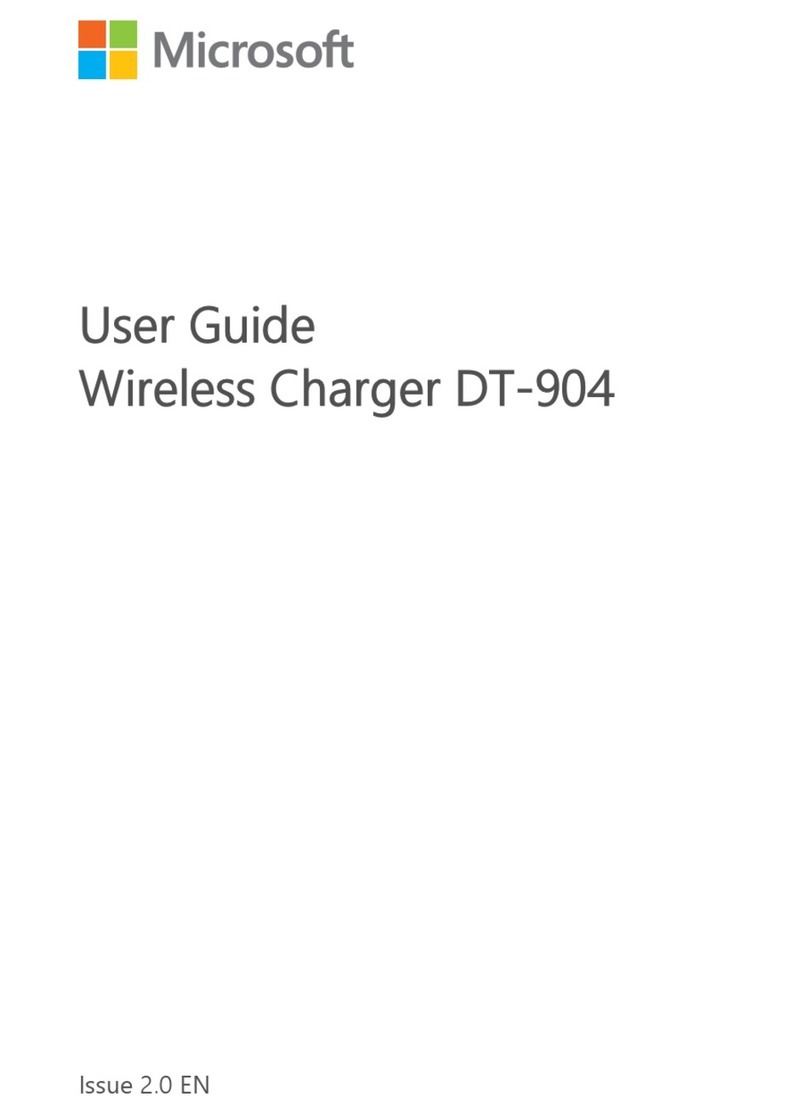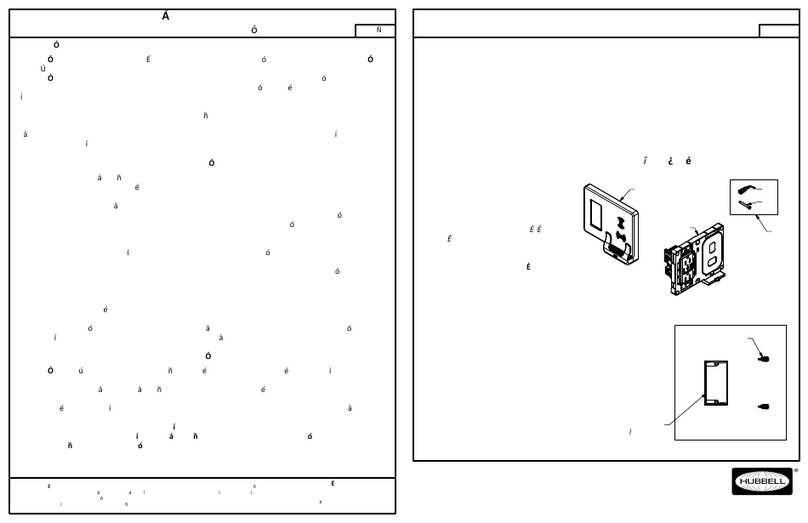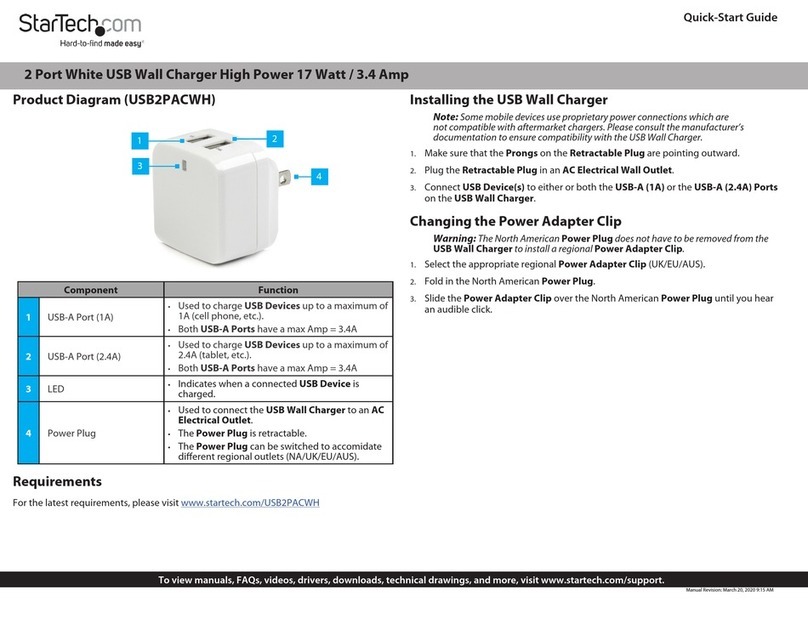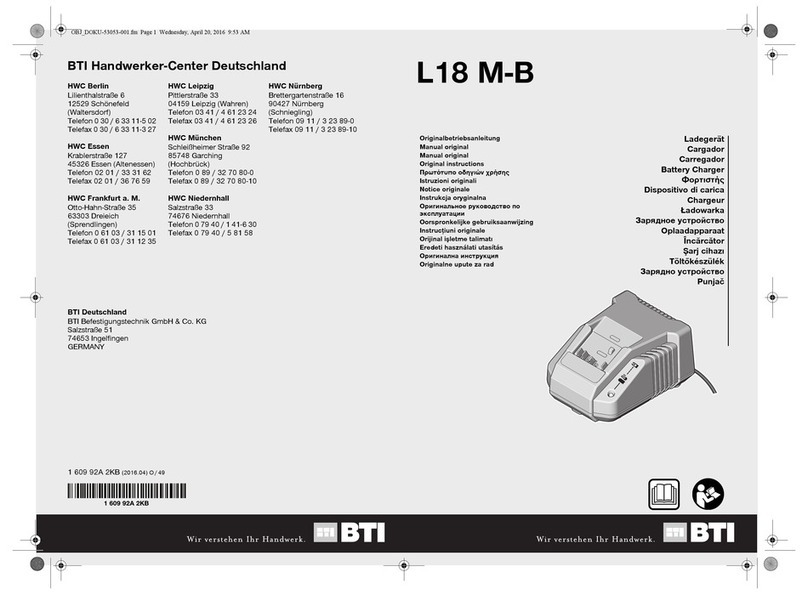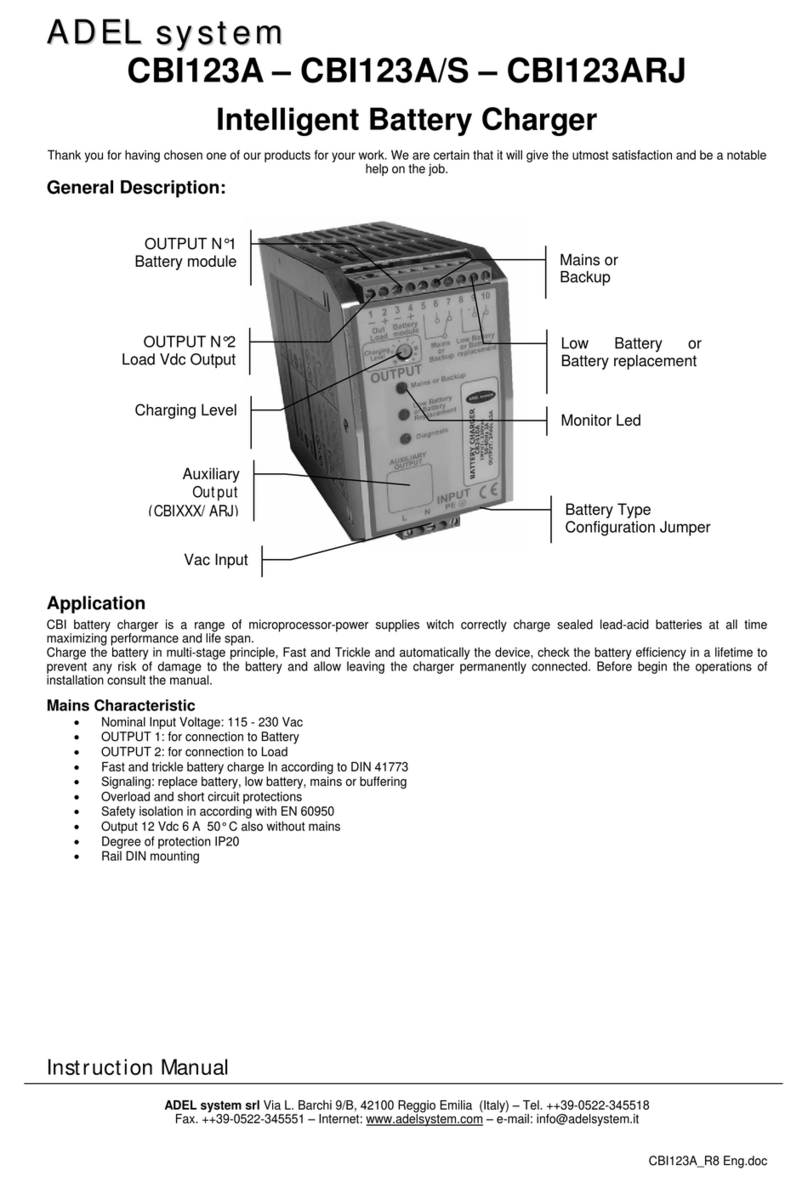ToolKitRC M7 User manual

@ToolkiRC 2021
1
M7
Manual V1.0
2021.01
www.toolkitrc.com
ToolkitRC Technology (Shenzhen) Co., Ltd

@ToolkiRC 2021
2
Introduction
Thank you for purchasing the M7 model tool chain
product, please read this manual carefully before using
it.
Key Points
Tips
Important
Information
Further information
To ensure you have the best experience with this
product please scan the QR code below to stay up to
date with news, information and firmware updates for
your charger. Or visit www.toolkitrc.com.

@ToolkiRC 2021
3
Safety
1,M7 allows an input voltage of 7-28V, to ensure that the
power supply voltage is consistent, pay attention to
the positive and negative polarity of the power supply
when connecting.
2,Do not use this product in the environment of heat,
humidity, flammable and explosive gas.
3,Please use this product when someone is guarded to
prevent accidents
4,When not using this product, please unplug the input
power in time.
5 , When using the charging function, please set a
current that matches the battery. Do not set an
excessive current for charging to avoid damage to the
battery.

@ToolkiRC 2021
4
Contents
Introduction.......................................................... 2
Key Points............................................................. 2
Further information............................................. 2
Safety..................................................................... 3
Contents................................................................4
M7 Layout.............................................................8
Quick Start............................................................ 9
Charge and discharge settings....................... 11
1, Battery type setting....................................... 11
2, The Cellfs Setting.......................................... 14
3, Work Mode..................................................... 15
4, Discharge mode............................................15
5, Input MaxVoltage..........................................17
6, End voltage setting (TVC)............................18
7, Current setting............................................... 19
8, NiMh setting (PeakV)....................................20

@ToolkiRC 2021
5
9, Cycle setting.................................................221
10, External load setting....................................23
11, Smart battery setting................................... 23
Charge and discharge work............................ 25
Accessibility.........................................................30
1, Measure resistance........................................30
2, Measure signal...............................................30
3, Signal output..................................................33
4, ESC test...........................................................15
5, Power.............................................................. 17
System settings.................................................. 39
Other functions..................................................43
Specifications......................................................45

@ToolkiRC 2021
6
Product description
M7 is a multifunctional tool chain product that
integrates functions such as a balanced charger and
discharger, an electric display, a signal measuring device,
and a signal source.
Can charge and discharge and balance
management of LiPo, LiHV, LiFe Lion 1-6S, NiMh
1-16S, PB 1-10S batteries
Charge current:MAX 10A @MAX200W
Discharge current:Recycle mode Max 10A @200W
External mode Max 10A @200W
Inter mode Max 3A @10W
Lithium battery cut-off voltage can be set (TVC
function)
Can measure battery voltage, battery internal
resistance, lithium battery balance management
Can measure the signal value of PWM/PPM/SBUS,
with an accuracy of 1 microsecond
Can output PWM/PPM/SBUS standard signals with
an accuracy of 1 microsecond

@ToolkiRC 2021
7
Constant current and constant voltage source
output, customizable 1-28V constant voltage, 1-10A
constant current
Can be adapted to mainstream drone batteries,
automatically activated and charged
Multi-language system, you can upgrade any
language you need
USB [email protected]V output, rechargeable mobile
devices
The device is simulated as a U disk, and the
upgrade file is copied to realize the product
firmware upgrade

@ToolkiRC 2021
8
M7 Layout
正面
Front
Back
Display
Scroll wheel
(Turn: left or right
Press: OK)
Output port
Balance port
Input port
USB Output &upgrade
Exit
Cooling fan
Signal port

@ToolkiRC 2021
9
Quick start
1,Connect the 7-28V power supply to the input port on
the back of the M7.
2,The display shows the boot logo and stays for 2
seconds.
3,Simultaneously with do-re-mi boot sound.
4,After the boot is completed, the screen enters the
main interface and displays as follows:
5,Long press [Exit] to enter the auxiliary function
interface.
6,Scroll [Scroll Wheel] to switch the page below.
7,Short press [OK] to select the charging task when the
charger is idle. You can adjust and finish the work when
the charger is working.
8,Long press [OK] to enter the system setting interface

@ToolkiRC 2021
10
when the charger is idle.
9,Short press [Exit] to end the modification or return to
the previous interface.
===================================
1. Short press [Scroll Wheel] once to confirm the
function
2. Long press [Scroll Wheel] for 2 seconds, it is the
delete key function
3. If any key is successfully operated, there will be a didi
sound
===================================

@ToolkiRC 2021
11
Charge and discharge settings
In the main interface, select and short press [OK] to
enter the charging function, open the battery selection
option in the system settings, and the following interface
will be displayed.
1. Battery type setting
Scroll [Scroll Wheel], move the cursor, select the
battery that has been set, or create a new battery, up to
32 batteries can be created. Press [Enter] to enter the
battery setting interface of this group, the display is as
follows:

@ToolkiRC 2021
12
Move the cursor to [Battery Type] and press [OK] to
modify the battery type, the display is as follows:
The charger supports charging and discharging of 6
types of batteries: Lipo, LiHV, LiFe, Lion, NiMh, and PB.
There is also a smart battery mode to choose from.
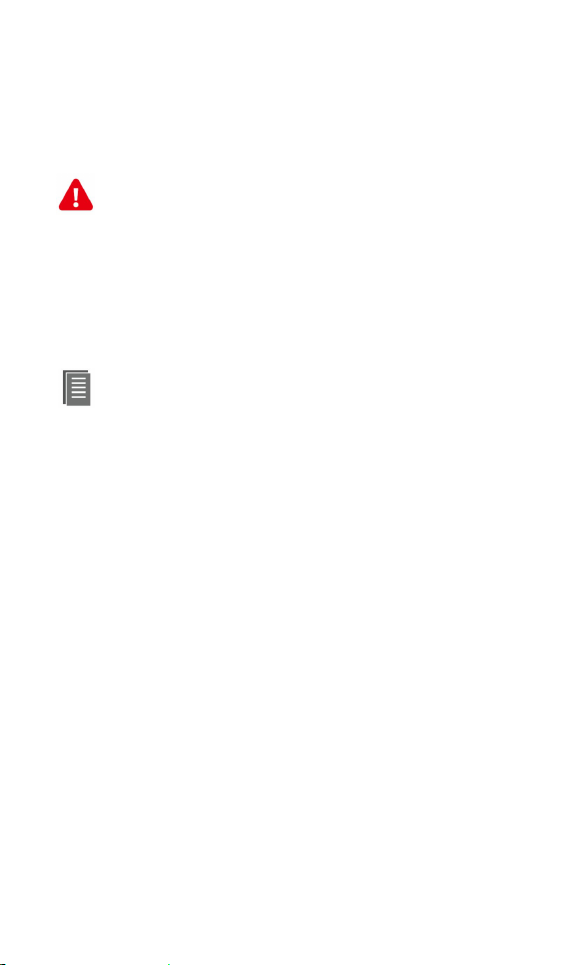
@ToolkiRC 2021
13
After selecting the battery that matches the actual
battery. Short press [OK] and [Exit] to take effect and
return to the previous interface.
=================================================
Warning:
1. Choosing the wrong battery type to charge
may damage the battery, the charger, and cause burns,
etc. Please choose carefully.
2. Please do not use this product to charge the
battery that is not marked with the battery type.
===================================
Glossary of battery terms explanation:
1, Lipo: often referred to as a lithium polymer
battery with a nominal voltage of 3.70V and a fully
charged battery of 4.20V.
2, LiHV: often referred to as a high-voltage lithium
battery with a nominal voltage of 3.85V and a fully
charged battery of 4.35V.
3, LiFe: often referred to as iron-lithium battery, with a
nominal voltage of 3.30V and a fully charged battery of
3.60V.
4, Lion: often referred to as a lithium-ion battery with a
nominal voltage of 3.60V and a fully charged battery of
4.10V.
5, NiMh: often called NiMH battery, nominal voltage
1.20V.
6, PB: often called lead-acid battery, nominal voltage
2.00V.
==================================================

@ToolkiRC 2021
14
2. The Cells Setting
Move the cursor to the position of [Battery Section],
press [OK] to modify the cells of battery. The display is as
follows:
Rotate the [Scroll wheel] to adjust the value. When
set to [Auto], the charger will automatically identify the
number of strings connected to the battery according to
the battery voltage connected to the output port. Short
press [OK] and [Exit] to take effect and return to the
previous interface.
===================================
Tips:
1. The connected battery is over-discharged
or over-charged, which may cause incorrect
identification of the battery cells, so you need to
manually set the correct cells.

@ToolkiRC 2021
15
2. The Cells is set incorrectly, it may be
unsatisfactory, or overcharge may damage the battery,
please set it carefully.
3. After Lixx batteries are connected to the balance
port, the battery cells can be more accurately identified.
=================================
3. Work Mode
Move the cursor to [Mode] and press [OK] to
modify the work mode, as shown in the figure below:
Lipo, LiHV, LiFe, Lion batteries can be charged,
discharged, and stored. NiMh battery can choose to
charge, discharge, cycle. PB battery can choose to
charge and discharge. Short press [OK] and [Exit] to take
effect and return to the previous interface.

@ToolkiRC 2021
16
4. Discharge mode
When the working mode selects discharge, storage,
and cycle mode, the battery setting interface will
increase the discharge mode.
Move the cursor to [Discharge Mode] and press [OK]
to modify the discharge mode, as shown below:
The charger supports three discharge modes.
1. Normal mode: discharge through internal heat
consumption, maximum support 3.0A@10W discharge.
2. Recycle mode: when the input is battery power,
the power is recovered to the input battery through this
function, and the maximum support is 10.0A@200W
discharge.
3. External mode: when the input port is connected
to the discharge load and the output port is connected
to the battery, it can be discharged through this function,
and the maximum support 10.0A@200W discharge.

@ToolkiRC 2021
17
5. Input MaxVoltage
When the discharge mode is selected to recycle, the
battery setting interface will increase the input Max
Voltage setting. Move the cursor to [Input MaxVol] and
press [OK] to adjust the input Max voltage. If the input
voltage reaches this voltage value during discharge, the
discharge will stop. As shown below:
===================================
Tips:
Please set the input Max voltage to the highest
protection voltage of the power supply. After the voltage
is reached, the charger will automatically stop recycling
discharging. Setting high overvoltage may damage the
input power
===================================

@ToolkiRC 2021
18
6. End voltage setting (TVC)
Move the cursor to [End Voltage] and press [OK] to
modify the end voltage of the single-cell battery.
When the work mode is charge, it is the charge
cut-off voltage, and the range is plus or minus 50mV of
the full voltage. When the working mode is discharge, it
is the discharge cut-off voltage. Scroll [Scroll wheel] to
adjust the value, step 0.01V.
===================================
1. Only LiPo, LiHV, LiFe batteries can set the
cut-off voltage.
2. Do not modify the cut-off voltage when you are not
familiar with the battery characteristics.
3. The charging cut-off voltage can be set to a range of
plus or minus 50mV of full voltage.
4. Glossary explanation:
TVC: English abbreviation for terminal voltage control

@ToolkiRC 2021
19
=================================================
7. Current setting
Move the cursor to the [Charge Current] or [DisCHG
Current] position, and press [OK] to modify the current.
Rotate [Scroll Wheel] to adjust the value, step by 0.1A.
Scroll [Scroll Wheel] quickly to increase or decrease. The
charger supports up to 10.0A.
=================================================
Tips:
1. Please set the charging rate of 1-2C according
to the battery capacity. For example, if the battery
capacity is 2000mAh, please set the charge current to
2.0-4.0A.
2. The charge and discharge current is only valid

@ToolkiRC 2021
20
in the corresponding work mode.
3. For the discharge mode setting, please refer to
the <System Settings> chapter of this manual.
==================================================
8. NiMh setting (PeakV)
When the battery type is NiMh, the negative
pressure value when the battery is fully charged can be
set, the range of which can be set is 5mV-15mV, as
shown below:
===================================
Tips:
1, Only NiMh battery can set negative battery
voltage.
2,Glossary explanation:
Table of contents
Other ToolKitRC Batteries Charger manuals

ToolKitRC
ToolKitRC M8 User manual

ToolKitRC
ToolKitRC C3 User manual
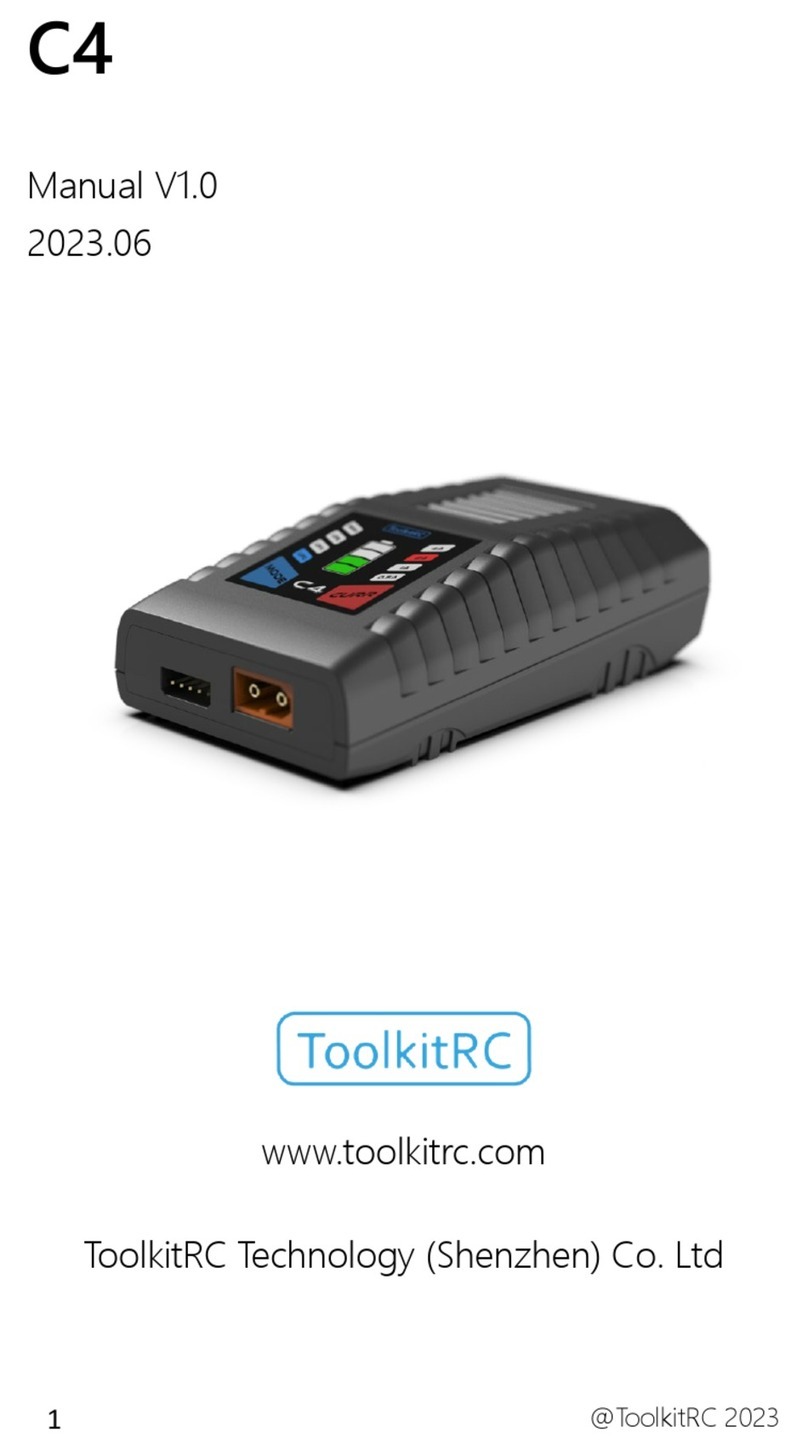
ToolKitRC
ToolKitRC C4 User manual
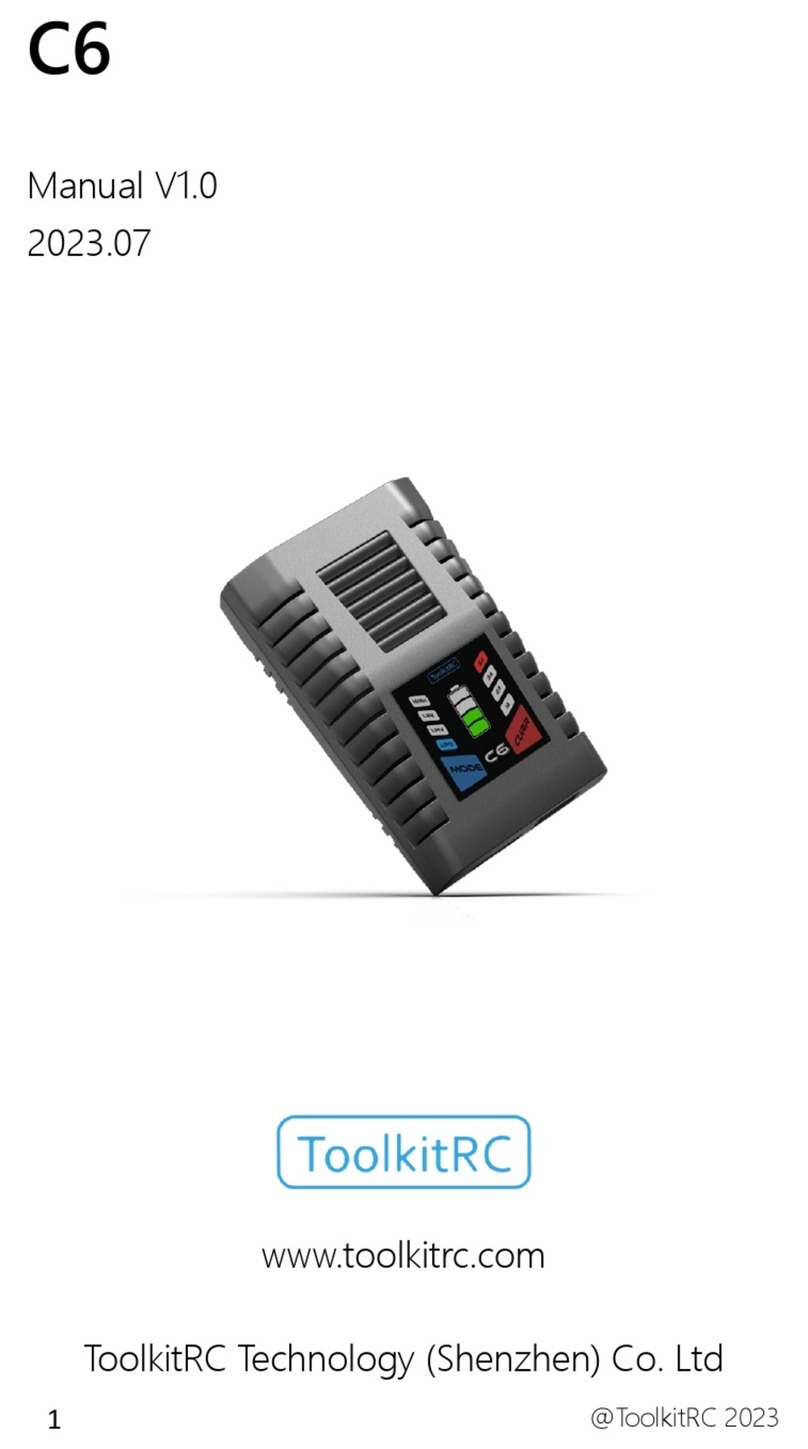
ToolKitRC
ToolKitRC C6 User manual

ToolKitRC
ToolKitRC M4Q User manual

ToolKitRC
ToolKitRC M8 User manual
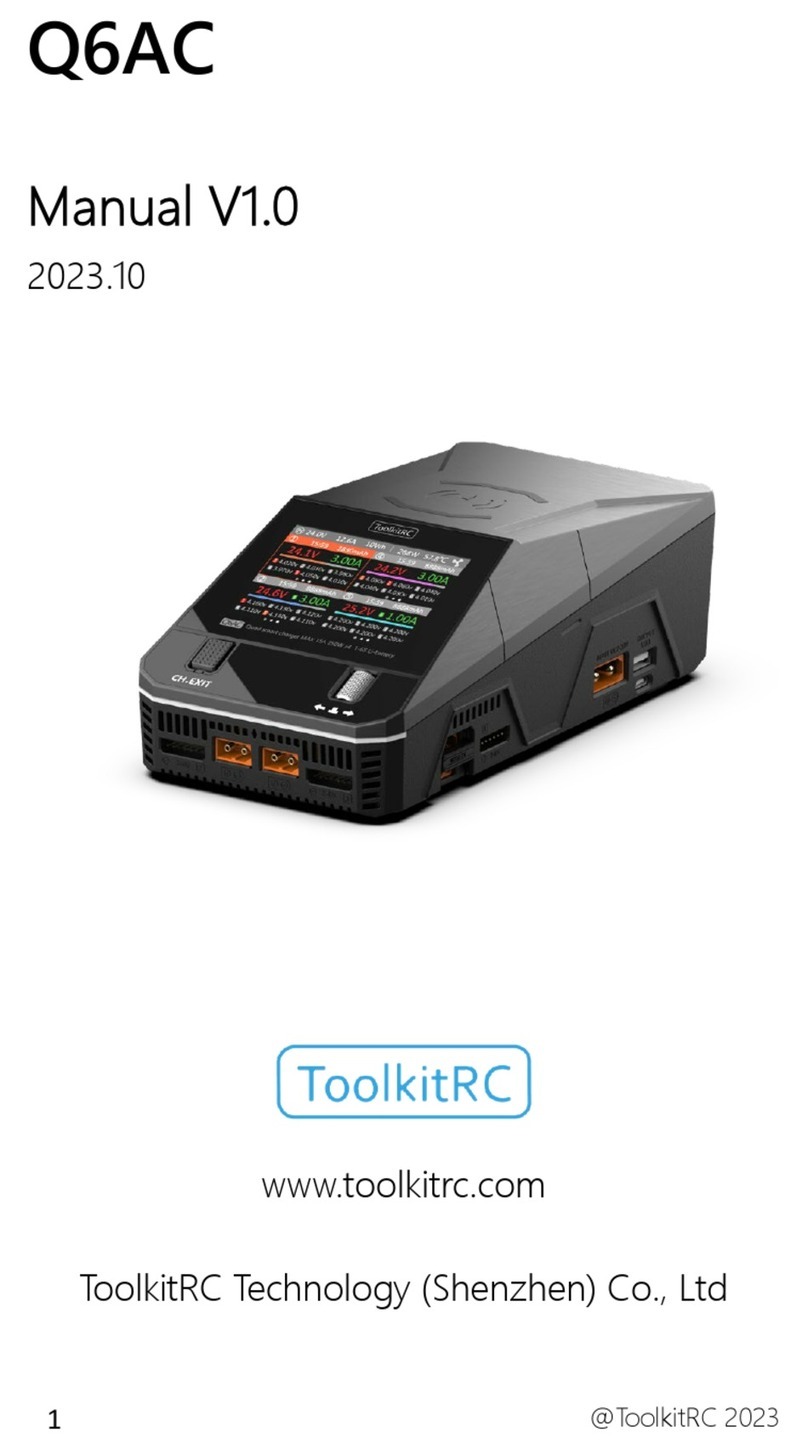
ToolKitRC
ToolKitRC Q6AC User manual

ToolKitRC
ToolKitRC M9 User manual

ToolKitRC
ToolKitRC M6D User manual

ToolKitRC
ToolKitRC M6 User manual
Popular Batteries Charger manuals by other brands

Sterling Power
Sterling Power Portable Battery Charger B124 instruction manual

DEFA
DEFA PowerSystems 1x15 user guide
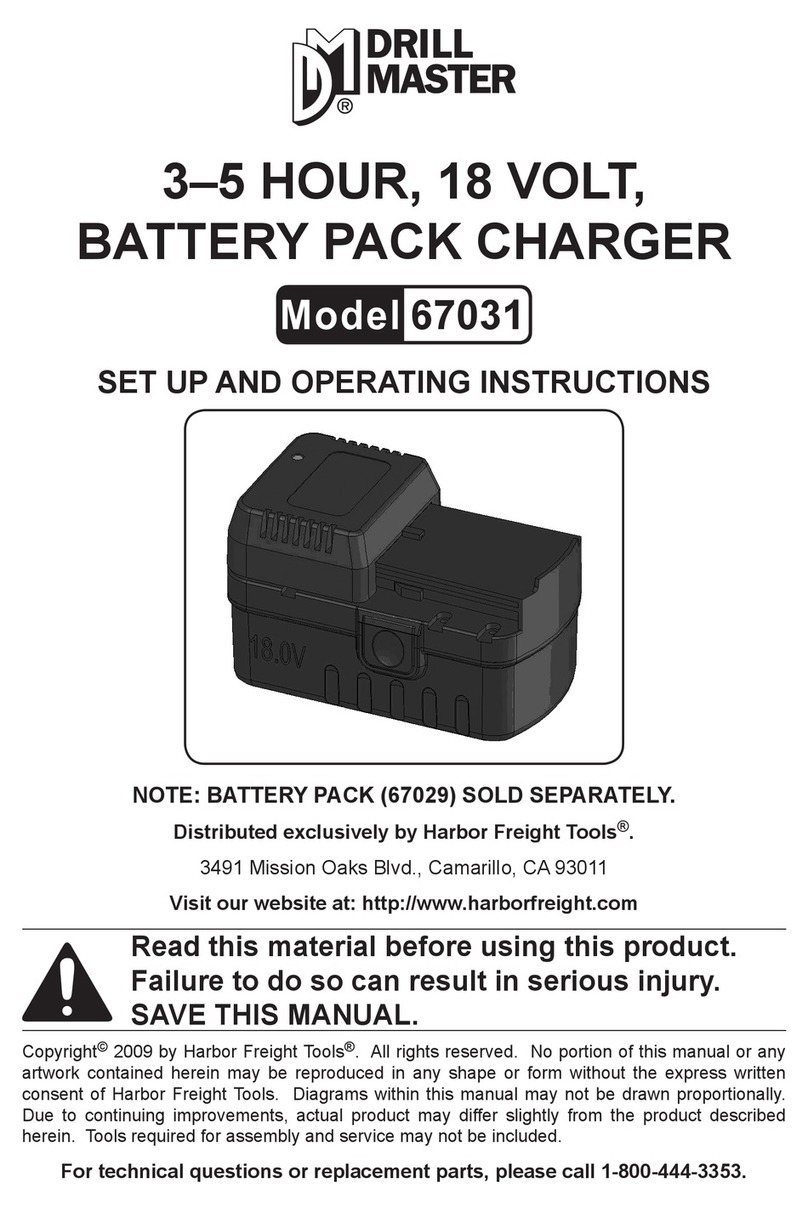
Drill Master
Drill Master DRILL MASTER 67031 Set up and operating instructions

Polaroid
Polaroid PWC301 user manual

Rotrex
Rotrex C-range Setup and Maintenance

AEG
AEG BL 1218 Original instructions