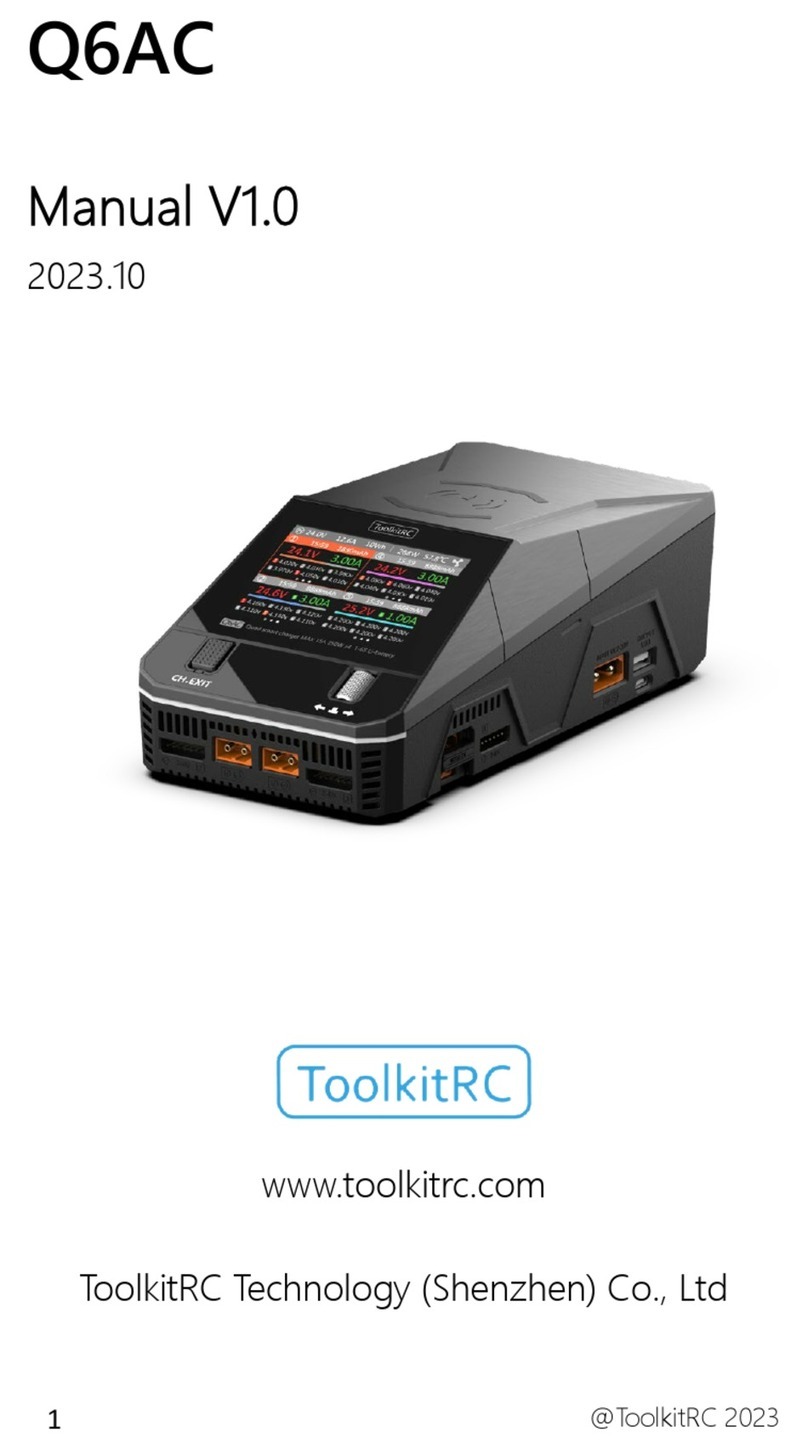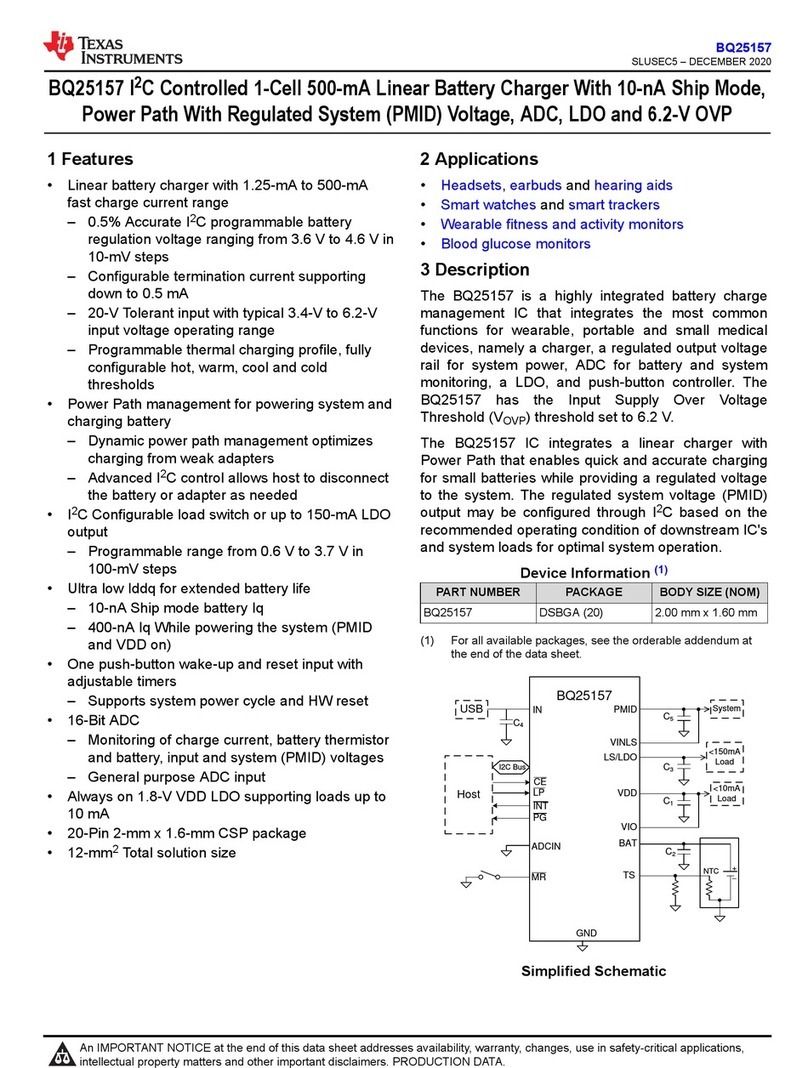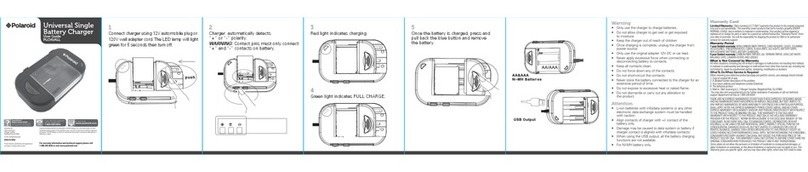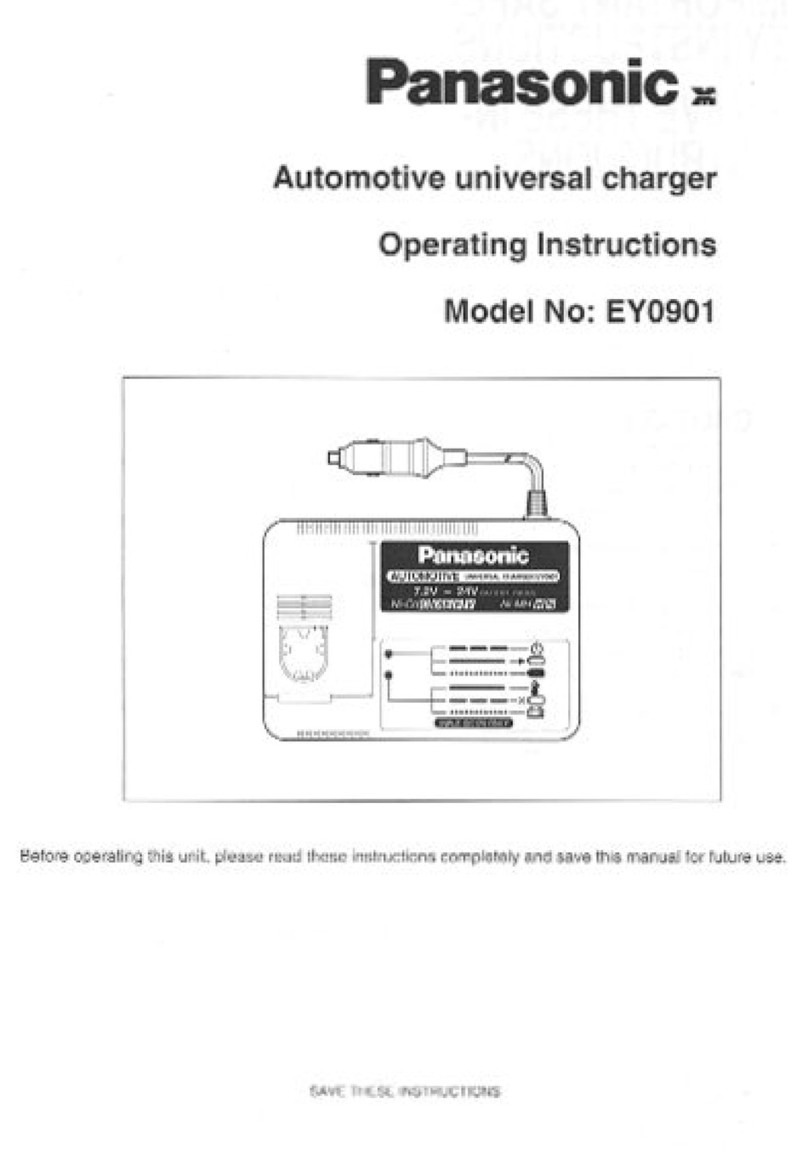ToolKitRC M6DAC User manual

@ ToolkitRC 2021
1
M6DAC
Manual V1.0
2021.05
www.toolkitrc.com
ToolkitRC Technology (Shenzhen) Co.. Ltd

@ ToolkitRC 2021
2
Introduction
Thank you for purchasing the ToolkitRC M6DAC
dual balance charger, please read this manual carefully
before use.
Key Points
Tips
Important
Information
Further information
To ensure you have the best experience with this
product please scan the QR code below to stay up to
date with news, information and firmware updates for
your charger. Or visit www.toolkitrc.com
WeChat QR Code

@ ToolkitRC 2021
3
Safety
1,M6DAC allows input voltage of 7-28V or AC
100-240V. Please ensure that the power supply
voltage is in line with this range. Pay attention to the
positive and negative polarities of the power supply
when connecting.
2,Do not use this product in a hot area or near a heat
source. Do not use this product in a damp, flammable
or explosive gas environment.
3,Only use this product while under direct supervision.
No not leave charging batteries unattended.
4,When not using this product, please unplug the
input power in time.
5,When using the charging function, please set the
current matching with the battery. Don’t set excessive
current charging, so as not to damage the battery.

@ ToolkitRC 2021
4
Contents
Introduction.......................................................... 2
Key Points............................................................. 2
Further information............................................. 2
Safety..................................................................... 3
Contents................................................................4
M6DAC Layout.....................................................8
Charge and discharge settings....................... 11
1,Battery type...................................................11
2,Number of cells........................................... 13
3,Mode............................................................. 15
4,Discharge mode.......................................... 15
5,Input MaxVoltage........................................17
6,End voltage(TVC)...................................18
7,Current setting.............................................19
8,NiMH setting (PeakV)................................. 20
9,Cycle setting.................................................20

@ ToolkitRC 2021
5
10,Power mode setting..................................22
11,Smart battery.............................................. 24
Charge and discharge work............................ 26
System settings.................................................. 30
Other functions..................................................34
Specification....................................................... 36

@ ToolkitRC 2021
6
Product description
M6DAC is a dual-channel balanced charger
product. Small size, high power density, innovative
design, charging accuracy can be as low as 5mV.
Built-in 200W AC power supply.
Charge, discharge and balance management of
LiPo, LiHV, LiFe Lion 1-6S, NiMh 1-16S, PB 1-10S
batteries.
Charging current:
Synchronous mode maximum 25A@MAX700W
Asynchronous mode maximum 15A@MAX350W
Discharge current:
Recycle mode maximum 15A @350W *2
Normal mode maximum 3A @15W *2
65W fast charge USB-C output.
PD/QC/AFC/FCP/SCP/PE/SFCP/etc. full protocol.
Lithium battery cut-off voltage can be set (TVC
function).
Constant current and constant voltage output,
customizable 1-28V constant voltage, 1-15A
constant current.

@ ToolkitRC 2021
7
Can be adapted to mainstream UAV batteries,
automatically activated and charged.
Multi-language system, can arbitrarily upgrade the
required language.
The device connects to PC like a USB drive for easy
firmware upgrades. Simply copy and paste new
firmware files to update.

@ ToolkitRC 2021
8
M6DAC Layout
Front
Back
Scroll wheel
Turn: left or right Press: OK
Display
Main port*2
Balance port*2
DC input
Cooling fan
USBC output &upgrade
Exit/CH Key
Temp. Sensor Port
AC input
States LED*2

@ ToolkitRC 2021
9
Quick start
1,Connect a 7-28V or AC 100-240V power supply or
input battery to the input port on the back of the
M6DAC.
2,The display shows the boot logo and stays for 2
seconds.
3,At the same time accompanied by do-re-mi's boot
sound.
4,After booting, the display will enter the main
interface and display as follows:
5,Short press [Exit/CH], the cursor switches between
the left and right channels.
6,Press and hold [Exit/CH] to start testing the internal
resistance of the corresponding channel. After the test,
the internal resistance will be displayed.
7,Scroll [Scroll Wheel] to switch the pages in the
corresponding channel.
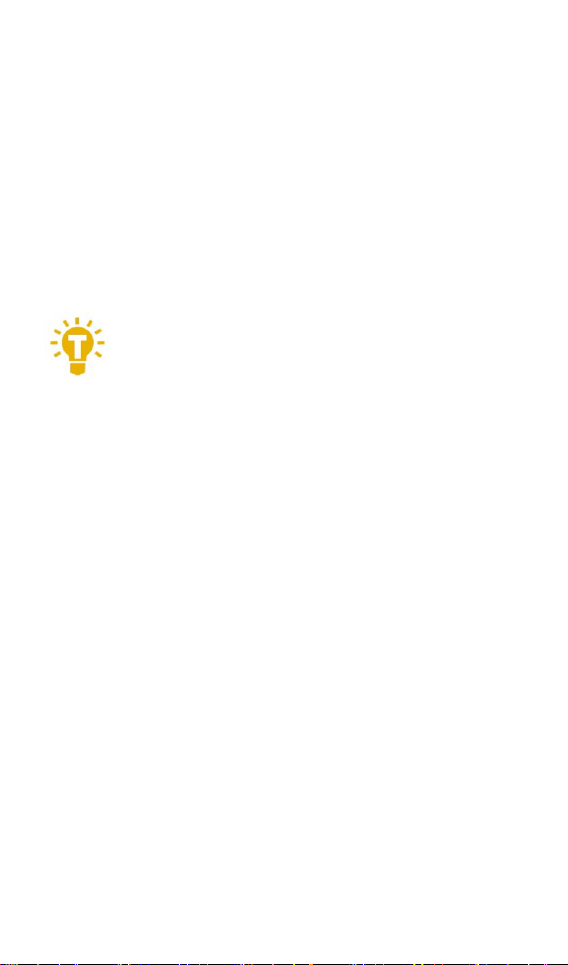
@ ToolkitRC 2021
10
8,Short press [OK], can select the charging task when
the channel is idle and can adjust and end the work
when the channel is working.
9,Press and hold [OK] to enter the system setting
interface when both channels are idle.
10,Press [Exit], to end the modification or return to the
previous interface.
=================================
1,Short press [Scroll Wheel] once,to confirm the
key function
2,Press and hold [Scroll Wheel] for 2 seconds,to
delete the key function
3,If any key is operated successfully, there will be a
di-di prompt tone.
=================================

@ ToolkitRC 2021
11
Charge and discharge settings
Short press [OK] on the main interface to enter the
charging function, the following interface is displayed.
1,Battery type
Scroll [Scroll Wheel], move the cursor, select the
stored battery type, or create a new battery, press [Enter]
to enter the battery setting interface.

@ ToolkitRC 2021
12
Move the cursor to [Battery Type] and press [OK] to
modify the battery type, as shown below:
The charger supports charging and discharging of 6
types of batteries: Lipo, LiHV, LiFe, Lion, NiMh, and PB.
And two modes of power supply and the smart battery
can be also selected. After selecting a battery that
matches the actual battery. Short press [OK] and [Exit] to
take effect and return to the previous interface.
=================================
Warning
1 , Choosing the wrong battery type to charge
may damage the battery, the charger, and the risk of
burning, so please choose carefully.
2,Do not use this product to charge batteries that do
not indicate the battery type.
=================================
Glossary of battery terms explanation
1, Lipo: often referred to as a lithium polymer

@ ToolkitRC 2021
13
battery with a nominal voltage of 3.70V and a fully
charged battery of 4.20V.
2, LiHV: often referred to as a high-voltage lithium
battery with a nominal voltage of 3.85V and a fully
charged battery of 4.35V.
3, LiFe: often referred to as iron-lithium battery, with
a nominal voltage of 3.30V and a fully charged
battery of 3.60V.
4, Lion: often referred to as a lithium-ion battery
with a nominal voltage of 3.60V and a fully charged
battery of 4.10V.
5, NiMh: often called NiMH battery, nominal voltage
1.20V.
6, PB: often called lead-acid battery, nominal voltage
2.00V.
=================================
2,Number of cells
Move the cursor to the position of [Battery cell
Number] and press [OK] to modify the number of
battery cells. The display is as follows.

@ ToolkitRC 2021
14
Turn [Scroll wheel] to adjust the value. When set to
[Auto], the charger will automatically recognize the
number of connected battery cells according to the
battery voltage connected to the output port. Short
press [OK] and [Exit] to take effect and return to the
previous interface.
=================================
Tips
1,Over-discharging or over-charging of the
connected battery may lead to incorrect recognition of
the battery cell number, and it is necessary to manually
set the correct cell number.
2,If the cell number is set incorrectly, it may not
be fully charged, or the battery may be damaged by
overcharging. Please set it carefully.
3,After Lixx battery is connected to the balance

@ ToolkitRC 2021
15
port, the number of battery cells can be more accurately
identified.
===================================
3,Mode
Move the cursor to [Mode] and press [OK] to
modify the working mode, as shown below:
Lipo, LiHV, LiFe, Lion batteries can be charged,
discharged, and stored. NiMh battery can choose to
charge, discharge, cycle. PB battery can choose to
charge and discharge. Short press [OK] and [Exit] to take
effect and return to the previous interface.
4,Discharge mode
When the working mode selects discharge, storage,
and cycle mode, the battery setting interface will
increase the discharge mode. As shown below.

@ ToolkitRC 2021
16
Move the cursor to [Discharge Mode] and press [OK]
to modify the discharge mode, as shown below.
M6DAC supports two discharge modes.
1. Inter (Internal) Mode, discharge through internal
heat consumption, maximum support 3.0A@12W
discharge.
2. Recycle mode, when the input is a suitable
battery, this function can recover the electric energy

@ ToolkitRC 2021
17
from the discharging battery to the input battery, the
maximum support is 15.0A@250W discharge.
5,Input MaxVoltage
When the discharge mode is selected to recycle, the
battery setting interface will increase the input MaxVol
setting. As shown below.
Move the cursor to [Discharge Mode] and press [OK]
to adjust the input MaxVol. If the input voltage reaches
this voltage during discharge, the discharge will stop.
=================================
Tips:
Please set the input cut-off voltage withing the
safe voltage range of the power supply battery. After the
voltage is reached, the charger will automatically stop
recycling and discharging. Setting a high over-voltage
may damage the input power battery.
=================================

@ ToolkitRC 2021
18
6,End voltage(TVC)
Move the cursor to [End Voltage] and press [OK] to
modify the end voltage of the single battery. When the
working mode is charging, it is the charging cut-off
voltage, and the range is plus or minus 50mV of the full
voltage. When the working mode is discharge, it is the
discharge cut-off voltage. Scroll the [Scroll Wheel] to
adjust the value in steps of 0.01V.
=================================
1,Only LiPo, LiHV, LiFe batteries can set the end
voltage.
2 , If not familiar with battery characteristics,
please do not modify the cut-off voltage.
3,The charging cut-off voltage can be set to a
range of plus or minus 50mV of full voltage.
4, Glossary explanation:
TVC: English abbreviation for terminal voltage control
=================================

@ ToolkitRC 2021
19
7,Current setting
Move the cursor to the position of [Charge Current]
or [Discharge Current] and press [OK] to modify the
current. Rotate the [Scroll Wheel] to adjust the value and
step 0.1A. Quickly scroll [Scroll Wheel] to quickly increase
or decrease. The charger supports up to 15.0A. In
synchronous mode, maximum support 25A.
=================================
Tips:
1. Please set the charging rate of 1-2C according
to the battery capacity.
For example: For a battery with a capacity of 2000mAh,
please set the charging current to 2.0-4.0A as
appropriate.
2. Charging and discharging current are only valid
in the corresponding working mode
3. For the setting of discharge mode, please refer to

@ ToolkitRC 2021
20
the chapter of <System Settings> in this manual
=================================
8,NiMH setting (PeakV)
When the battery type is NiMh, can set the negative
pressure value when the battery is fully charged, the
range is 5mV-15mV, as shown below.
=================================
Tips:
1,Only NiMh battery can set negative battery
voltage.
2,Glossary explanation:
PeakV: When the nickel-metal hydride battery is
fully charged, the voltage drop of each piece peaks.
=================================
9,Cycle setting
When the battery type is NiMh, and the work
Table of contents
Other ToolKitRC Batteries Charger manuals

ToolKitRC
ToolKitRC M6 User manual

ToolKitRC
ToolKitRC M8 User manual

ToolKitRC
ToolKitRC M6D User manual

ToolKitRC
ToolKitRC M4Q User manual

ToolKitRC
ToolKitRC Q4AC User manual
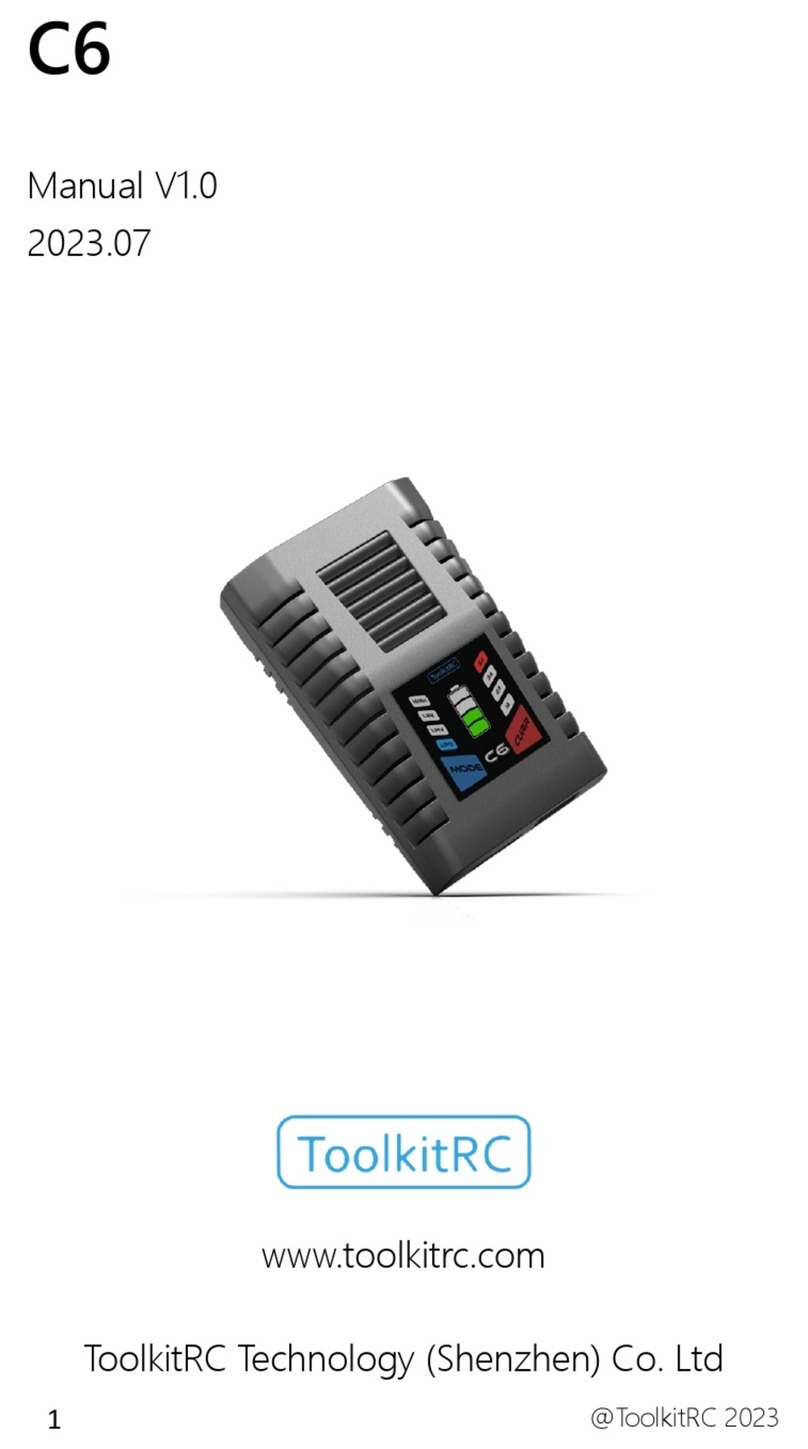
ToolKitRC
ToolKitRC C6 User manual

ToolKitRC
ToolKitRC M4 Pocket User manual

ToolKitRC
ToolKitRC M9 User manual

ToolKitRC
ToolKitRC M7AC User manual
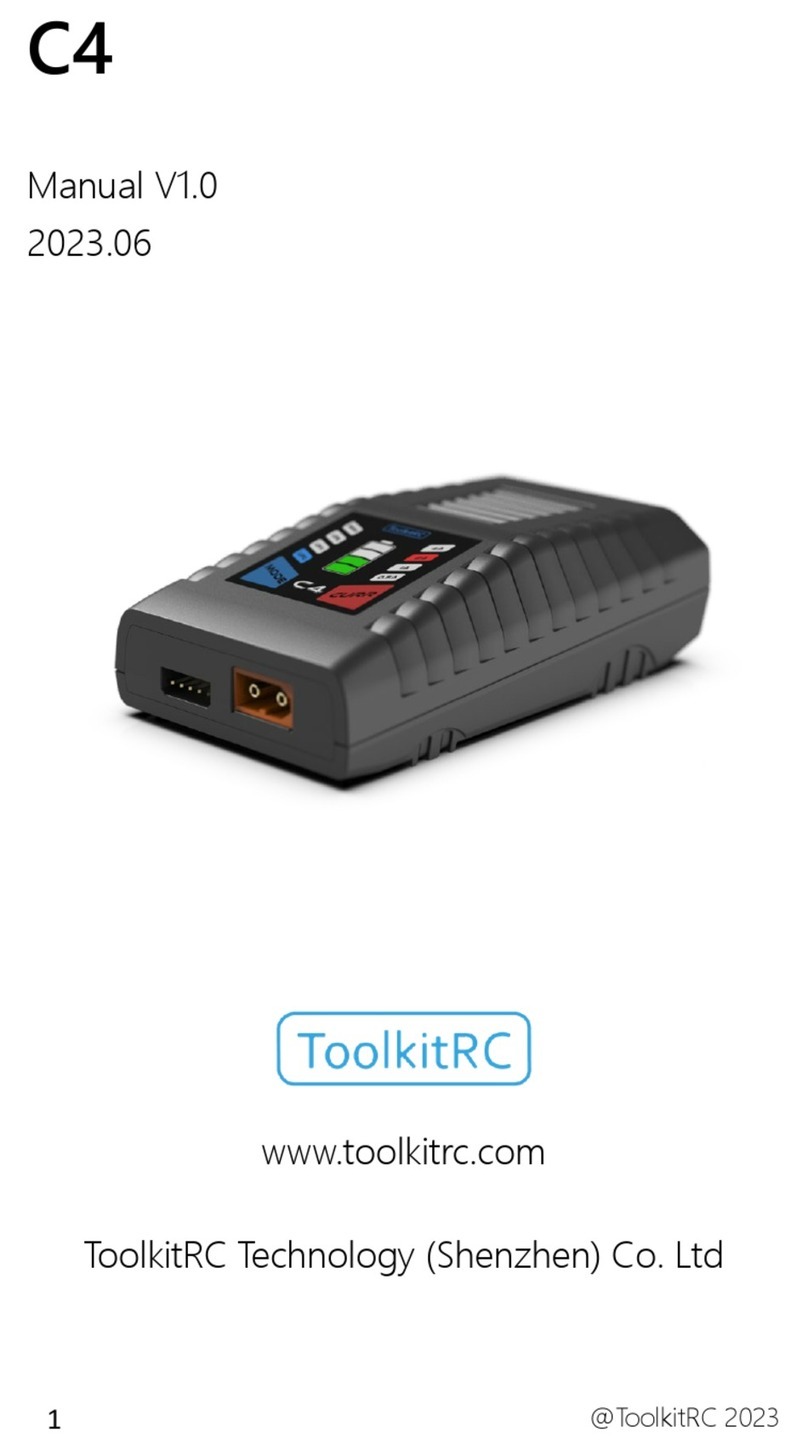
ToolKitRC
ToolKitRC C4 User manual
Popular Batteries Charger manuals by other brands
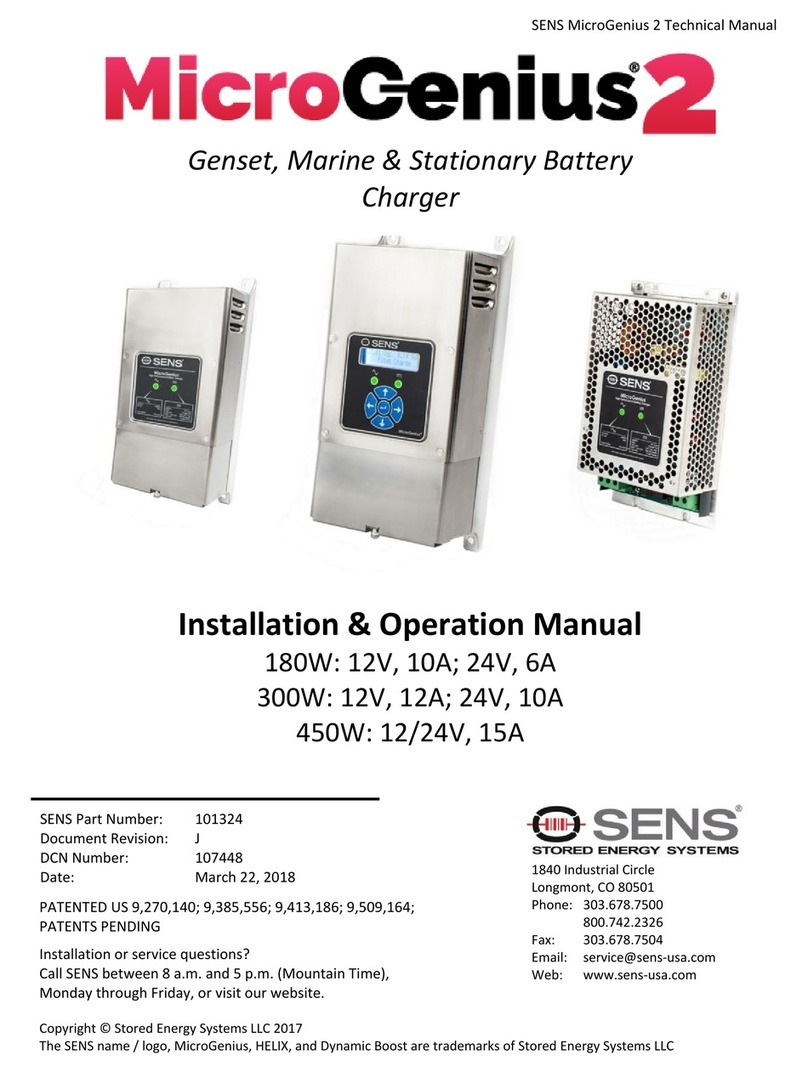
Sens
Sens MicroGenius 2 Installation & operation manual
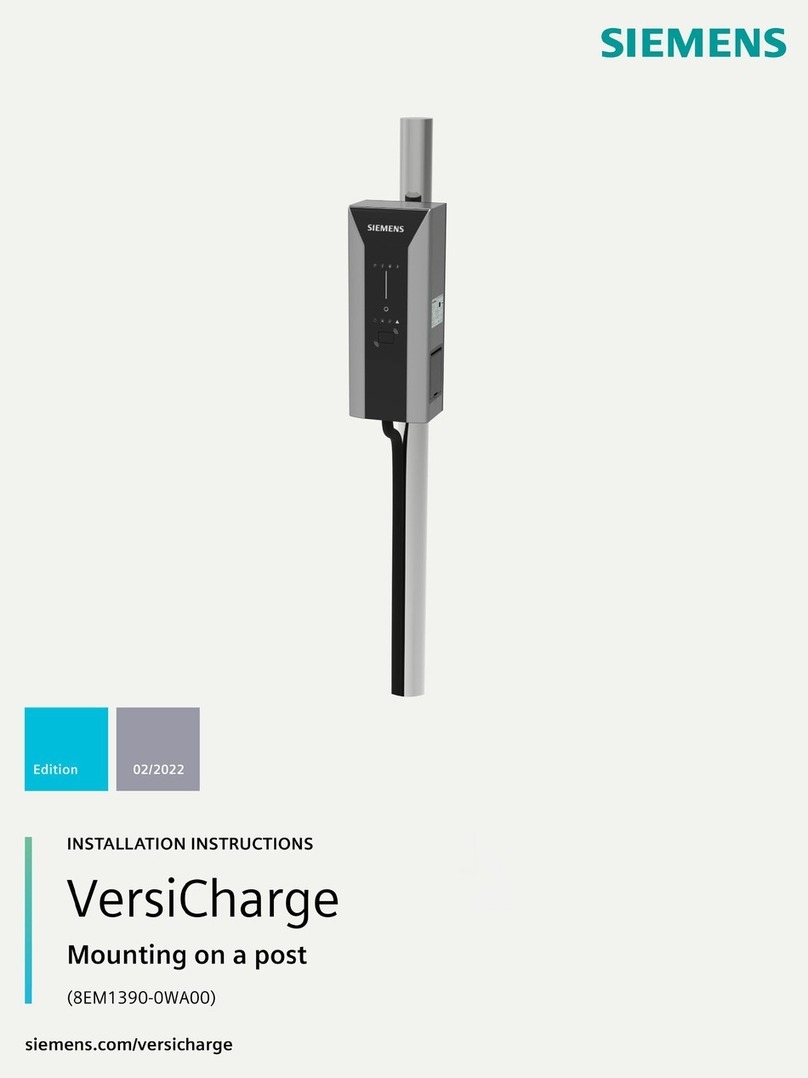
Siemens
Siemens VersiCharge installation instructions
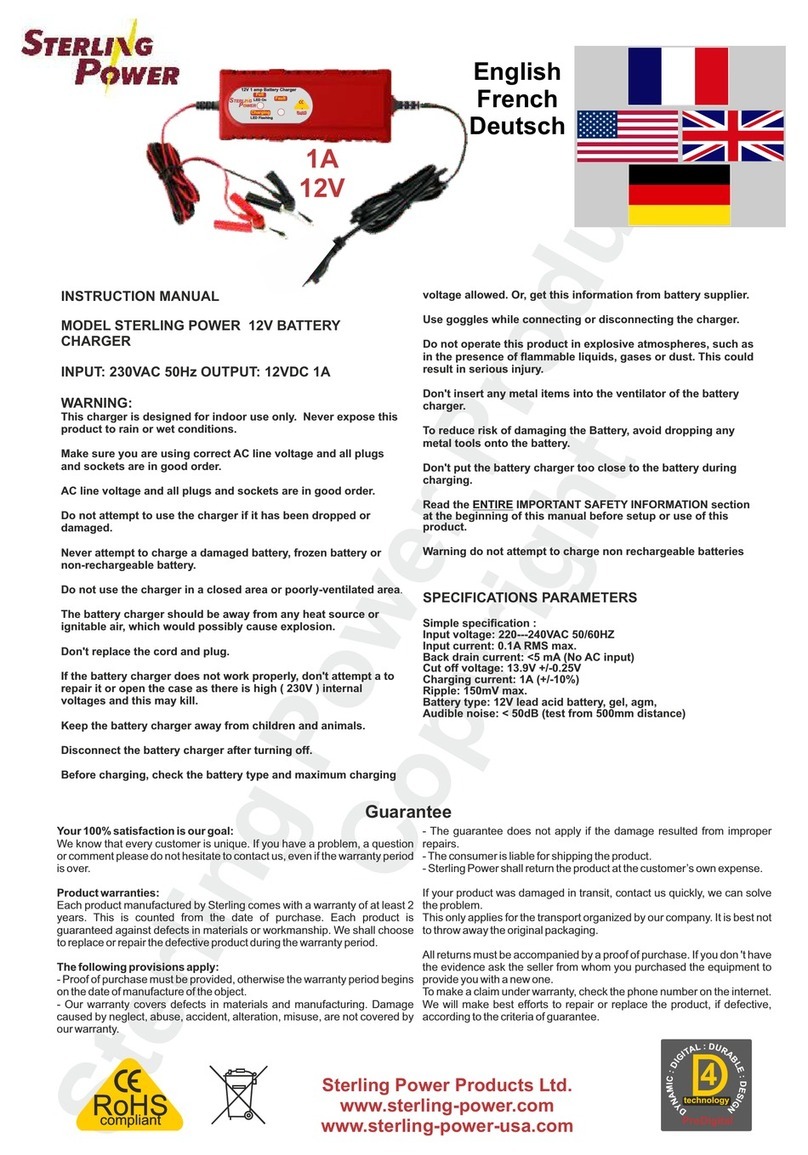
Sterling Power
Sterling Power Portable Battery Charger B121 instruction manual

Battery Tender
Battery Tender Power Tender Plus 12V6A User instructions
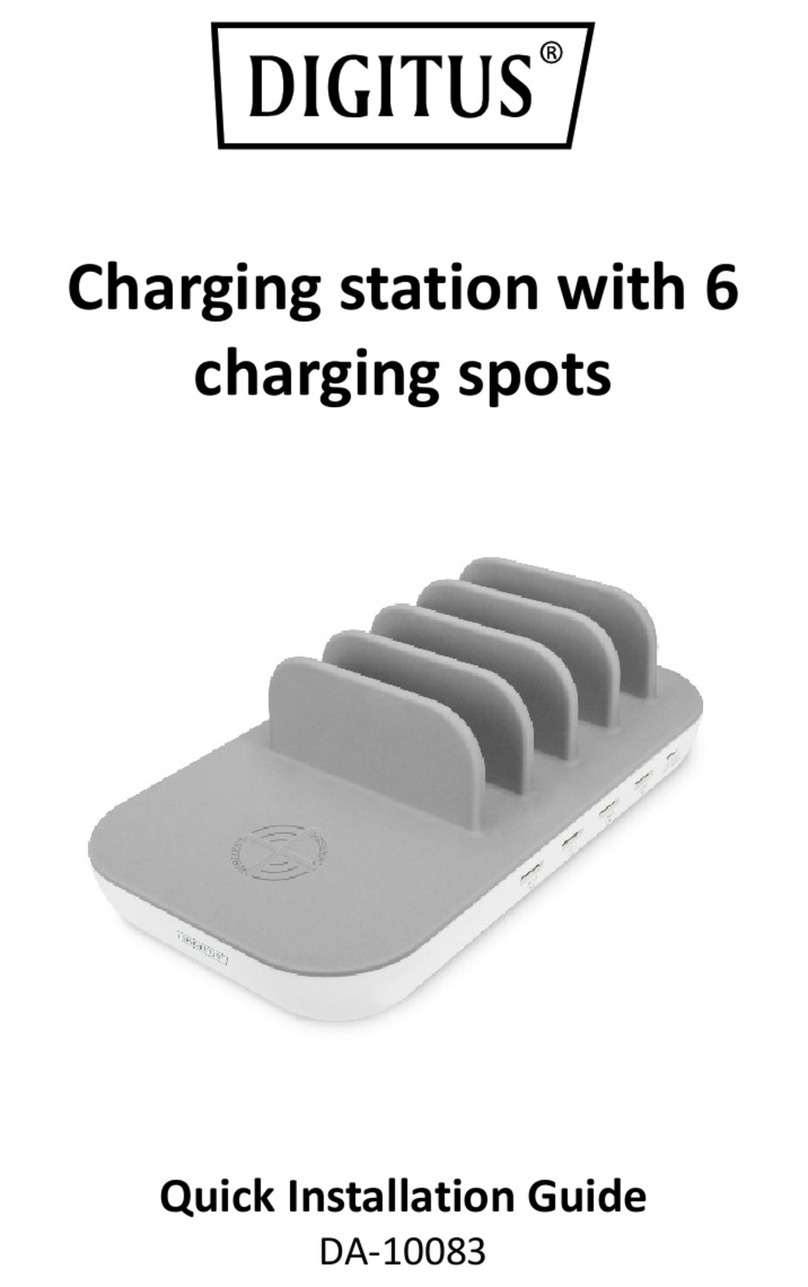
Digitus
Digitus DA-10083 Quick installation guide

Cake
Cake Cake-1000 user manual