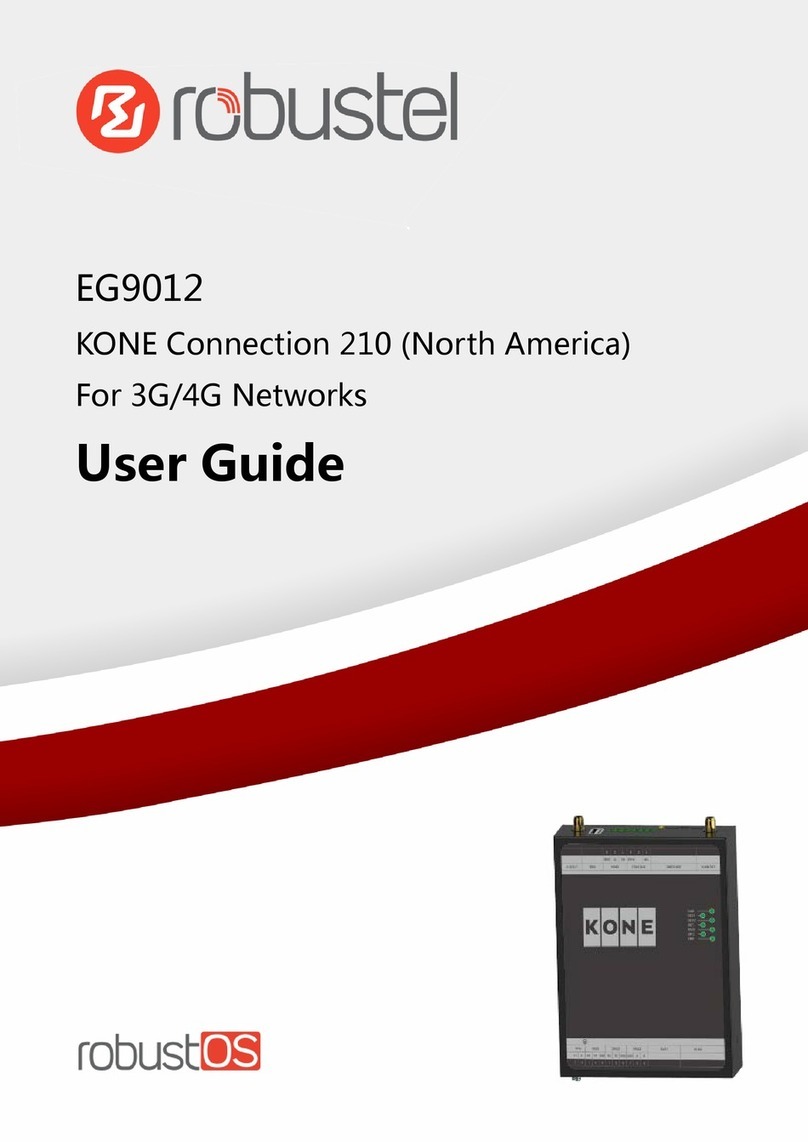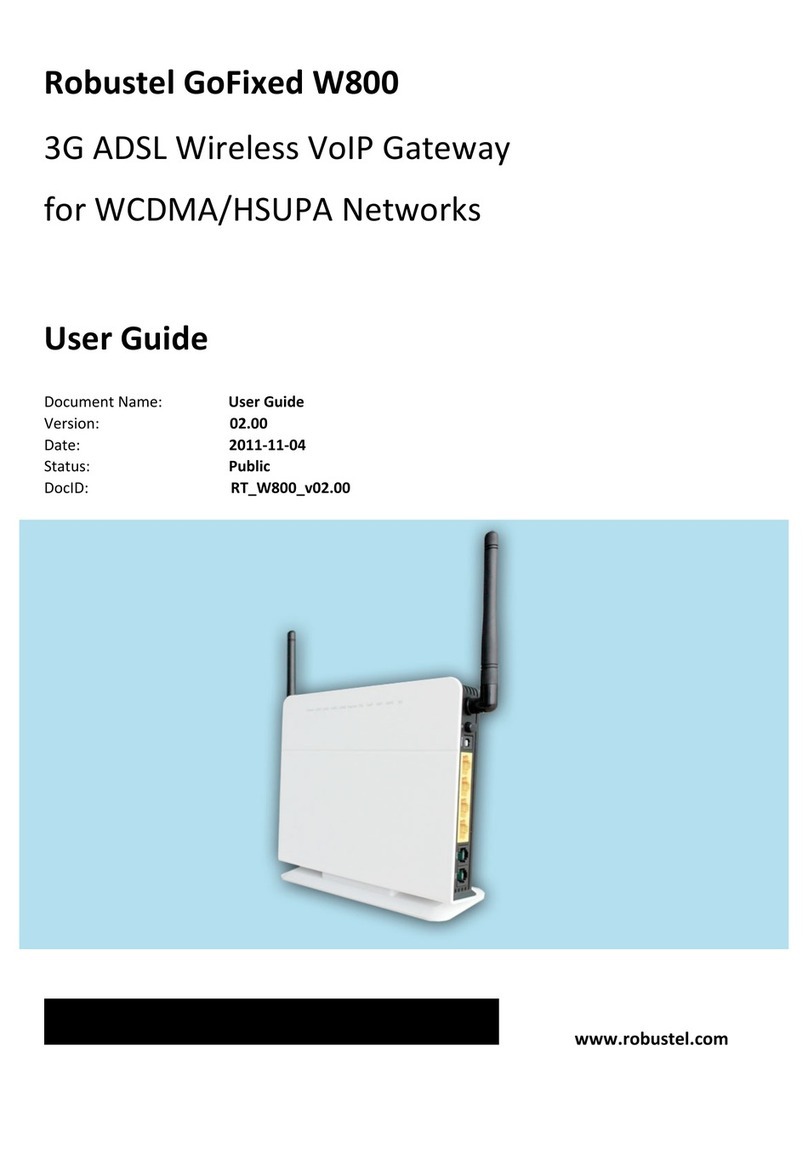Robustel GoRugged M1000 XP User Guide
RT_UG_M1000 XP_v.1.1.3 16.11.2016 6 / 62
Confidential
Contents
Chapter 1 Product Concept......................................................................................................................................... 8
1.1 Overview .................................................................................................................................................... 8
1.2 Packing List ................................................................................................................................................. 9
1.3 Specifications ........................................................................................................................................... 11
1.4 Dimensions............................................................................................................................................... 12
1.5 Selection and Ordering Data .................................................................................................................... 12
Chapter 2 Installation................................................................................................................................................ 13
2.1 Overview ..................................................................................................................................................13
2.2 LED Indicators........................................................................................................................................... 13
2.3 PIN assignment......................................................................................................................................... 14
2.4 USB interface............................................................................................................................................ 14
2.5 Install SIM Card......................................................................................................................................... 15
2.6 Connect the External Antenna (SMA Type).............................................................................................. 16
2.7 Connect the Gateway to External Device.................................................................................................16
2.8 Mount the Gateway ................................................................................................................................. 17
2.9 Power Supply............................................................................................................................................ 18
Chapter 3 Operate the Gateway ............................................................................................................................... 19
3.1 M1000 XP Configurator Overview............................................................................................................ 19
3.2 Management via RS-232/USB port .......................................................................................................... 20
3.3 Management via TCP connection.............................................................................................................21
3.4 Operation Area Introduction.................................................................................................................... 22
3.5 Export and Import Profiles .......................................................................................................................23
3.6 COM..........................................................................................................................................................25
3.7 GPRS ......................................................................................................................................................... 26
3.8 Connection ............................................................................................................................................... 28
3.9 DDNS ........................................................................................................................................................ 32
3.10 Phone Group ............................................................................................................................................ 33
3.11 Status........................................................................................................................................................ 34
3.12 Wakeup .................................................................................................................................................... 36
3.13 Reboot...................................................................................................................................................... 38
3.14 SNTP ......................................................................................................................................................... 40
3.15 Modbus .................................................................................................................................................... 41
3.16 NMS.......................................................................................................................................................... 42
3.17 Management............................................................................................................................................44
3.18 SMS Direct (optional) ...............................................................................................................................45
3.19 Modbus Alarm (optional)......................................................................................................................... 47
Chapter 4 Typical Applications.................................................................................................................................. 49
4.1 Overview ..................................................................................................................................................49
4.2 Typical Applications.................................................................................................................................. 50
4.2.1 TCP Client Mode ............................................................................................................................... 50
4.2.2 TCP Server Mode .............................................................................................................................. 52
4.2.3 UDP Mode ........................................................................................................................................ 54