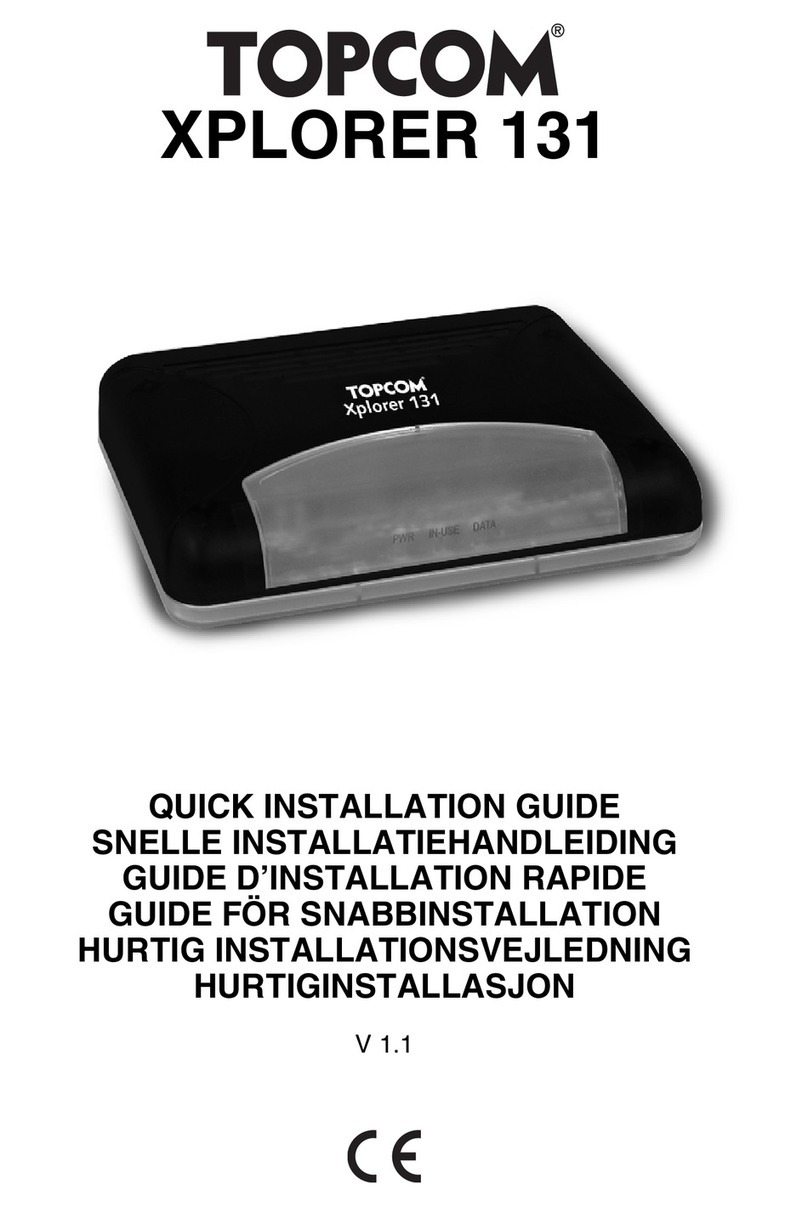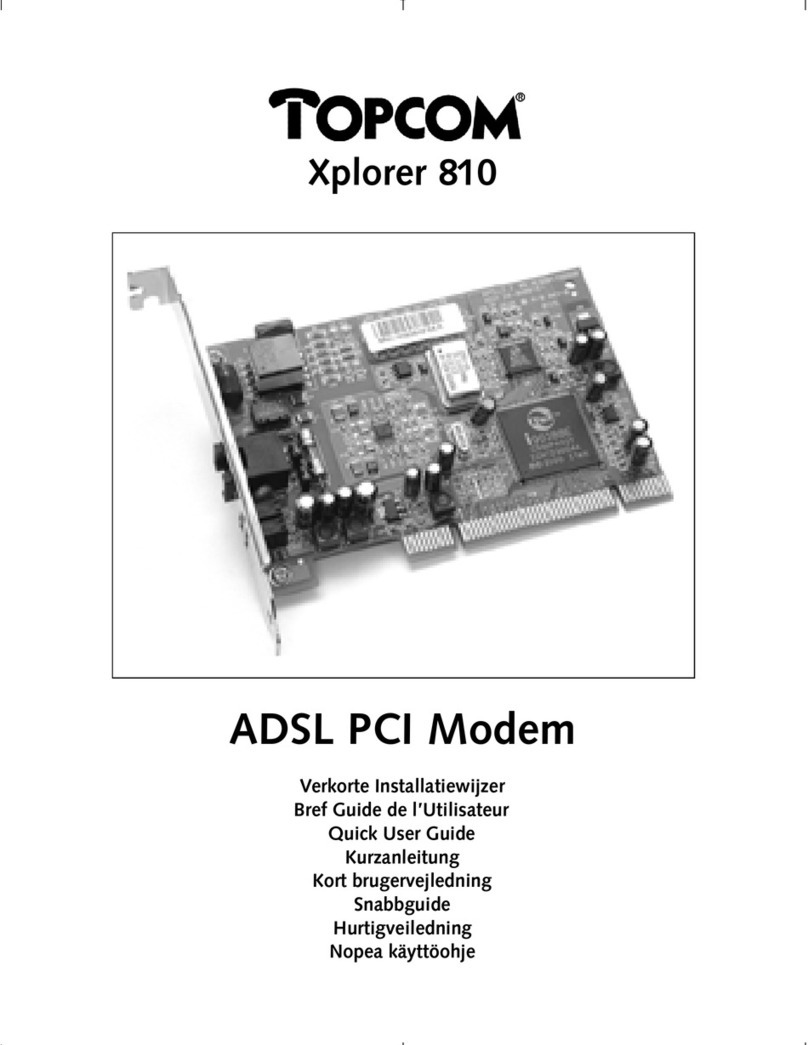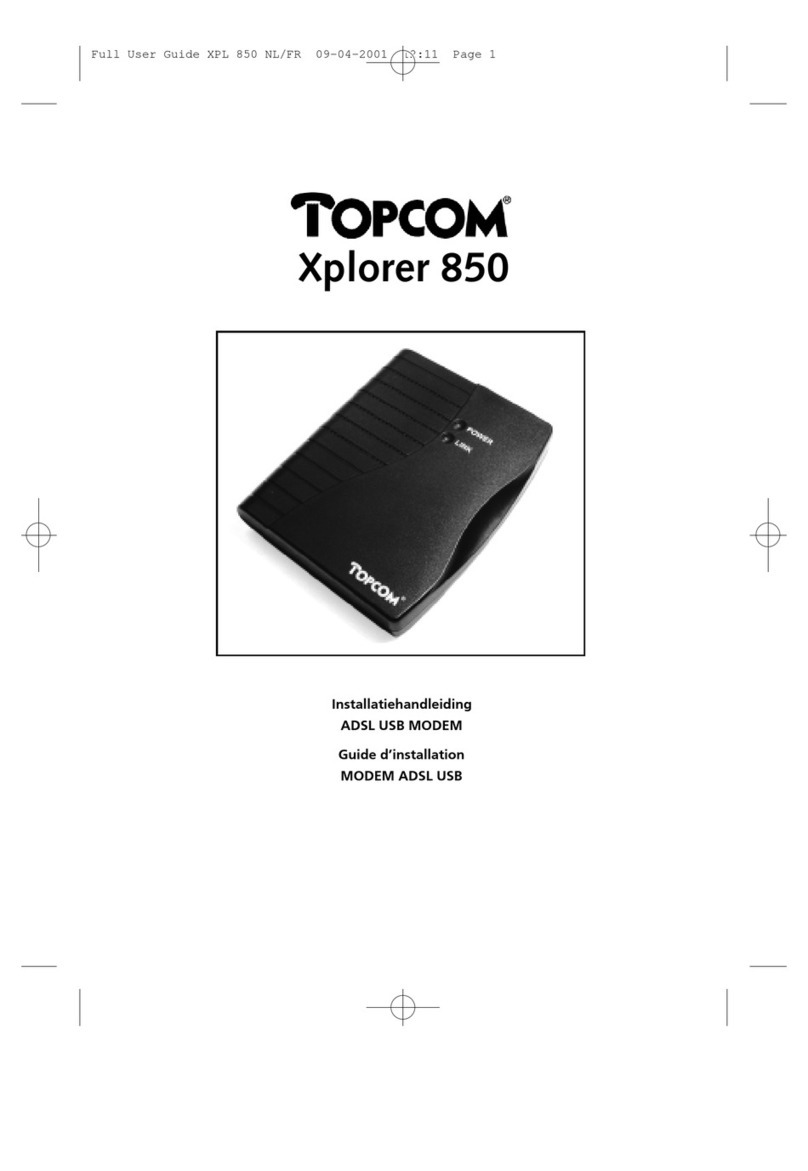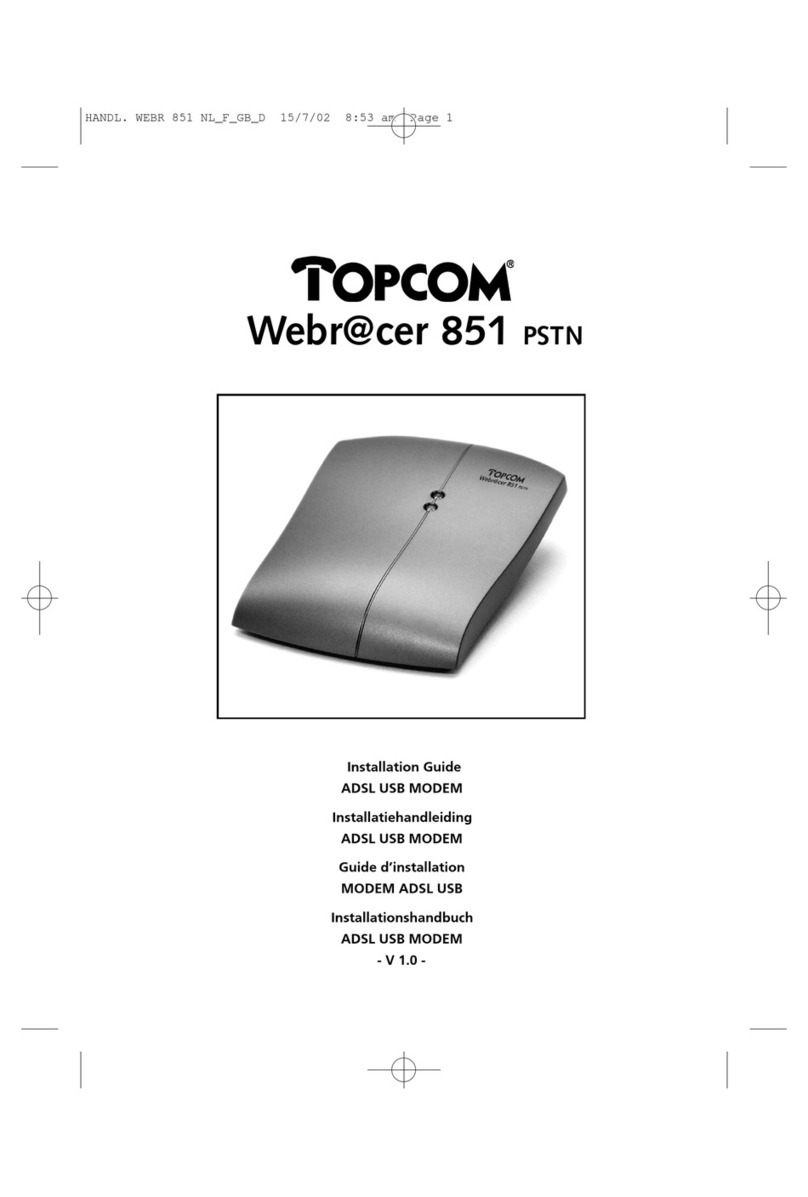lish
7
Warranty
4.2 Warranty handling
A faulty unit needs to be returned to a Topcom service centre
including a valid purchase note.
If the unit develops a fault during the warranty period, Topcom
or its officially appointed service centre will repair any defects
caused by material or manufacturing faults free of charge.
Topcom will at its discretion fulfil its warranty obligations by
either repairing or exchanging the faulty units or parts of the
faulty units. In case of replacement, colour and model can be
different from the original purchased unit.
The initial purchase date shall determine the start of the
warranty period. The warranty period is not extended if the unit
is exchanged or repaired by Topcom or its appointed service
centres.
4.3 Warranty exclusions
Damage or defects caused by incorrect treatment or operation
and damage resulting from use of non-original parts or
accessories not recommended by Topcom are not covered by
the warranty.
The warranty does not cover damage caused by outside factors,
such as lightning, water and fire, nor any damage caused
during transportation.
No warranty can be claimed if the serial number on the units
has been changed, removed or rendered illegible.
Any warranty claims will be invalid if the unit has been
repaired, altered or modified by the buyer or by unqualified,
non-officially appointed Topcom service centres.