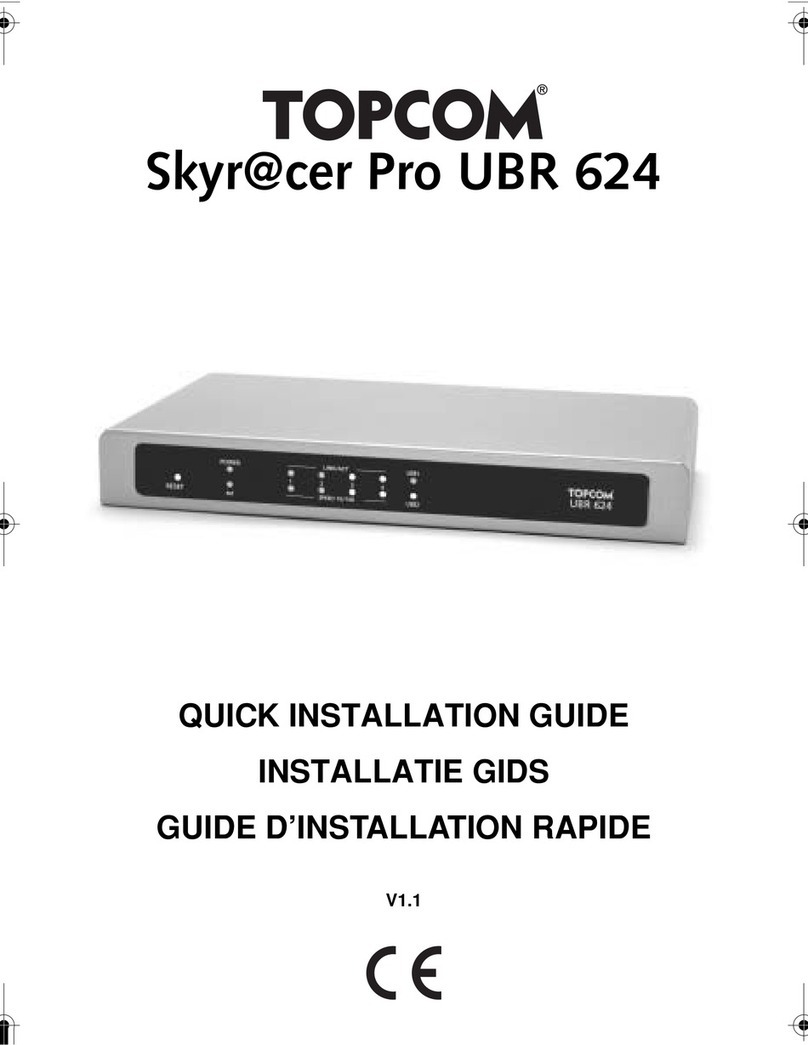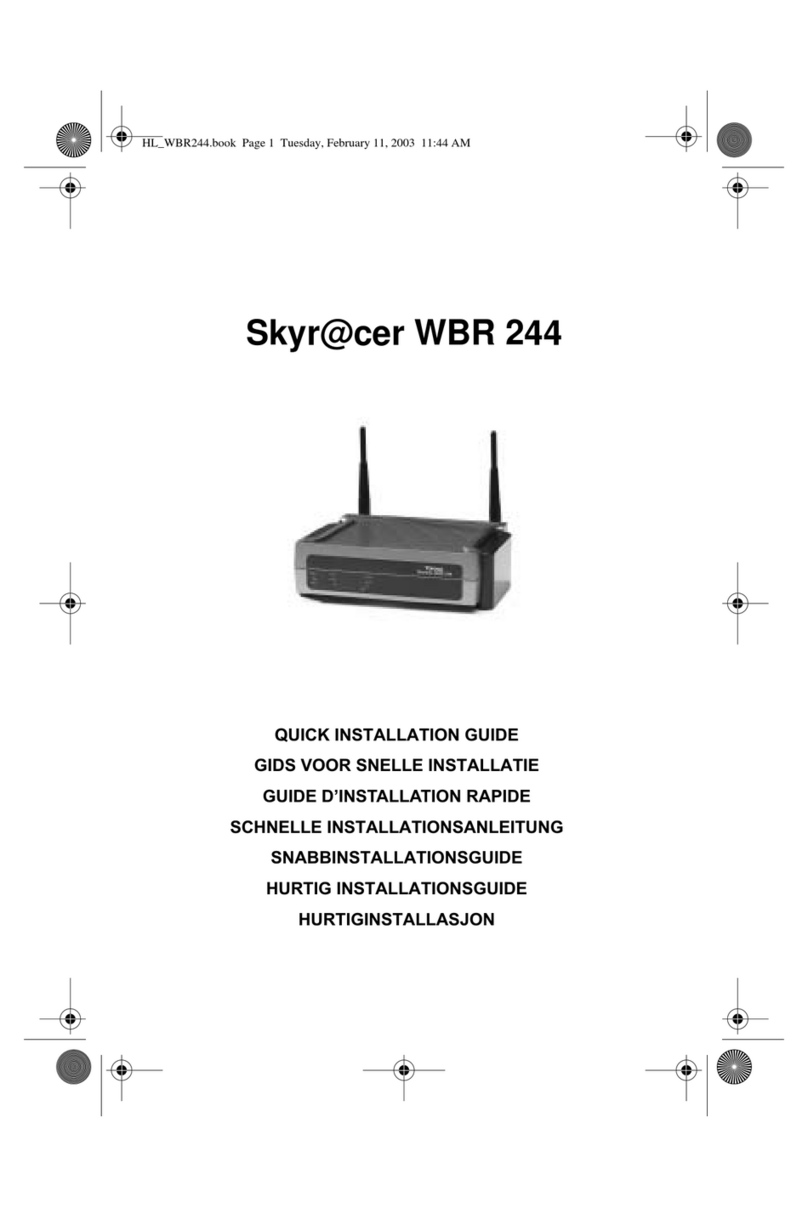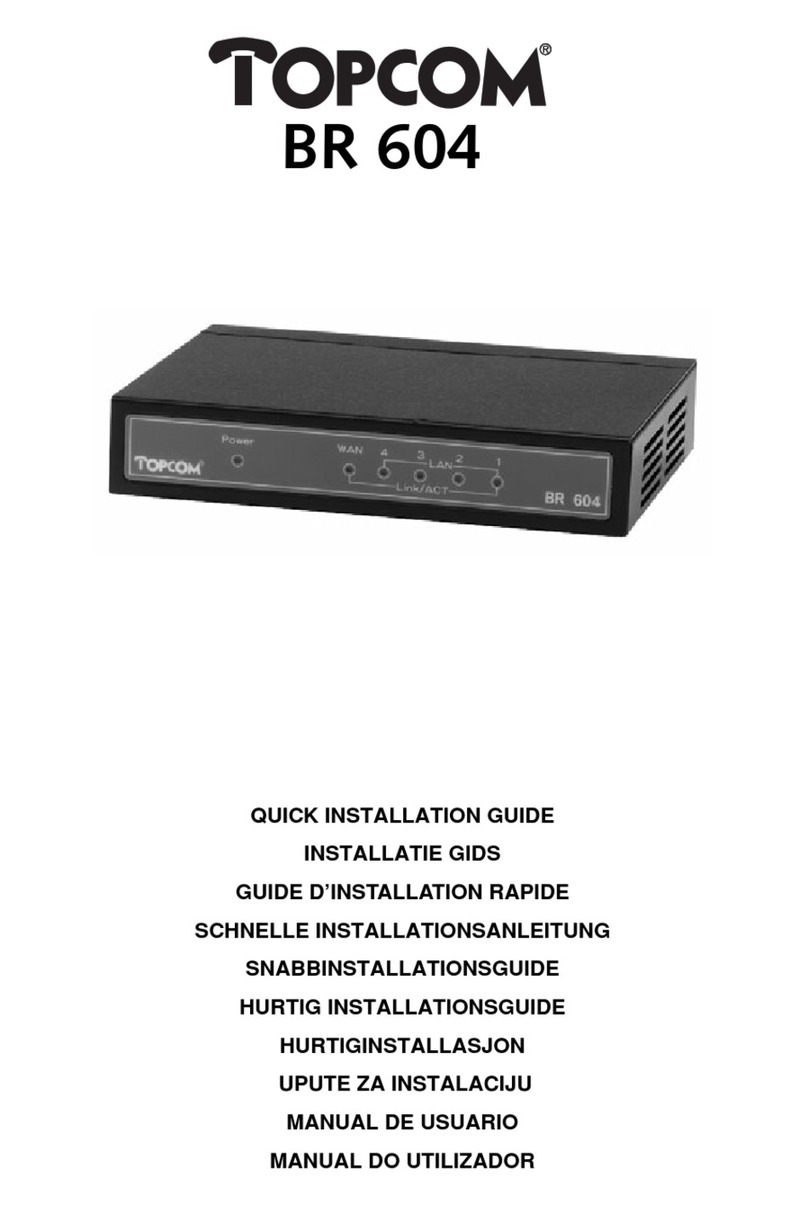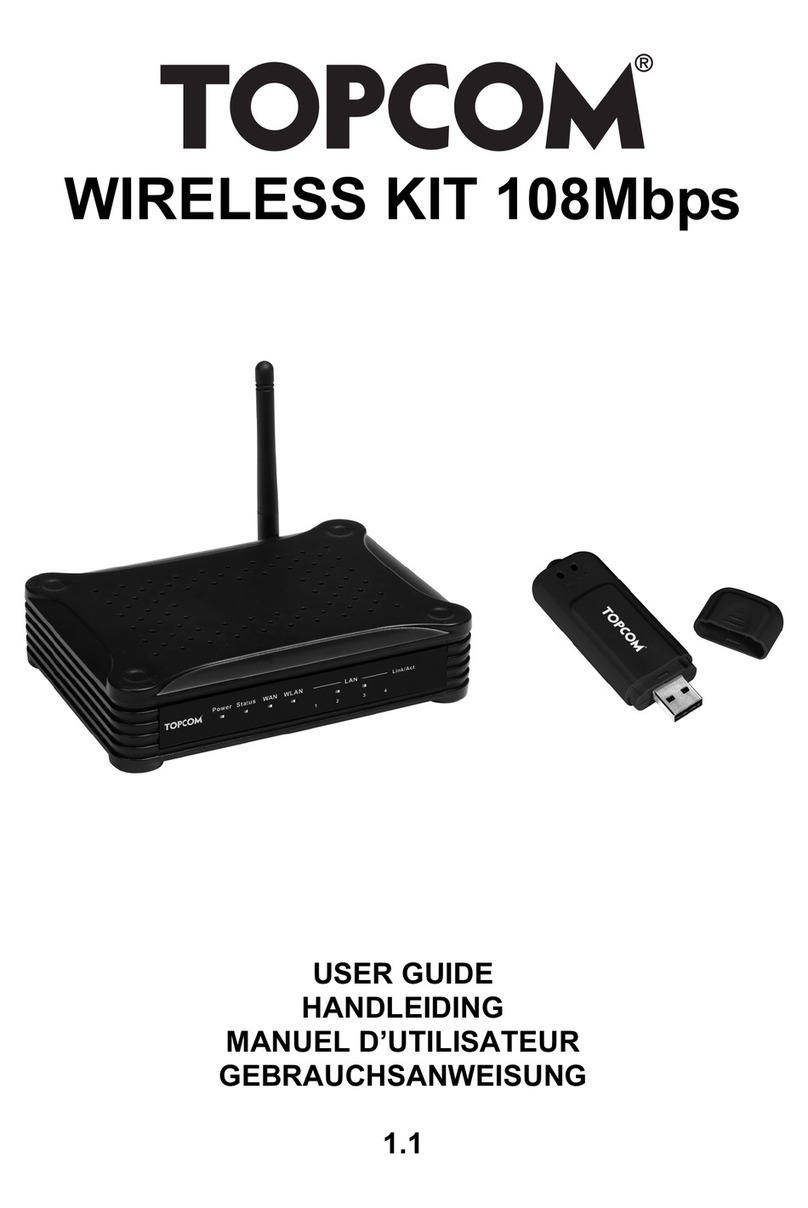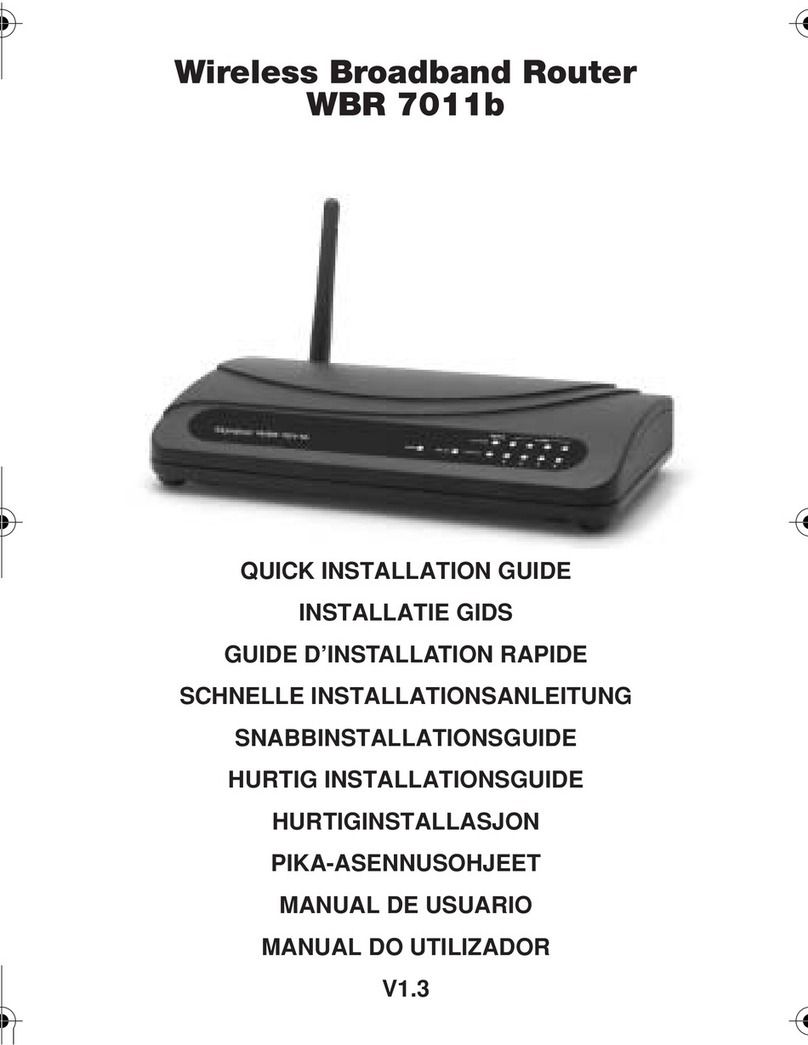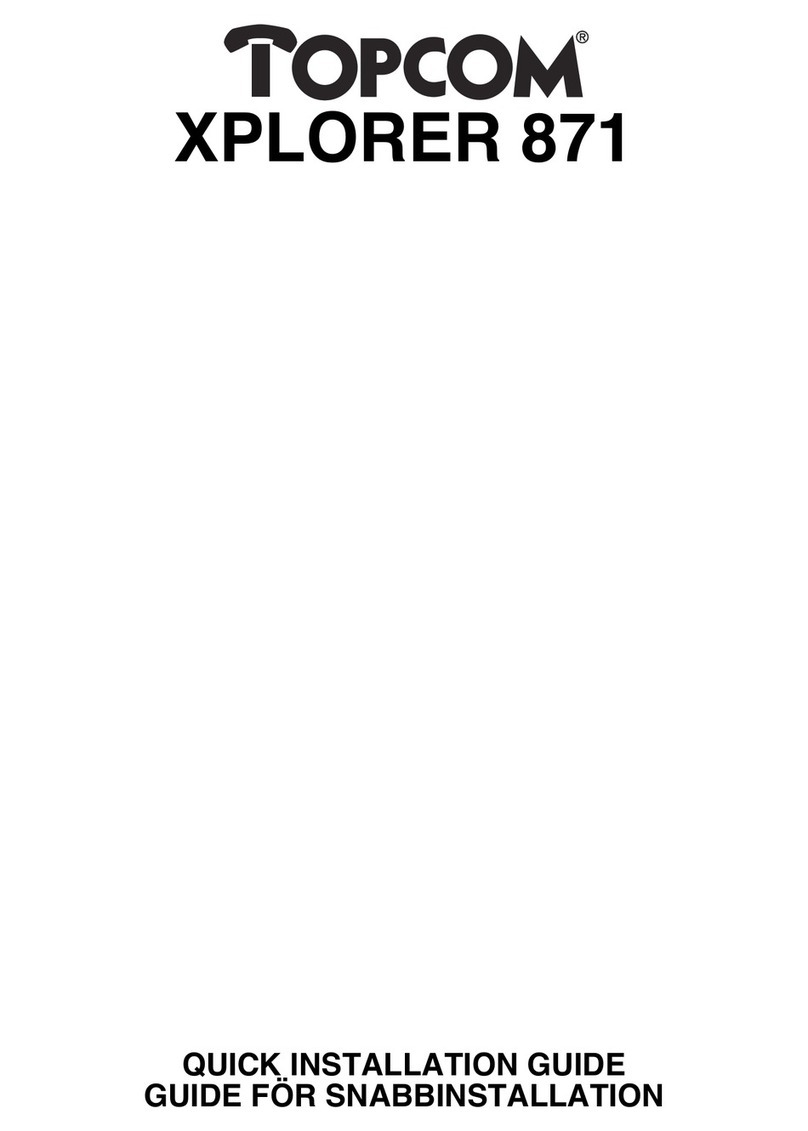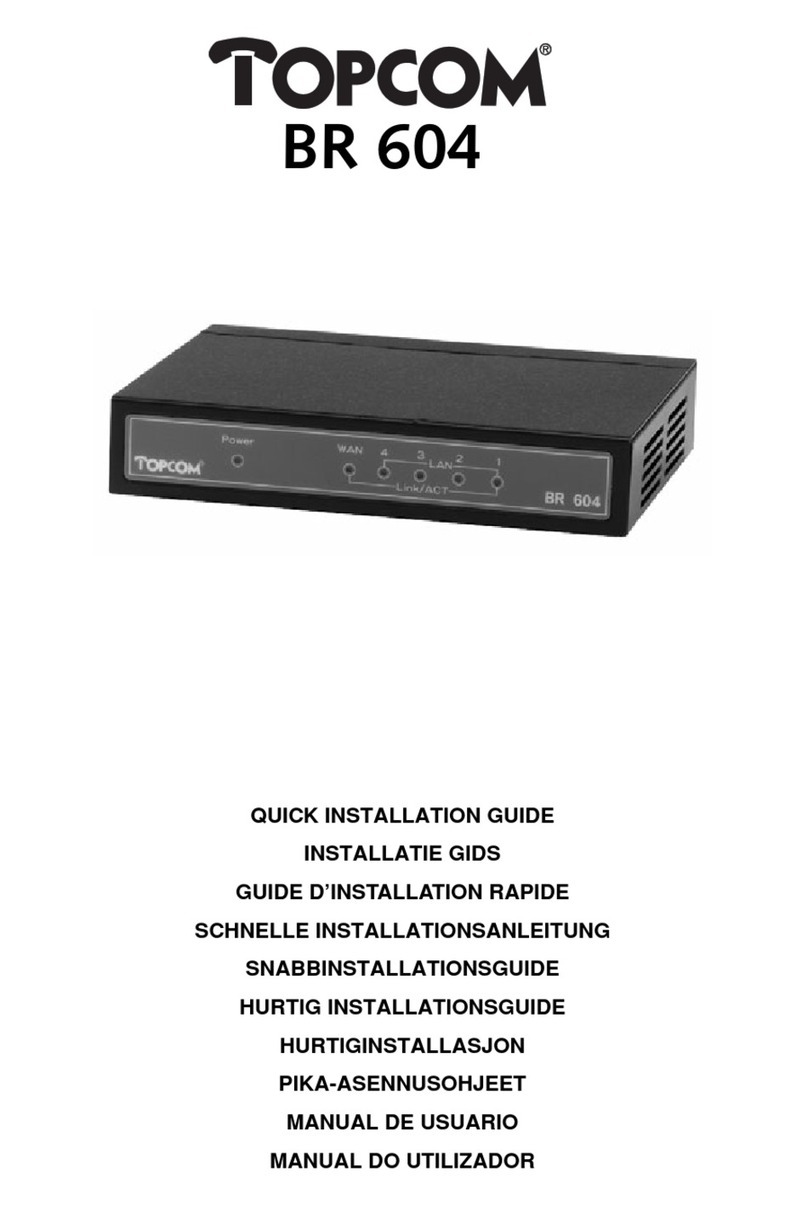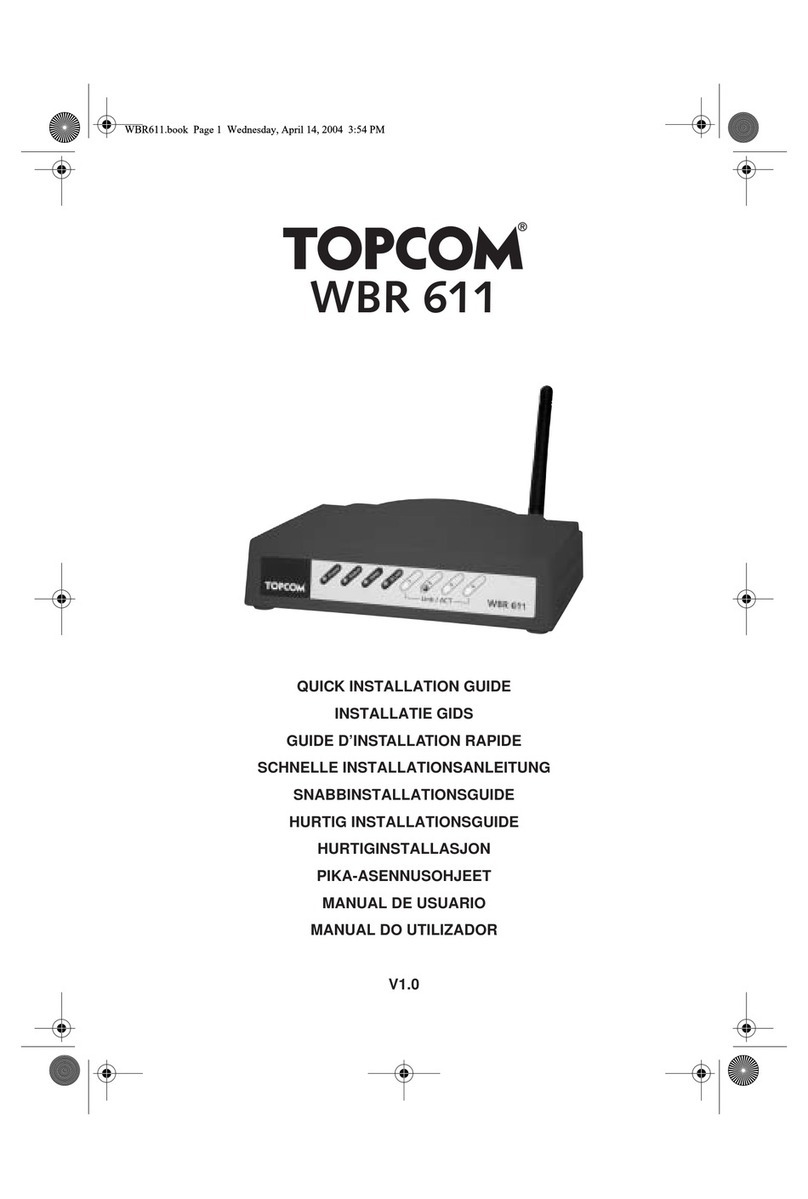Topcom Wireless Webr@cer 1104 9
Topcom Wireless Webr@cer 1104
ENGLISH
--> Now click Login Settings in the Quick Start menu to enter the login screen:
--> Enter your Username and Password from your ISP.
--> Please make sure that the connection protocol and VPI/VCI settings are correct.
! Please check the list below. If your ISP is not listed, please contact your ISP for details.
Country Provider VPI / VCI Connection Type Encapsulation
Belgium Scarlet 8 / 35 PPPoE LLC
Skynet 8 / 35 PPPoE LLC
Tiscali 8 / 35 PPPoE LLC
Holland KPN 8 / 48 PPPoA VCMUX
KPN business 2 / 32 PPPoA VCMUX
BBNED 0 / 35 PPPoA VCMUX
France France Telecom 8 / 35 PPPoE LLC
Sweden Telia - TELIA 8 / 35 1483 ROUTED
DHCP client
LLC
Telenordia 8 / 35 PPPoE LLC
Denmark Tiscali 0 / 35 PPPoA VCMUX
Tiscali 0/101 DHCP client LLC
Cybercity 0 / 35 PPPoA VCMUX
Norway Telenor #1 0 / 100 PPPoE LLC
Telenor #2 8 / 35 PPPoE LLC
Germany DTAG 1 / 32 PPPoE LLC
AOL 1 / 32 PPPoE LLC
ARCOR 8 / 35 PPPoE LLC
Tiscali 1 / 32 PPPoE LLC
Iceland Islandssimi #1 8 / 48 PPPoA VCMUX
Islandssimi #2 0 / 35 PPPoA VCMUX
Iceland Telecom 8 / 48 PPPoA LLC
Portugal PT 0 / 35 PPPoE LLC
ONI 0 / 35 PPPoE LLC
Spain Telefonica 8 / 35 PPPoA VCMUX
Tiscali 1 / 32 PPPoA VCMUX
Italy Telecom Italia 8 / 35 PPPoA VCMUX
UK BT 0 / 38 PPPoA VCMUX
Tiscali 0 / 38 PPPoA VCMUX