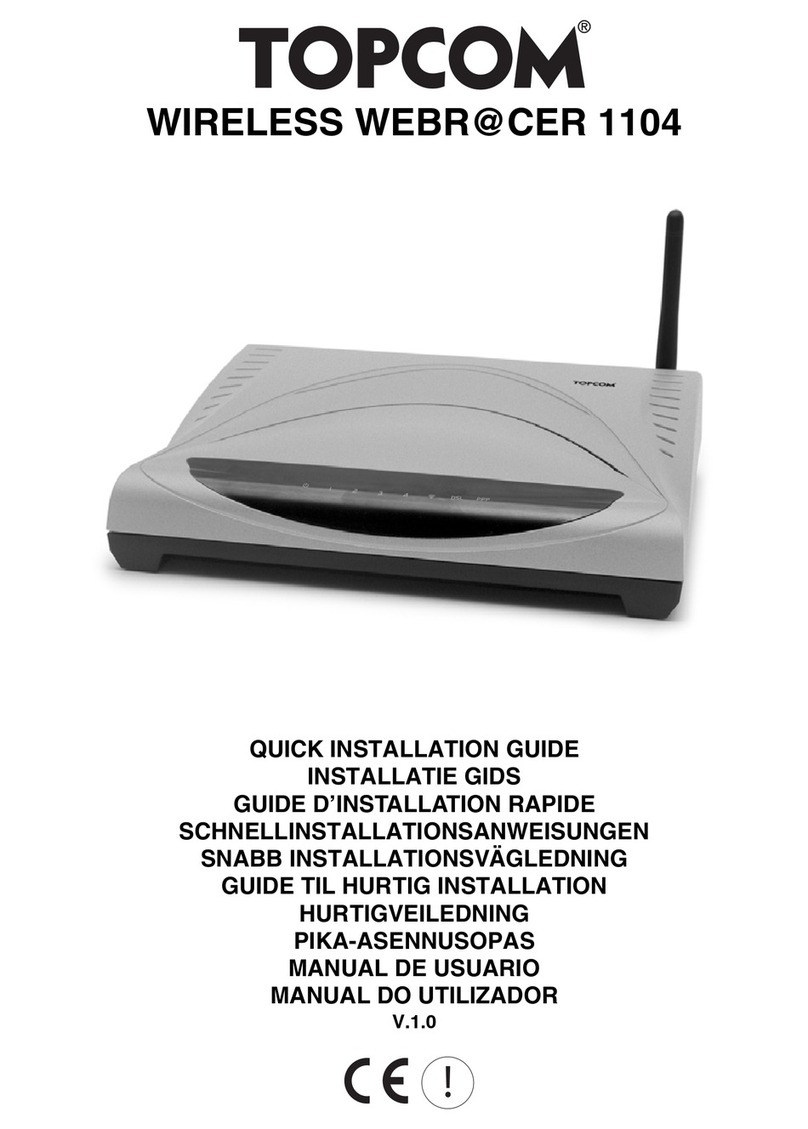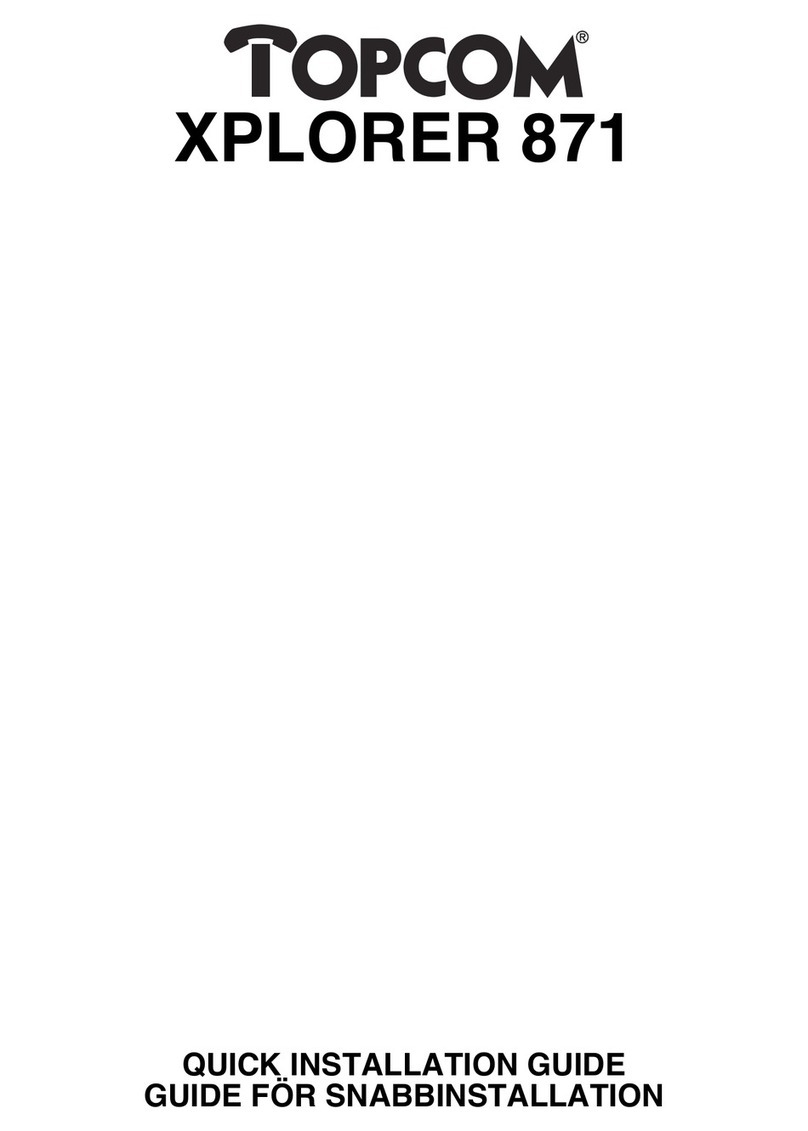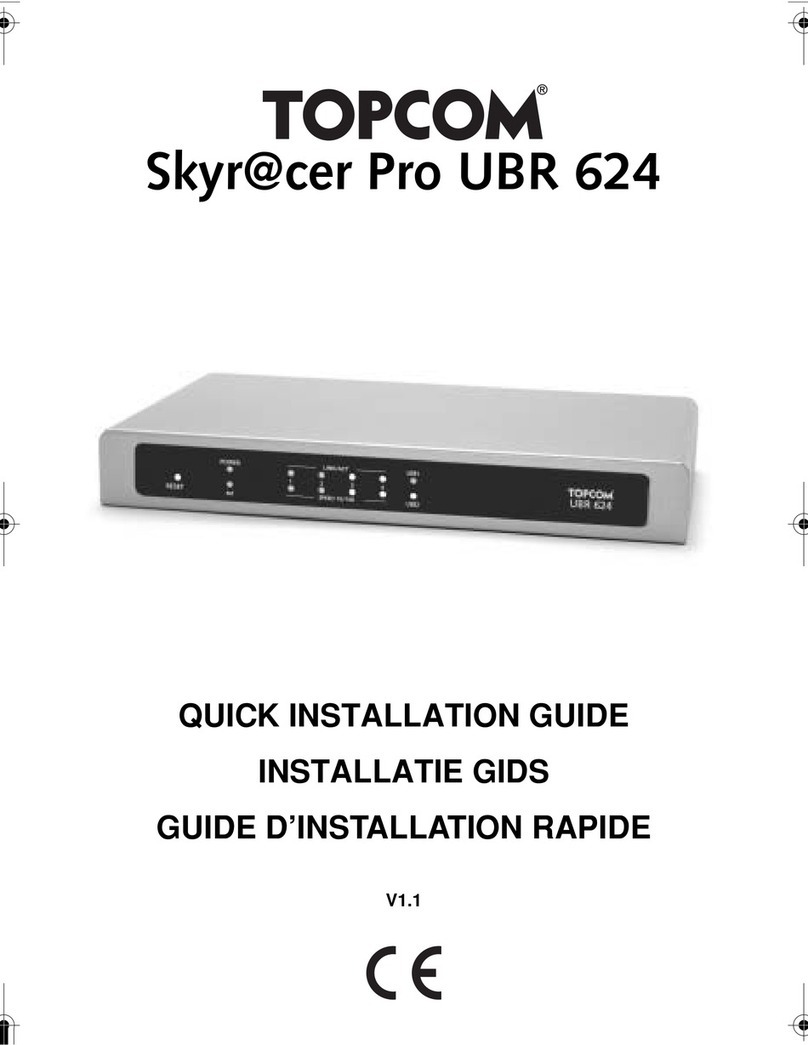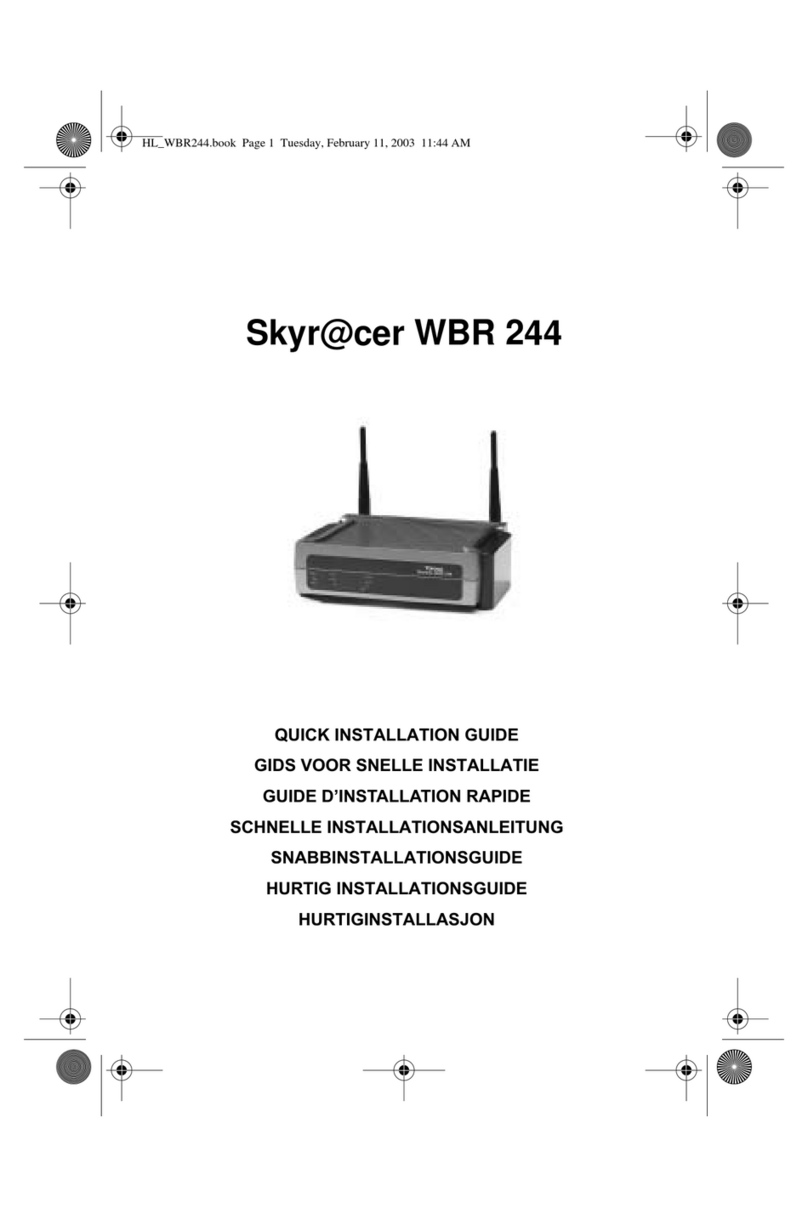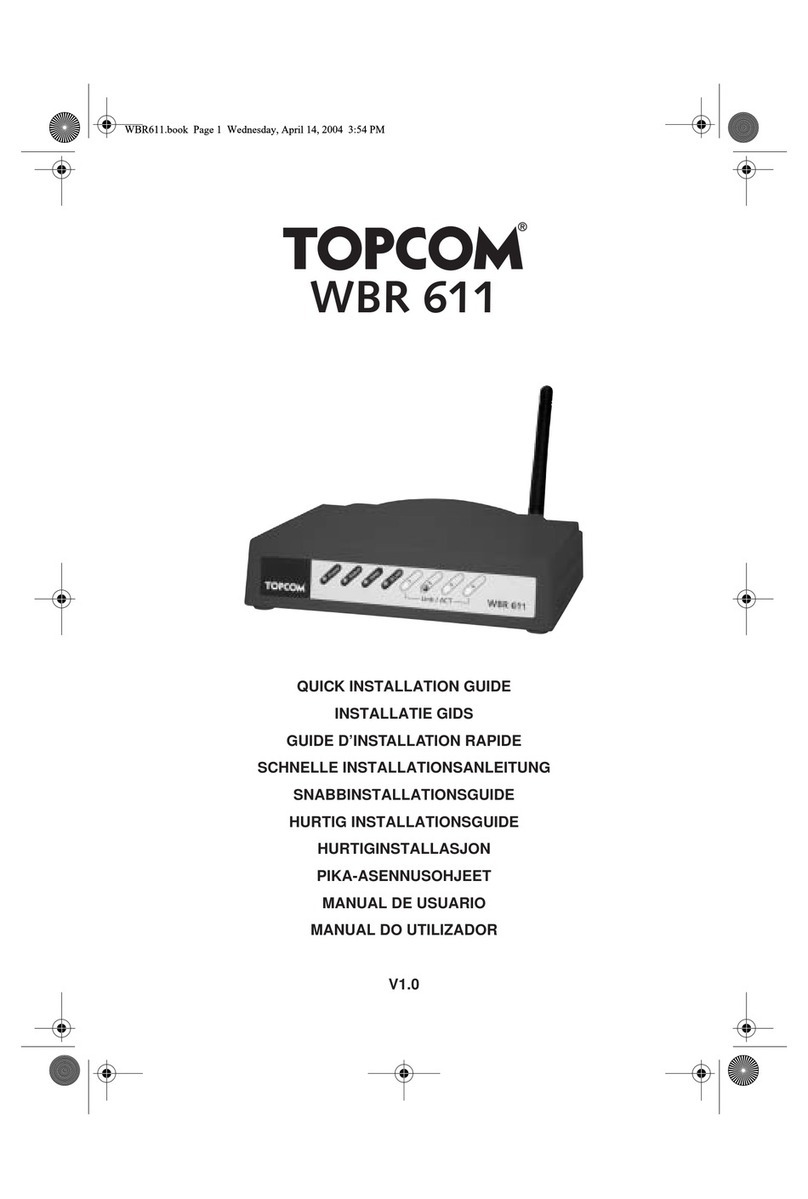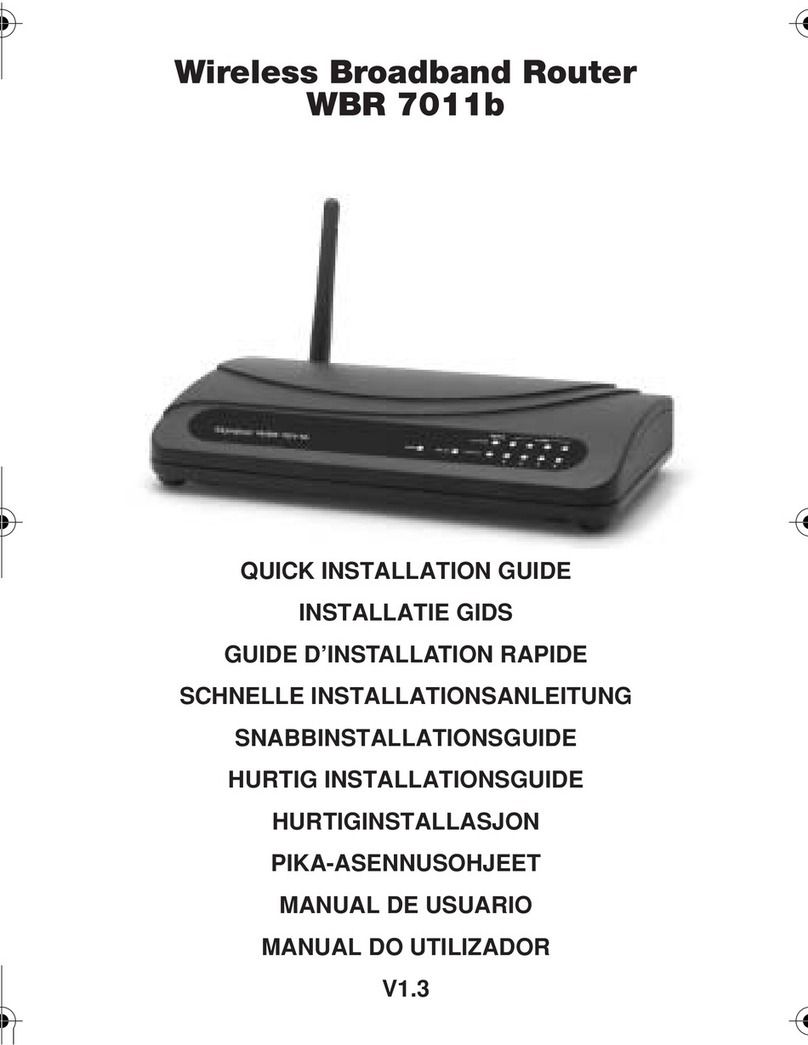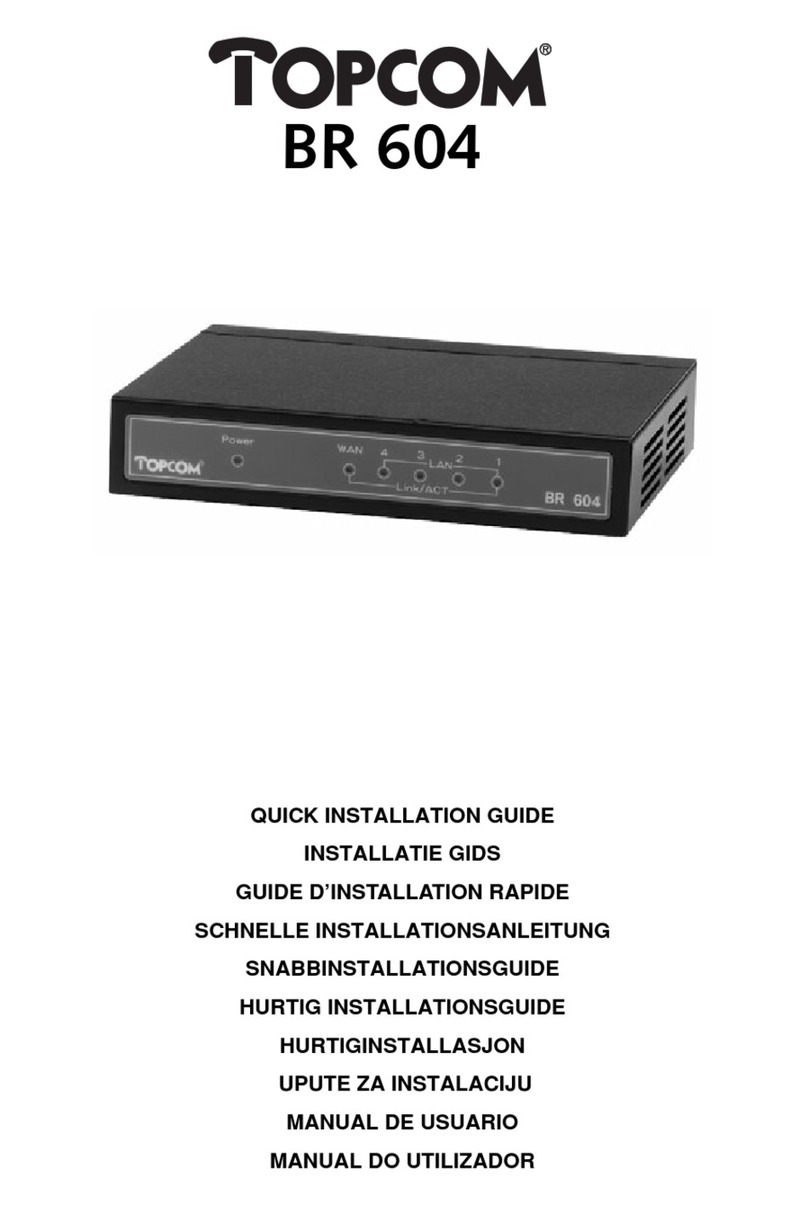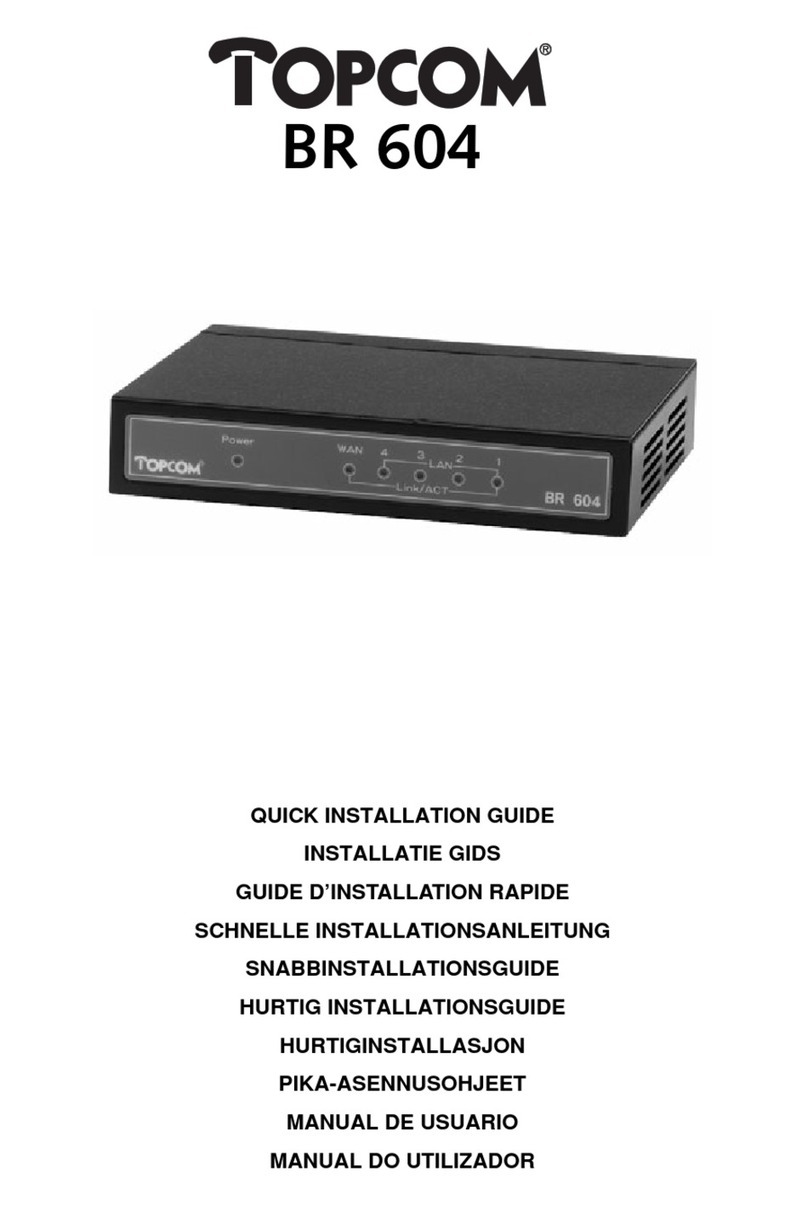Topcom Wireless Kit 108Mbps 3
Topcom Wireless Kit 108Mbps
ENGLISH
ROUTER
1 The connection panel and LED's
•POWER : The power port is to connect the 5V DC power adapter.
–Thepower LED on the front panel will go ON when the power adapter is
connected.
•WAN : The WAN Ethernet port is to connect your ASDL/Cable modem.
–TheWAN LED will go ON if the network Ethernet cable is properly connected.
•Ports 1- 4 : This is to connect up to 4 pc's or other network devices.
–TheLAN LED's will indicate the connection status.
•Reset Button : To load default settings, press the reset button and hold it for 5 ~ 6
seconds. It will load the factory default settings for the device. Do not press the reset
button unless you want to clear the current settings.
•TheSTATUS LED and WLAN LED in the front panel will blink during normal operation.
2 Configuring the PC to connect to the wireless router
By default, your (Wireless) network adapter in the computer will be configured as DHCP-
client : Obtain an IP address automatically.
These settings should be verified :
• Click Start button, then select the Control Panel
Antenna4LAN Ports WANPower Reset
• The routers default IP address is : 192.168.1.1
• DHCP server is ON