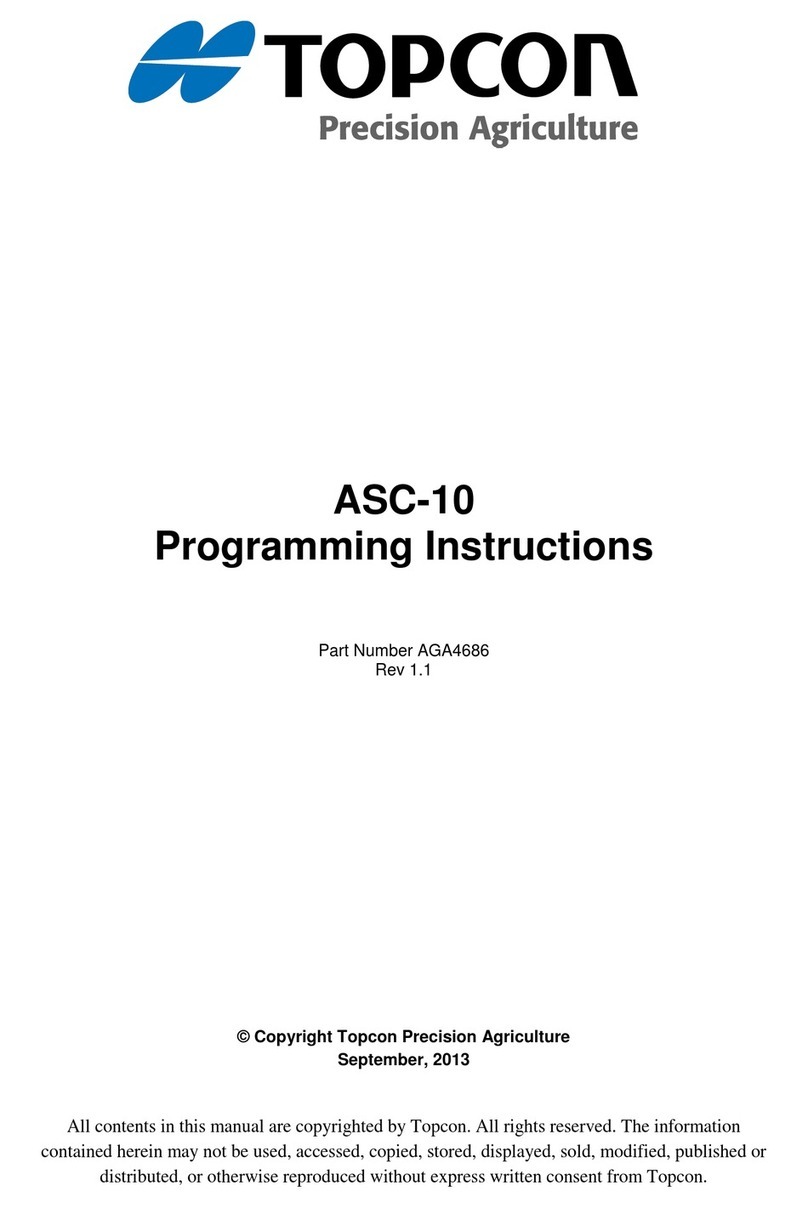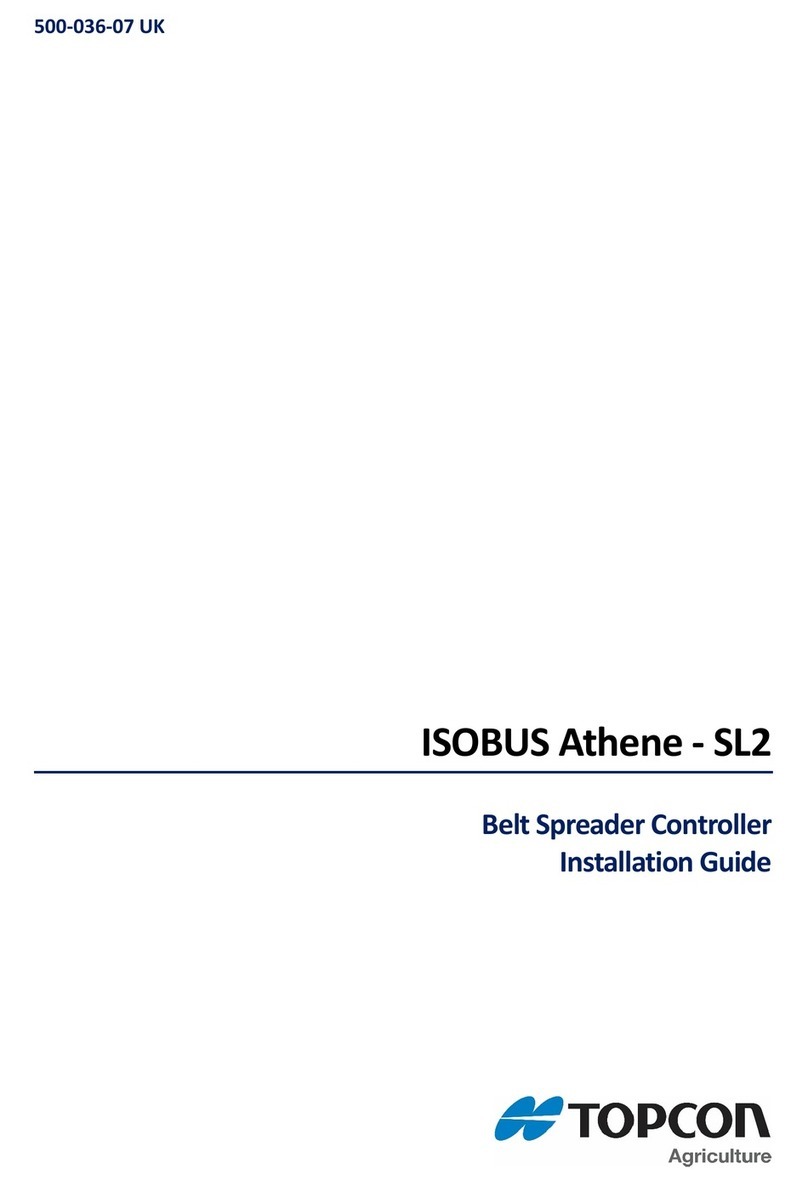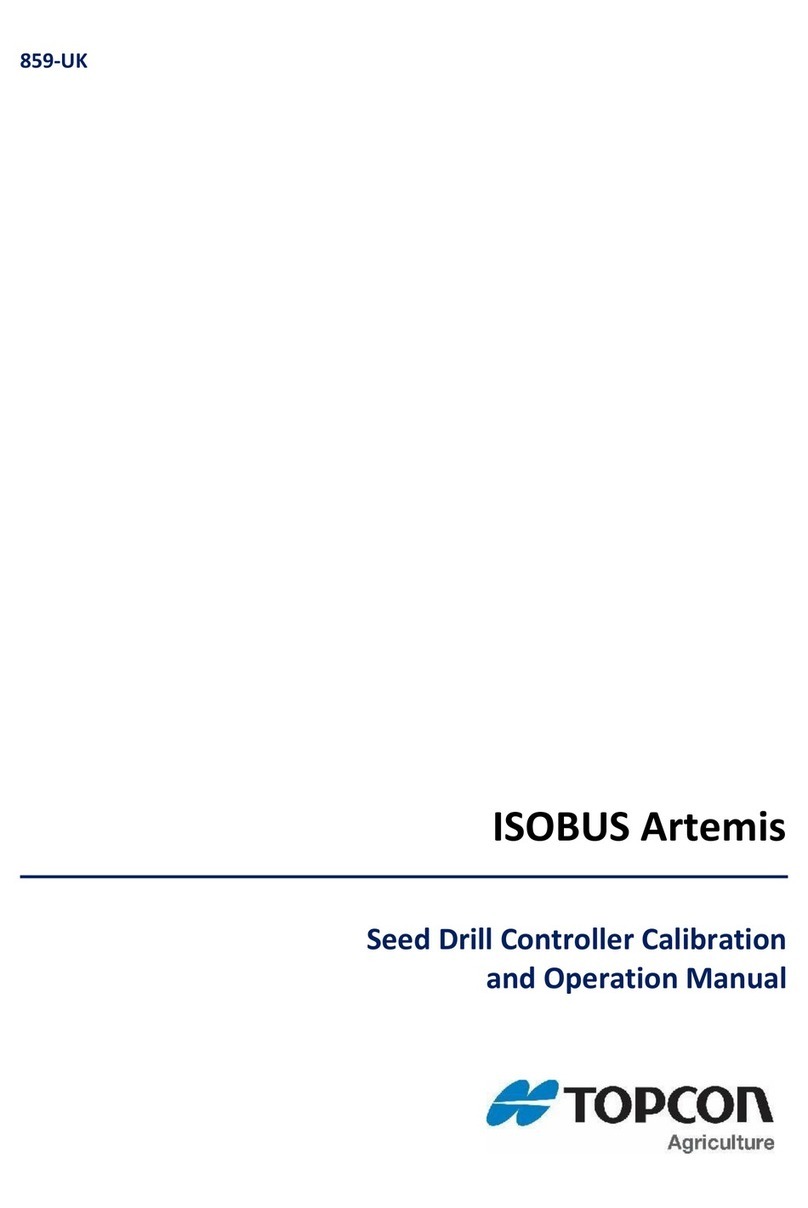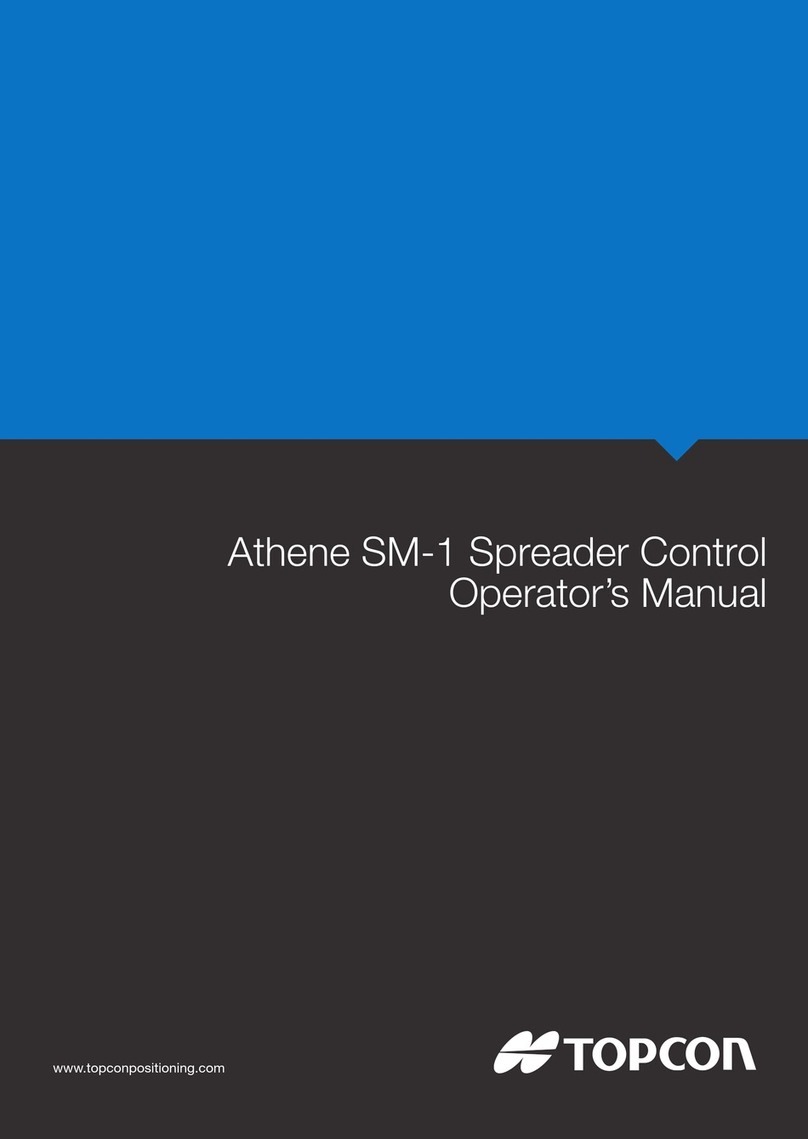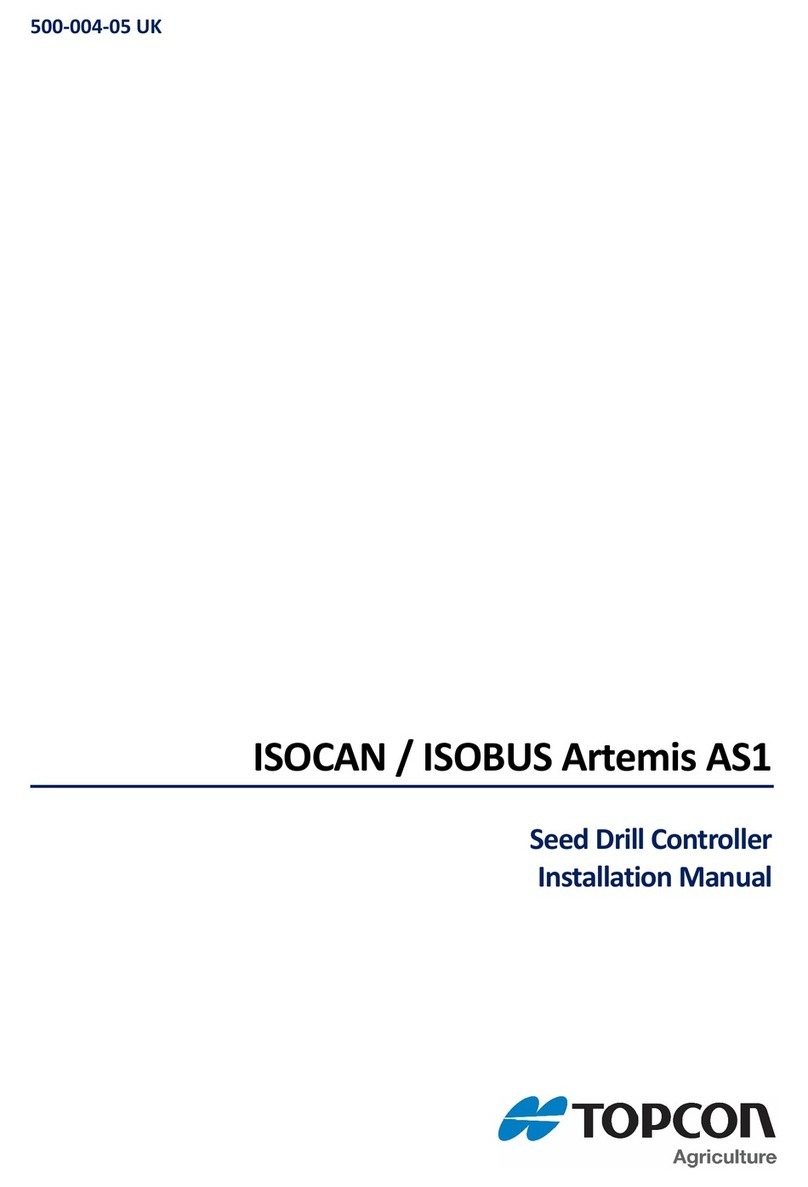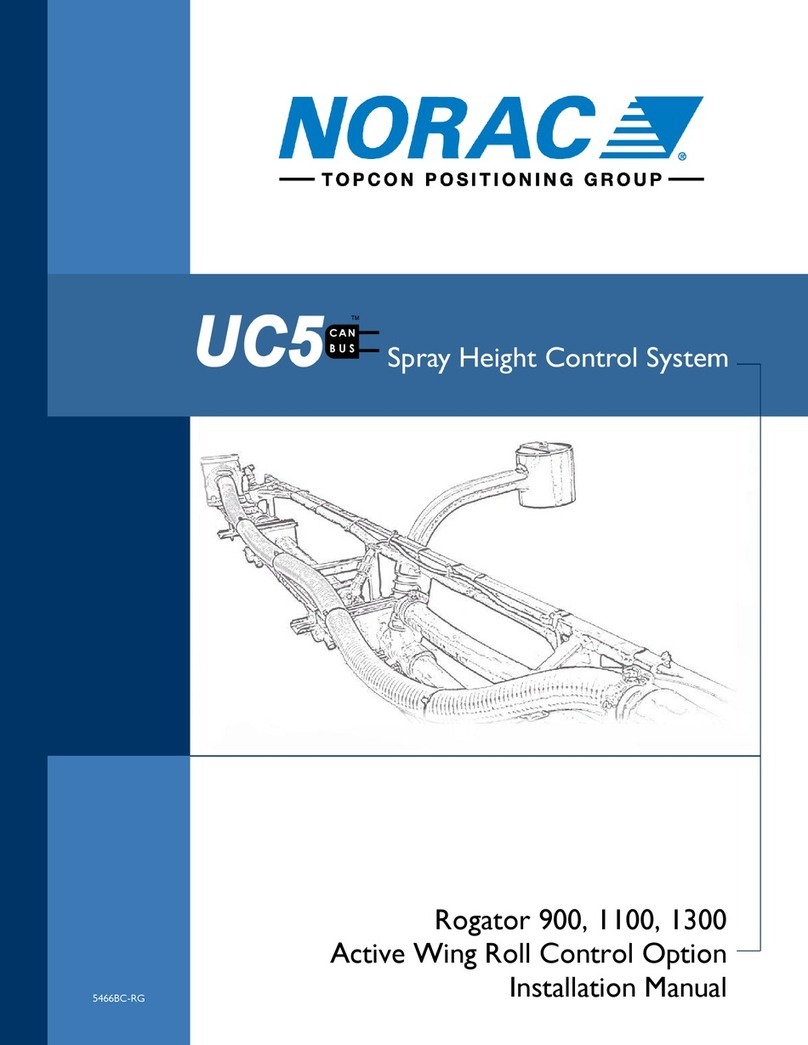3 Software
3.1 What software is installed on the device?
Our OPUS devices run a Linux based operating system. On top of that runs either the
PClient, the runtime of the OPUS Projektor Tool, or the CODESYS runtime. Upon deliv-
ery, the chances are high that the versions of the device software are lower than what
you are working with. Make sure to update the devices to “your” software level.
3.2 What software do I need to start?
There are three ways to program our devices: The OPUS Projektor, CODESYS and na-
tive programming with C/C++/Qt.
Depending on the environment you are using, you need to install and configure the ap-
propriate IDE.
OPUS Projektor:
You should have gotten either a USB stick or a download for our developer package.
This package contains the Projektor installation file. Please note that you need the latest
64 bit Java for the Projektor to run. Once the program runs, you can find the files for the
devices in the menu Update -> OS / PClient update. First steps in the program are
described in the HTML manual (F1) in the chapter quickstart tutorial.
CODESYS:
To program with CODESYS, you need to download the IDE from 3S. You can download
it from here: https://store.codesys.com/codesys.html?___store=default
Pleas note that this links to the newest CODESYS version. The version our runtime cur-
rently has can be seen on the USB stick / in the downloaded zip file. E.g. if the version is
3.5.14.0, the right IDE version would be 3.5 SP 14. After installing the program, go to the
menu Tools -> Package Manager and install our package file (can be found under
\Customer Files\PC in the developer package). This loads the device description and
library files. The runtime and OS files are found under \Customer Files\Device\.
When starting a project, choose Standard Project and use ST code. Please note that
there is one device description for both A3 and A6 G1, and one for A6 G2 and A8.
All device functionality can be found under the Driver module. With Add Device you can
add modules for the functionalities you need to use. The modules are documented in a
Windows help file in the manuals folder of your CODESYS software package.
C/C++/Qt:
To program in C/C++/Qt, you need a linux environment with Qt installed. Check the chap-
ter Toolchain in the C++ developer guide found in the appropriate OS package. Please
note that we can’t give support for programming in C++ / Qt. For the devices you only
need to install the OS files found in the \images folder in the downloaded package.
3.3 How can I connect to the serial console of the device?
You need a terminal program that supports serial connections on your PC (e.g. Putty, Te-
raTerm, Hyperterminal). You also probably need an adapter from RS232 to USB to
connect the device to your PC. The following settings have to be made to connect to the