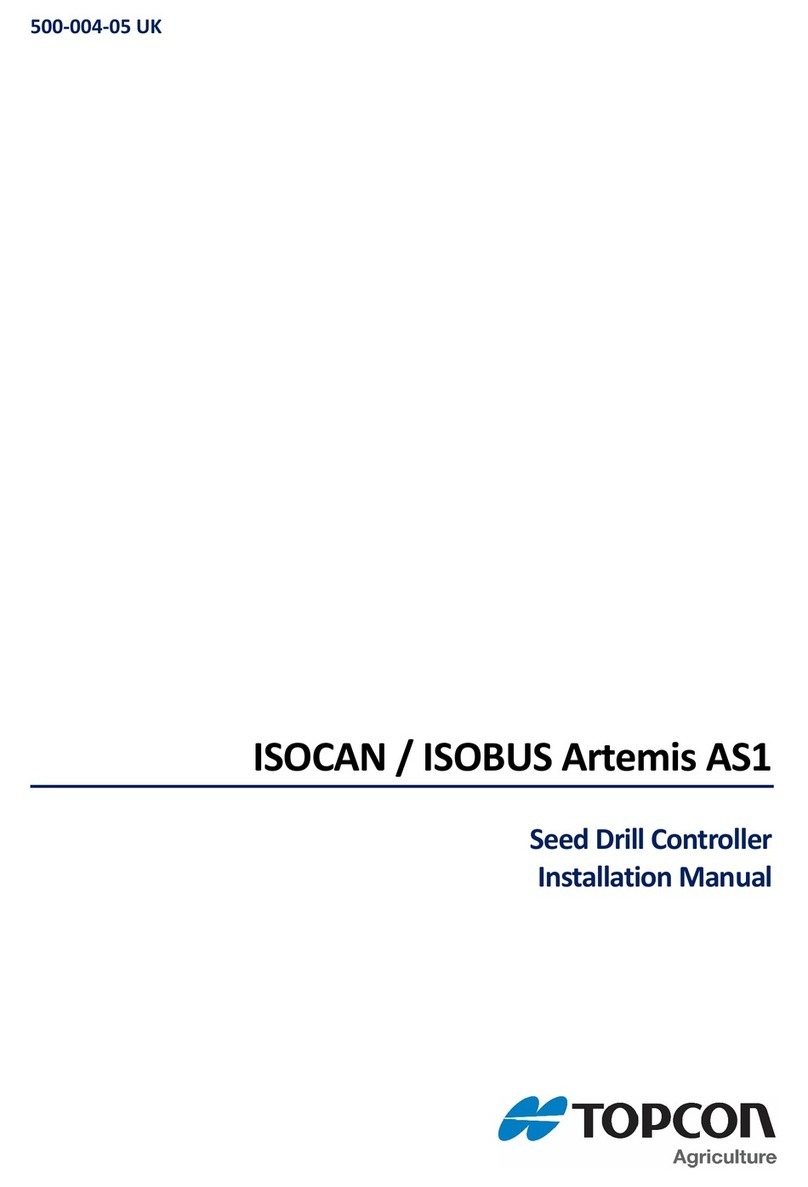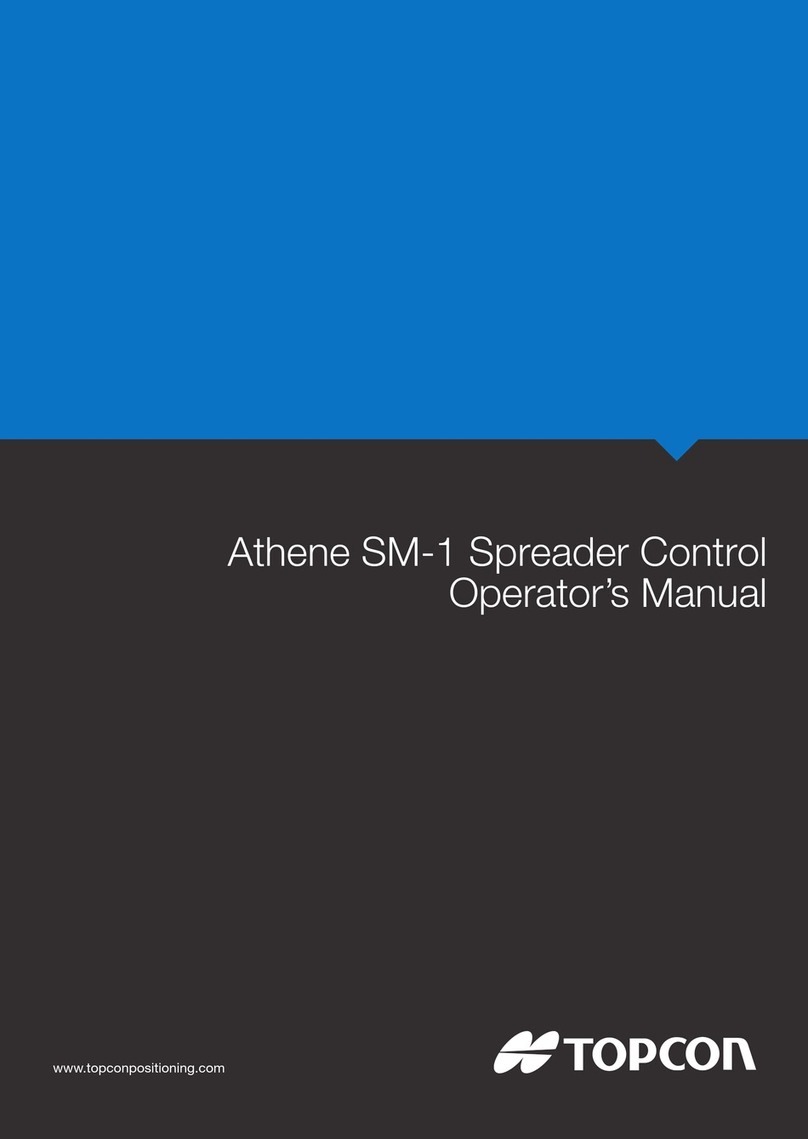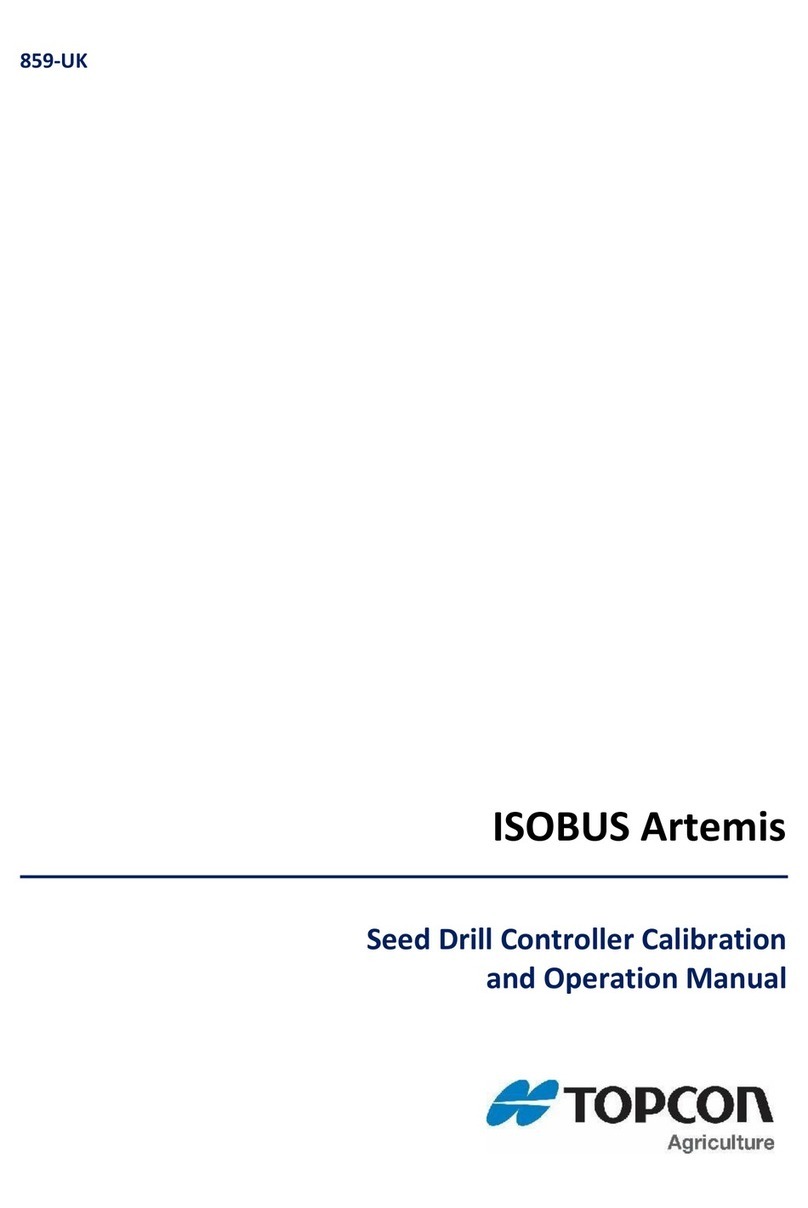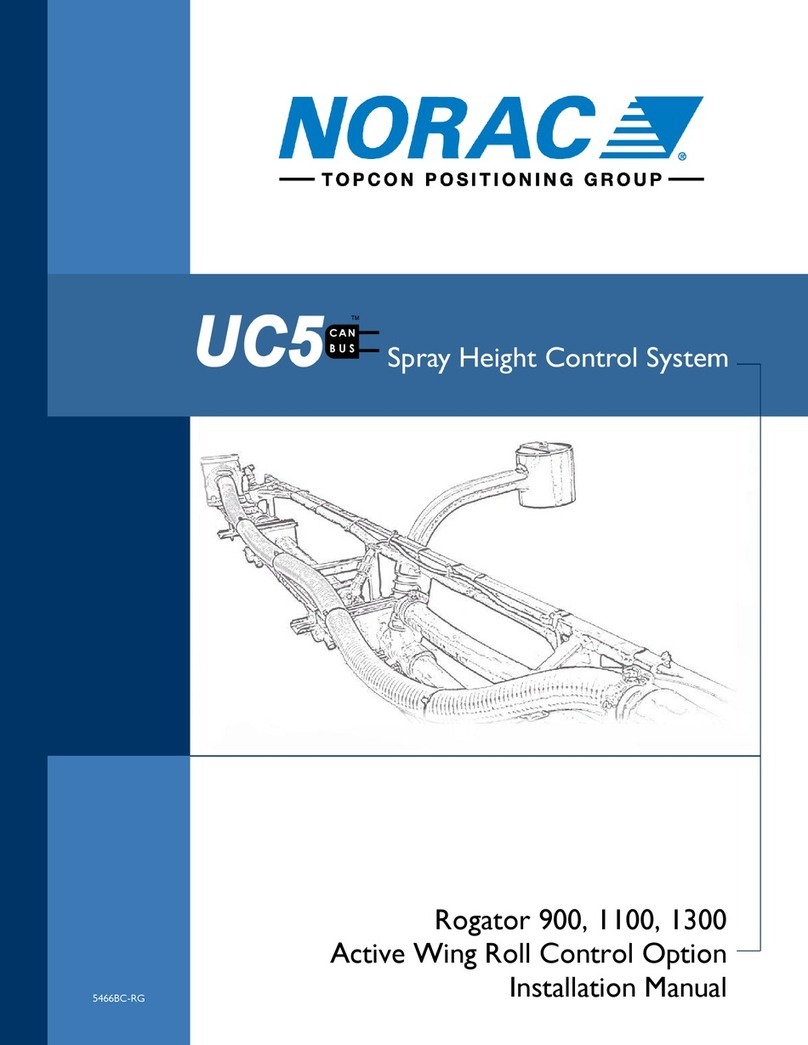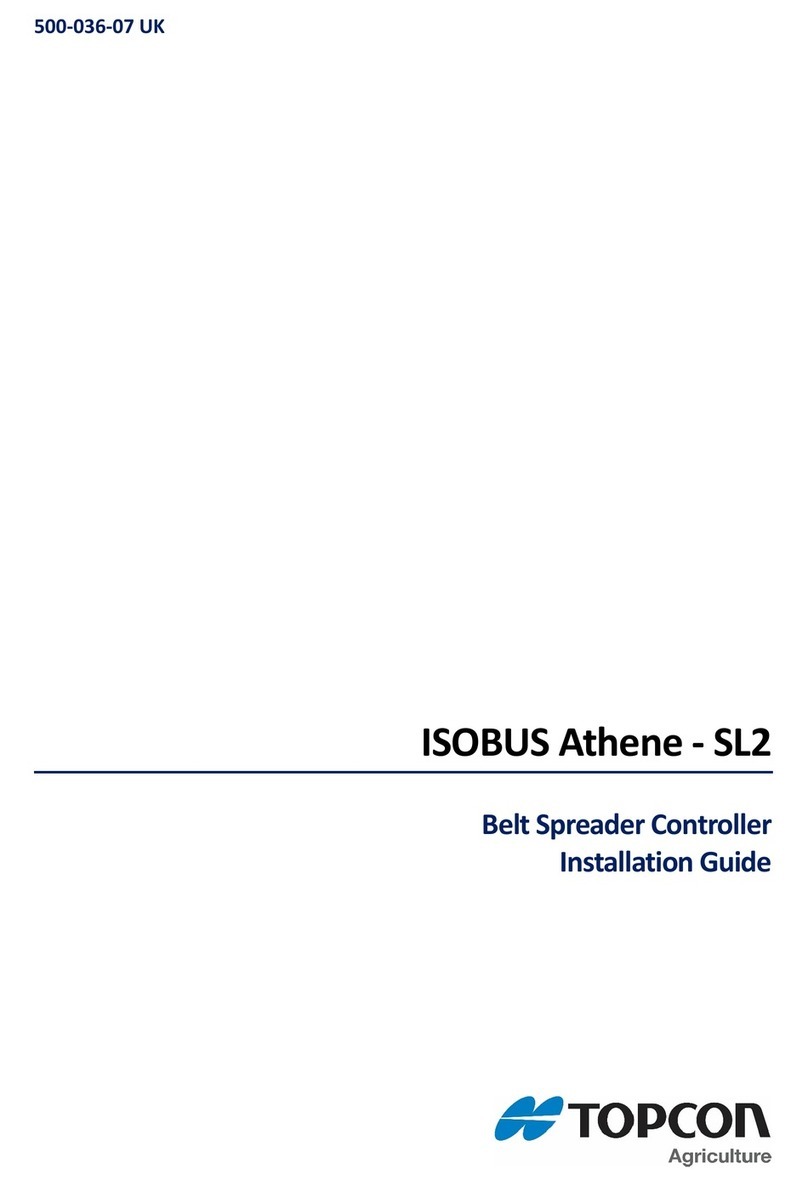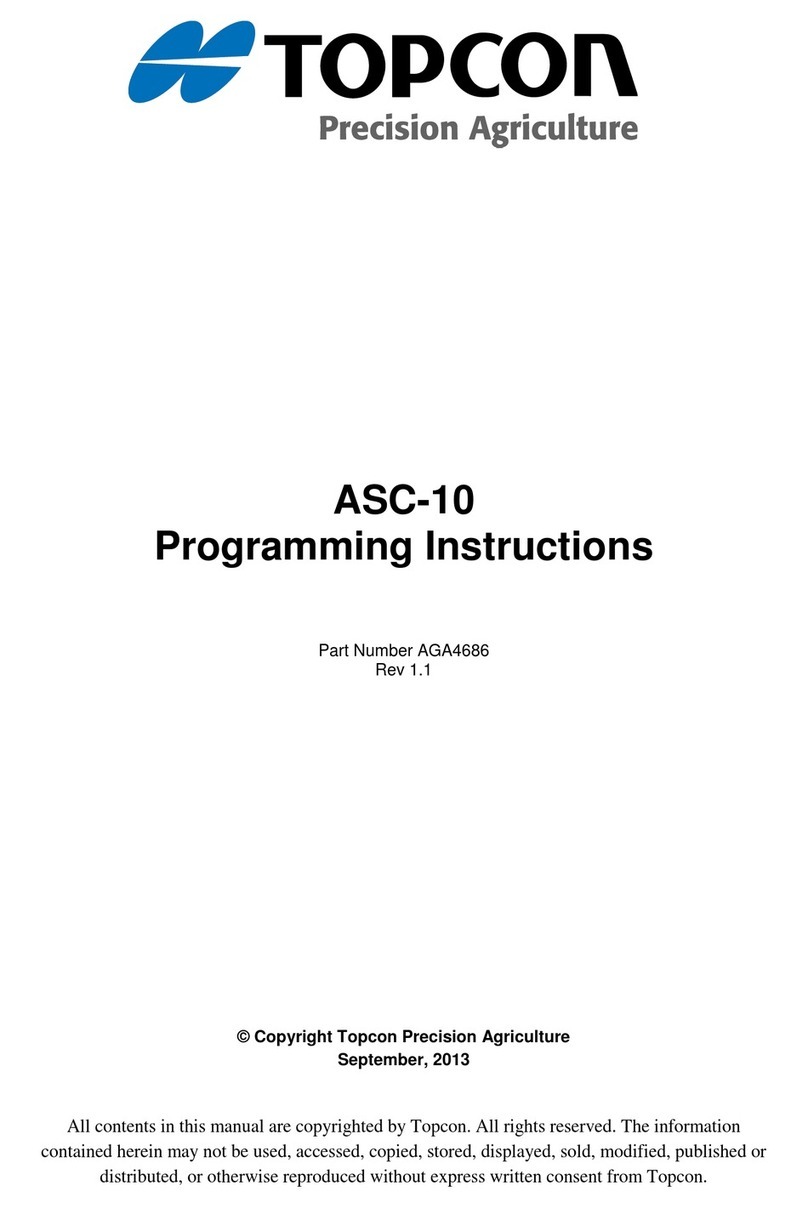Safety instructions, guarantee and liability
Page 2 of 26
2 Safety instructions, guarantee and liability
2.1 Common
Read this operating manual before commissioning the OPUS A8. Keep this
operating manual where it is accessible to all users at anytime. Every person who is
assigned to commission or operate the OPUS A8 must have read and understood
the operating manual and the safety instructions in particular!
This operating manual contains instructions that must be complied with for your
personal safety and in order to avoid damage to property. Failure to follow these
safety instructions could result in fire, electric shock, or other injury or damage to
OPUS A8 or other property.
2.2 Qualified Personnel
This operating manual is intended for technically qualified personnel, who have the
appropriate skills in the area of measurement, control, and regulating technology.
Precise knowledge of all safety instructions and warnings contained in this operating
manual, as well as problem-free technical implementation of these instructions and
warnings are the prerequisites for hazard-free installation, commissioning, safe
operation, and maintenance, of the operator panel. Consequently it is strictly
required that all measures be performed by qualified personnel.
Qualified personnel, in accordance with the safety and warning instructions
contained in this operating manual are personnel, who
are familiar with CANbus systems, related protocols and network designs that
fulfill all legal requirements of the intended application, so that they are able to
program the OPUS operator panel accordingly
have gained knowledge of the programming related concepts by education or
trainings. Using the Projektor Tool a Projektor Tool training by Wachendorff
needs to be attended. Using CODESYS© a CODESYS©-training needs to be
attended, either held by Wachendorff or 3S.
are familiar with the safety concepts of automation technology, either as
project design personnel
or as operating personnel who have been instructed in how to handle the
automation technology, and who are familiar with the section of this manual
which deals with operation.
or who, as commissioning, and service personnel have been trained to repair
this type of automation technology, or who are authorized to commission,
ground, and label electrical circuits and devices, or systems, in accordance
with technical safety standards.
All persons who are involved in project planning, installation and operating the OPUS
A8 must be familiar with automation technology safety concepts, and they must be
qualified in accordance with the guidelines listed above.