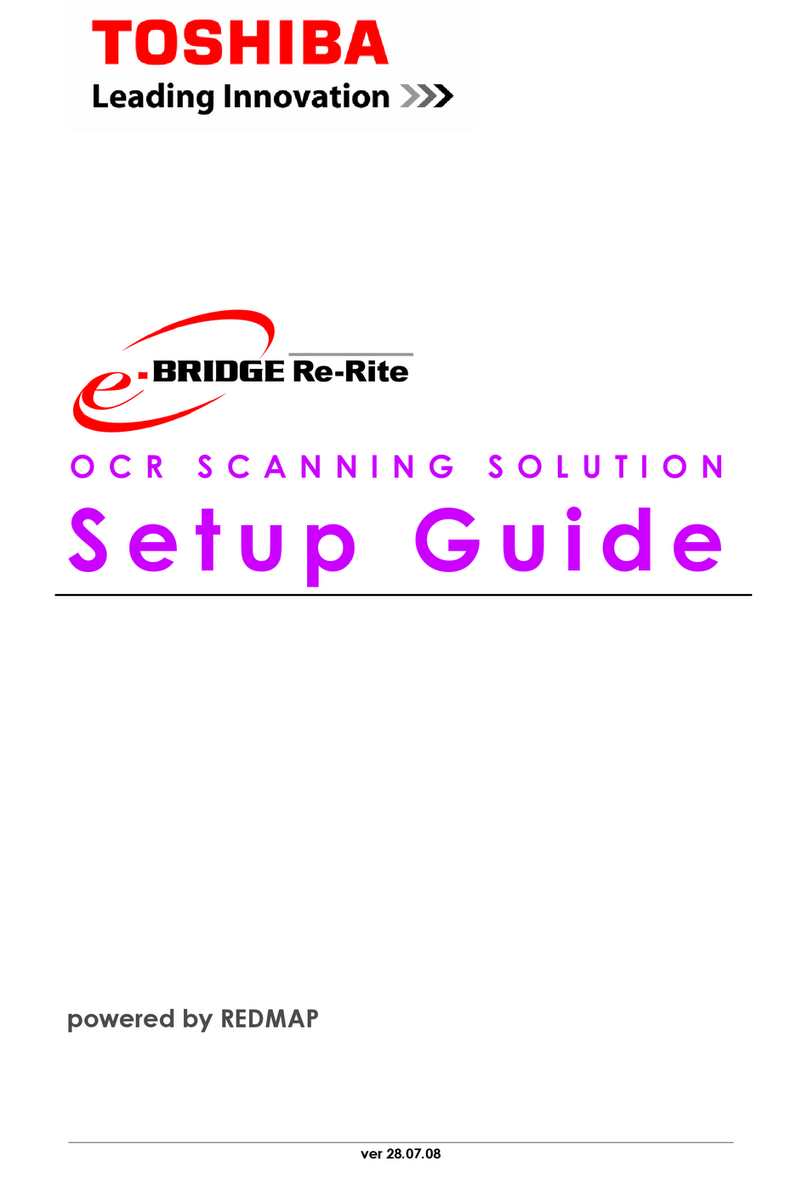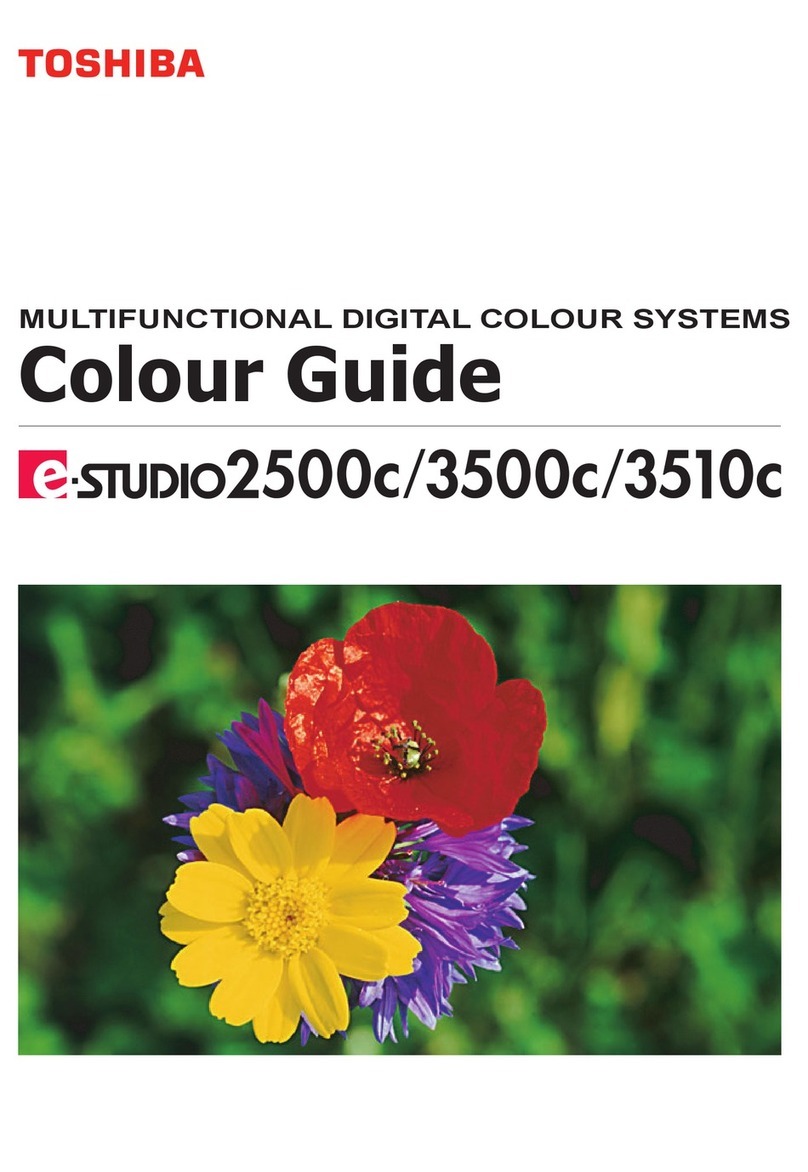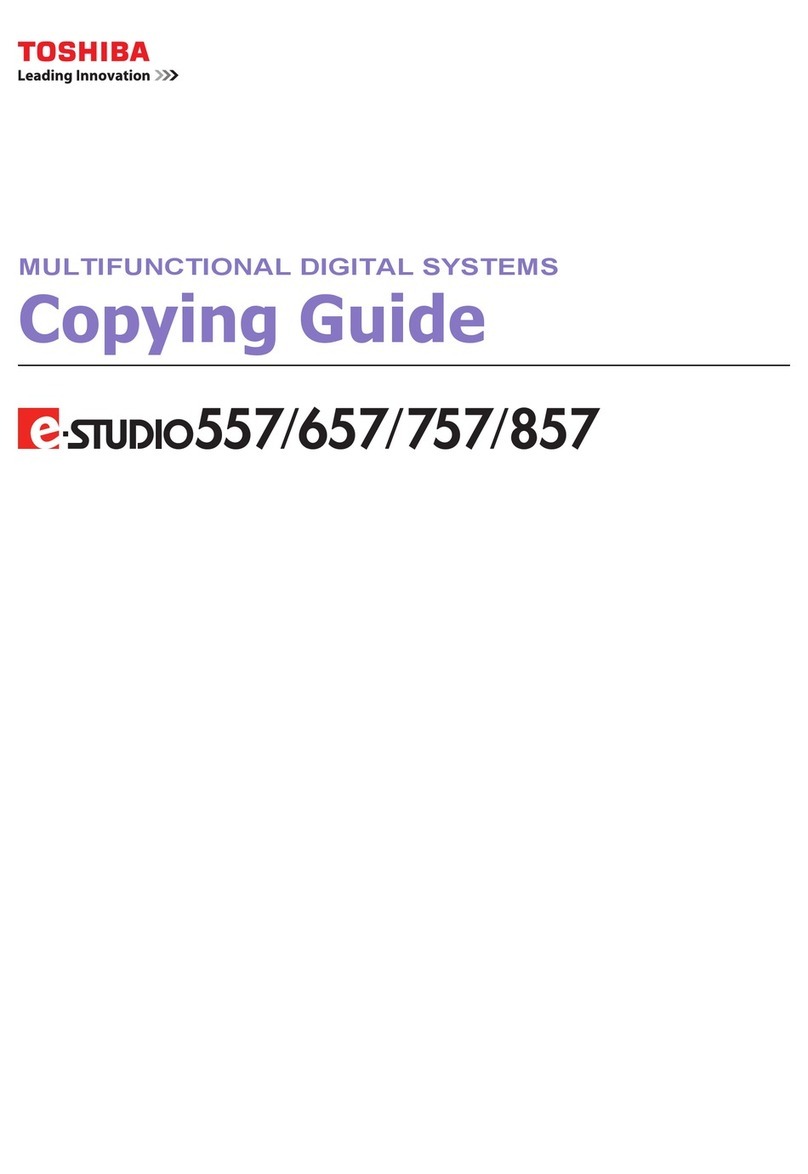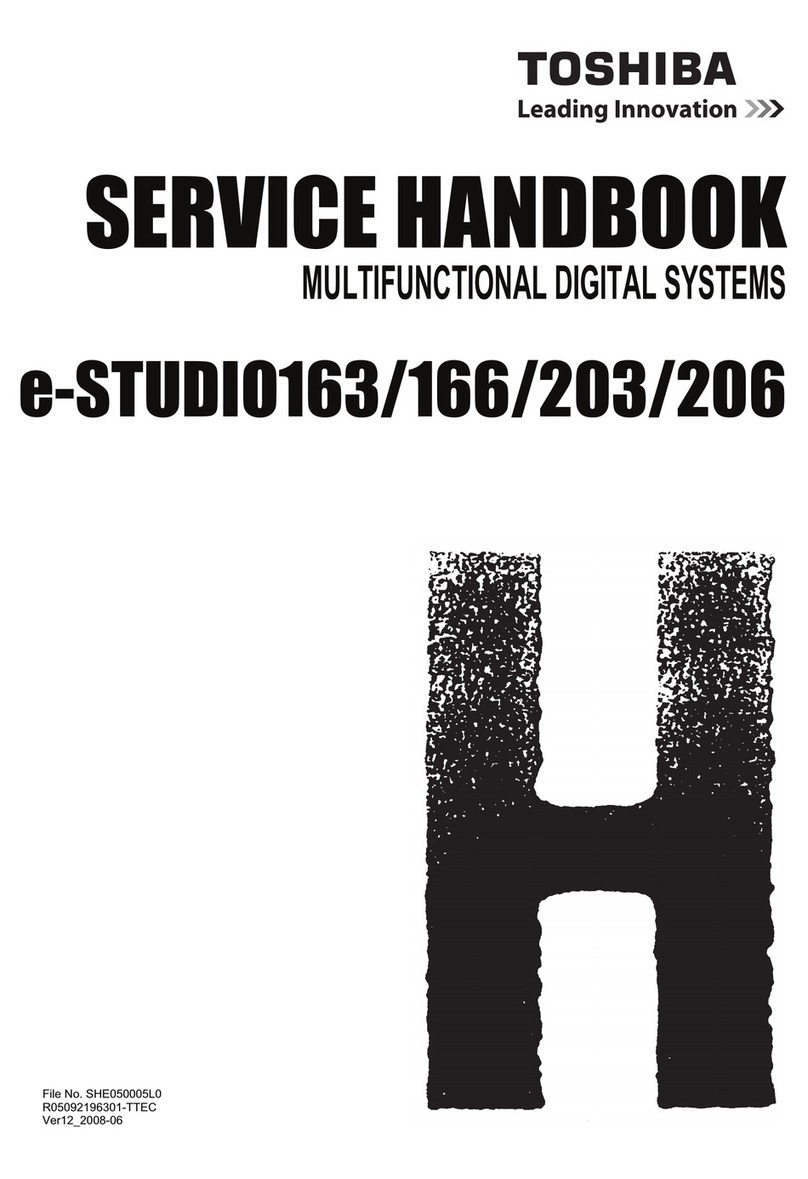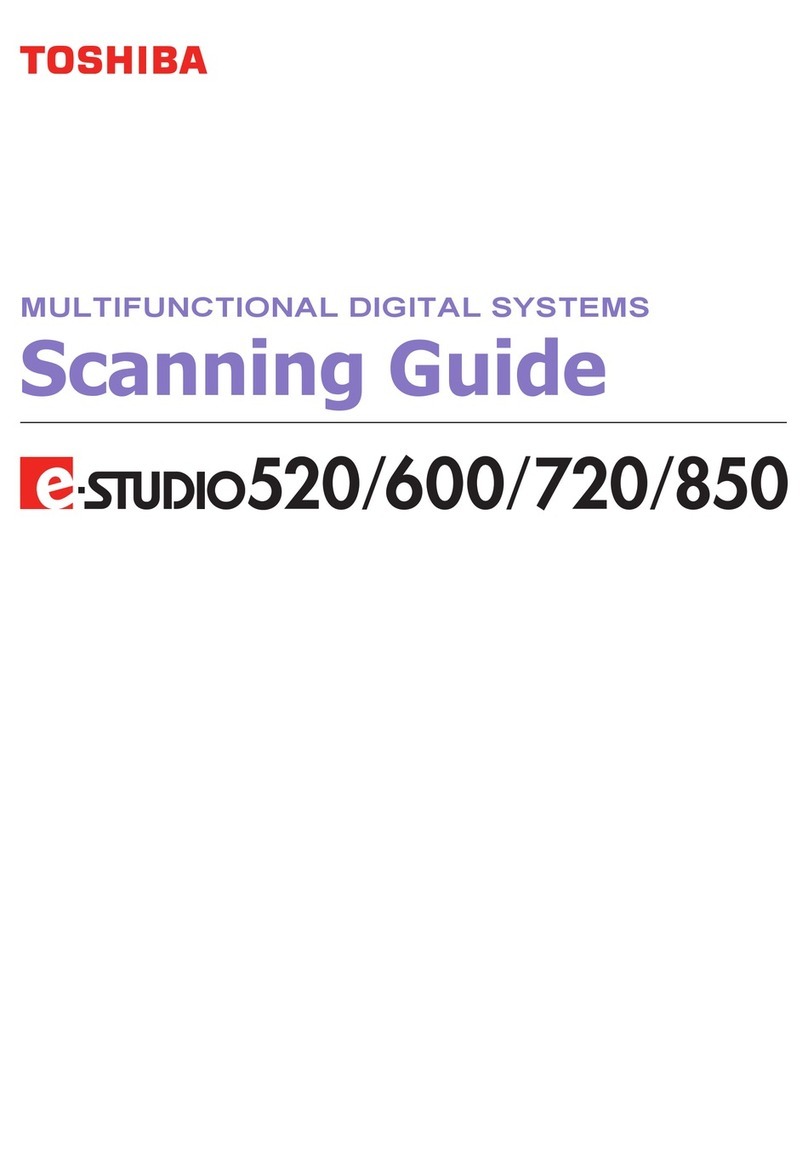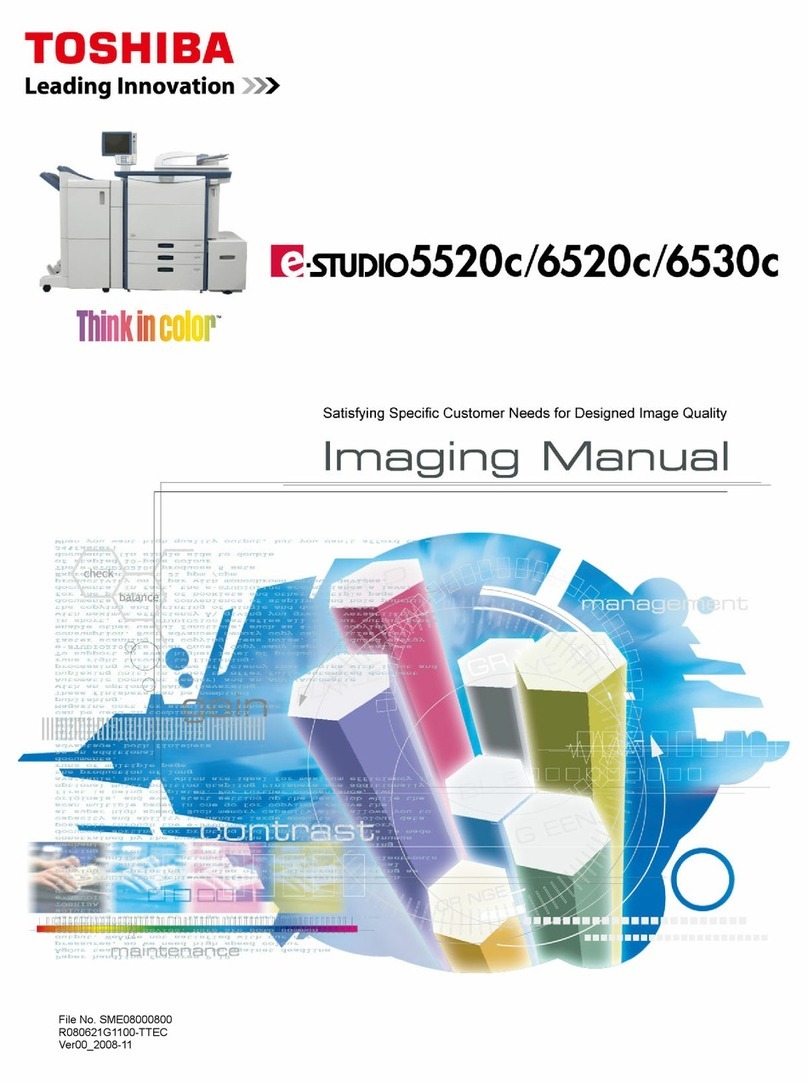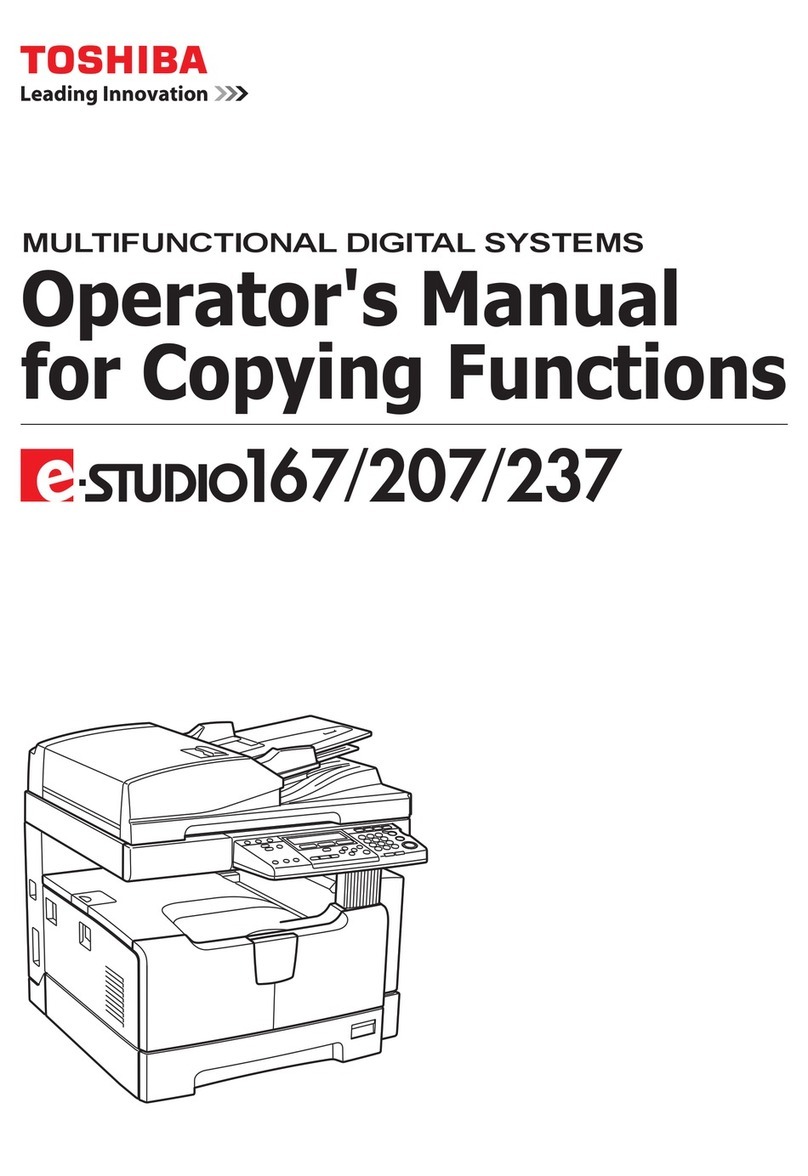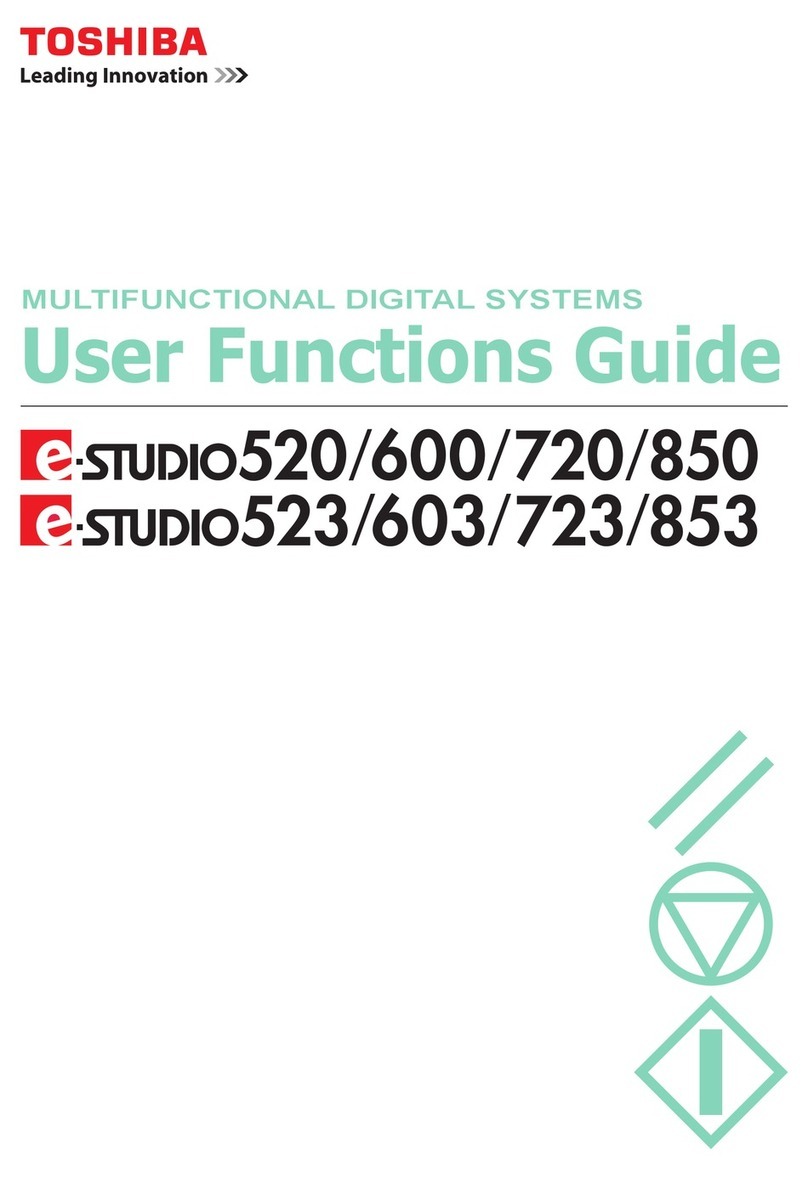CONTENTS 5
CONTENTS
Preface................................................................................................................................................. 3
How to read this manual ............................................................................................................................................ 3
Chapter 1 TROUBLESHOOTING FOR THE HARDWARE
When This Screen Is Displayed................................................................................................................ 8
Messages Displayed on the Touch Panel ................................................................................................ 11
Clearing a Paper Misfeed...................................................................................................................... 16
Locating a paper misfeed .......................................................................................................................................... 16
Clearing a paper misfeed........................................................................................................................................... 17
DSDF ........................................................................................................................................................................... 19
Paper feed cover ........................................................................................................................................................ 20
Drawers ...................................................................................................................................................................... 22
Bypass tray ................................................................................................................................................................. 23
Automatic duplexing unit.......................................................................................................................................... 24
Paper transport path ................................................................................................................................................. 24
Fuser unit.................................................................................................................................................................... 25
Clearing paper misfeeds caused by a wrong paper size setting.............................................................................. 27
Clearing a Staple Jam .......................................................................................................................... 32
Replacing a Toner Cartridge ................................................................................................................. 34
Replacing the Waste Toner Box............................................................................................................. 37
Refilling With Staples .......................................................................................................................... 41
Cleaning the Inside of the Equipment.................................................................................................... 42
The main chargers and LED print heads................................................................................................................... 42
When Printed Sheets Overflow from the Exit Tray .................................................................................. 47
Chapter 2 WHEN SOMETHING IS WRONG WITH THE EQUIPMENT
When You Think Something Is Wrong With the Equipment ...................................................................... 50
General operations .................................................................................................................................................... 50
Originals and paper ................................................................................................................................................... 51
Regular Maintenance........................................................................................................................... 53
INDEX .......................................................................................................................................................... 55