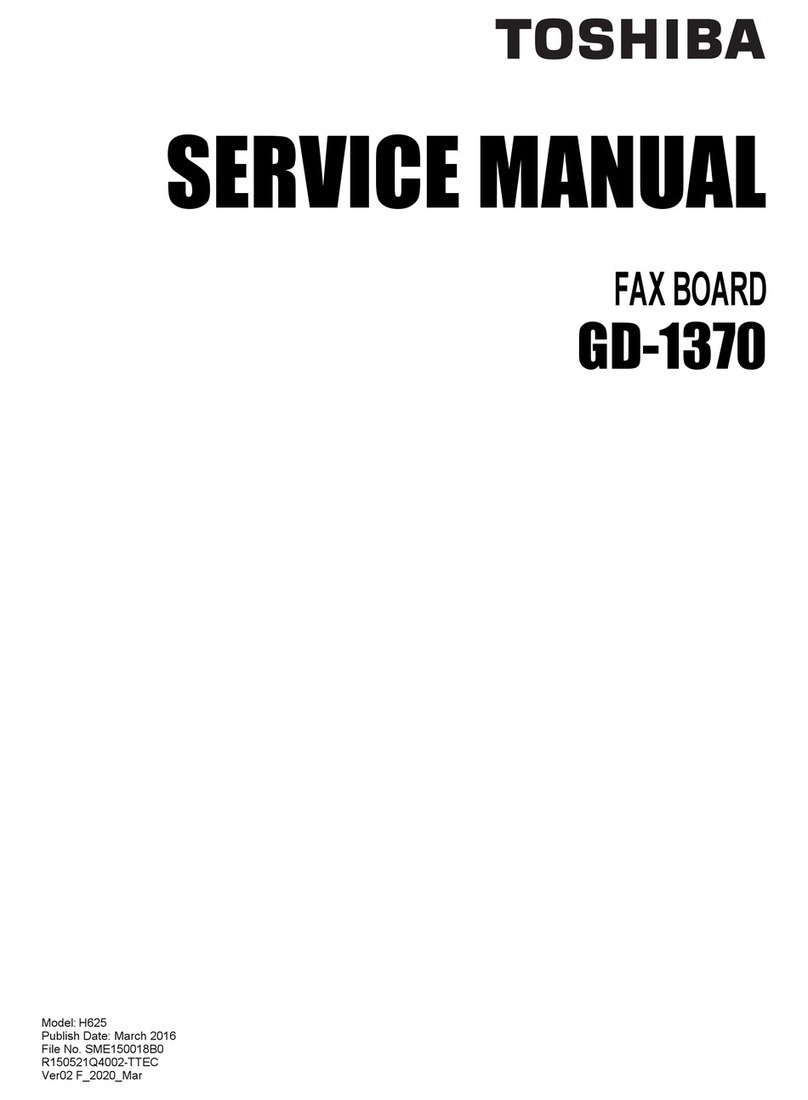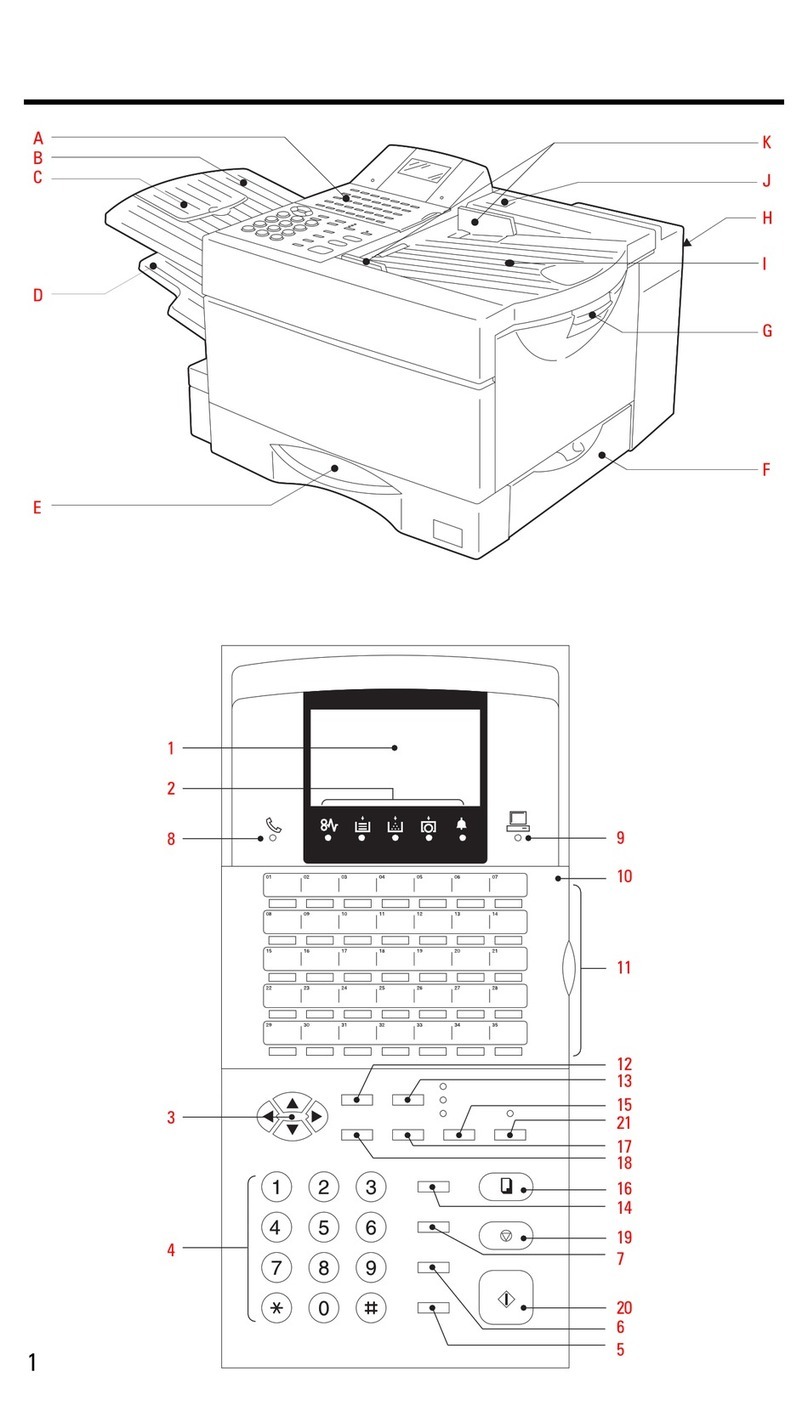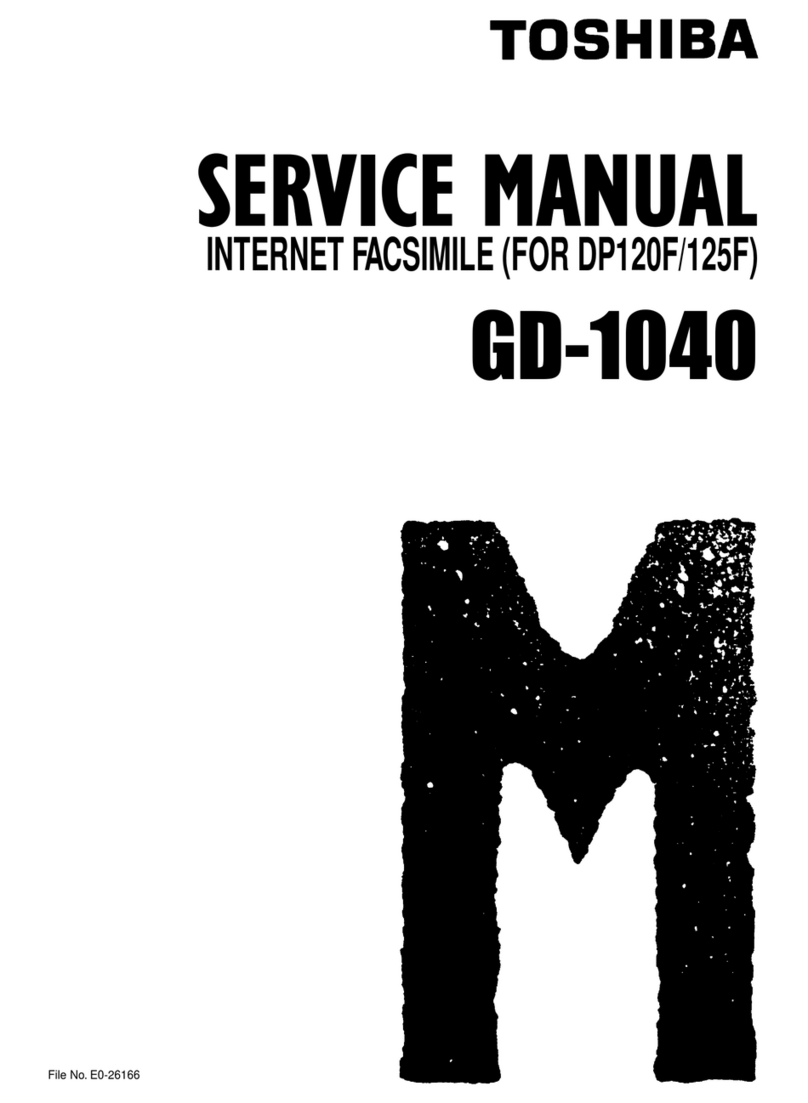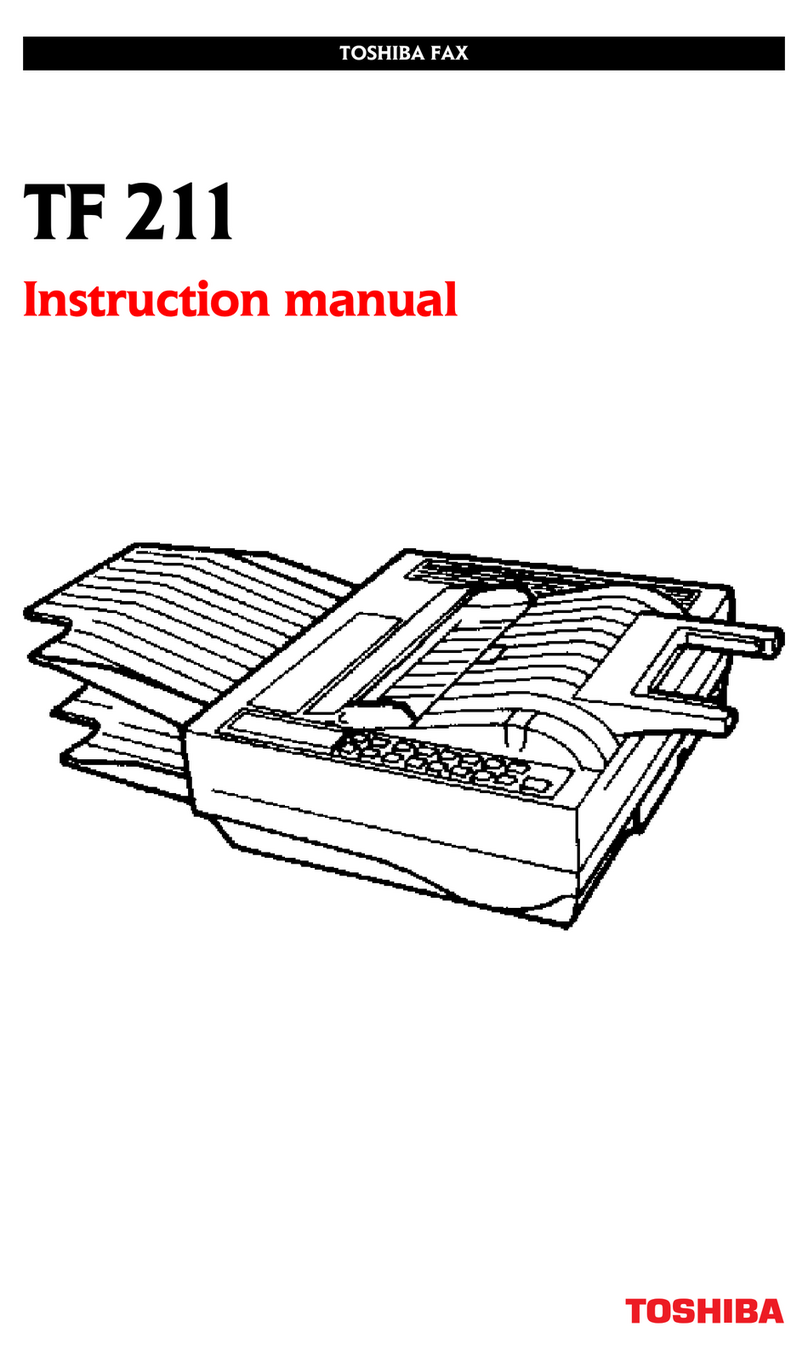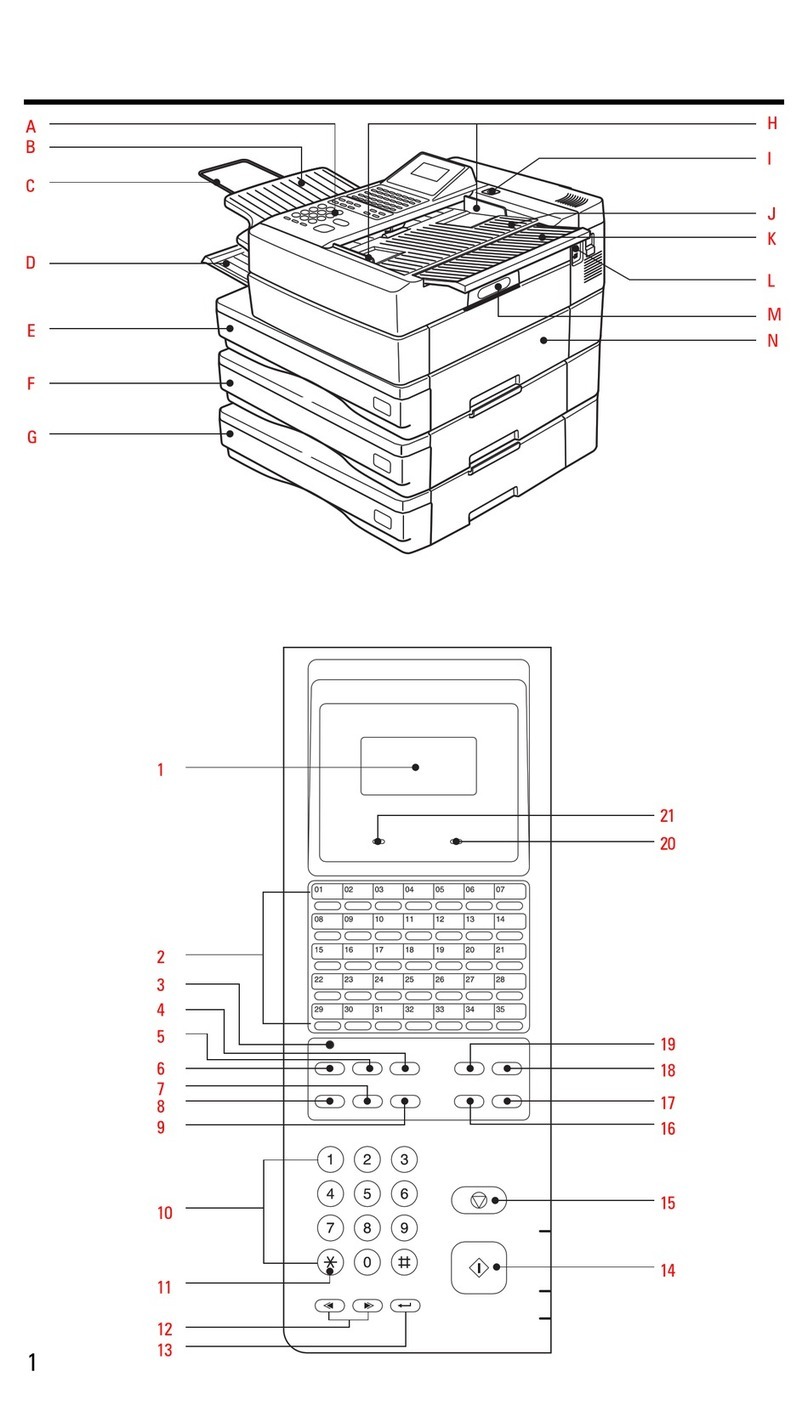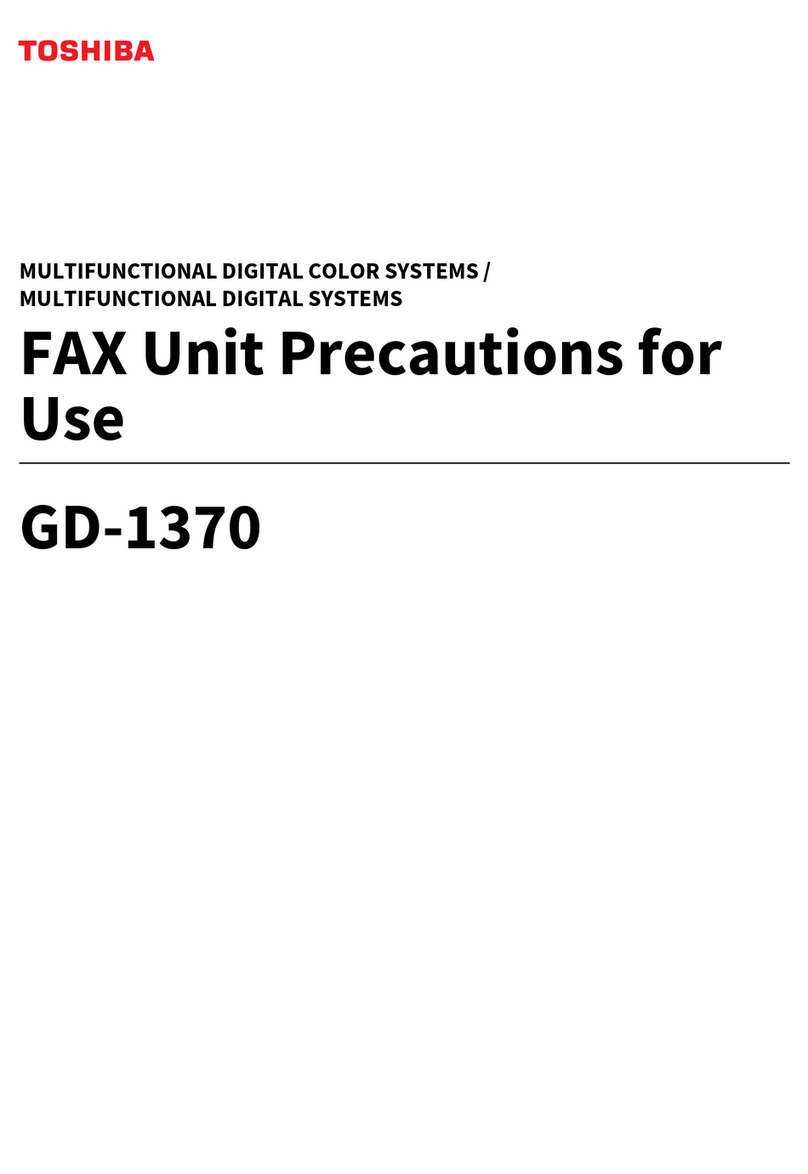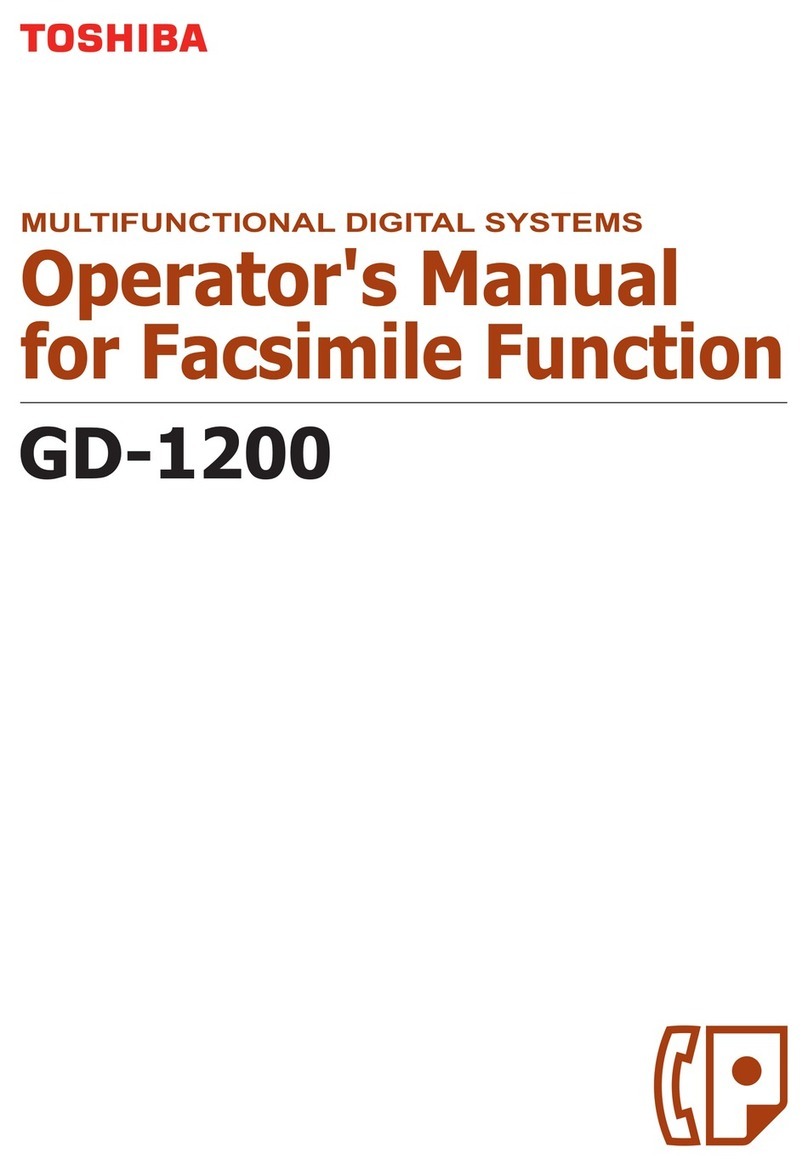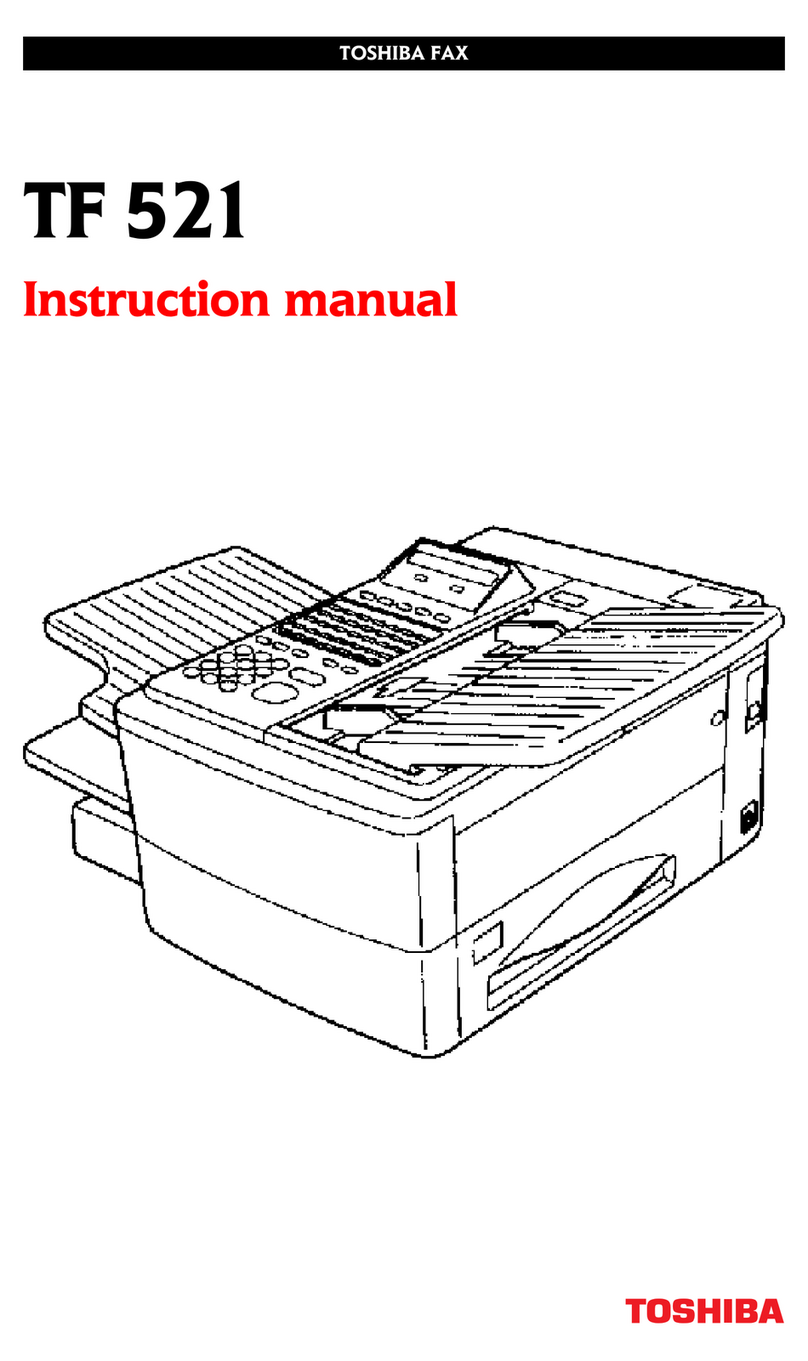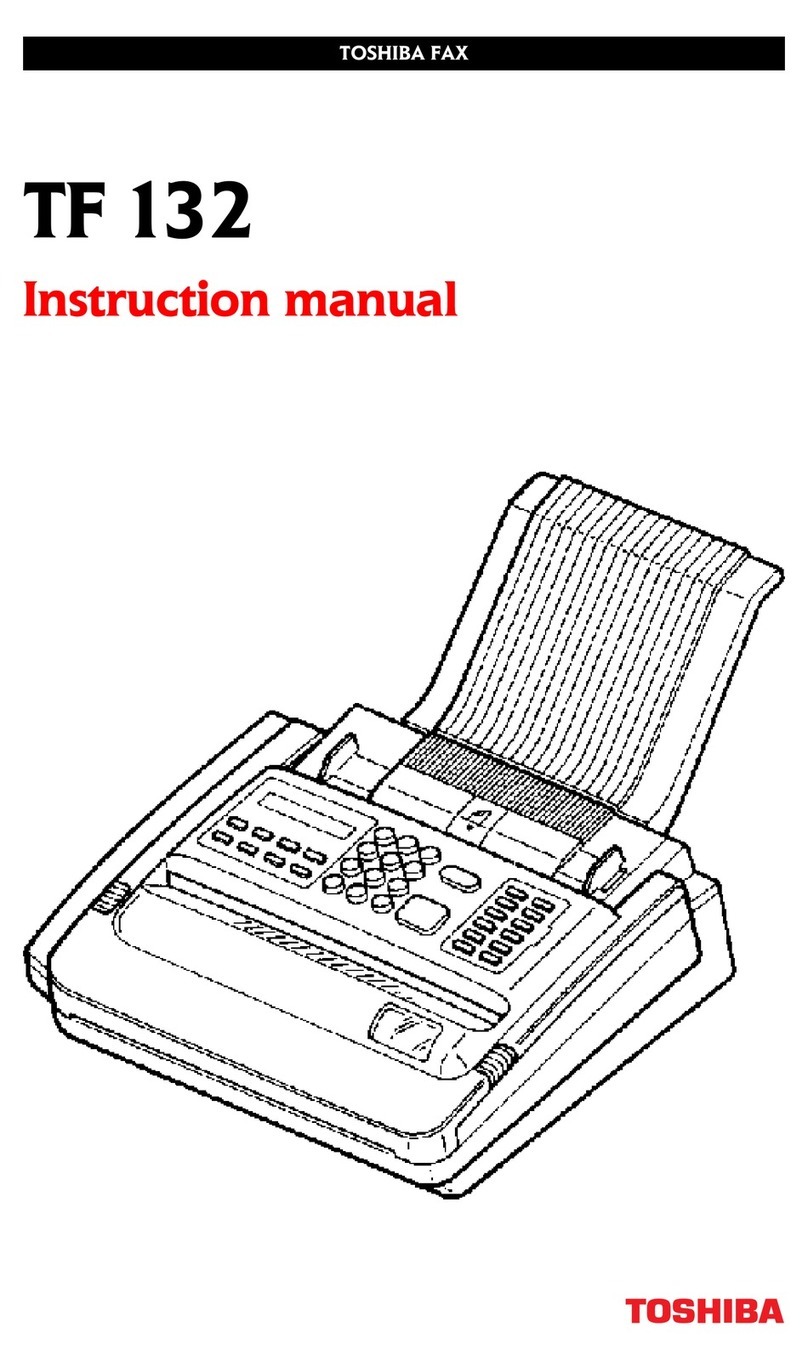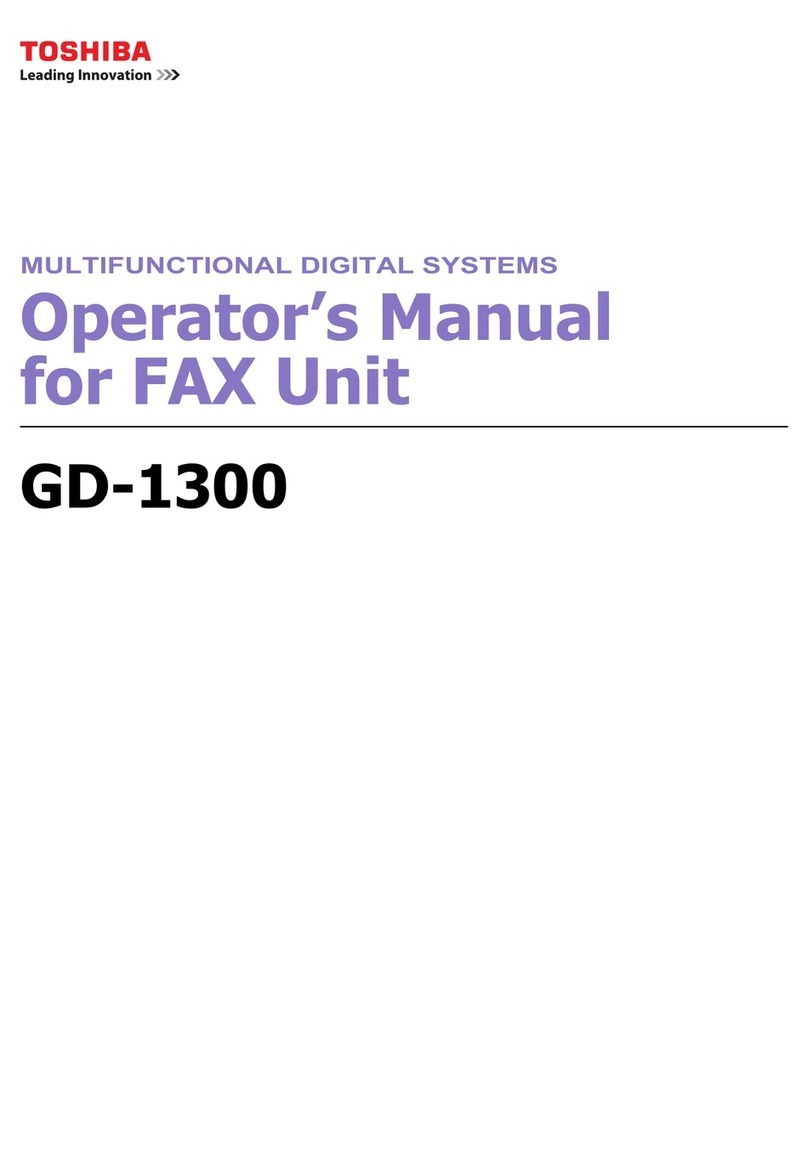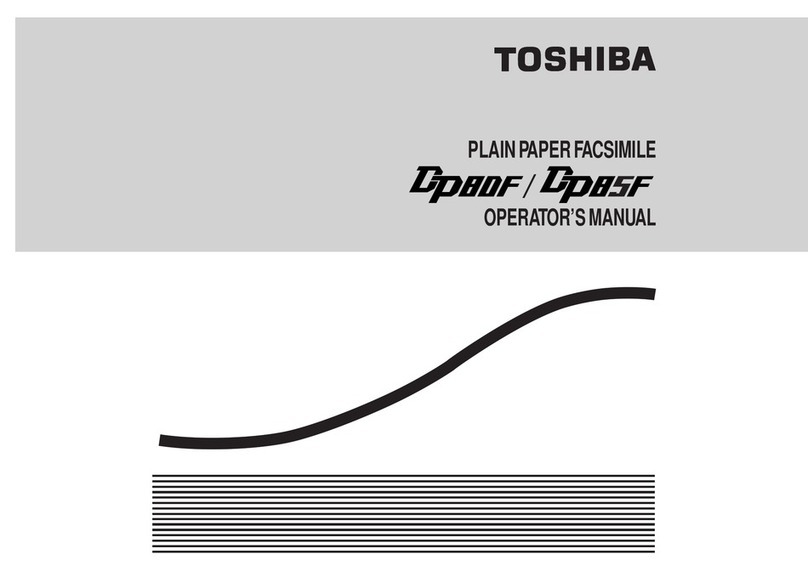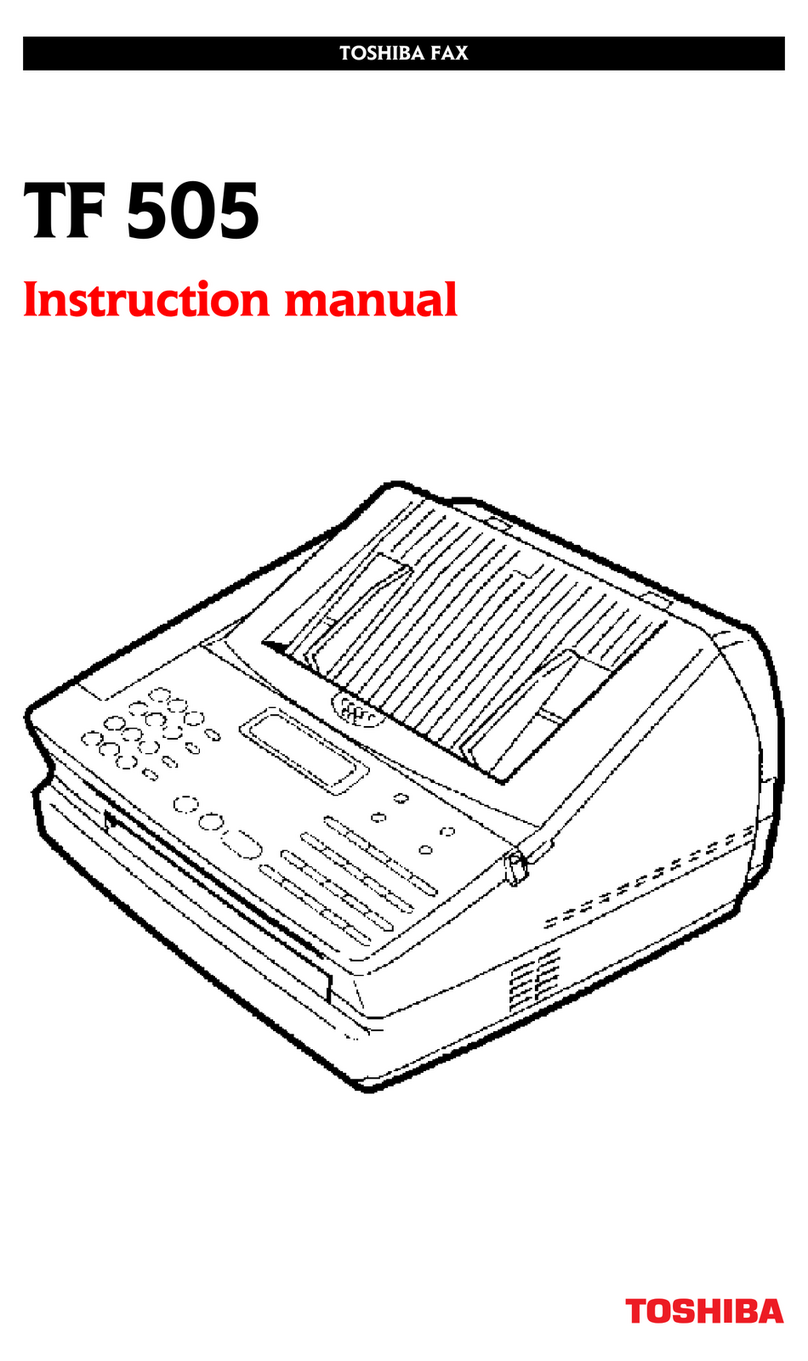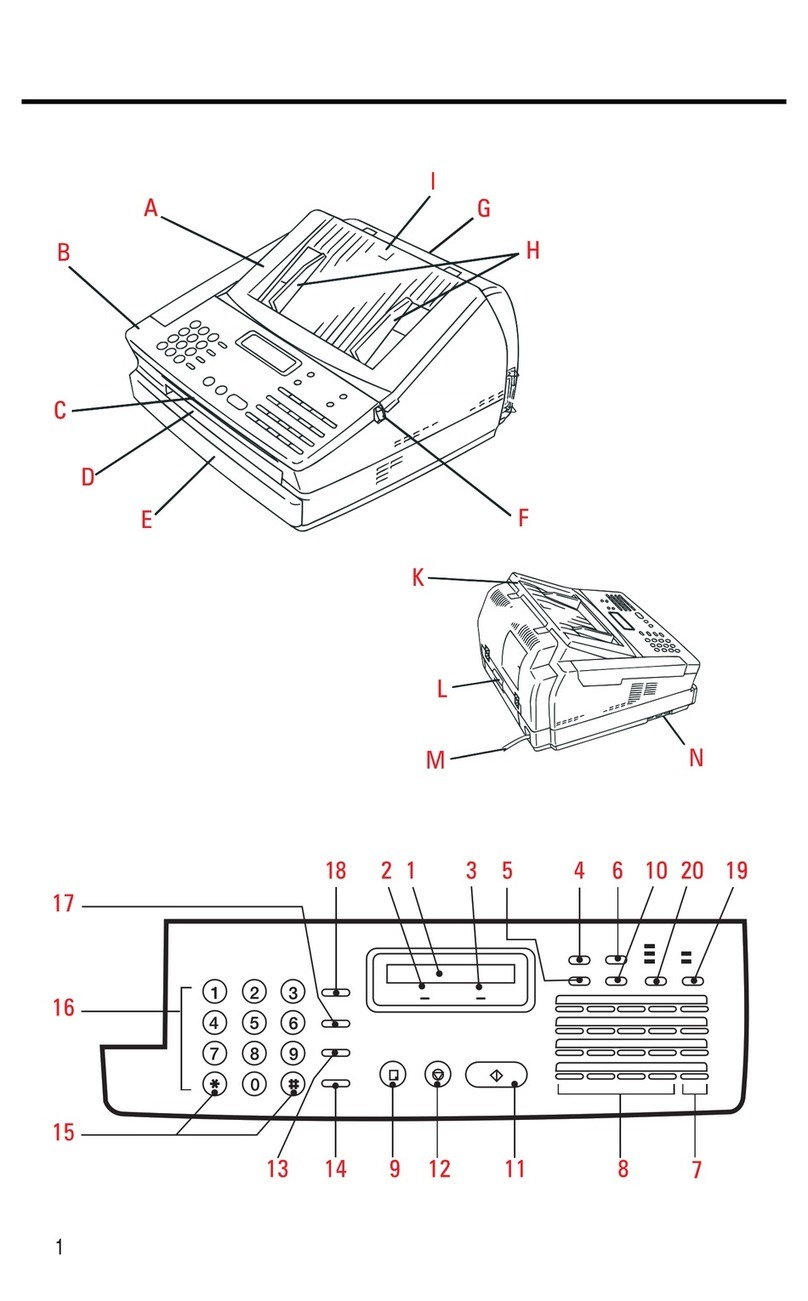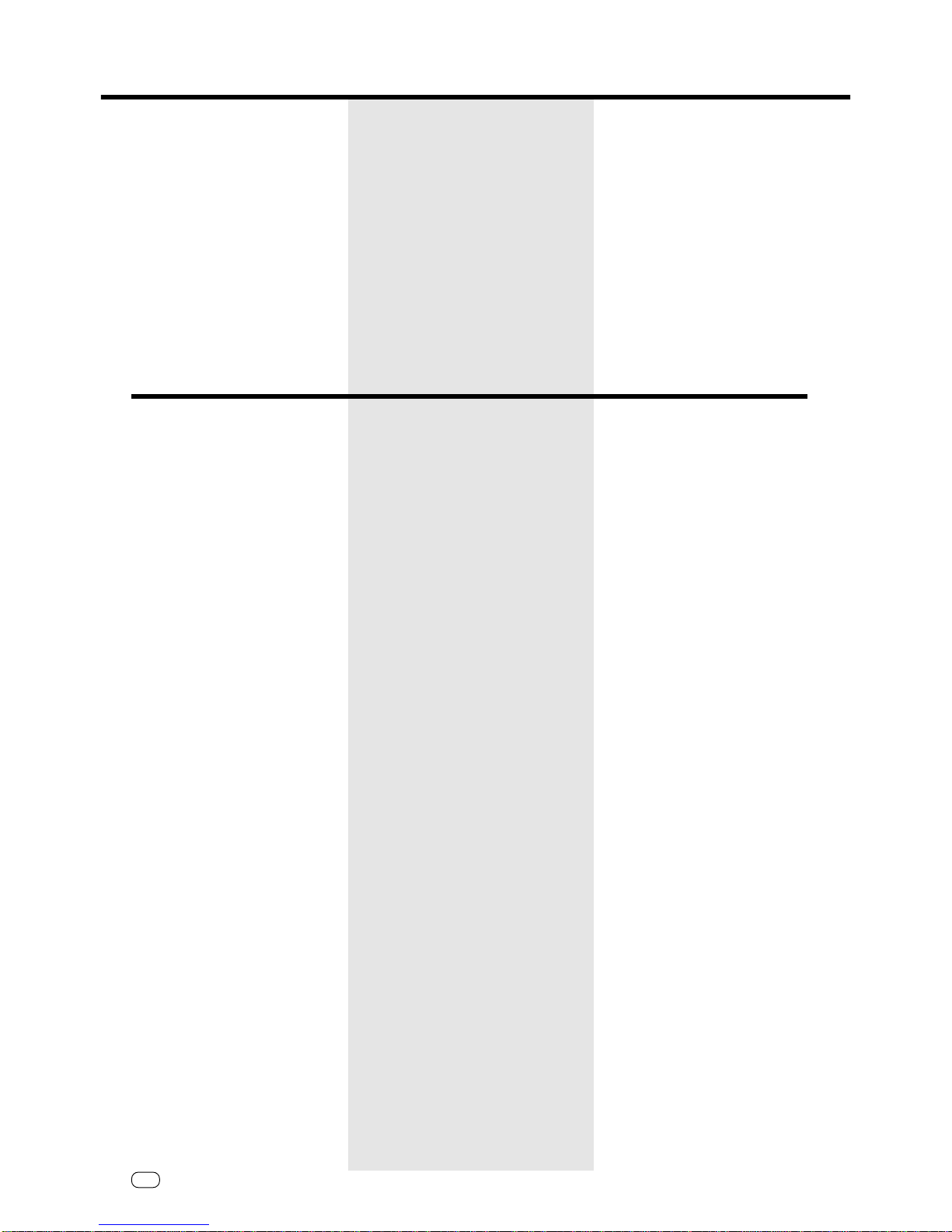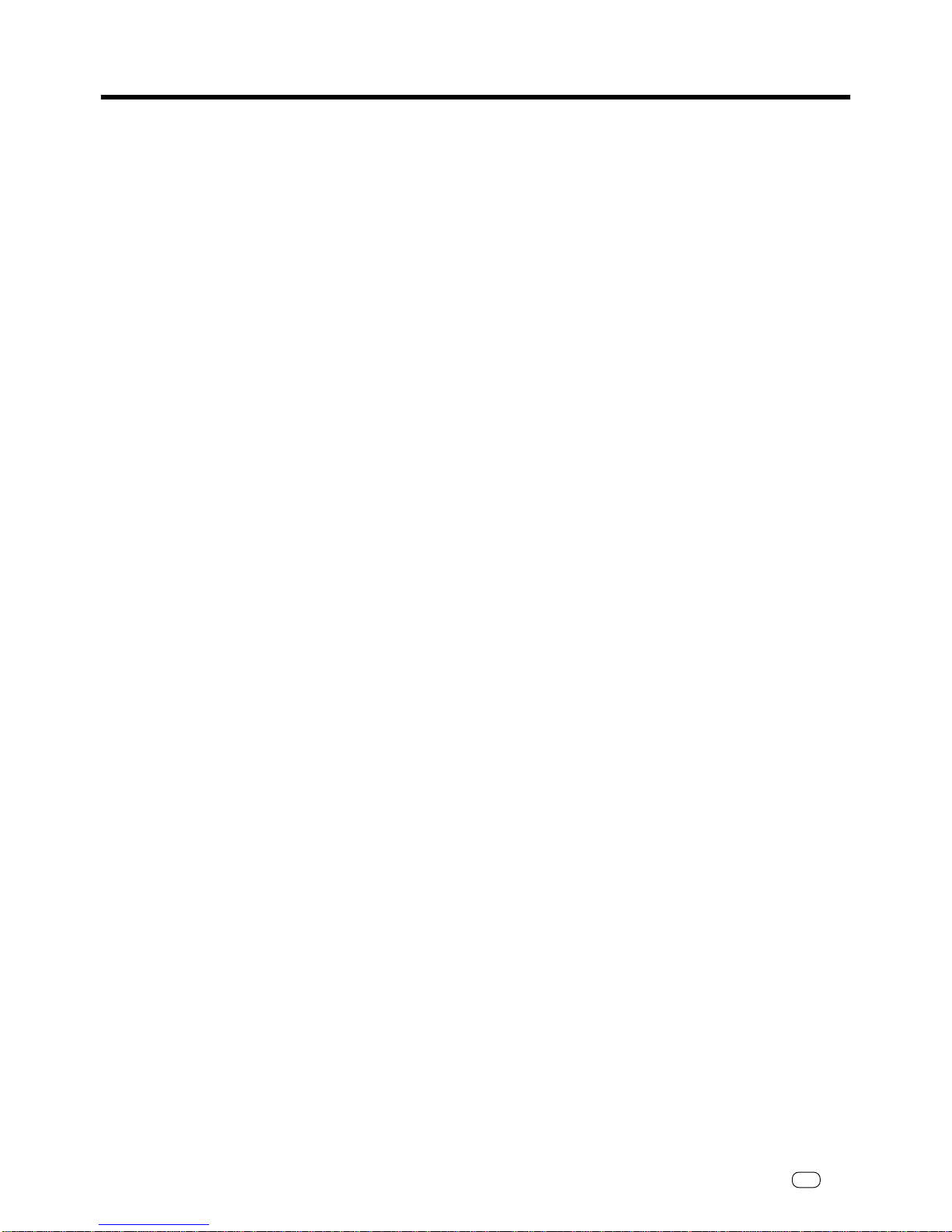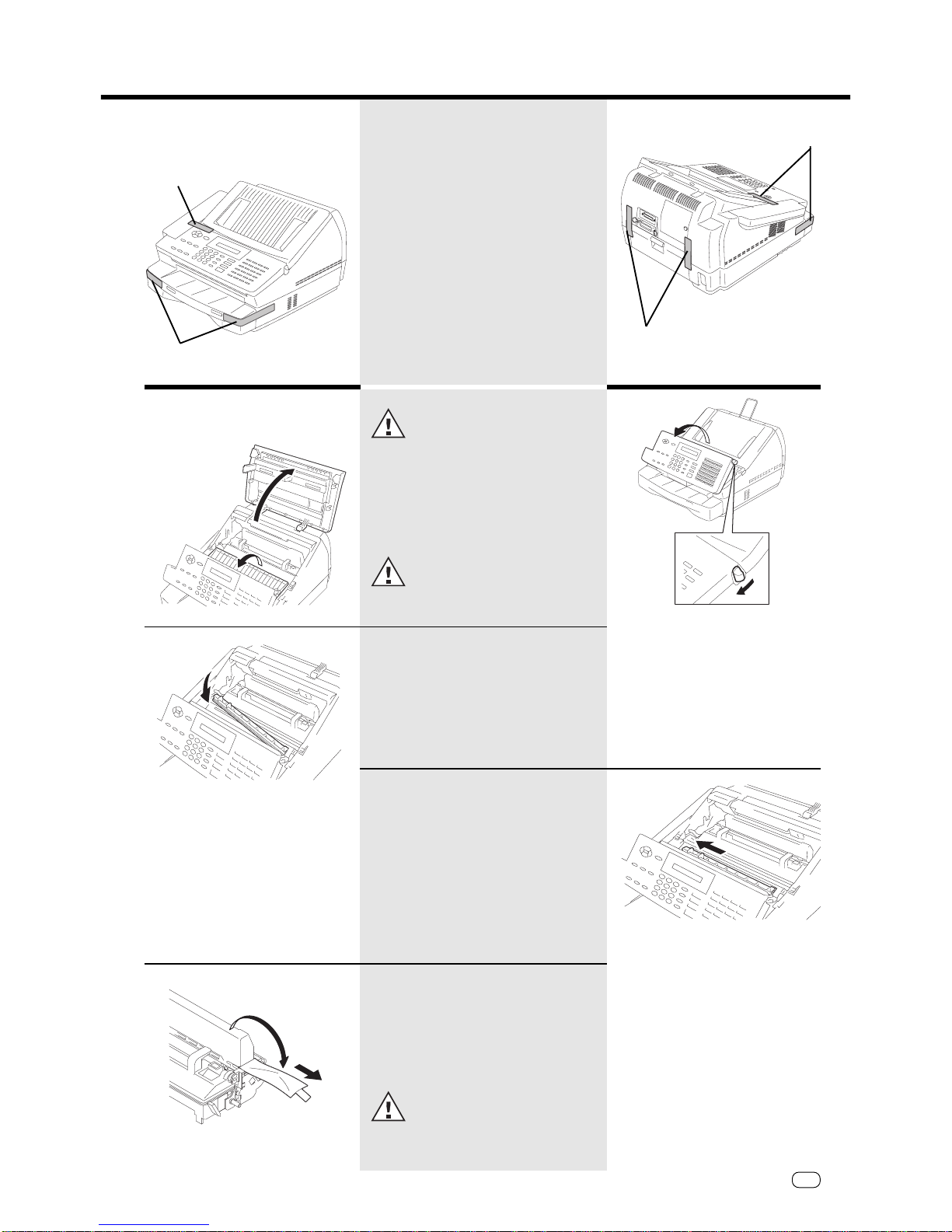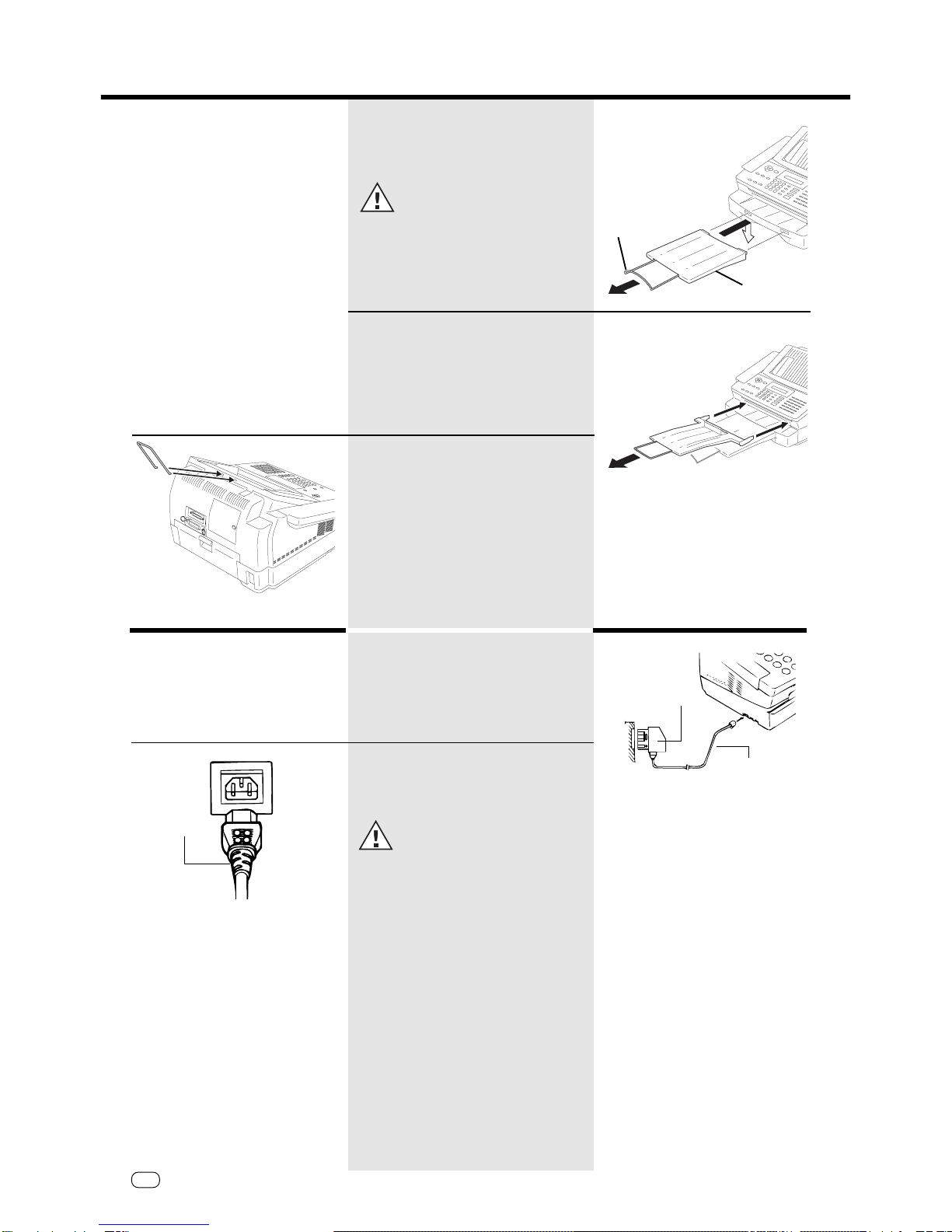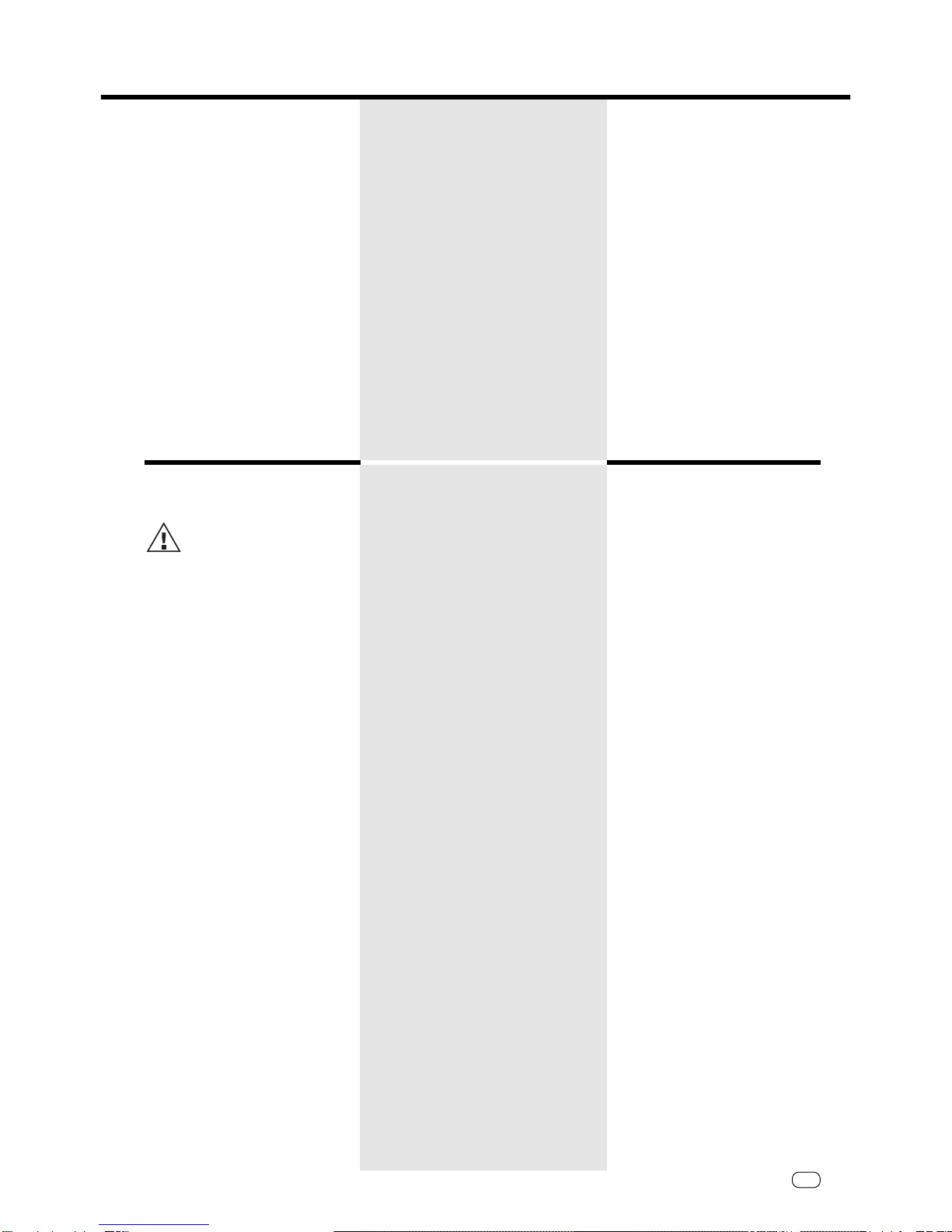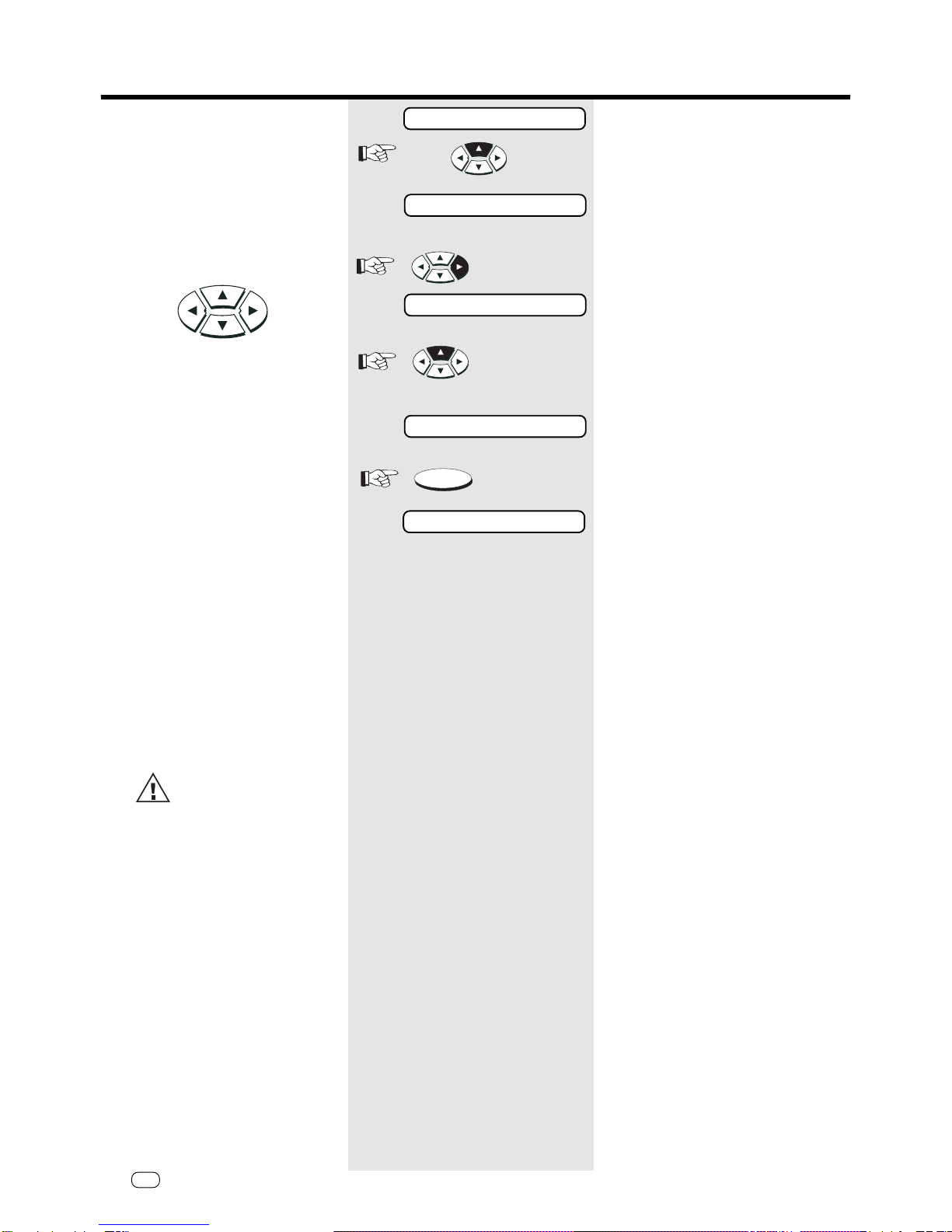3GB
TOSHIBA
TF610 Contents
Contents
Preparation
Unpacking................................................... 4
Removetransportfittings:........................... 5
Insertprocessunit....................................... 5
To make a good impression:
a new toner cartridge ................................. 6
Insert recording paper................................. 7
Make connections: ..................................... 8
Install recording paper tray ......................... 8
Insert memory card..................................... 9
Safetyinstructions ...................................... 9
Installation
The menu system ..................................... 10
Set language ............................................ 11
Enter terminal ID....................................... 12
Enter the user name ................................. 13
Setting dialling method............................. 14
ConnectiontoPABX,
obtaining a public line............................... 15
ConnectiontoPABX,furthersettings ........ 17
Set date and time..................................... 18
Reception of documents
Manual reception...................................... 19
Automatic reception ................................. 19
Set standby mode..................................... 19
Telephone/faxswitch ................................ 20
Fax/TADswitch.......................................... 20
Setting the TAD time ................................ 21
Set remote reception (manual reception). 22
Reception reduction ................................. 23
Local copy ................................................ 24
Set call counter ........................................ 25
Memoryreception..................................... 25
Cancel reception ...................................... 26
Transmit documents
Document format ..................................... 27
Stack mode .............................................. 28
Directtransmission ................................... 29
Automaticfaxmessages........................... 30
Transmissionwithalphabetdialling ........... 31
Transmissionwithone-touchdialling ......... 31
Transmissionwithtelephone
(manualtransmission)............................... 32
LongDialling ............................................. 32
Transmissionwithdirectoryfunction ......... 33
Monitoring ................................................ 34
Set resolution ........................................... 35
Redial ....................................................... 35
Delayedtransmission ................................ 36
Singlemulti-addresstransmission ............. 37
Stored broadcast ...................................... 38
Polling ....................................................... 39
Reservepolling.......................................... 40
Reducetransmissionspeed ...................... 41
Stoptransmission ..................................... 42
Store numbers
Alphabet dial memory............................... 43
One-touchdialkeys................................... 45
Groupkeys ................................................ 45
Report prints
Activateprintingreport ............................. 48
Transmissionreport ................................... 48
Transmission and reception journal ........... 49
Themultitransmissionreport..................... 50
Number list ............................................... 50
Grouplist .................................................. 50
Jobsinprogress........................................ 50
The function list ........................................ 51
Advanced settings
Functions .................................................. 52
ConnectiontoPABX .................................. 56
Receive footer on/off ................................ 56
Change speaker volume............................ 57
Adjustringingtone/keybeeps ................... 58
Settransmissionreportoutput.................. 59
Temporarily activate TX report .................. 60
Remote maintenance (COMLINE) ............. 60
Powersaver .............................................. 61
Switch off error correction ....................... 62
Possible problems
Error codes in journal ................................ 63
Errormessages in the Display ................... 64
Transmissionproblems .............................. 65
Receivingproblems................................... 66
How to clear a paper jam ......................... 67
How to clear a recording paper jam......... 67
Handling faxes on your PC
Systemrequirements ................................ 68
Features .................................................... 68
Connection to the PC................................ 68
Scanning documents into the PC ............. 69
Sending fax messages from the PC .......... 69
Sending faxes to the PC ........................... 70
Your fax machineused as
a PC Printer
Introduction............................................... 71
Connection to the PC................................ 71
Installprinterdriver ................................... 72
Settings of the printer driver ..................... 74
Printout ..................................................... 76
Deleteprinterdriver .................................. 77
UK Connection information
EPA ENERGY STAR ................................... 78
Reset ........................................................ 78
Index
Index ......................................................... 79