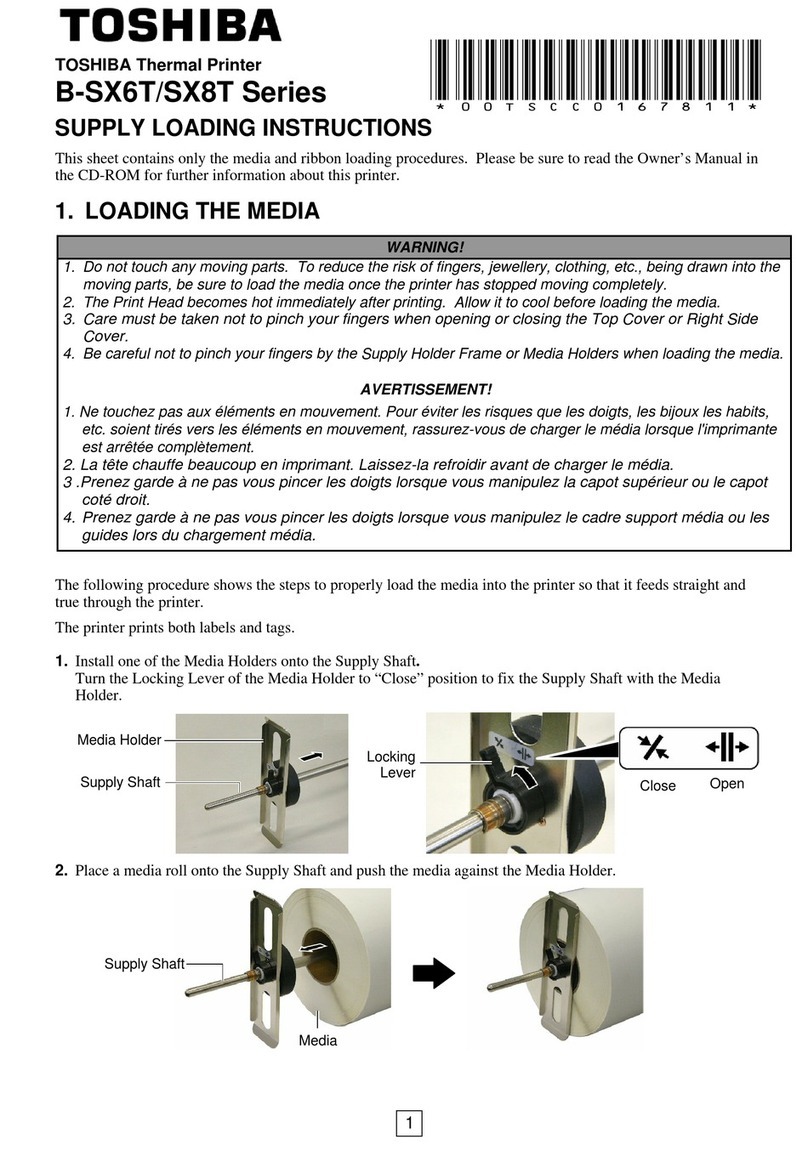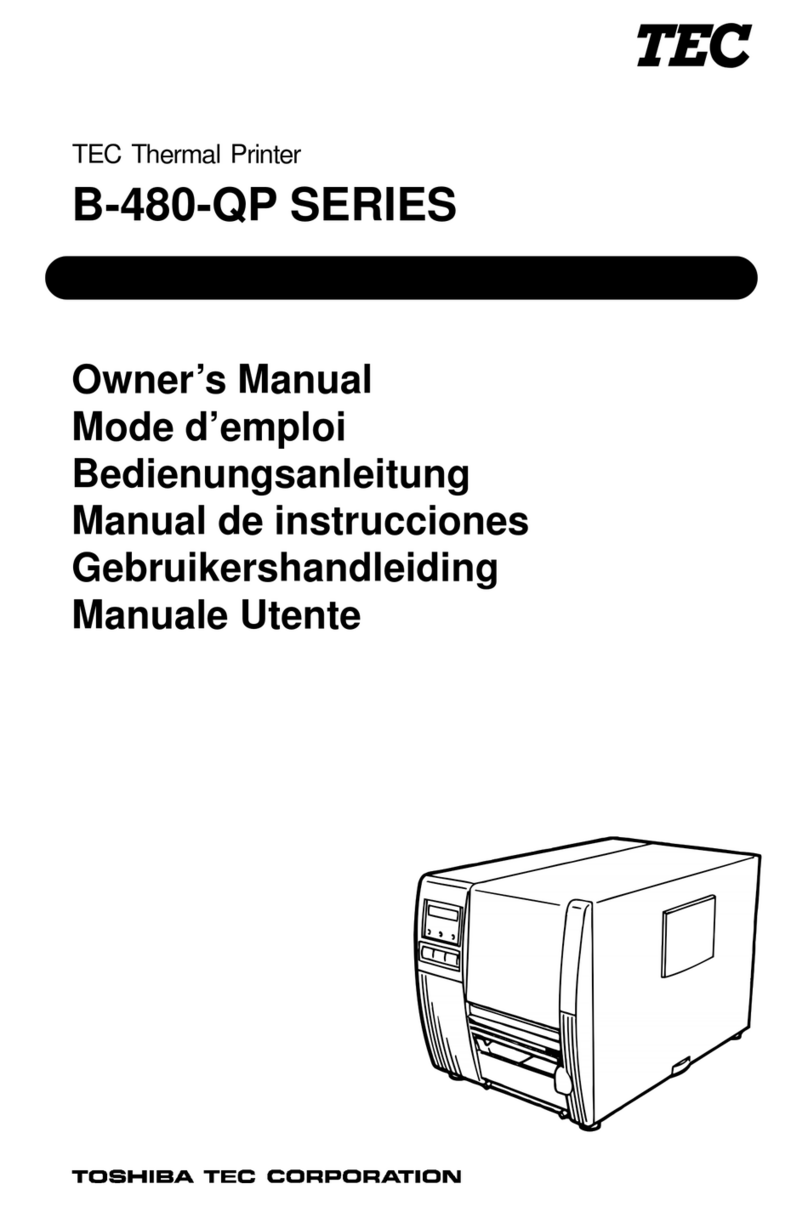Toshiba TRST-A1 Series User manual
Other Toshiba Printer manuals
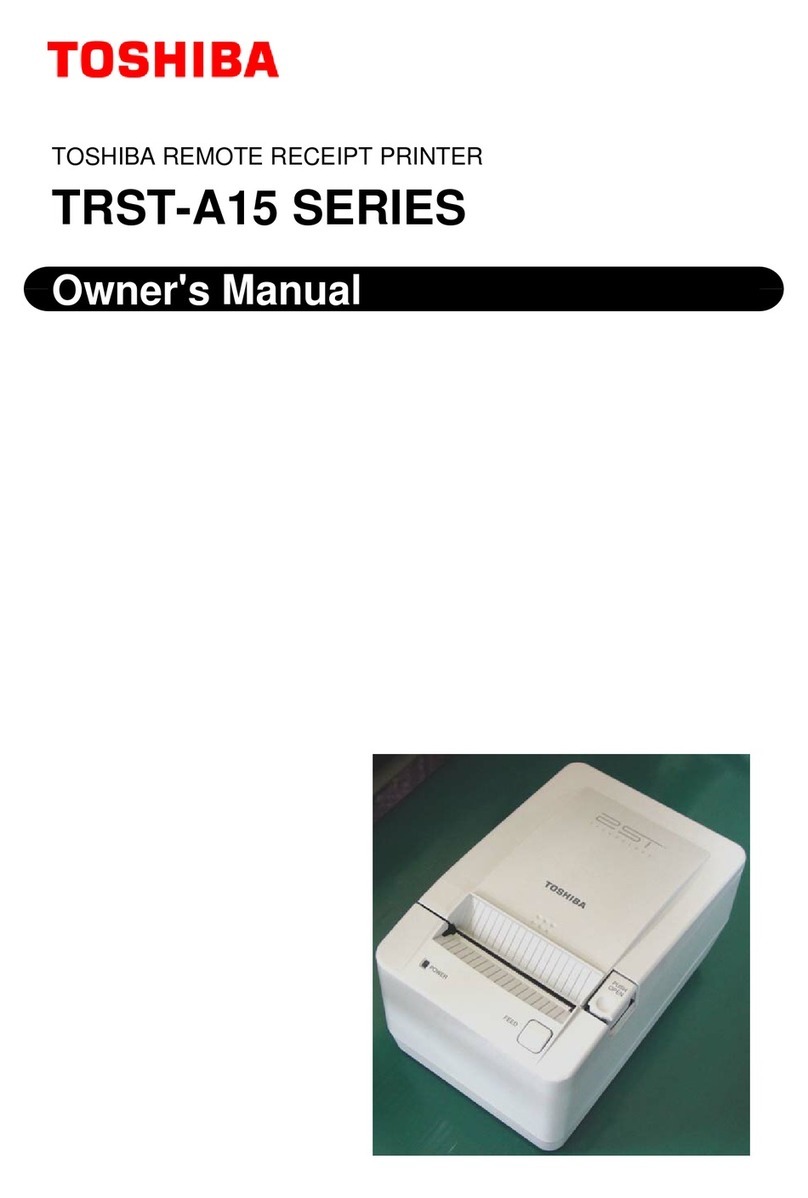
Toshiba
Toshiba TRST-A15 SERIES User manual
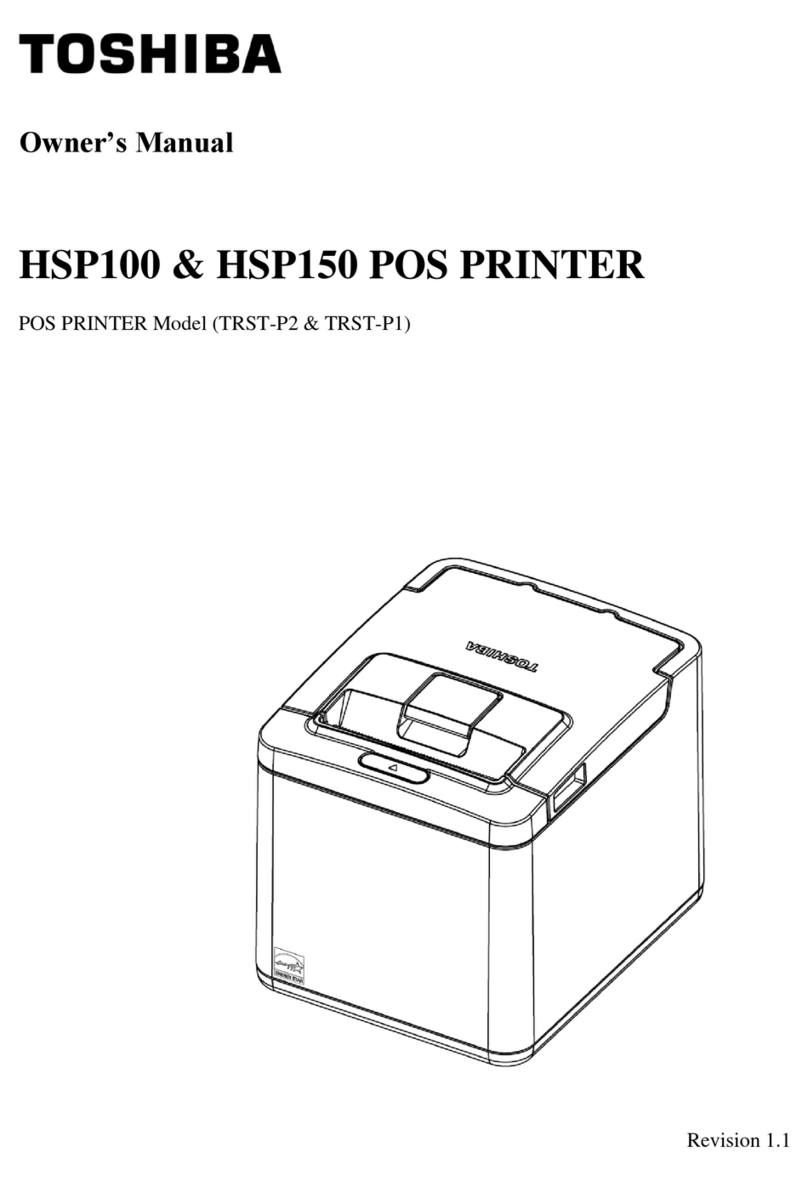
Toshiba
Toshiba HSP100 User manual

Toshiba
Toshiba B-EX4 T1 Series Technical specifications

Toshiba
Toshiba B-EV4 Series User manual
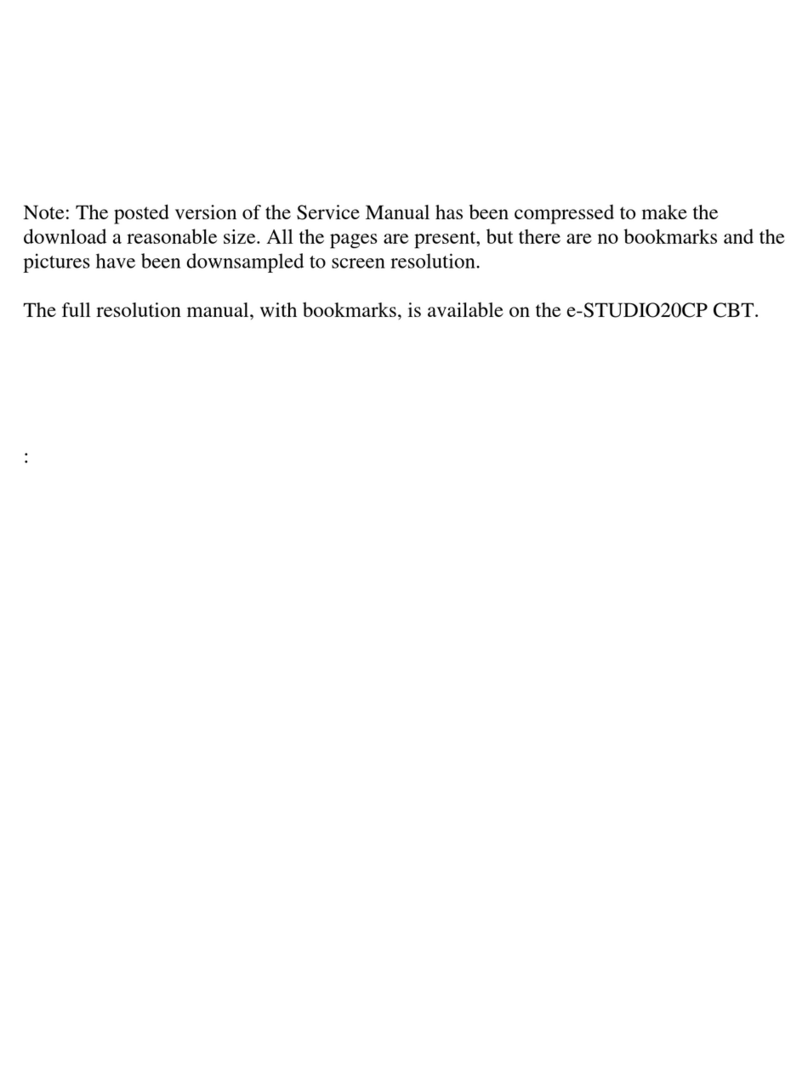
Toshiba
Toshiba e-STUDIO 20CP User manual

Toshiba
Toshiba B-EP2DL Series User manual

Toshiba
Toshiba 4679 User manual

Toshiba
Toshiba B-EP4DL-GH20-QM-R User manual

Toshiba
Toshiba B-SA4 User manual

Toshiba
Toshiba B-SX4T Series User manual
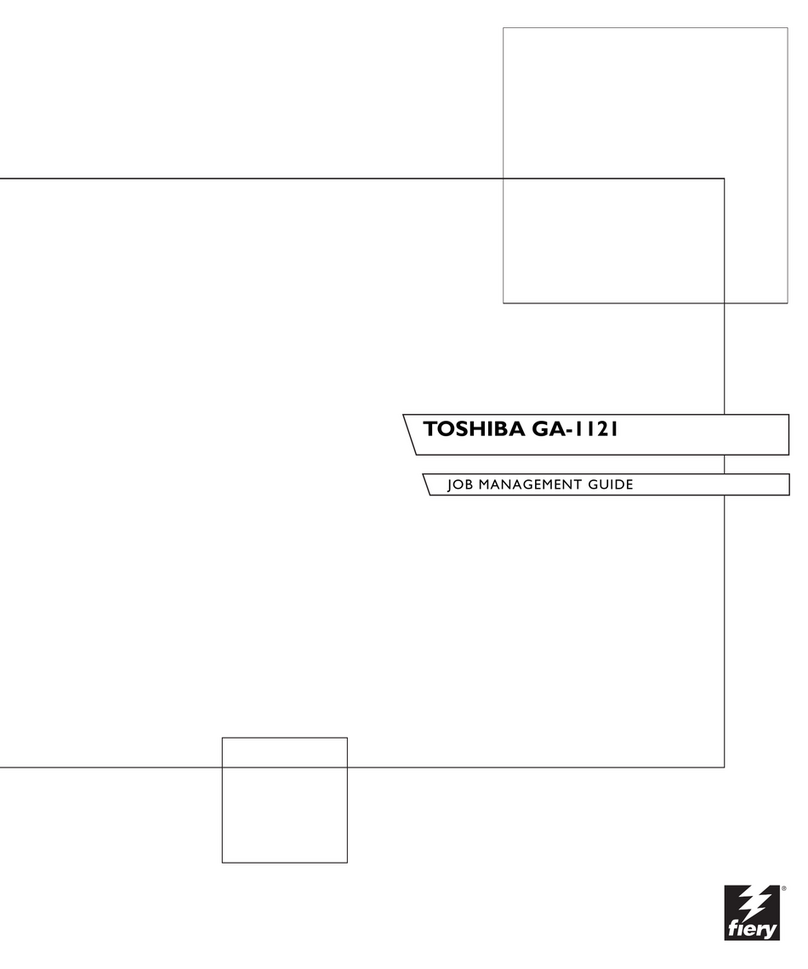
Toshiba
Toshiba GA-1121 Programming manual

Toshiba
Toshiba e-STUDIO GL-1010 User manual
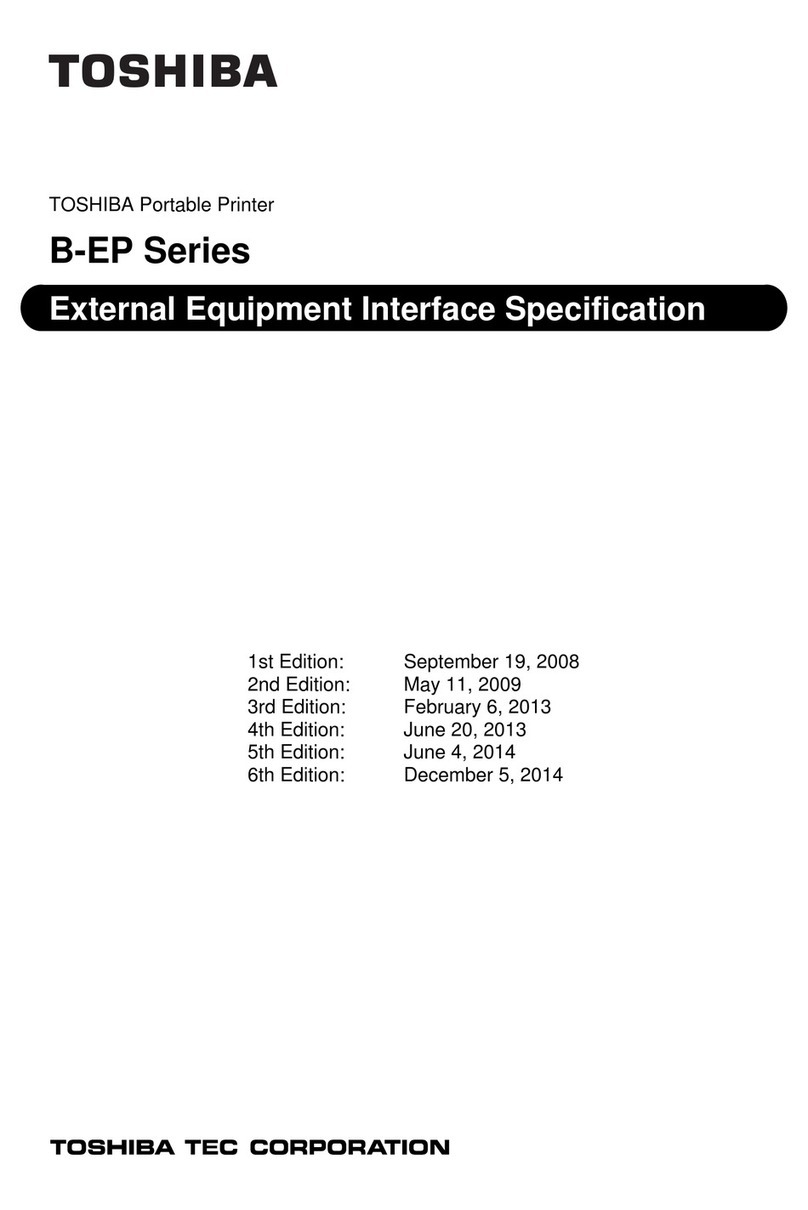
Toshiba
Toshiba B-EP Series User manual

Toshiba
Toshiba TEC B-850 Series User manual

Toshiba
Toshiba B-FP3D-GH30-QM-R User manual

Toshiba
Toshiba B-450-R SERIES User manual
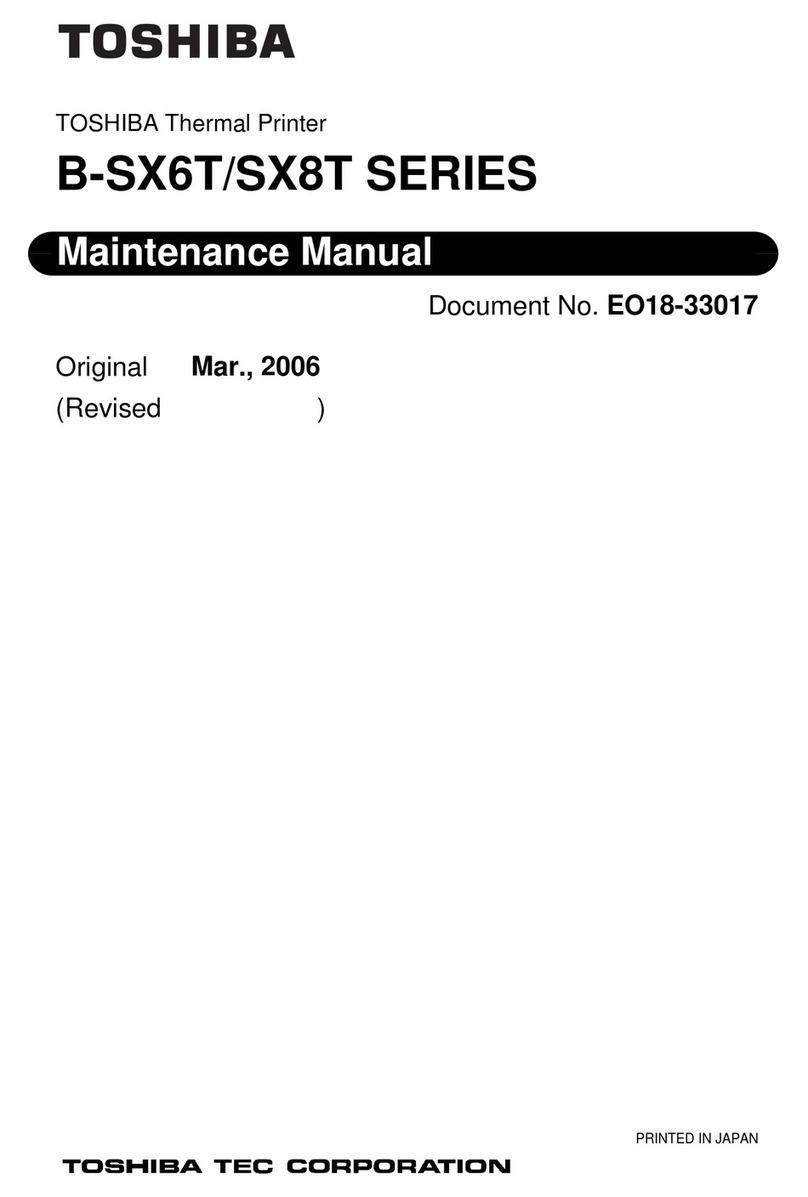
Toshiba
Toshiba B-SX6T Series User manual
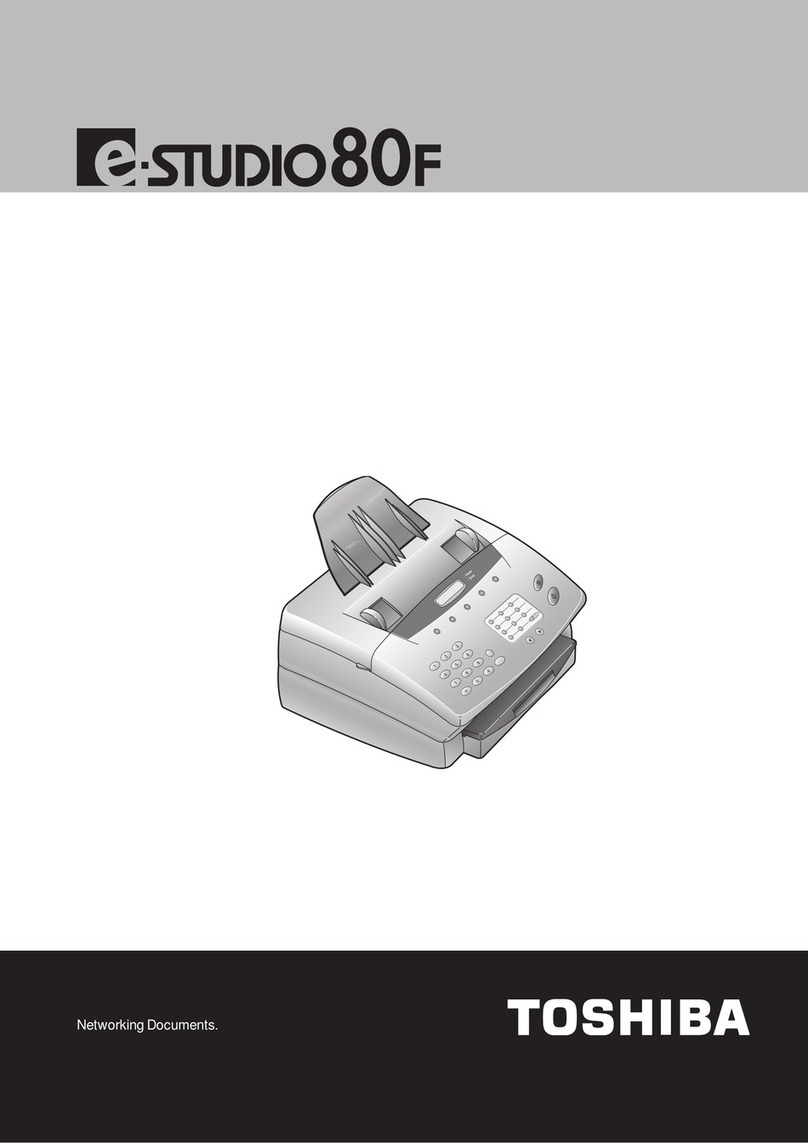
Toshiba
Toshiba e-studio 80f User manual

Toshiba
Toshiba B-SA4TP SERIES User manual

Toshiba
Toshiba B-SX5T Series Technical specifications