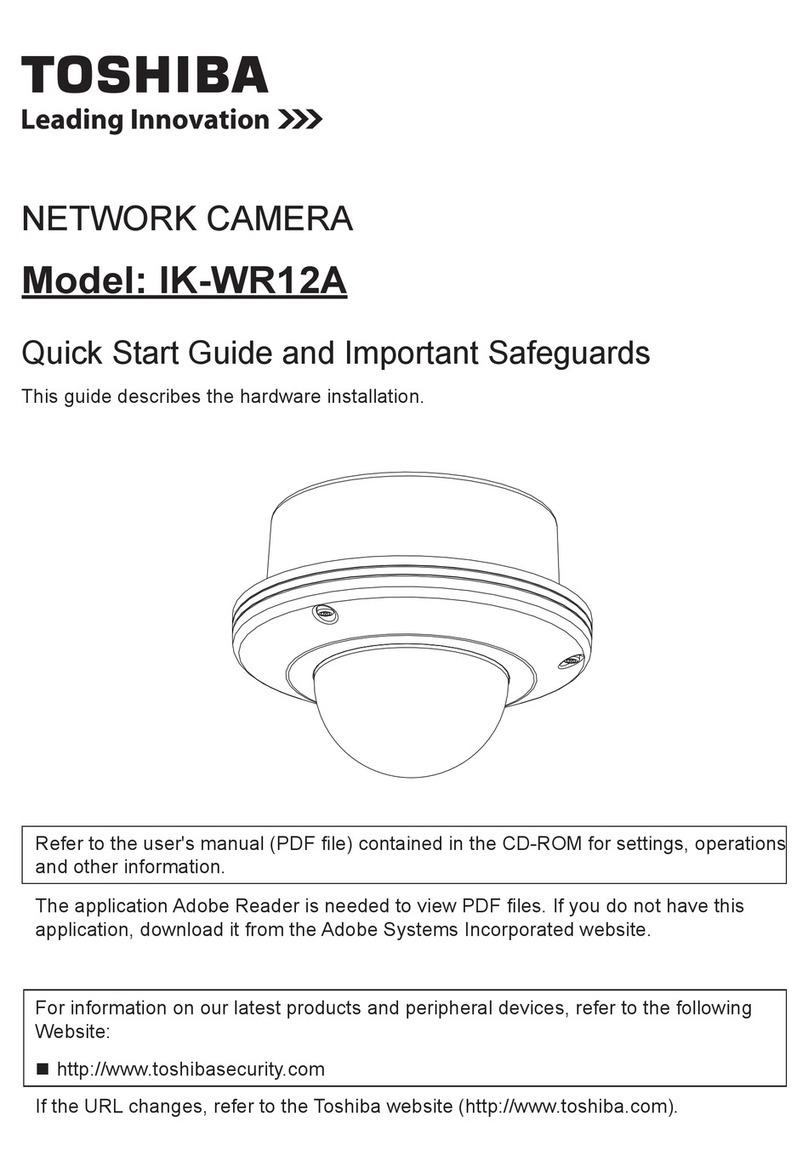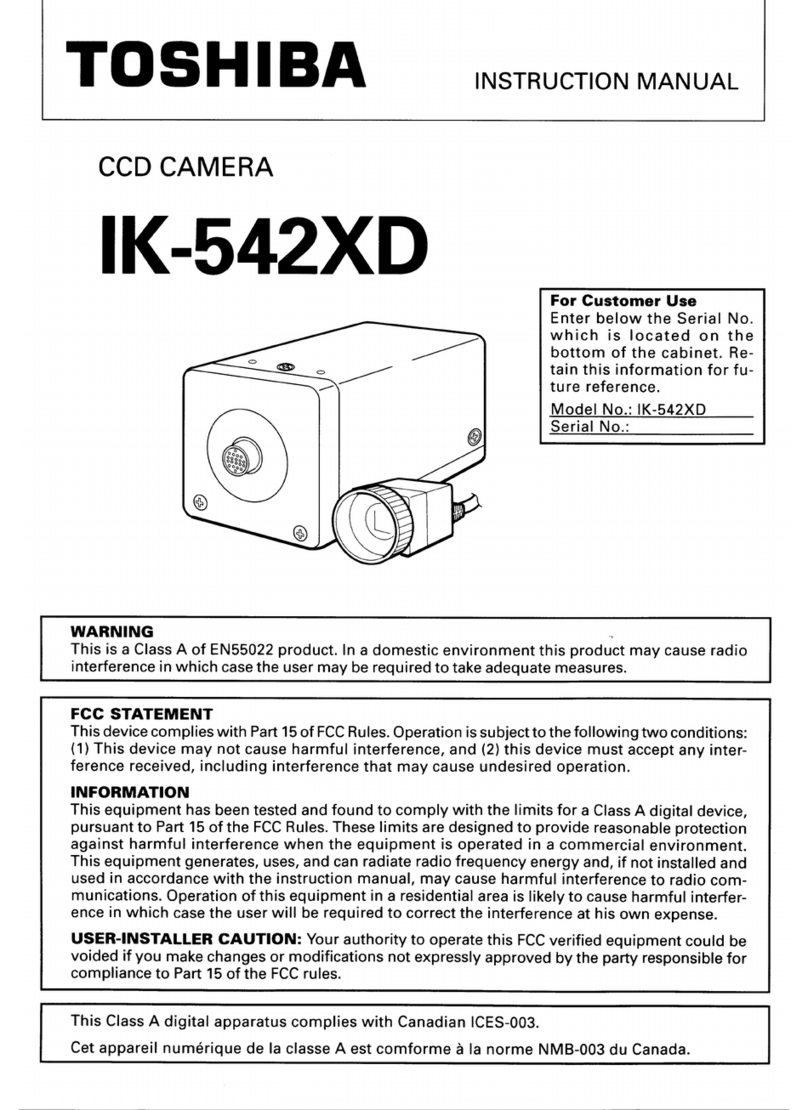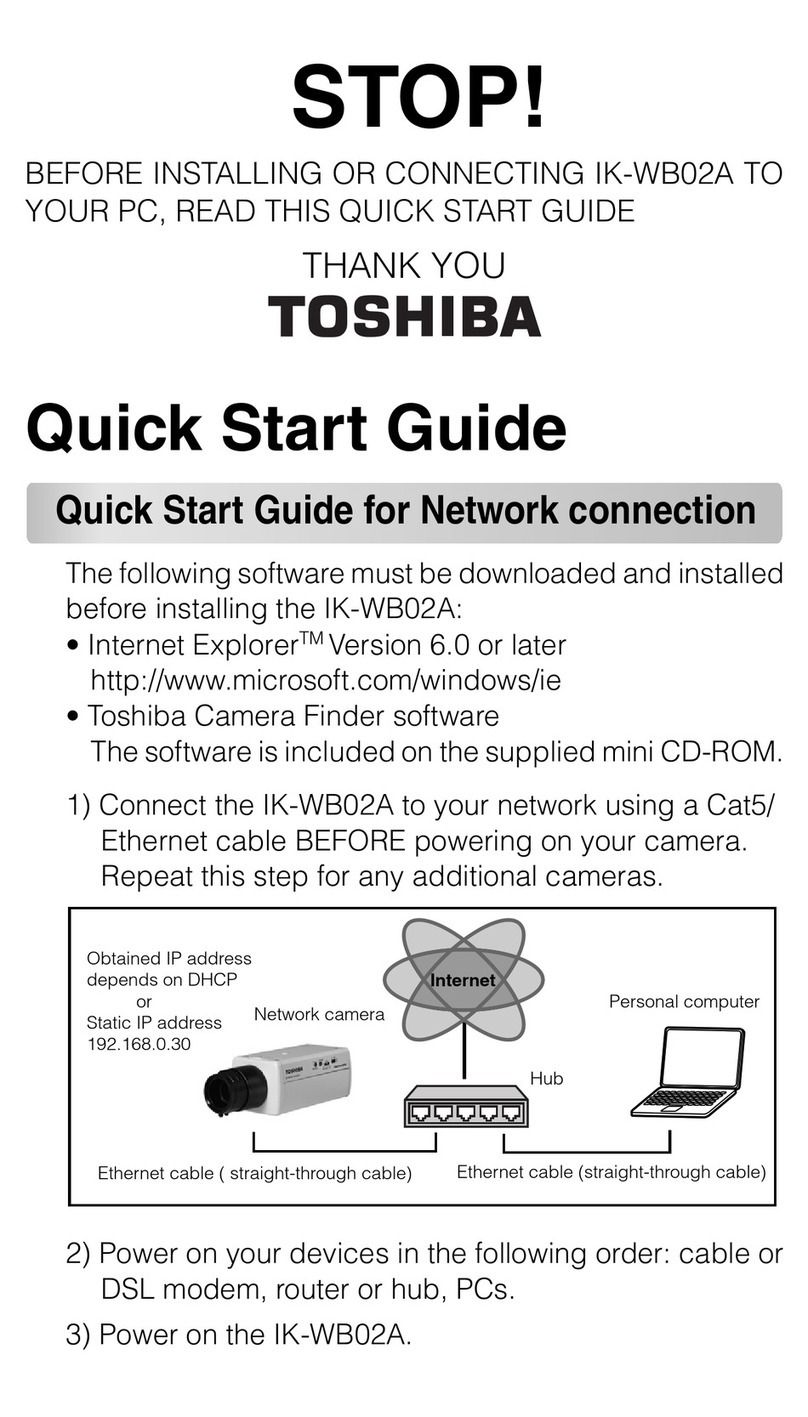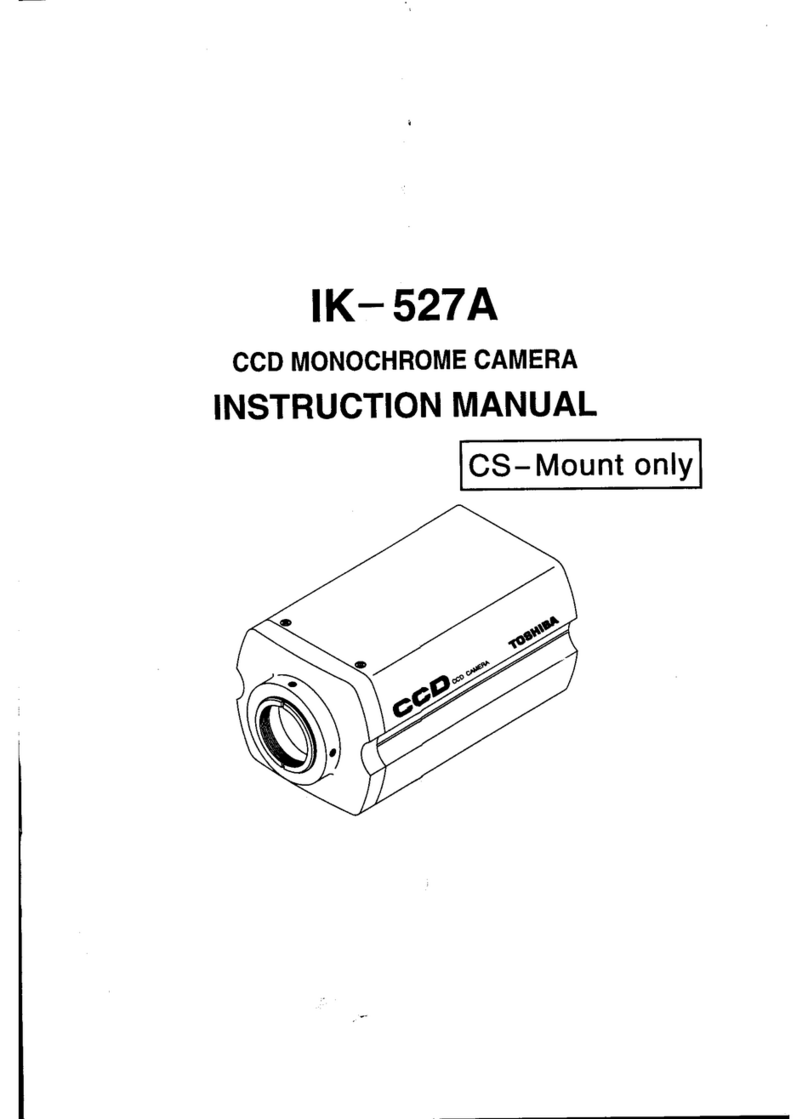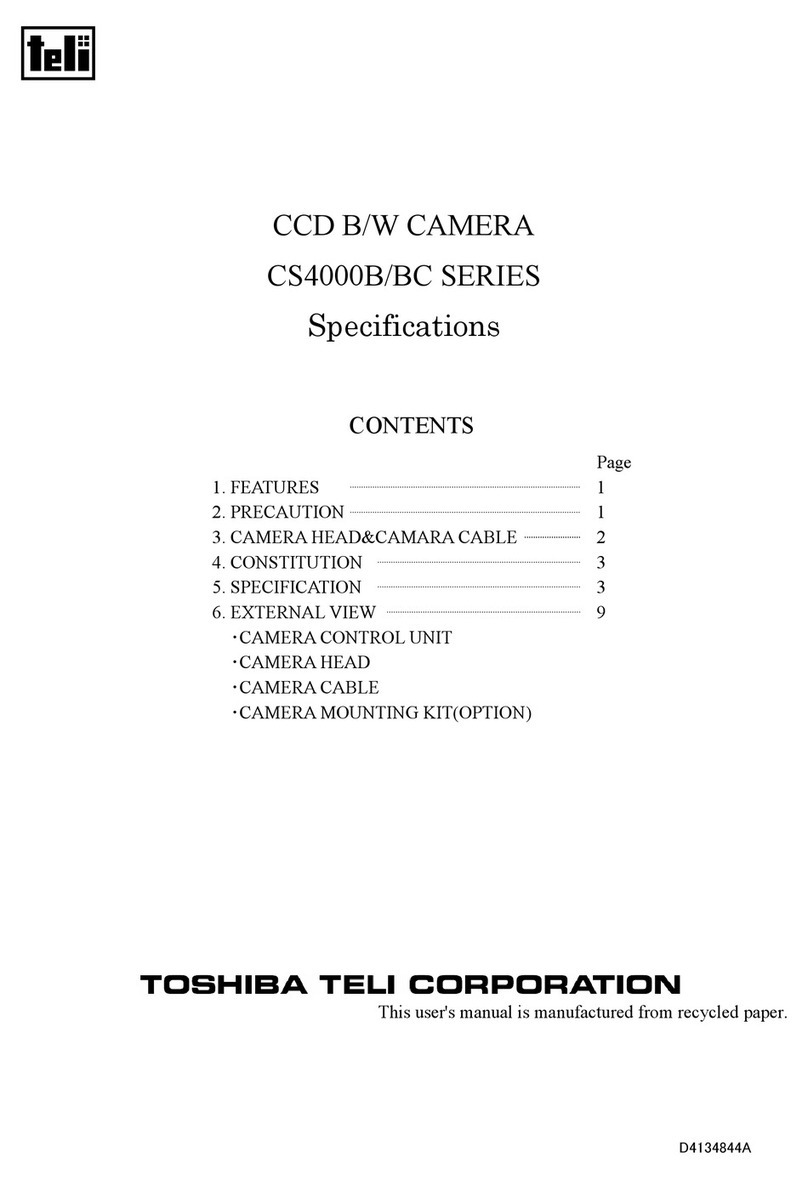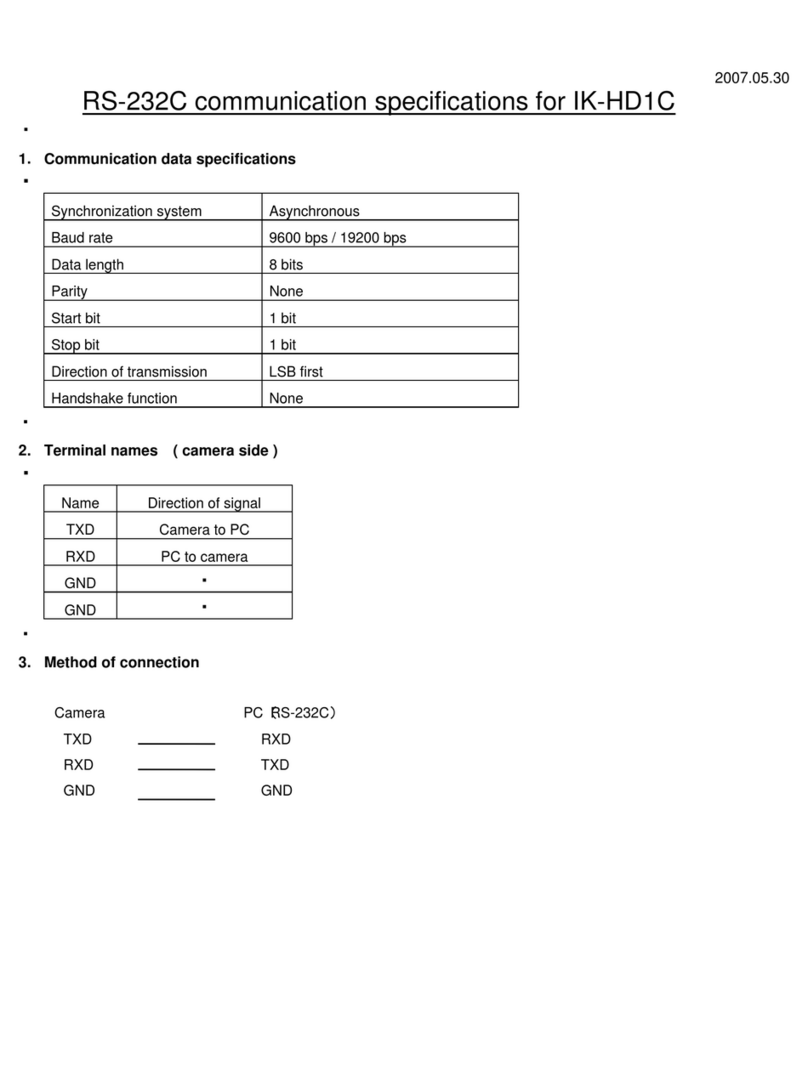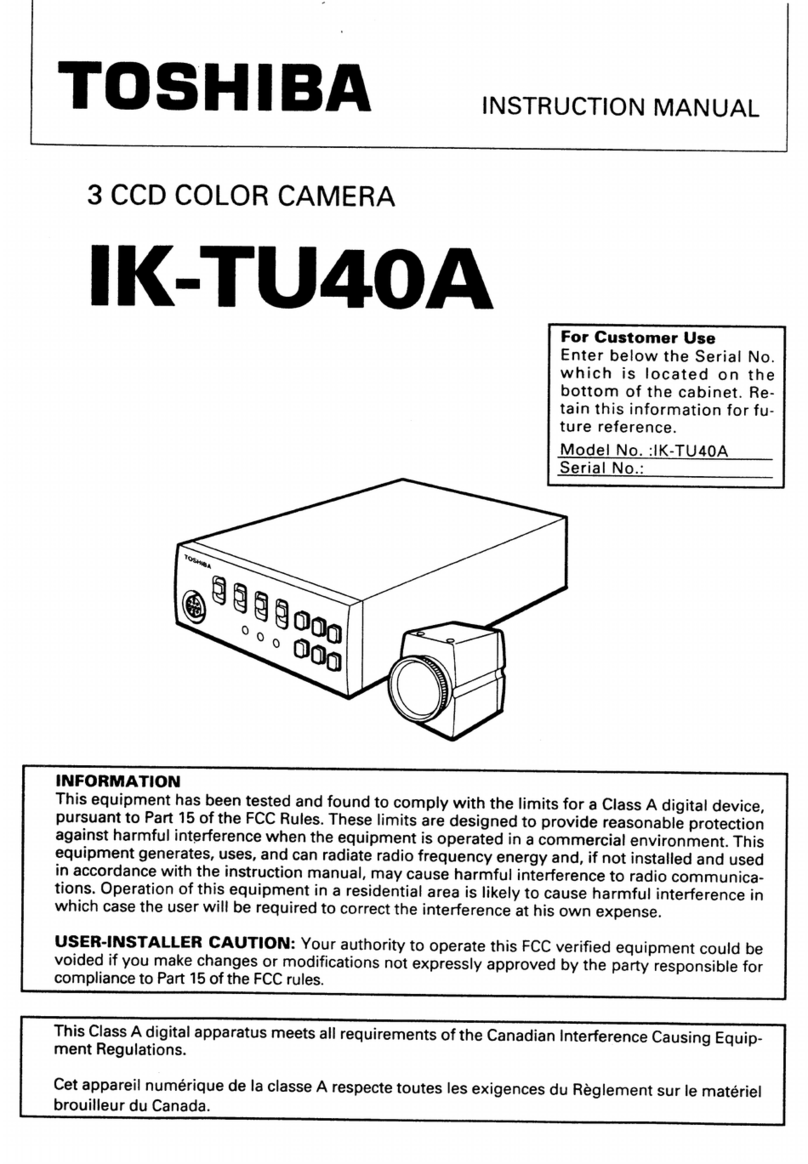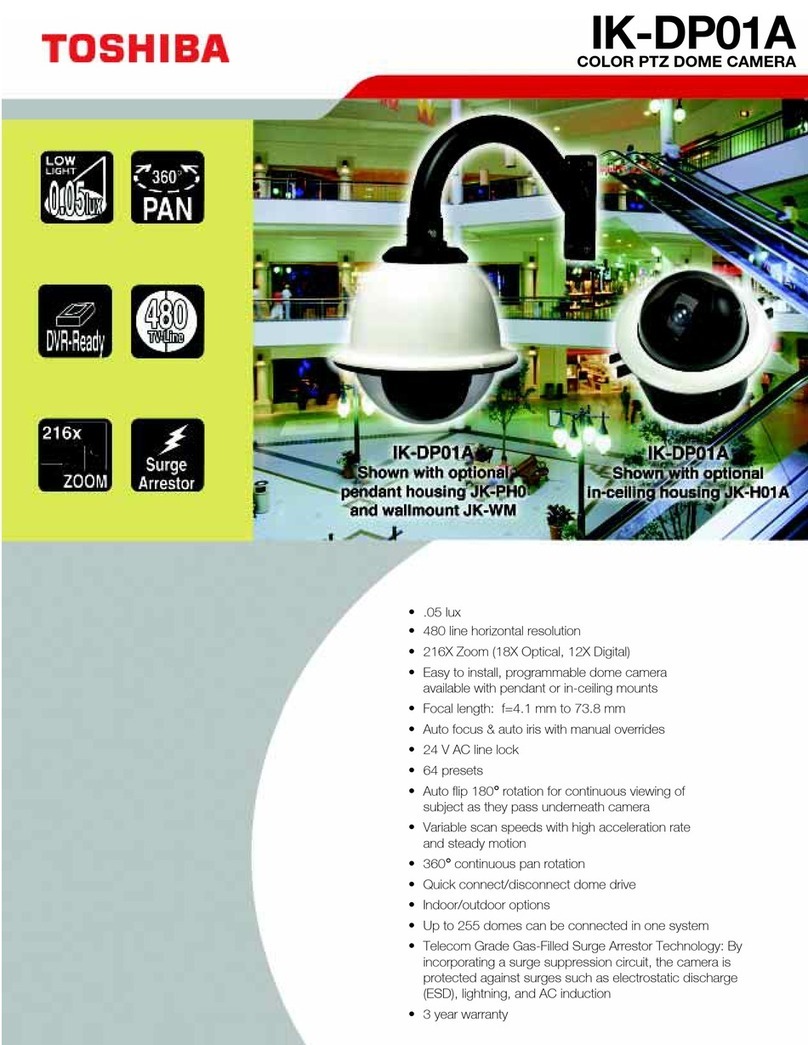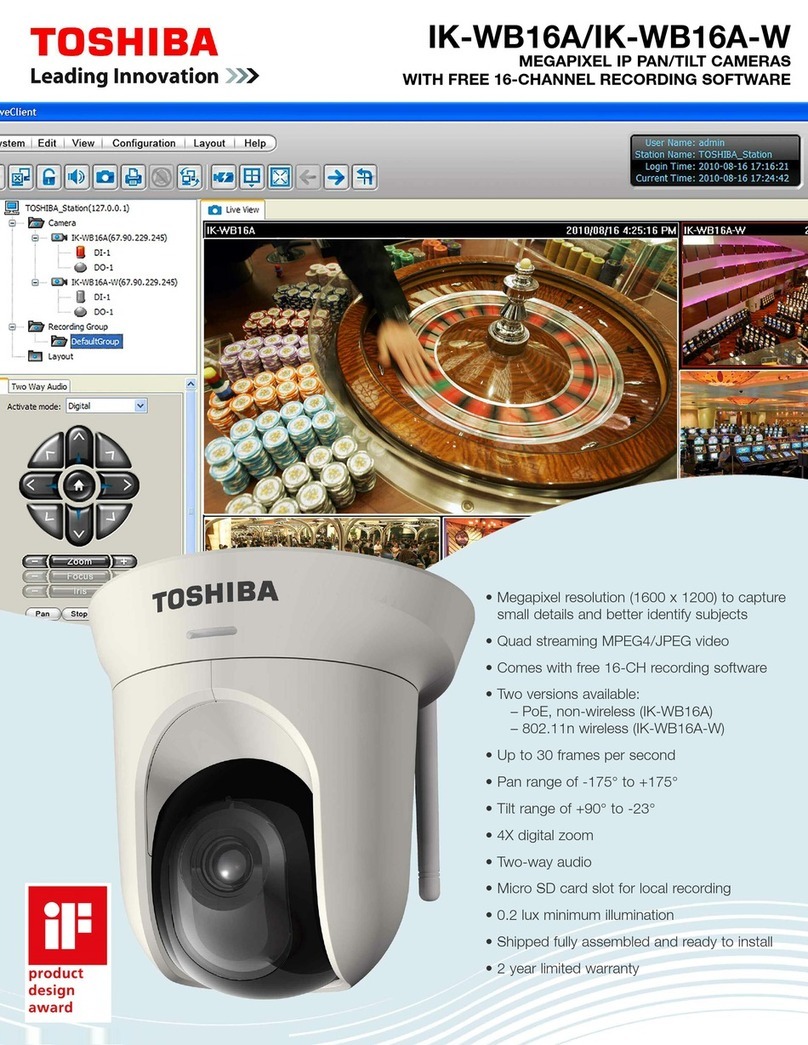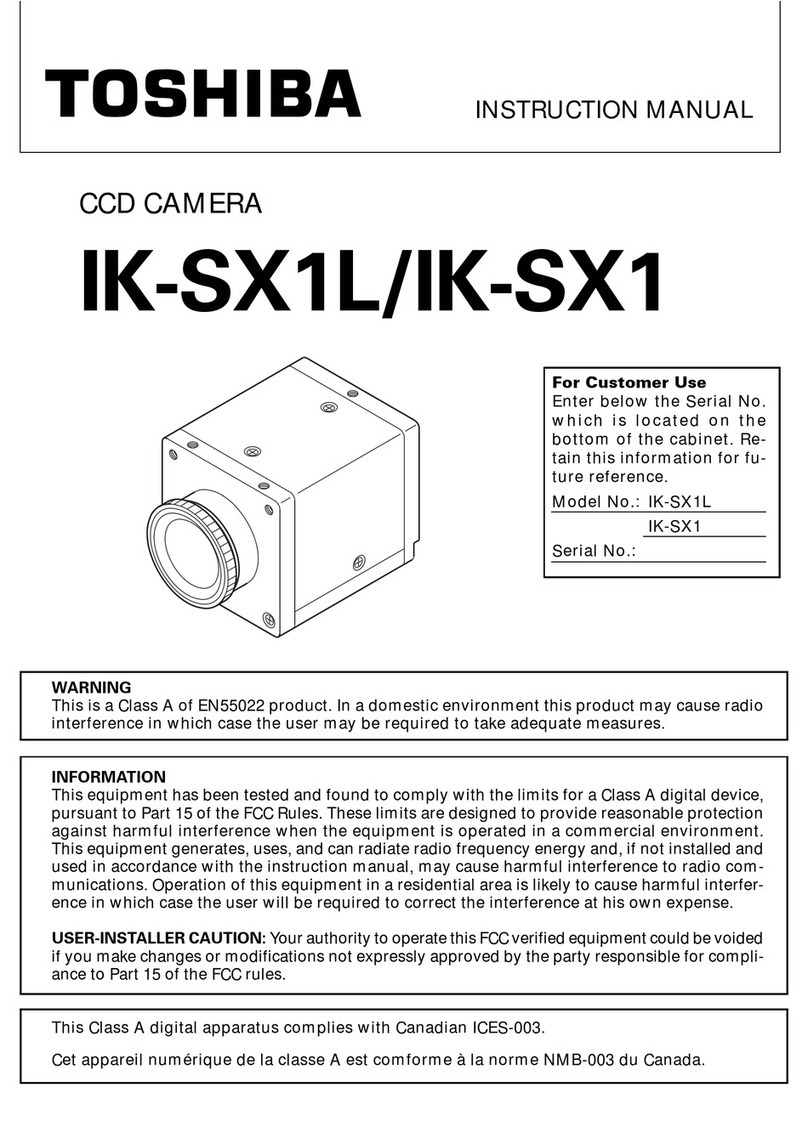6
Viewing
・
Listening
andOperation
Setup
Recording
Introduction
Others
●RecordingCycleofFTPServerRecording ................................................ 56
●FileTransferOrder .............................................................................................. 57
・PeriodicRecordingbySchedule .............................................................. 57
・WhenAlarmGoesOff ................................................................................... 57
●PrecedenceofRecordingFunctions ........................................................... 58
Setup
● ConfiguringtheCamera ..................................................................................... 60
●ConfiguringGeneralSettings ......................................................................... 60
●MainSettingItems ............................................................................................ 63
・ConfiguringtheIPAddress ........................................................................ 63
・ConfiguringSettingsforWirelessLAN .................................................. 66
・ConfiguringMulti-ScreenModeSettings .............................................. 69
・ConfiguringExternalAlarmSettings ...................................................... 72
・ConfiguringMotionSensorSettings(IK-WB11A) ............................. 75
・ConfiguringAlarmOutputSettings ........................................................ 79
・ConfiguringMailSettings ........................................................................... 80
・ConfiguringPrivacyMaskSettings ........................................................ 85
・FreezeActivitySettings .............................................................................. 87
● SettingItems ......................................................................................................... 90
●CameraSettings ................................................................................................ 90
●NetworkSettings ............................................................................................... 96
●SecuritySettings ............................................................................................ 102
●Multi-screenModeSettings ........................................................................ 103
●AdministratorFunctions ............................................................................... 103
●LogManagement ............................................................................................ 104
● ReturningtotheDefaultSettings .............................................................. 105
●DefaultSettings .............................................................................................. 106
・CameraSettings ......................................................................................... 106
・NetworkSettings ........................................................................................ 107
・SecuritySettings ........................................................................................ 110
・Multi-screenModeSettings ................................................................... 111
・AdministratorFunctions ........................................................................... 111
・LogManagement ........................................................................................ 111
● UpdatingtheFirmware .................................................................................... 112
●InitialProcedure ............................................................................................... 112
Others
● AlarmTerminals ................................................................................................. 116
● Glossary(Index) ................................................................................................. 118
● ErrorsandMessages ....................................................................................... 123
●
BeforeCallingServicePersonnel... ...........................................................................
128
● Specifications ..................................................................................................... 139
● AppearanceDiagram(IK-WB01A)............................................................... 140
● AppearanceDiagram(IK-WB11A)............................................................... 141
TableofContents(Cont.)