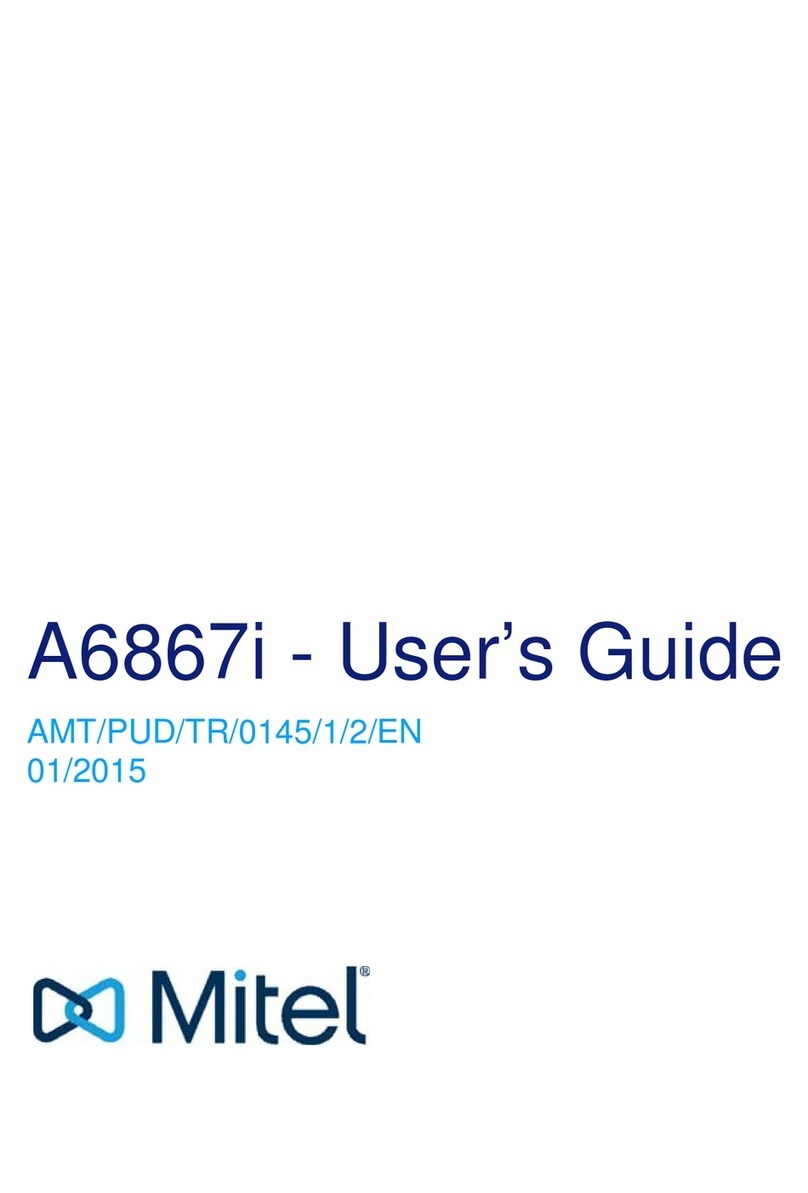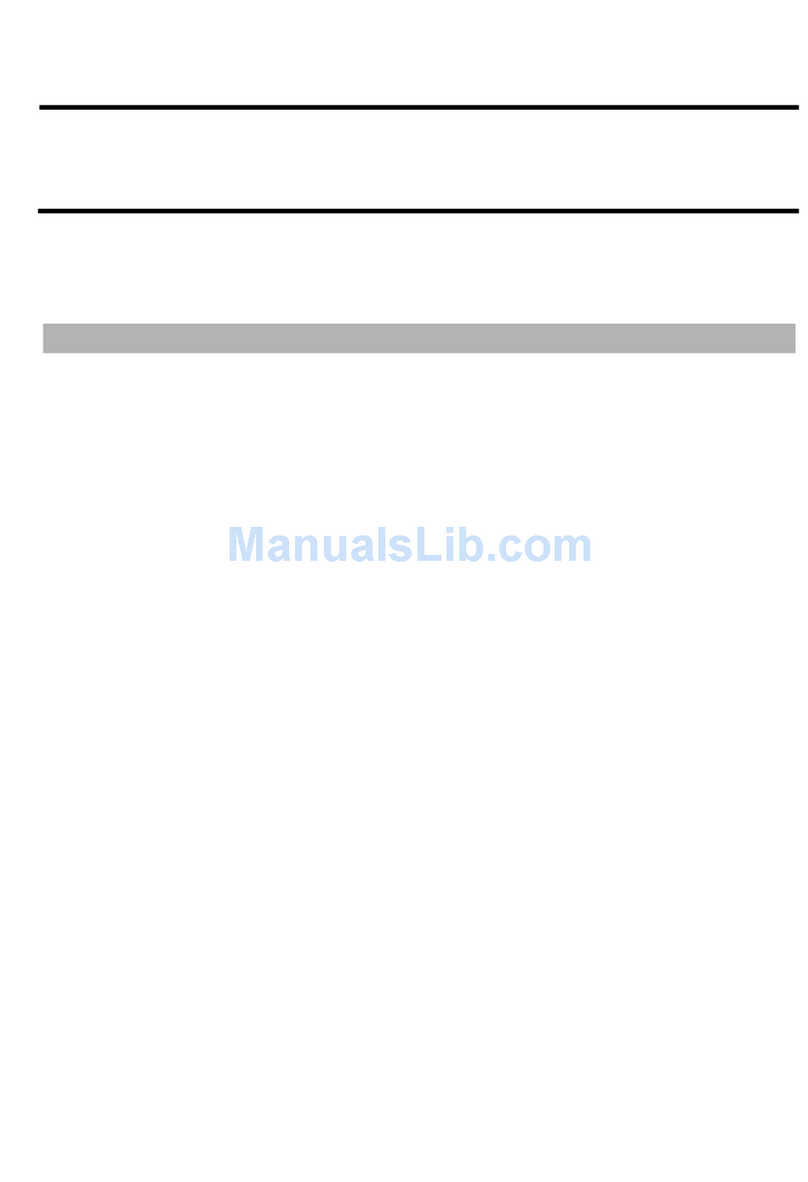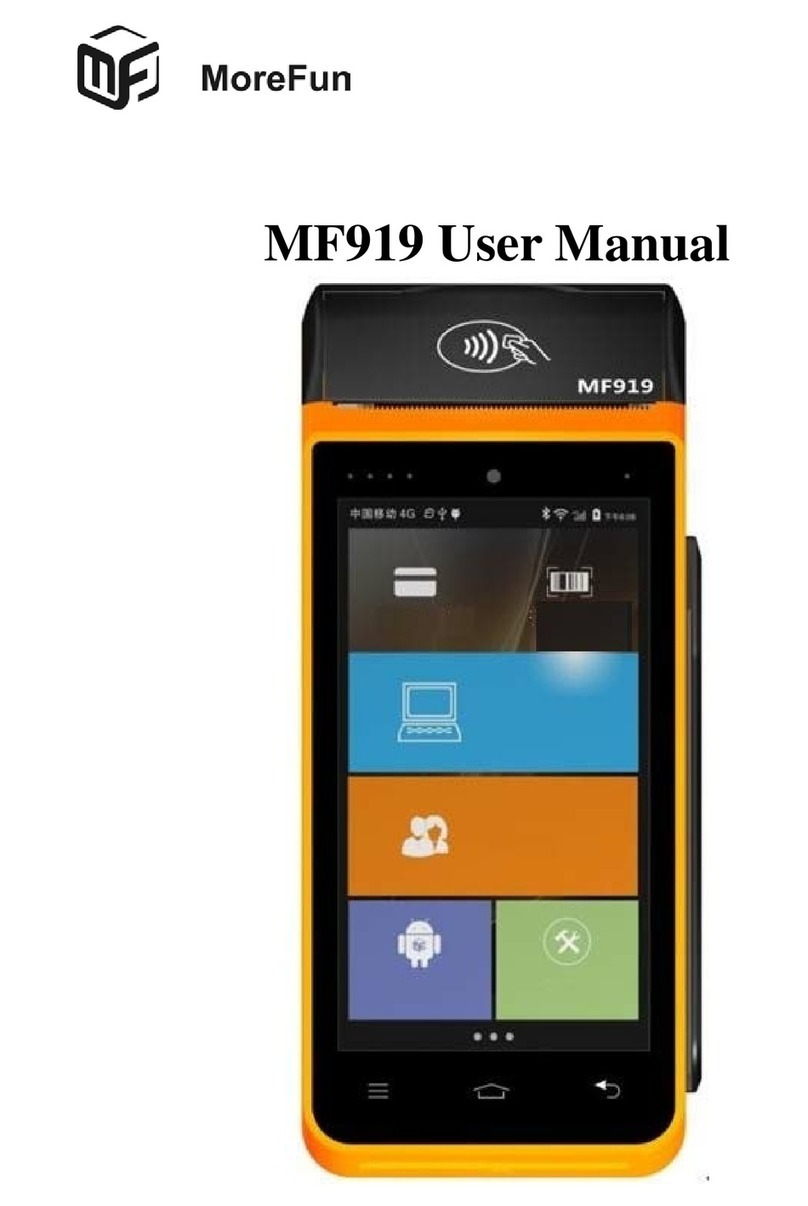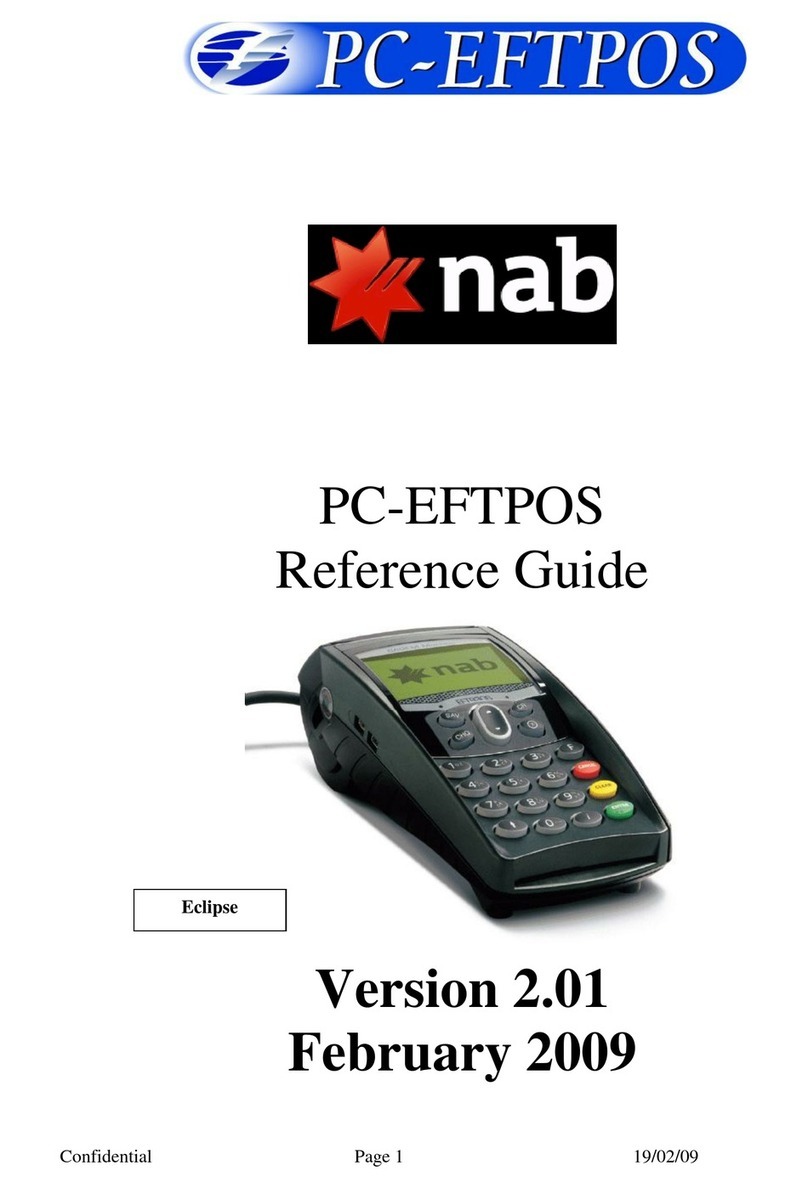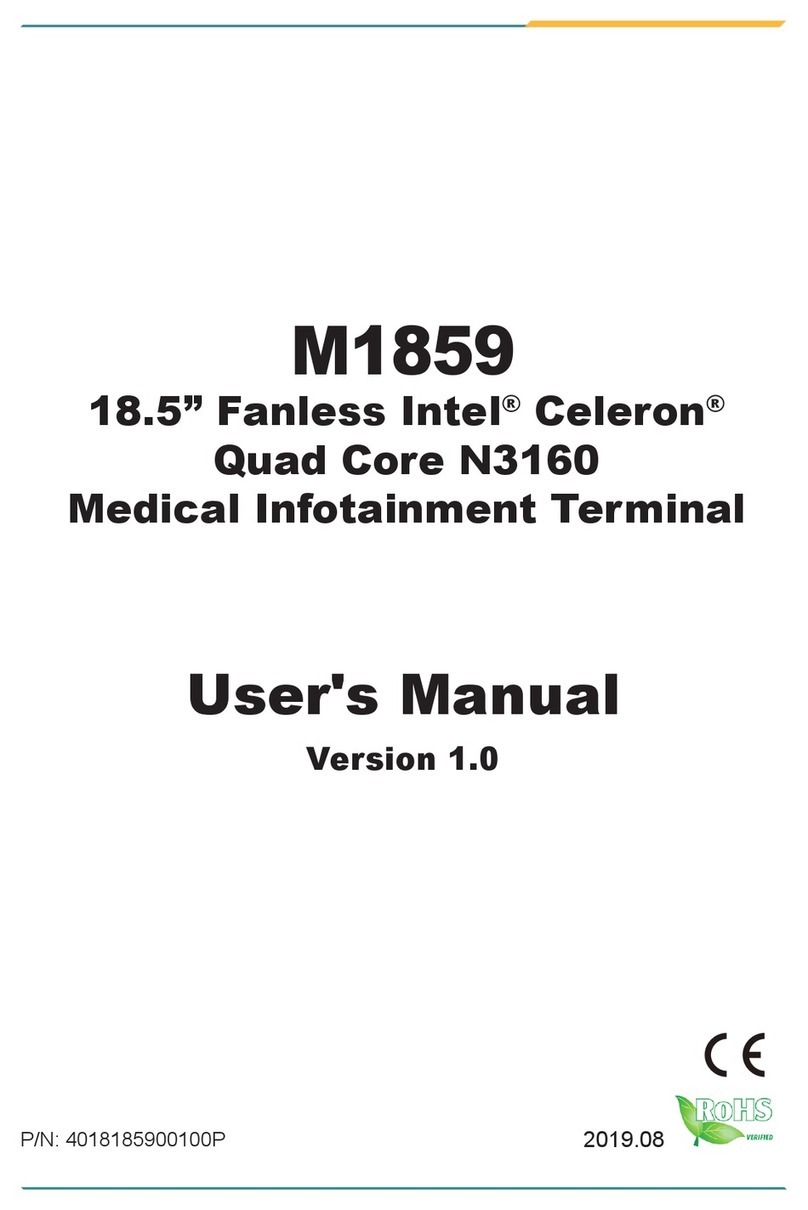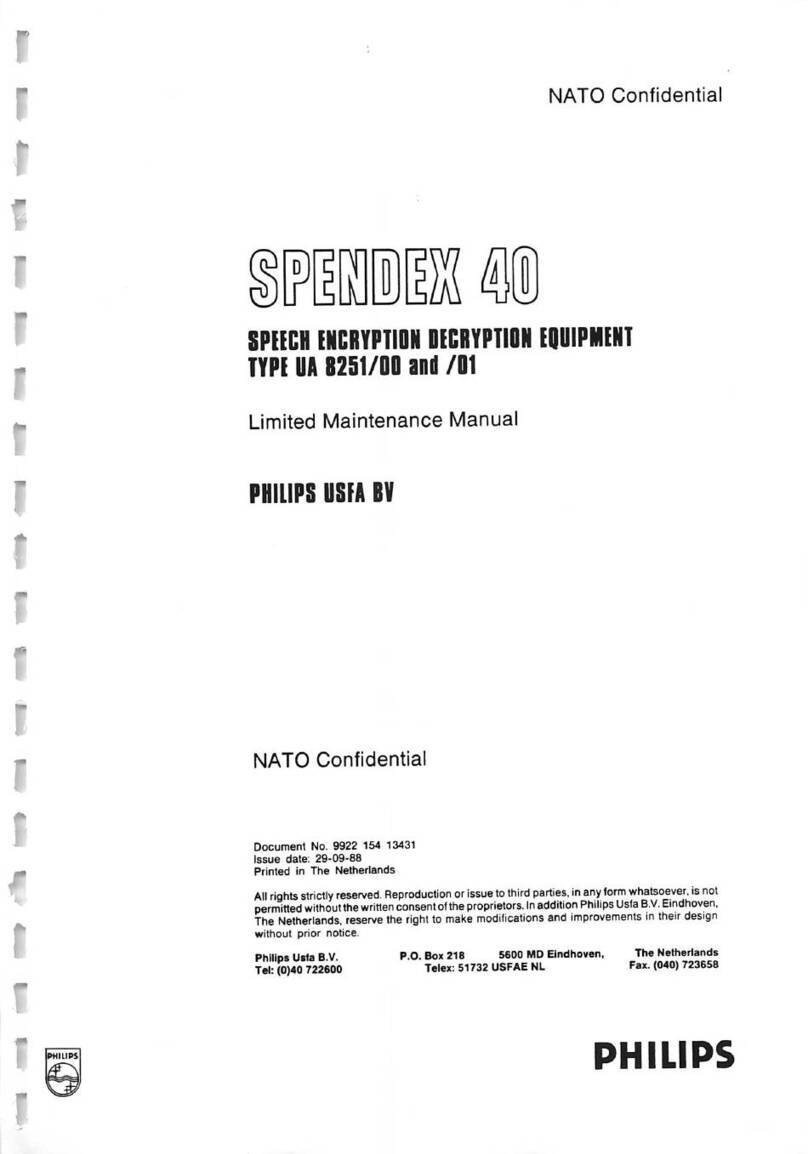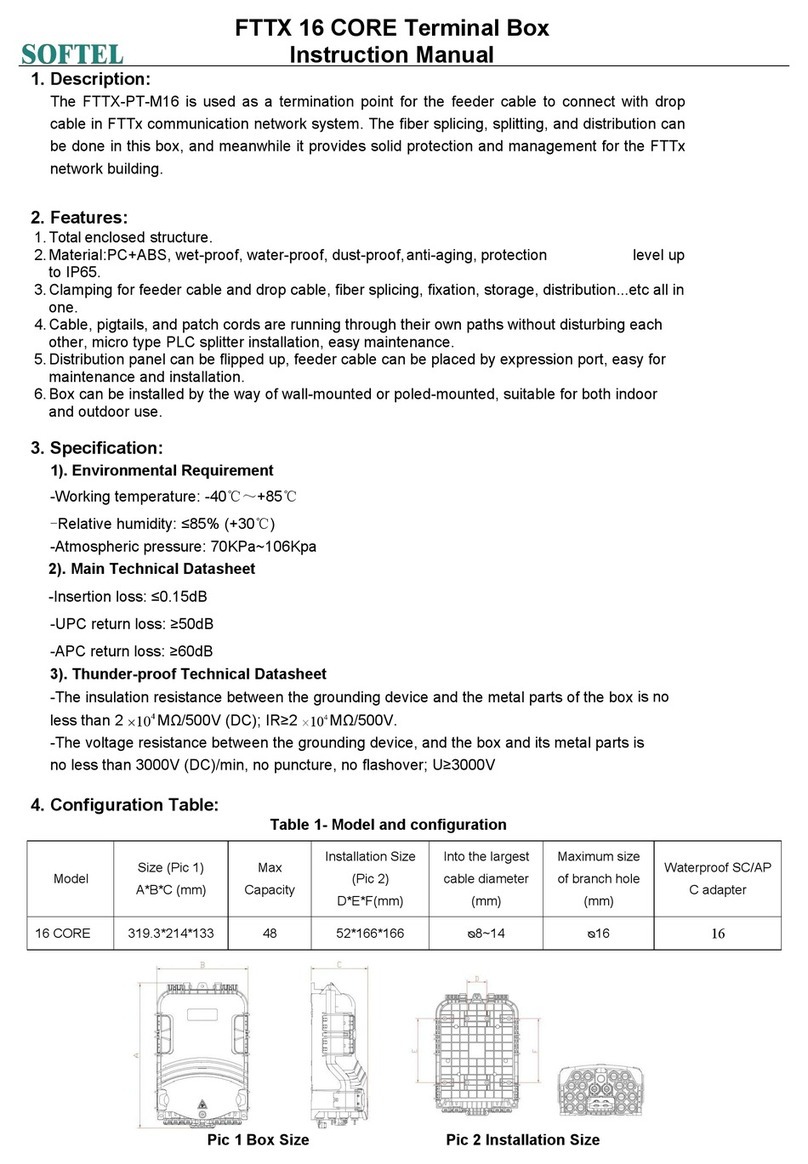Touch Dynamic Breeze Touch User manual

User Manual
Revision v1.2 January 2010
Breeze Touch

1
Copyright 2008~
All Rights Reserved
Manual Version 1.2
The information contained in this document is subject to change without notice.
We make no warranty of any kind with regard to this material, including, but not
limited to, the implied warranties of merchantability and fitness for a particular
purpose. We shall not be liable for errors contained herein or for incidental or
consequential damages in connection with the furnishing, performance, or use
of this material.
This document contains proprietary information that is protected by copyright.
All rights are reserved. No part of this document may be photocopied,
reproduced or translated to another language without the prior written consent
of the manufacturer.
TRADEMARK
Intel®, Pentium® and MMX are registered trademarks of Intel® Corporation.
Microsoft® and Windows® are registered trademarks of Microsoft Corporation.
Other trademarks mentioned herein are the property of their respective
owners.

2
Safety
IMPORTANT SAFETY INSTRUCTIONS
1. To disconnect the machine from the electrical power supply, turn off the
power switch and remove the power cord plug from the wall socket. The
wall socket must be easily accessible and in close proximity to the
machine.
2. Read these instructions carefully. Save these instructions for future
reference.
3. Follow all warnings and instructions marked on the product.
4. Do not use this product near water.
5. Do not place this product on an unstable cart, stand, or table. The product
may fall, causing serious damage to the product.
6. Slots and openings in the cabinet and the back or bottom are provided for
ventilation; to ensure reliable operation of the product and to protect it
from overheating. These openings must not be blocked or covered. The
openings should never be blocked by placing the product on a bed, sofa,
rug, or other similar surface. This product should never be placed near or
over a radiator or heat register, or in a built-in installation unless proper
ventilation is provided.
7. This product should be operated from the type of power indicated on the
marking label. If you are not sure of the type of power available, consult
your dealer or local power company.
8. Do not allow anything to rest on the power cord. Do not locate this product
where persons will walk on the cord.
9. Never push objects of any kind into this product through cabinet slots as
they may touch dangerous voltage points or short out parts that could
result in a fire or electric shock. Never spill liquid of any kind on the
product.
CE MARK This device complies with the requirements of the EEC directive
2004/108/EC with regard to “Electromagnetic compatibility” and
2006/95/EC “Low Voltage Directive”
FCC
This device complies with part 15 of the FCC rules. Operation is subject to the
following two conditions:
(1) This device may not cause harmful interference.
(2) This device must accept any interference received, including interference
that may cause undesired operation.

3
CAUTION ON LITHIUM BATTERIES
There is a danger of explosion if the battery is replaced incorrectly. Replace
only with the same or equivalent type recommended by the manufacturer.
Discard used batteries according to the manufacturer’s instructions.
LEGISLATION AND WEEE SYMBOL
2002/96/EC Waste Electrical and Electronic Equipment Directive on the
treatment, collection, recycling and disposal of electric and electronic devices
and their components.
The crossed dustbin symbol on the device means that it should not be
disposed of with other household wastes at the end of its working life. Instead,
the device should be taken to the waste collection centers for activation of the
treatment, collection, recycling and disposal procedure.
To prevent possible harm to the environment or human health from
uncontrolled waste disposal, please separate this from other types of wastes
and recycle it responsibly to promote the sustainable reuse of material
resources.
Household users should contact either the retailer where they purchased this
product, or their local government office, for details of where and how they can
take this item for environmentally safe recycling.
Business users should contact their supplier and check the terms and
conditions of the purchase contract.
This product should not be mixed with other commercial wastes for disposal.

4
Revision History
Revision
Number Description Revision Date
1.0 Initial release 2008 September
1.1 B13 MB upgraded
MSR with finger print module added 2009 February
1.2 17” system spec added 2010 January

5
Table of Contents
1. Item Checklist...............................................................................................................6
1.1 Standard Items...................................................................................................6
1.2 Optional Items....................................................................................................7
2. System View.................................................................................................................8
2.1 Front View..........................................................................................................8
2.2 Rear View ..........................................................................................................8
2.3 I/O View .............................................................................................................9
3. System Installation......................................................................................................10
3.1 Stand Holder Installation..................................................................................10
3.2 VFD Installation................................................................................................11
3.3 MSR Installation...............................................................................................12
3.4 2-in-1 MSR+Fingerprint Module Installation.....................................................13
3.5 Power Cord Installation....................................................................................14
3.6 Wall mount kit Installation for Panel display.....................................................15
4. System Disassembly ..................................................................................................16
4.1 Removing the Stand.........................................................................................16
4.2 Replacing the Adapter......................................................................................17
5. Specification ...............................................................................................................18
6. Jumper Settings..........................................................................................................19
6.1 B13 Scalar board Layout .................................................................................19
6.2 Connectors.......................................................................................................20
6.3 Jumper Settings...............................................................................................21
6.4 Connectors Pin Definition ................................................................................24
Appendix: Drivers Installation ............................................................................................25

6
1. Item Checklist
Take the system unit out of the carton. Remove the unit from the carton by holding it by the
foam inserts. The following contents should be found in the carton:
1.1 Standard Items
a. COM cable
b. VGA cable
c. Power adapter
(15” – 30W ; 17” – 60W)
d. Power cord
Note: Power cord varies according to different coutry.
e. Driver bank
f. System

7
1.2 Optional Items
a. MSR module
b. MSR + Finger printer
module
c. VFD module
d. Wall-mount kit module

8
2. System View
2.1 Front View
2.2 Rear View
Touch
Adapter in the stand
15”System 17”System
VFD
MSR
Cable Management Cable Outlet

9
2.3 I/O View
Power button
OSDDC - INCOM to PC
VGAPS/2
PS/2 to PCUSB to PC
USB RJ45-COM

10
3. System Installation
3.1 Stand Holder Installation
a.Slide the stand bracket into the
position b.Fix the VESA and stand with the
screws (6 total, 3 on each side).
c.Attach the panel to the stand bracket d.Tighten the thumbscrew (1)
e.Attach the hinge covers(2) to the
sides of the hinges

11
3.2 VFD Installation
a.Slide the VFD module to the system VESA bracket and
tighten it with the thumb screw.
b.Connect the VFD cable to the COM port and the VFD
module

12
3.3 MSR Installation
a.Loosen the screws (2) on the MSR dummy cover
b.Connect the MSR cable and slide the MSR into the position
c.Connect the MSR module to the system and tighten the screws (2)

13
3.4 2-in-1 MSR+Fingerprint Module Installation
Please first follow Chapter 4.3 /a, and go next to below steps of Chapter 4.4.
a.Connect 2-in-1 MSR + Fingerprint
cable and slide the module into the
position
b.Tighten the screws (3) as the circles
marked
c.The front view of 2-in-1 MSR +
Fingerprint Module

14
3.5 Power Cord Installation
a.Connect the power cord to the adaptor
b.Place the cable in the clip and close the clip.
c.Route through the base gap for cable management

15
3.6 Wall mount kit Installation for Panel display
If you want to mount the POS monitor on the wall, please order the wall mount kit from your
distributors and follow the steps below to install the wall mount display unit.
a.Loosen the thumbscrew (1) and remove the display from the stand
b.Place the wall mount kit on the panel bracket and tighten the screw (1)
c.Attach the wall mount bracket and tighten it with the thumbscrew (1)

16
4. System Disassembly
4.1 Removing the Stand
a.Loosen the thumbscrew (1)
b.Lift the panel up and separate it from the stand

17
4.2 Replacing the Adapter
a.The rear side review of power
adapter holder
b.Unclip the cable holder c.Disconnect the power cord from the
adaptor
d.Loosen the thumbscrew to release
the adaptor bracket e.Draw the adaptor from the stand

18
5. Specification
Model Name Breeze Touch
Main board B13
LCD Panel
Panel Size 15" TFT LCD 17” TFT LCD
Brightness 250nits 300 nits
Resolution 1024 x 768 1280 x 1024
Touch Resistive Resistive /SAW
External I/O Ports
VGA 1
PS/2 2 ( 1 x IN to PC, 1 x OUT to MSR / Keyboard )
OSD Button 5 ( select, right, left, menu, power)
USB 1 x USB (type B) to PC, 1 x USB (type A) to device
Serial / COM 2 (1 x DB-9/F type to PC, 1 x RJ45 type to VFD)
Power adapter
Power Source Ext. 30W (12V/2.5A ) Ext. 60W ( 12V/5A )
Peripheral
MSR MSR ( PS/2 )
2-in-1 MSR MSR(PS/2) + Finger Print (USB)
Metal Customer Display Flush mount VFD (COM )
Environment
EMC & Safety FCC ClassA, CE, LVD
Operating Temperature 0°C ~ 40°C ( 41°F ~ 95°F )
Storage Temperature -20°C ~ 60°C ( -4°F ~ 140°F )
Operating Humidity 5% - 95% RH non condensing
Storage Humidity 5% - 95% RH non condensing
Dust & Water Proof IP54 (Front bezel)
Title Angle 83o83o
Dimension (W x D x H) 374.5 x 251.5 x 366 mm 414.5 x 248 x 380 mm
Weight (N.W./G.W.) 8kgs / 9kgs 11kgs / 12 kgs
VESA mount 100mm x100mm
* This specification is subject to change without prior notice.

19
6. Jumper Settings
6.1 B13 Scalar board Layout
Table of contents
Other Touch Dynamic Touch Terminal manuals

Touch Dynamic
Touch Dynamic Breeze User manual
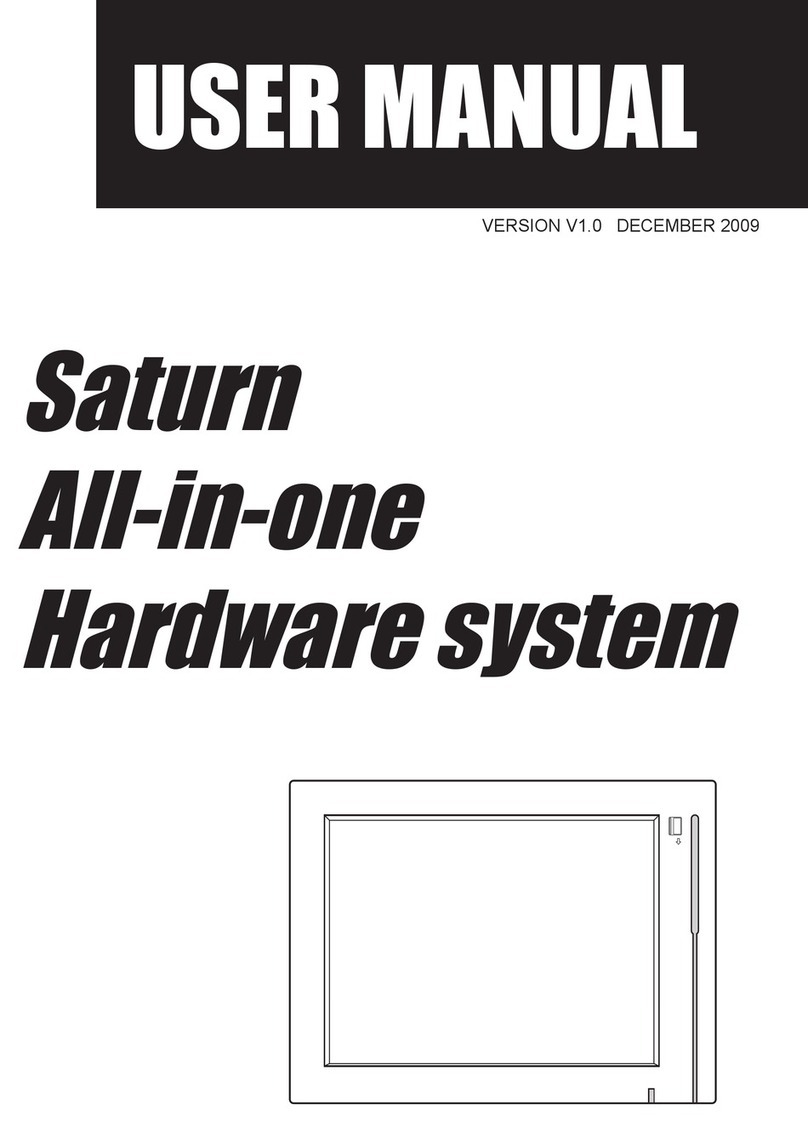
Touch Dynamic
Touch Dynamic Saturn All-in-one User manual
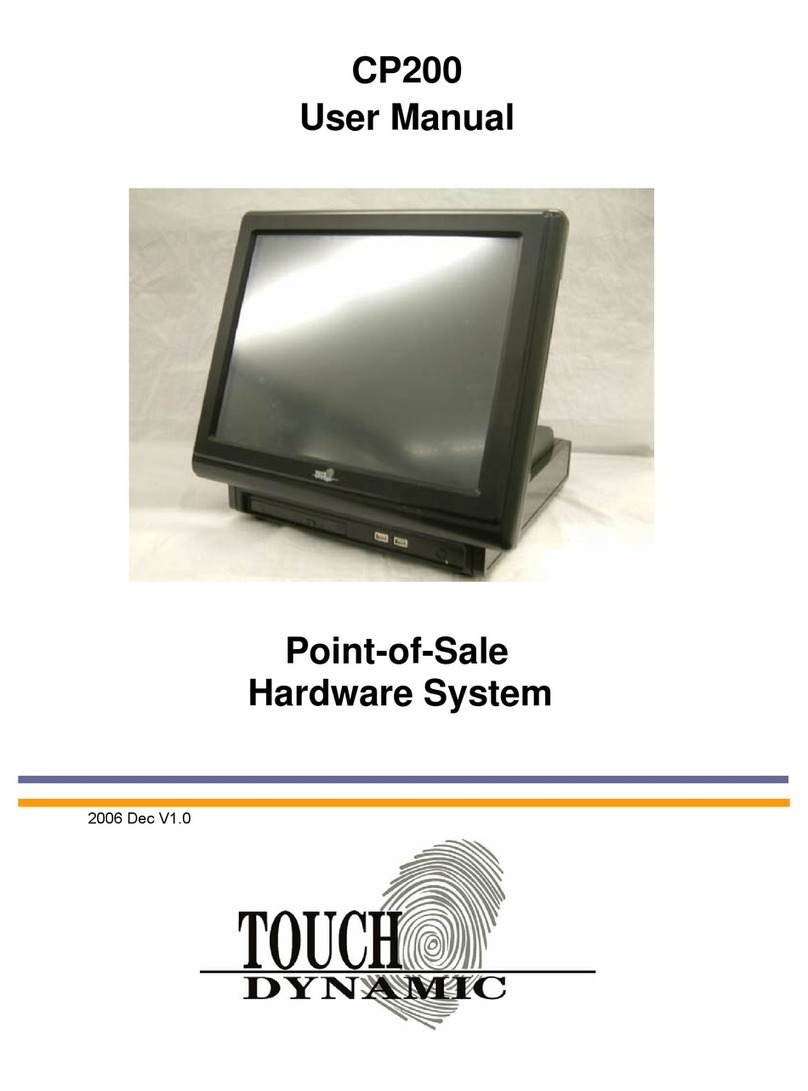
Touch Dynamic
Touch Dynamic CP200 User manual
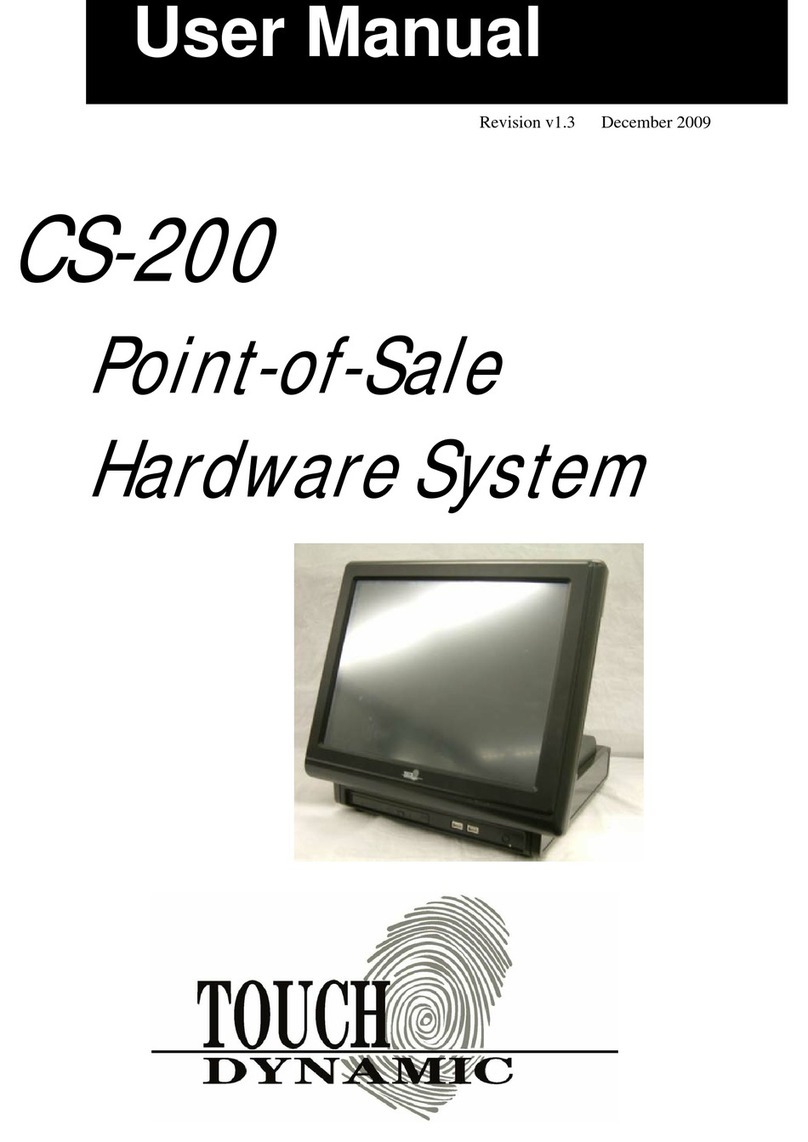
Touch Dynamic
Touch Dynamic CS-200 User manual
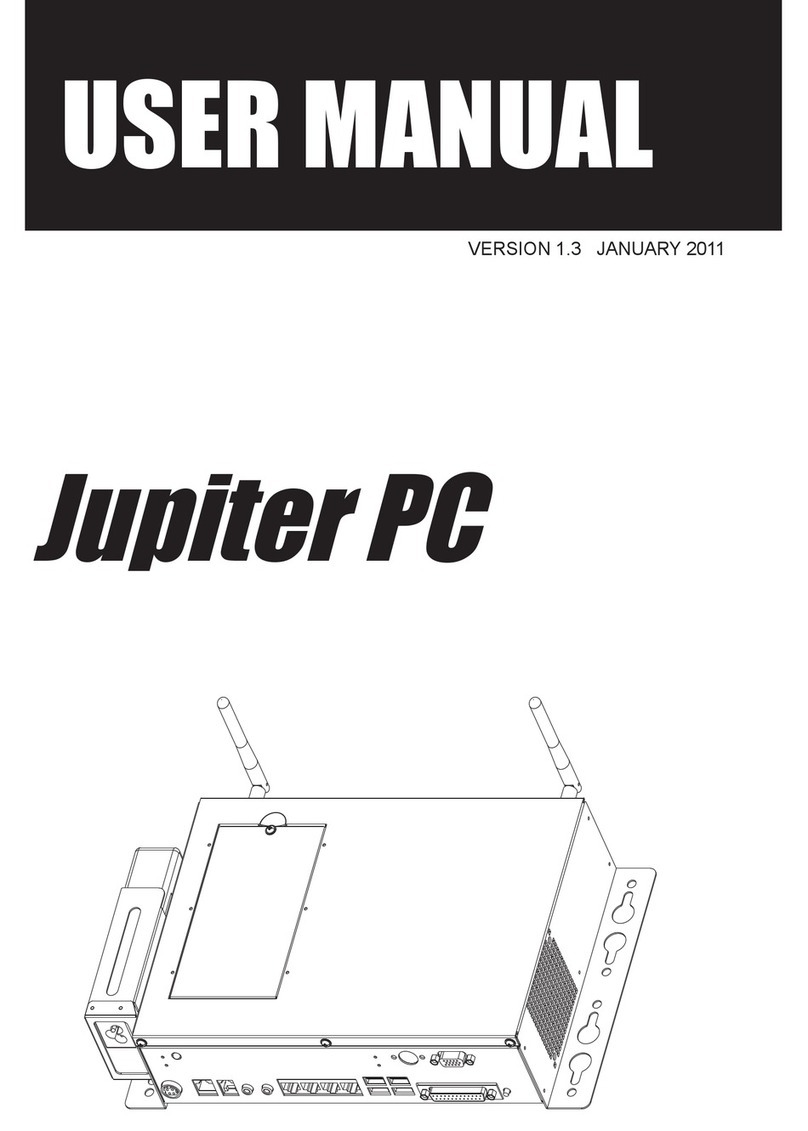
Touch Dynamic
Touch Dynamic Jupiter PC User manual
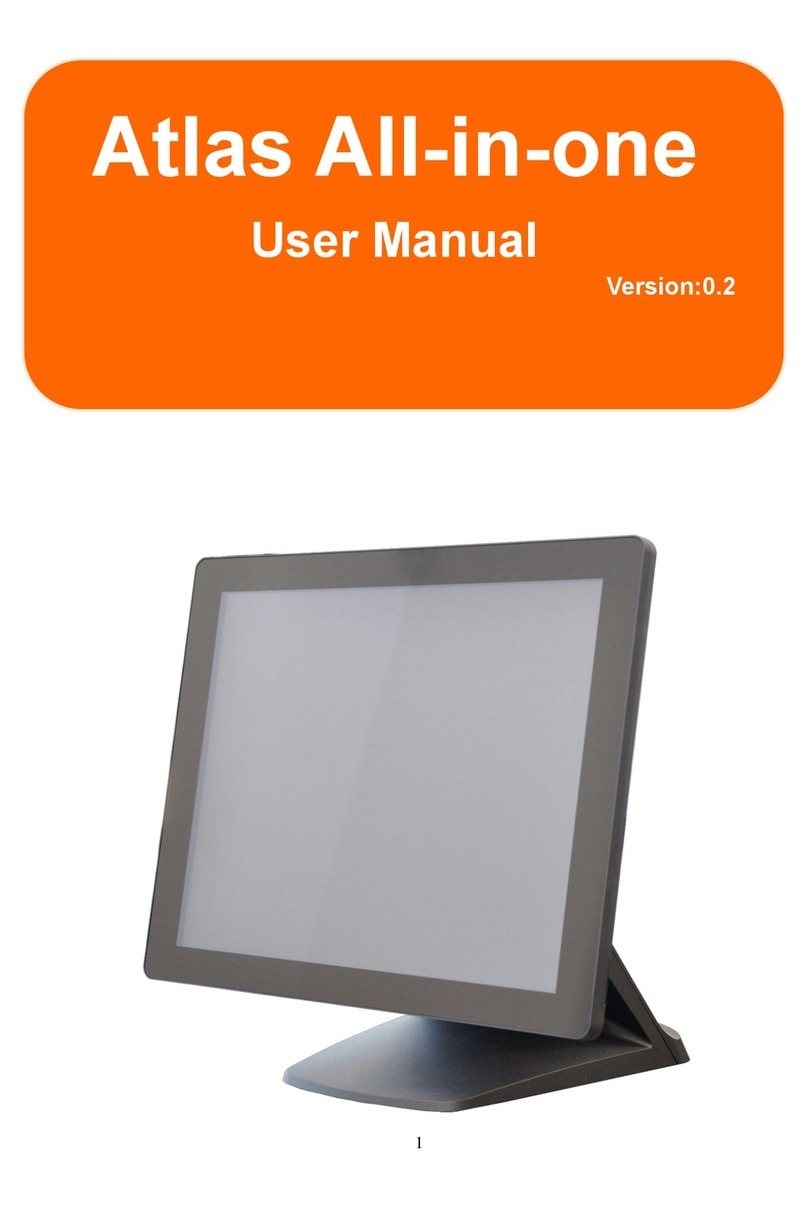
Touch Dynamic
Touch Dynamic Atlas All-in-one User manual

Touch Dynamic
Touch Dynamic Breeze User manual
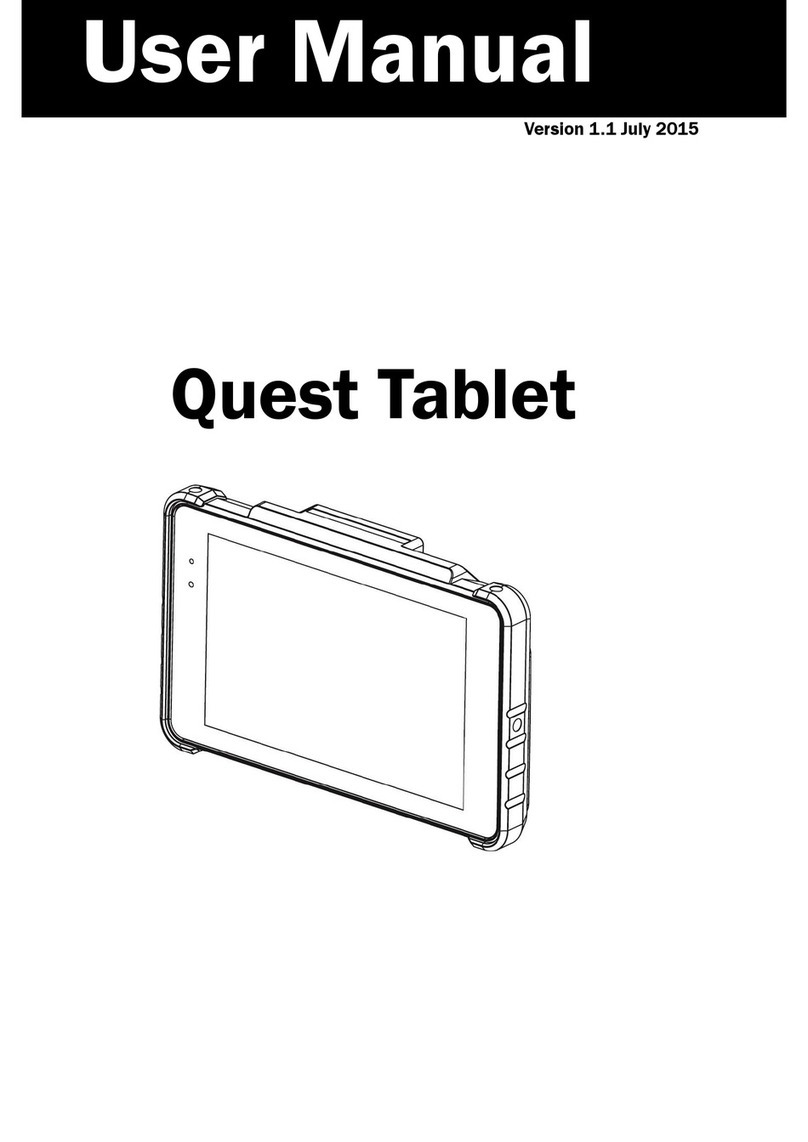
Touch Dynamic
Touch Dynamic Quest Tablet User manual