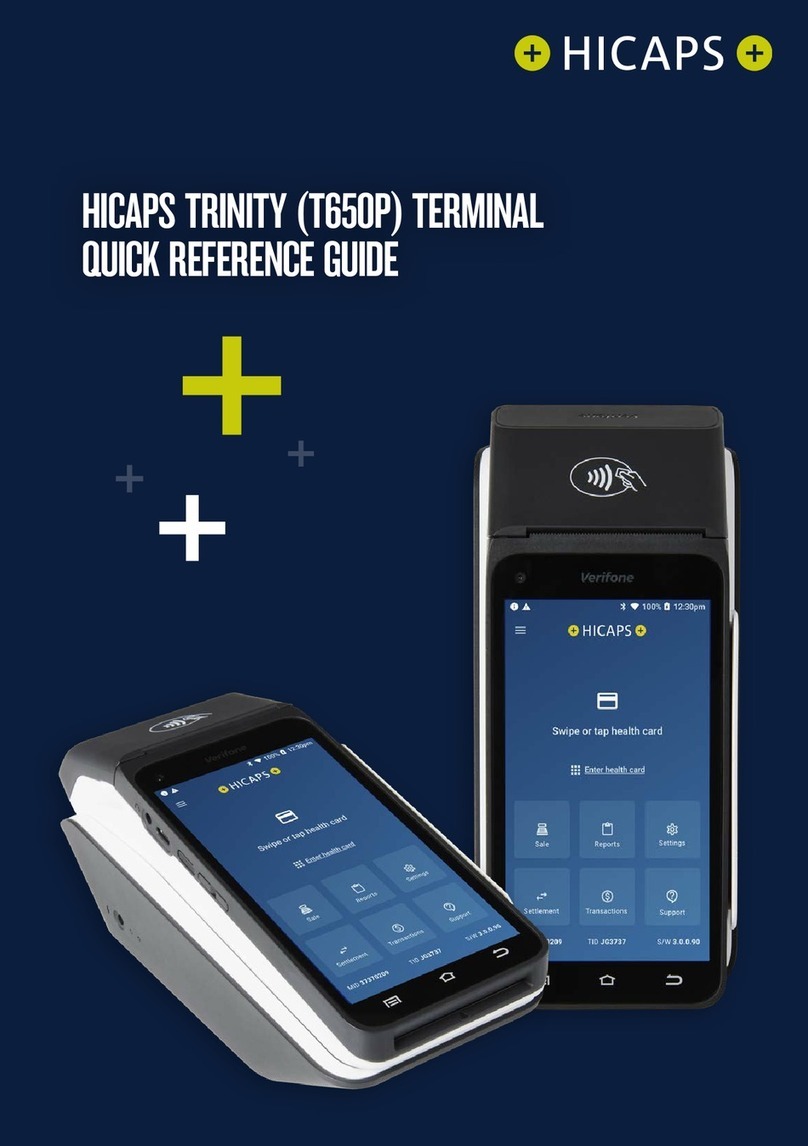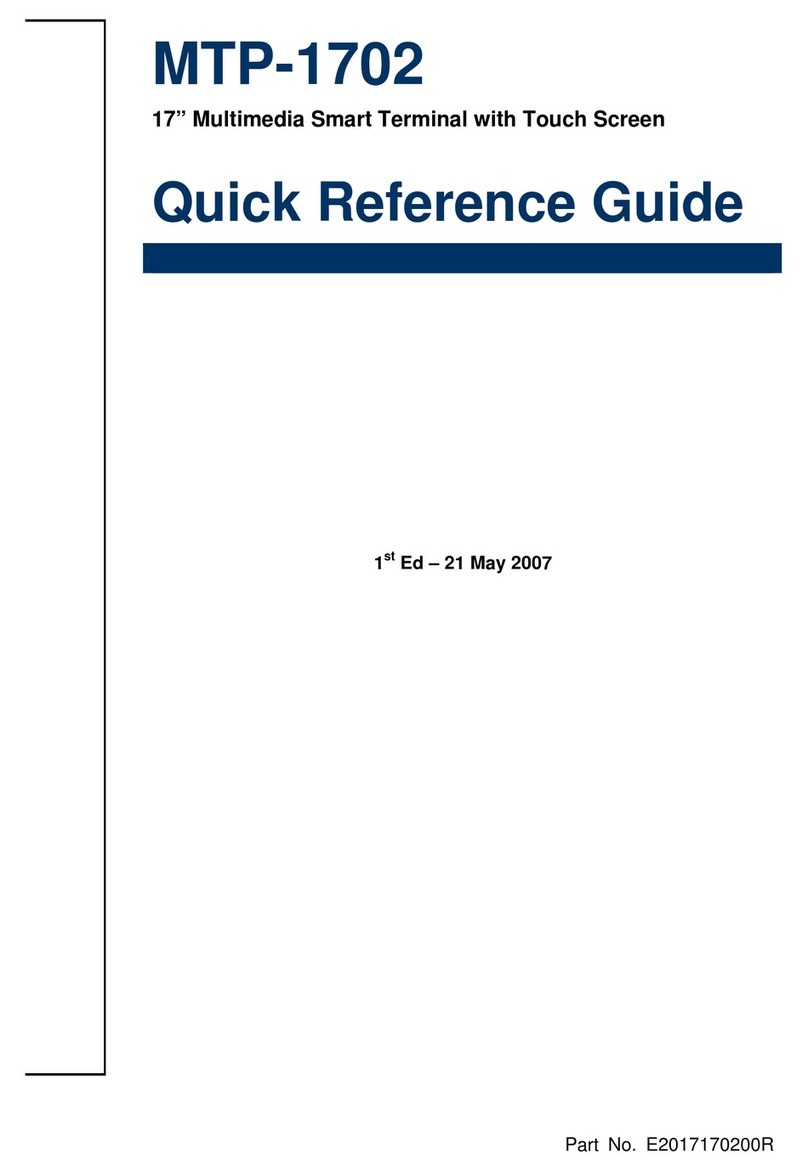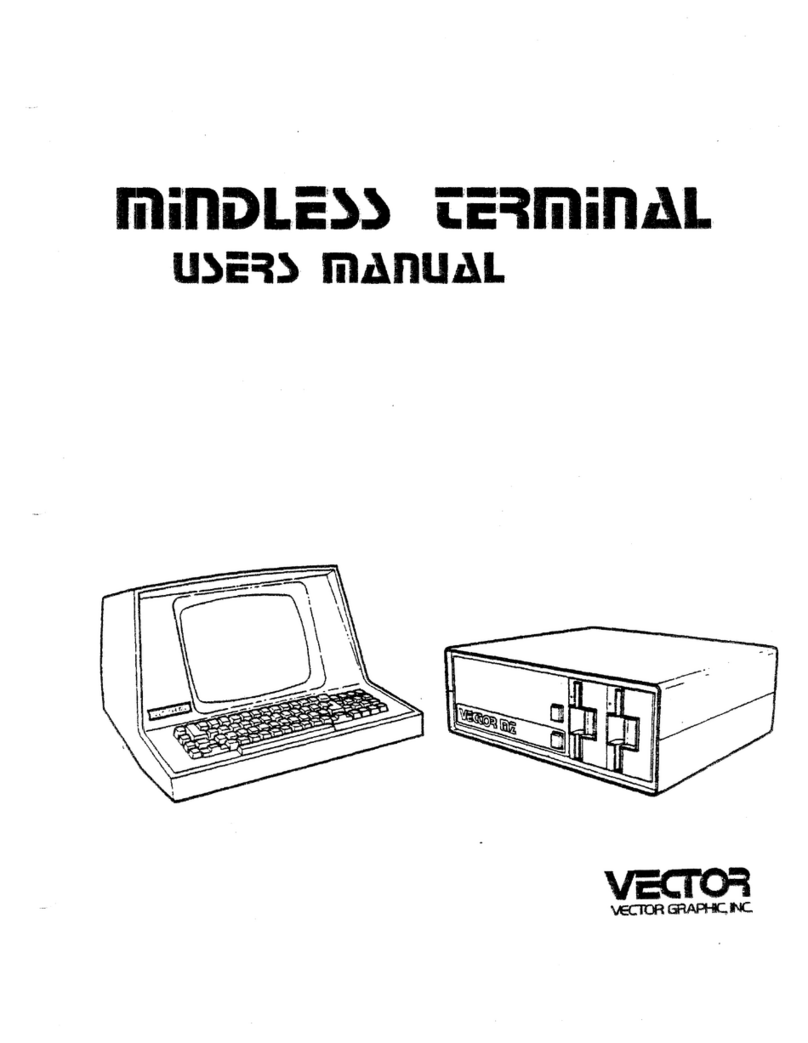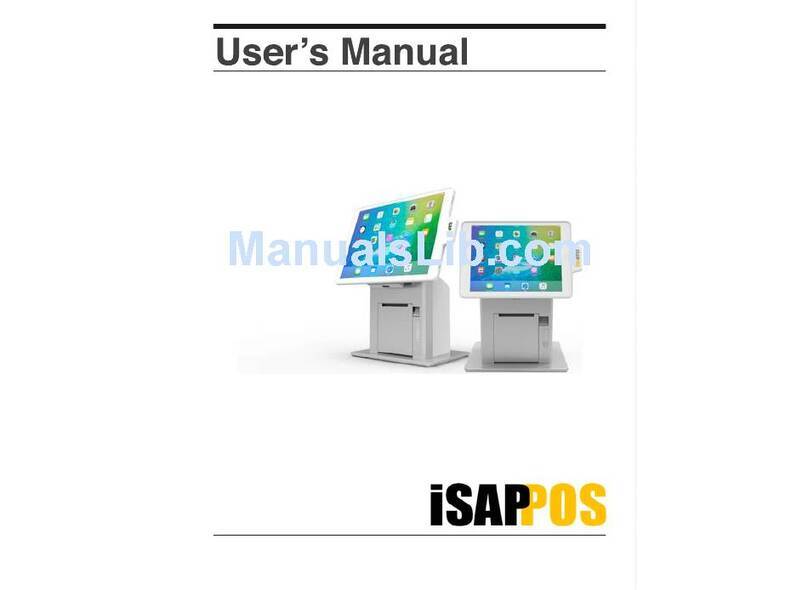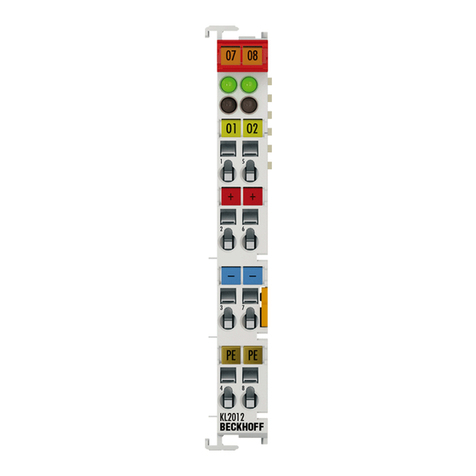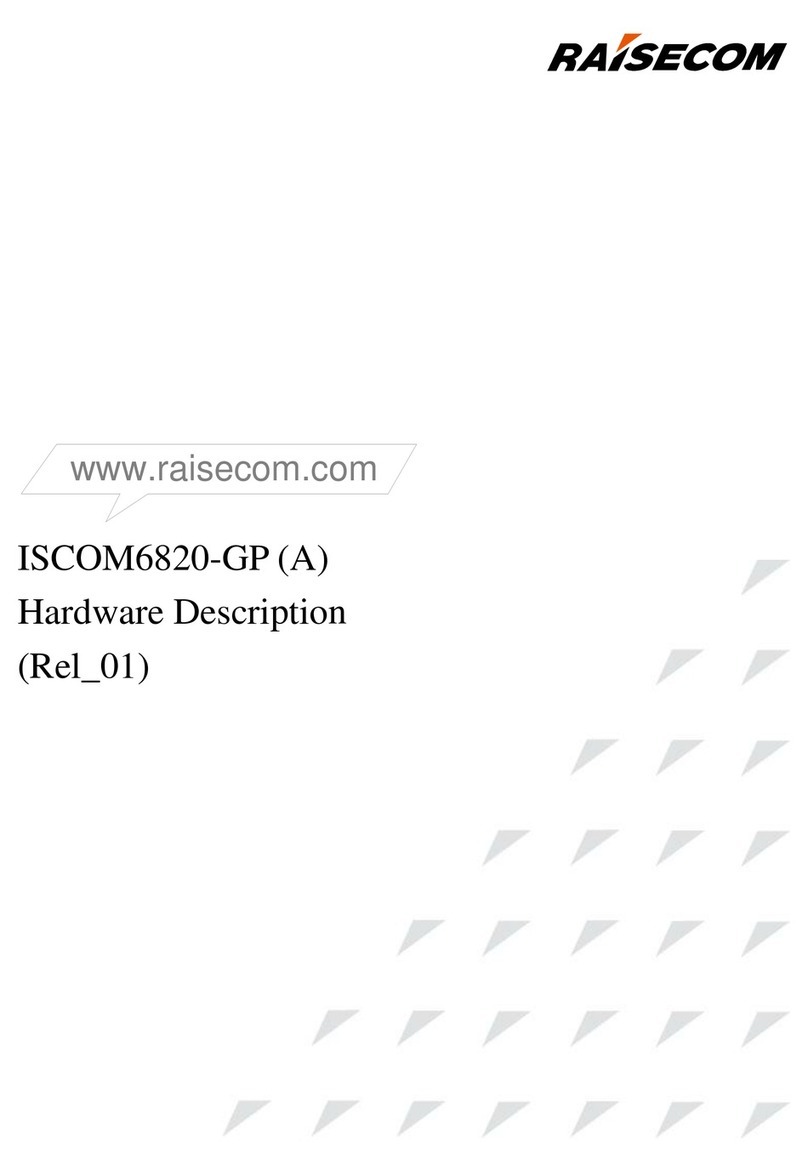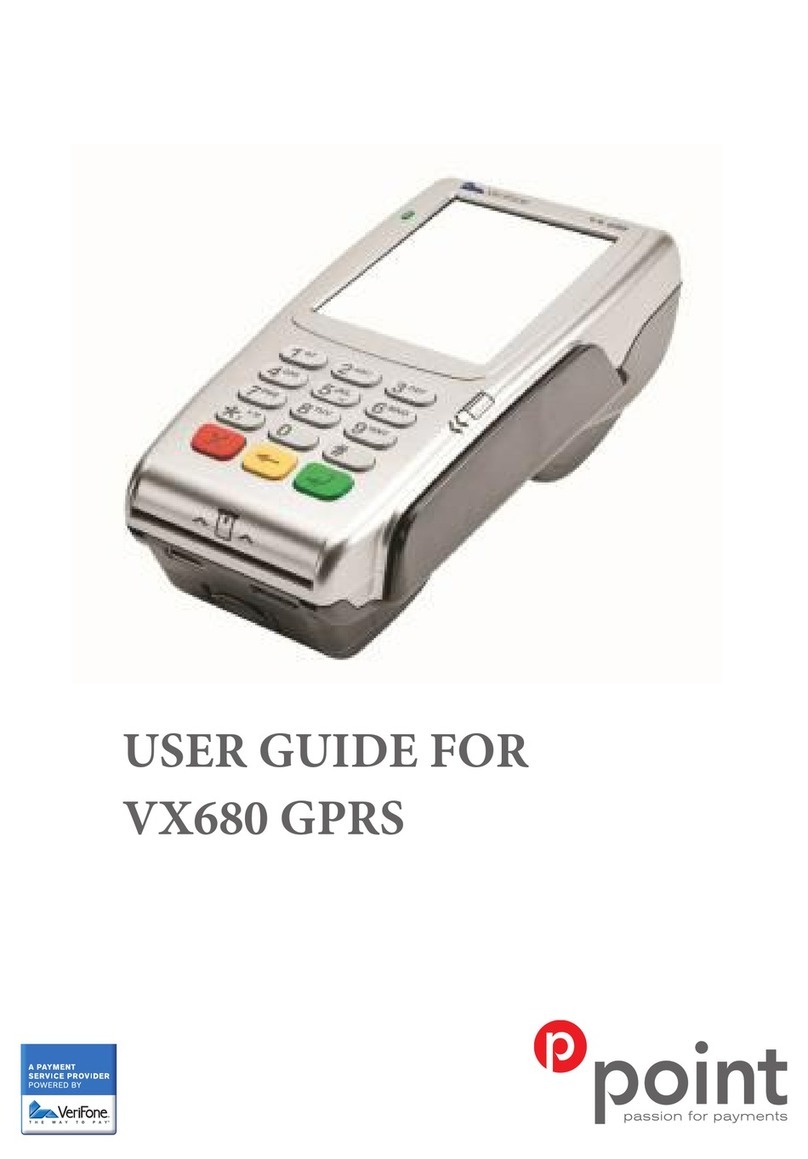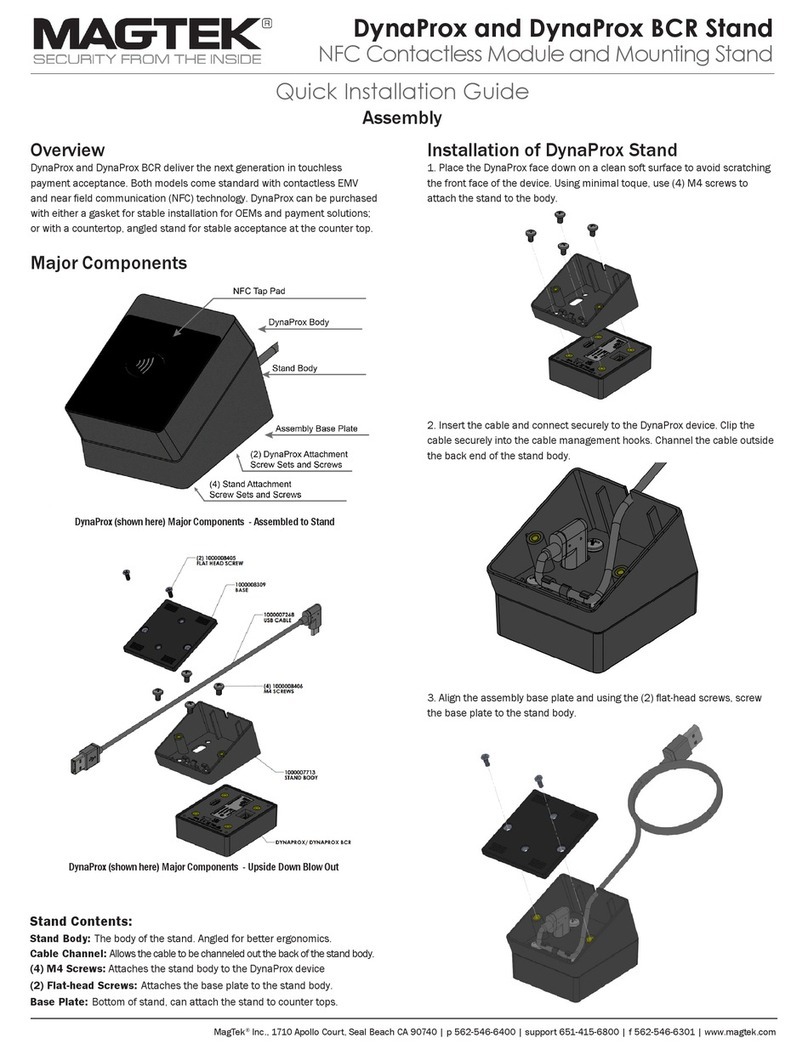Touch Dynamic CP200 User manual

CP200
User Manual
Point-of-Sale
Hardware System
2006 Dec V1.0

Copyright 2006 Dec
All Rights Reserved
Manual Version 1.0
The information contained in this document is subject to change without notice.
We make no warranty of any kind with regard to this material, including, but not limited to,
the implied warranties of merchantability and fitness for a particular purpose. We shall not
be liable for errors contained herein or for incidental or consequential damages in
connection with the furnishing, performance, or use of this material.
This document contains proprietary information that is protected by copyright. All rights are
reserved. No part of this document may be photocopied, reproduced or translated to
another language without the prior written consent of the manufacturer.
TRADEMARK
Intel®, Pentium® and MMX are registered trademarks of Intel® Corporation. Microsoft®
and Windows® are registered trademarks of Microsoft Corporation. ELO Touch is the
registered trademark of ELO Touch Systems.
2

Safety
IMPORTANT SAFETY INSTRUCTIONS
1. Read these instructions carefully. Save these instructions for future reference.
2. Follow all warnings and instructions marked on the product.
3. Do not use this product near water.
4. Do not place this product on an unstable cart,stand,or table.The product may fall,
causing serious damage to the product.
5. Slots and openings in the cabinet and the back or bottom are provided for ventilation;to
ensure reliable operation of the product and to protect it from overheating. These
openings must not be blocked or covered.The openings should never be blocked by
placing the product on a bed, sofa, rug, or other similar surface.This product should
never be placed near or over a radiator or heat register,or in a built-in installation
unless proper ventilation is provided.
6. This product should be operated from the type of power indicated on the marking
label.If you are not sure of the type of power available, consult your dealer or local
power company.
7. Do not allow anything to rest on the power cord.Do not locate this product where
persons will walk on the cord.
8. Never push objects of any kind into this product through cabinet slots as they may
touch dangerous voltage points or short out parts that could result in a fire or electric
shock.Never spill liquid of any kind on the product.
CE MARK
This device complies with the requirements of the EEC directive
89/336/EEC with regard to “Electromagnetic compatibility” and 73/23/EEC
“Low Voltage Directive”.
FCC
This device complies with part 15 of the FCC rules. Operation is subject to the following
two conditions:
(1) This device may not cause harmful interference
(2) This device must accept any interference received, including interference that may
cause undesired operation.
CAUTION ON LITHIUM BATTERIES
There is a danger of explosion if the battery is replaced incorrectly. Replace only with the
same or equivalent type recommended by the manufacturer. Discard used batteries
according to the manufacturer’s instructions.
3

LEGISLATION AND WEEE SYMBOL
2002/96/EC Waste Electrical and Electronic Equipment Directive on the treatment,
collection, recycling and disposal of electric and electronic devices and their
components.
The crossed dustbin symbol on the device means that it should not be disposed of with
other household wastes at the end of its working life. Instead, the device should be taken
to the waste collection centers for activation of the treatment, collection, recycling and
disposal procedure.
To prevent possible harm to the environment or human health from uncontrolled waste
disposal, please separate this from other types of wastes and recycle it responsibly to
promote the sustainable reuse of material resources.
Household users should contact either the retailer where they purchased this product, or
their local government office, for details of where and how they can take this item for
environmentally safe recycling.
Business users should contact their supplier and check the terms and conditions of the
purchase contract.
This product should not be mixed with other commercial wastes for disposal.

Table of Contents
1. Item Checklist ................................................................................................................ 6
1.1 Standard Items ......................................................................................................... 6
2. System View.................................................................................................................. 7
2.1 Front View ................................................................................................................ 7
2.2 Rear View................................................................................................................. 7
2.3 System Drawing ....................................................................................................... 8
3. Driver Installation ......................................................................................................... 10
3.1 Driver List............................................................................................................... 10
3.2 Chipset Driver Installation ...................................................................................... 10
3.3 VGA Driver Installation ............................................................................................11
3.4 Audio Driver Installation ......................................................................................... 12
3.5 LAN Driver Installation ........................................................................................... 13
3.6 USB2.0 Driver Installation ...................................................................................... 14
3.7 ELO Touch Screen Driver Installation .................................................................... 16
4. Peripherals Installation ................................................................................................ 19
4.1 Biometric Magnetic Stripe Reader Installation........................................................ 19
4.2 Cash Drawer Installation ........................................................................................ 19
4.3 Customer Display Installation................................................................................. 21
4.4 Second Display Installation .................................................................................... 22
5. System Disassembly ................................................................................................... 23
5.1. Remove the Base Cover ....................................................................................... 23
5.2. Replace the HDD/ Fan .......................................................................................... 24
5.3. Replace the Power Supply.................................................................................... 25
5.4. Replace the CPU and RAM .................................................................................. 25
5.5. Remove the Mainboard......................................................................................... 27
5.6. Replace Touch Board............................................................................................ 29
5.7. Replace Inverter Board ......................................................................................... 29
Appendix A: Specification ................................................................................................ 30
Appendix B: Jumper Settings .......................................................................................... 32
Appendix C: BIOS Setting ............................................................................................... 35
5

1. Item Checklist
Take the system unit out of the carton. Remove the unit from the carton by holding it by the
foam inserts:
1.1 Standard Items
a. Driver CD for CP200
b. Power Cable
6

2. System View
2.1 Front View
USB 1 & 2
CD-ROM
(option)
Power Botton
2.2 Rear View
VGA
COM3
KB/Mouse LAN
Cash Drawer
Power USB 24V
Power USB 12V
COM2
COM1
LPT COM4 Line_In Line_Out
Note: The maximum current that can be drawn from each COM port is 500 mA.
7

2.3 System Drawing
Item Description
1 Front Bezel
2 Touch Panel
3 LCD Panel
4 LCD Chassis
5 Main Board
6 Inverter
7 MSR Function Board
8 Touch Bridge Board
9 Thermal Module
10 LCD Cover Assembly
11 MSR Dummy Door
12 CPU / RAM Door
8

Item Description
13 CD-ROM
14 Base Front Cover
15 Front I/O Board
16 CD-ROM Guide Bracket
17 Side Cover
18 Power Supply
19 Rear I/O Board
20 Base Cover Bracket
21 Base Cover
9

3. Driver Installation
3.1 Driver List
Folder/File File Description
<CD>:\B82.htm Drivers List
<CD>:\Common\Intel\Chipset Chipset Driver
<CD>:\Common\Intel\VGA\i85x VGA Driver
<CD>:\Common\Ac97_codec\Realtek\ALC202A Audio Driver
<CD>:\Common\Lan_driver\R8139_810x 10/100Mb LAN Driver
<CD>:\Common\Intel\USB20 USB 2.0 Driver
<CD>:\Common\Elo_Touch ELO Touch Screen Driver
The following procedures are for Windows 2000/XP, other platforms are similar.
3.2 Chipset Driver Installation
a. Double click “infinst_enu_6.0.1002” on
the My computer window.
b. Click the “Next” button on the
Welcome window.
c. Click the “Yes” button on the License
Agreement window.
d. Click the ”Next” button on the Readme
Information window.
10

e. Click the “Finish” button and restart
your system.
3.3 VGA Driver Installation
a. Double click “win2k_xp147” on the My
Computer window.
b. Click the “Next” button on the Welcome
window.
c. Click the ”Next” button on the Welcome
window.
d. Click the ”Yes” button on the License
Agreement window.
11

e. Click the ”Finish” button and restart your
system.
3.4 Audio Driver Installation
a. Double click ”wdm_93631” on the My
Computer window.
b. Click the “Next” button on the Welcome
window.
c. Click the “Continue Anyway” button on
the Hardware Installation window.
d. Click the ”Finish” button and restart your
system.
12

3.5 LAN Driver Installation
a. Double click ”Setup” on the “My
Computer” window.
b. Click the “Finish” button on the
Maintenance Complete window.
c. Click the ”OK” button and restart your
system.
13

3.6 USB2.0 Driver Installation
OS Requirements
OS USB 2.0 requirements
Windows
XP
USB 2.0 drivers are provided in Service Pack 1 (SP1) for Windows XP, which is
available through Windows Update.
Windows
2000 USB 2.0 drivers are available through Windows Update or Service Pack 4.
Windows
98SE/Me USB 2.0 drivers are available on the Intel developer site.
Windows 98
(Retail)
Developers and OEMs should contact Orange Ware. For end-users, if your device
does not ship with Windows 98 drivers, contact your device or system manufacturer.
If USB 2.0 drivers are not available, your device will operate at USB 1.1 speeds
Linux USB 2.0 support is available in kernel 2.4.19 or later development kernels, or in the
2.4.19 or later production kernel. More information.
a. Right click My Computer on the desktop
and select “properties”
b. Select “Hardware”Æ”Device Manager”
on system properties.
14

c. Select ”Other Devices” Æ“Universal Serial Bus (USB) Controller” Æ”Properties” on
Device Manager.
d. Select “Device”Æ“Update Driver…”. e. Click the ”Next” button on the welcome
window.
f. Select “Search for a suitable…”and click
the “Next” button on the Install
Hardware Device Drivers window.
g. Select “Specify a location” and click the
“Next” button on the Locate Driver Files
window.
h. Press “Browse” to select driver and then
click the “OK” button to next page.
i. Click the “Next” button on Driver Files
Search Results window.
15

j. Click the “Finish” button to complete this
process.
k. Finished.
3.7 ELO Touch Screen Driver Installation
a. Click ”sw500930” on the My computer
window.
b. Click the “OK” button on the Welcome
window.
c. Click the ”Unzip” button on the WinZip
Self-Extractor window.
d. Select “Install Serial Touchscreen
Drivers” and then click the “Next” button
on the Welcome window.
16

e. Click the “Yes” button on the License
Agreement window.
f. Click the “Next” button on the on the
“Select the COM ports…” window.
g. Select “COM5” and click the “Next”
button on the Choose the COM ports…
window.
h. Click the “Next” button on the You have
selected the COM ports…window.
i. Click the “Finish” button on the Setup
Complete window
j. Click the “Yes” button and restart your
system.
17

k. After the computer has restarted, click
“Align” on the Elo Touchscreen
Properties window.
l. Follow the instructions on the screen to
calibrate the touch panel.
18

4. Peripherals Installation
4.1 Biometric Magnetic Stripe Reader Installation
a. Plug-in the cables( 2) into the connectors on
the terminal.
b. Secure the screws(3) to fix the module
to the terminal.
4.2 Cash Drawer Installation
You can install a cash drawer through the cash drawer port. Please verify the pin
assignment before installation.
4.2.1 Cash Drawer Pin Assignment
Pin Signal
1 GND
6 1
4.2.2 Cash Drawer Controller Register
The Cash Drawer Controller use one I/O addresses to control the Cash Drawer.
The Cash Drawer Control Register and the Cash Drawer Status Register.
Register Location: 4B8h
Attribute: Read / Write
Size: 8bit
BIT BIT7 BIT6 BIT5 BIT4 BIT3 BIT2 BIT1 BIT0
Attribute Reserved Reserved Reserved Read Reserved Reserved Write Write
2 DOUT bit0
3 DIN bit0
4 12V / 24V
5 DOUT bit1
6 GND
19

7 6 5 4 3 2 1 0
X X X X X
Cash Drawer 1 “DOUT bit0” pin output control
Cash Drawer 1 “DOUT bit1” pin output control
Reserved
Cash Drawer 1 “DIN bit0” pin input status
Reserved
Bit 7: Reserved.
Bit 6: Reserved.
Bit 5: Reserved.
Bit 4: Cash Drawer “DIN bit0” pin input status.
= 1: the Cash Drawer closed or no Cash Drawer.
= 0: the Cash Drawer opened.
Bit 3: Reserved.
Bit 2: Reserved.
Bit 1: Cash Drawer “DOUT bit1” pin output control.
= 1: Opening the Cash Drawer
= 0: Allow closing the Cash Drawer
Bit 0: Cash Drawer “DOUT bit0” pin output control.
= 1: Opening the Cash Drawer
= 0: Allow closing the Cash Drawer
Note: Please follow the Cash Drawer control signal design to control the Cash Drawer.
4.2.3 Cash Drawer Control Command Example
Use Debug.EXE program under DOS or Windows98
Command Cash Drawer
O 4B8 01 Opening
O 4B8 00 Allow to closing
¾Set the I/O address 4B8h bit0 =1 for opening the Cash Drawer by “DOUT bit0” pin
control.
¾Set the I/O address 4B8h bit0 = 0 to allow closing Cash Drawer.
Command Cash Drawer
I 4B8 Check status
¾The I/O address 4B8h bit4 =1 means the Cash Drawer is closed or no Cash Drawer.
¾The I/O address 4B8h bit4 =0 means the Cash Drawer is open.
20
Table of contents
Other Touch Dynamic Touch Terminal manuals

Touch Dynamic
Touch Dynamic Breeze User manual
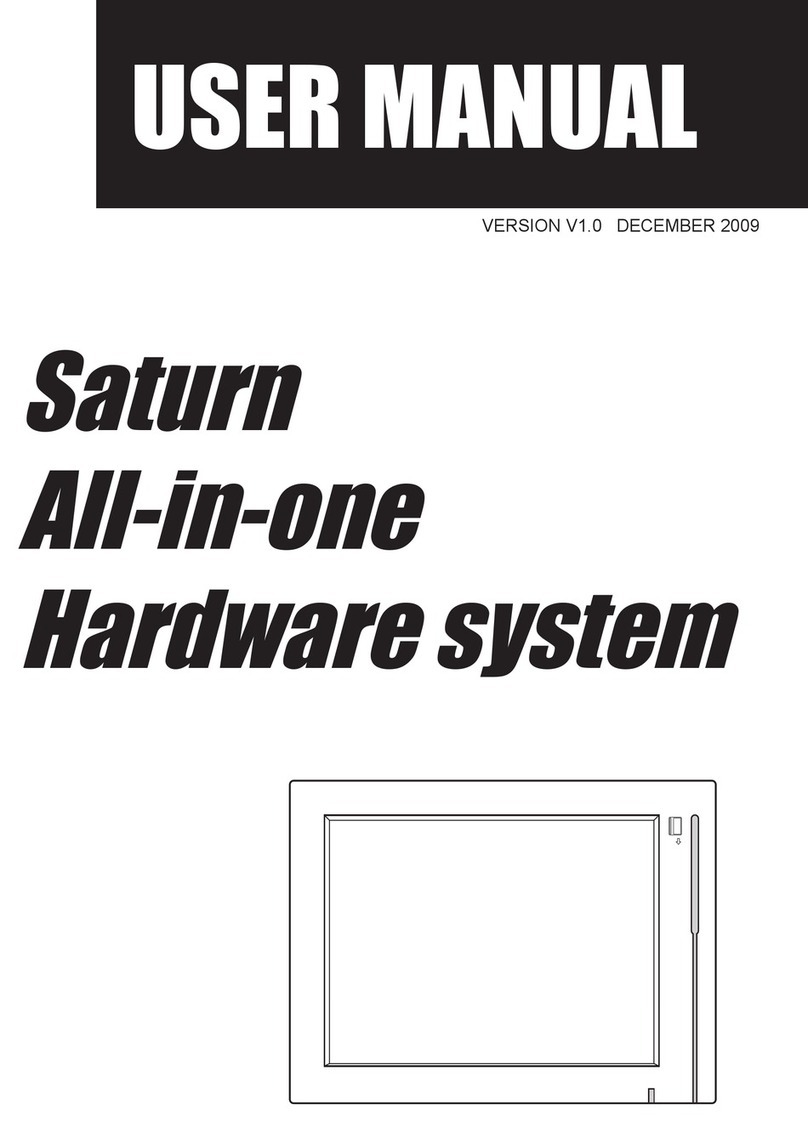
Touch Dynamic
Touch Dynamic Saturn All-in-one User manual

Touch Dynamic
Touch Dynamic Breeze User manual

Touch Dynamic
Touch Dynamic Breeze Touch User manual
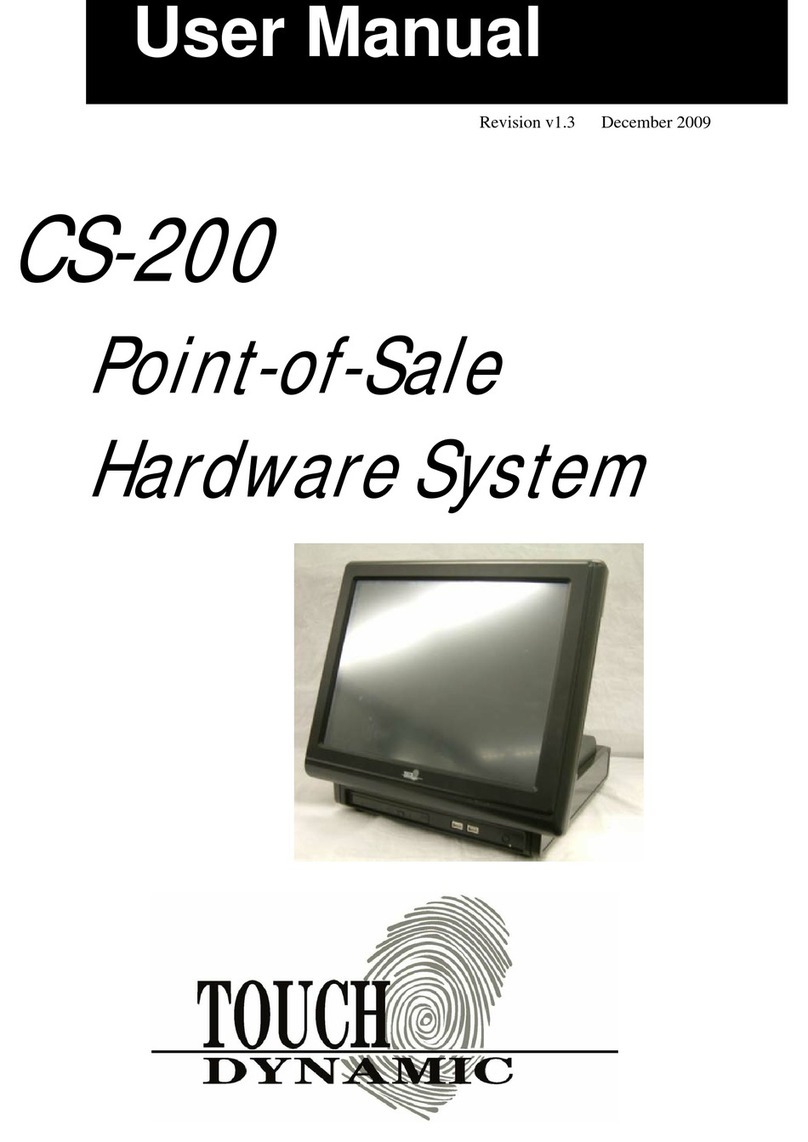
Touch Dynamic
Touch Dynamic CS-200 User manual
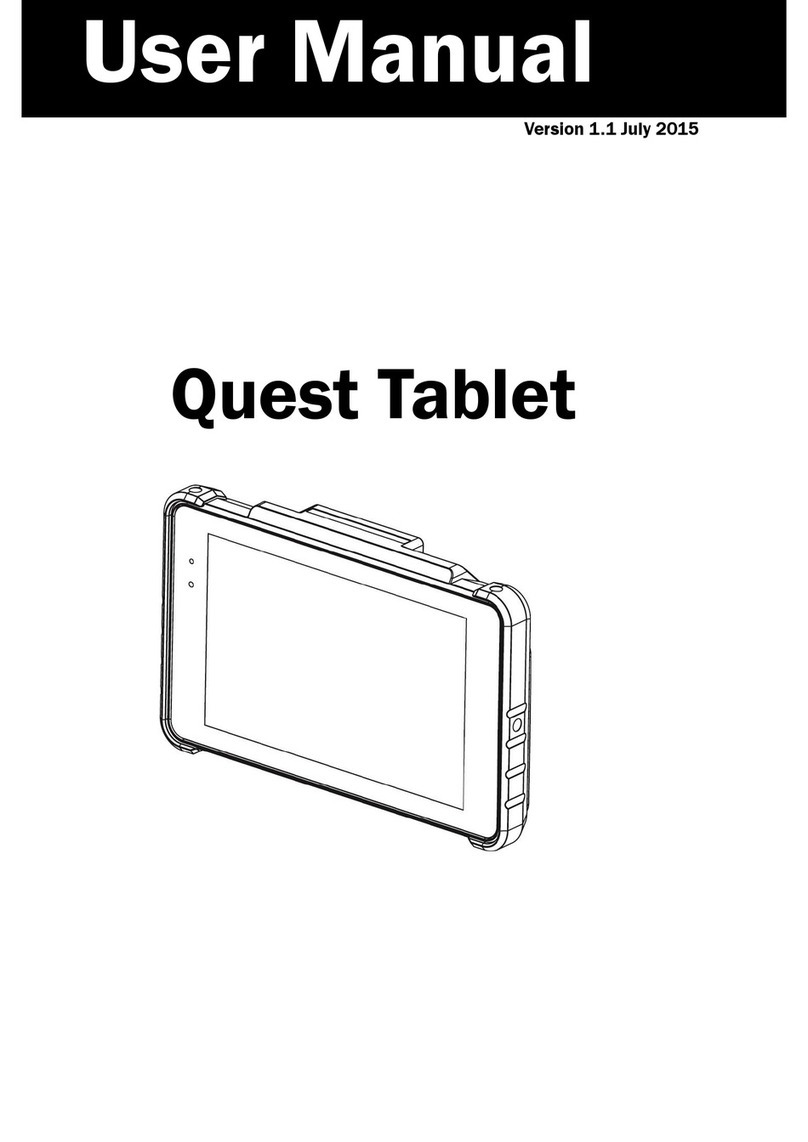
Touch Dynamic
Touch Dynamic Quest Tablet User manual
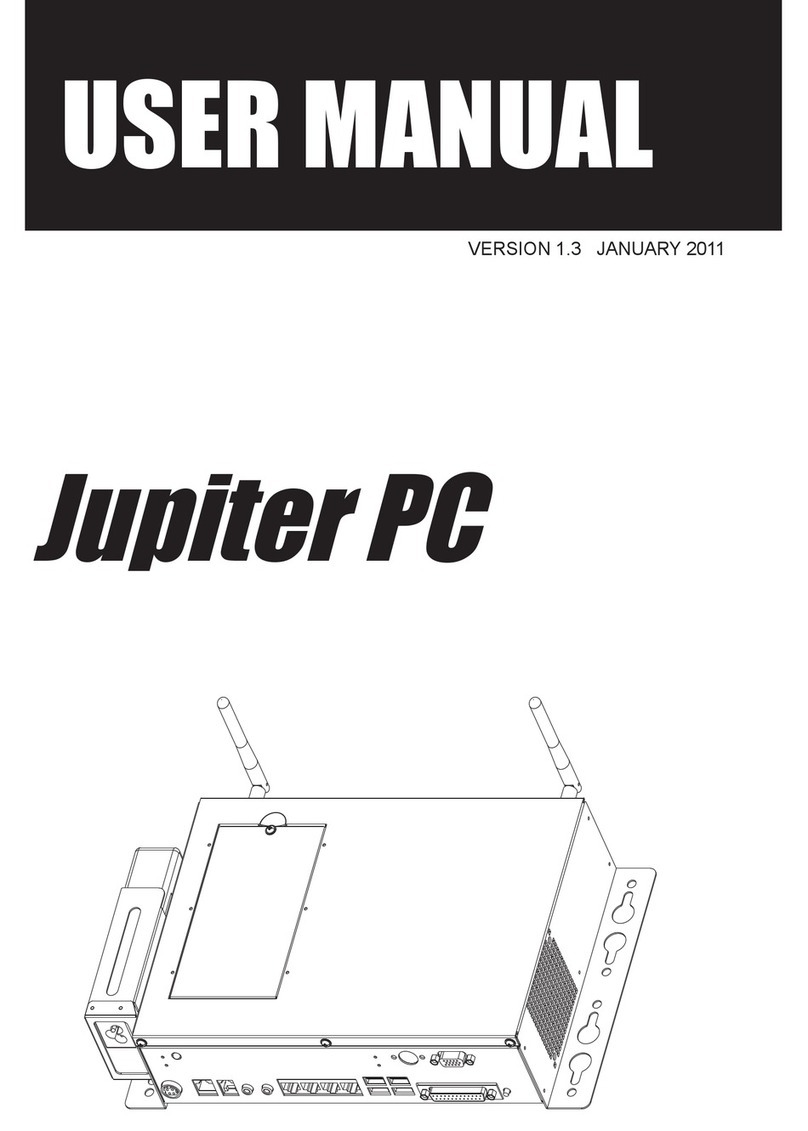
Touch Dynamic
Touch Dynamic Jupiter PC User manual
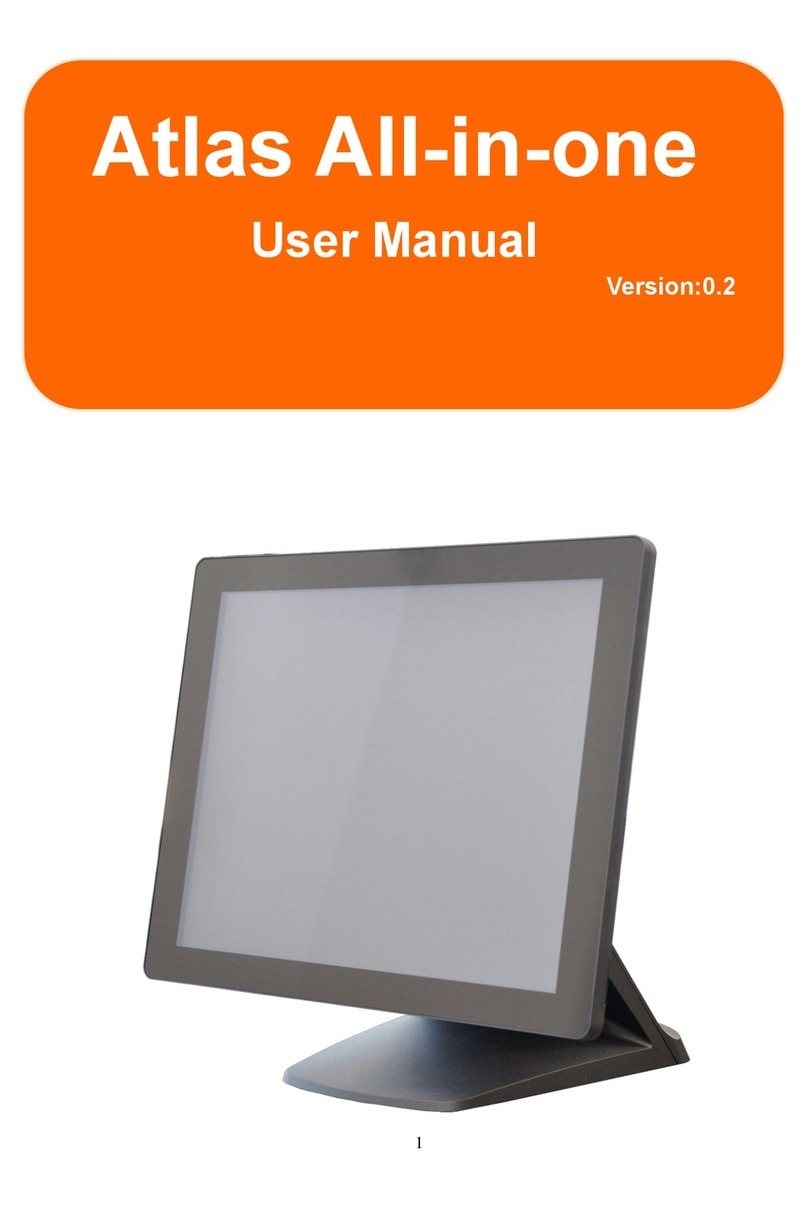
Touch Dynamic
Touch Dynamic Atlas All-in-one User manual