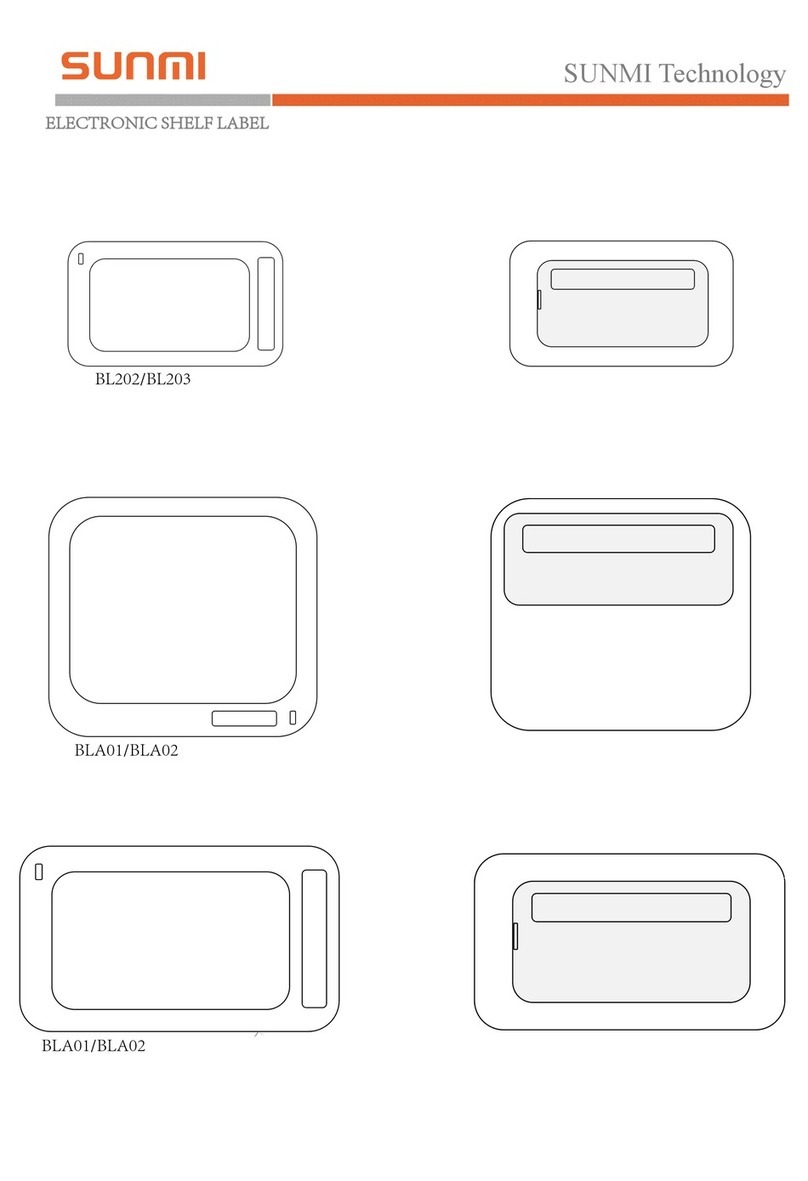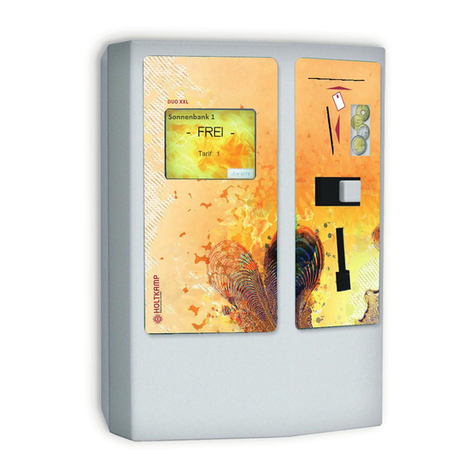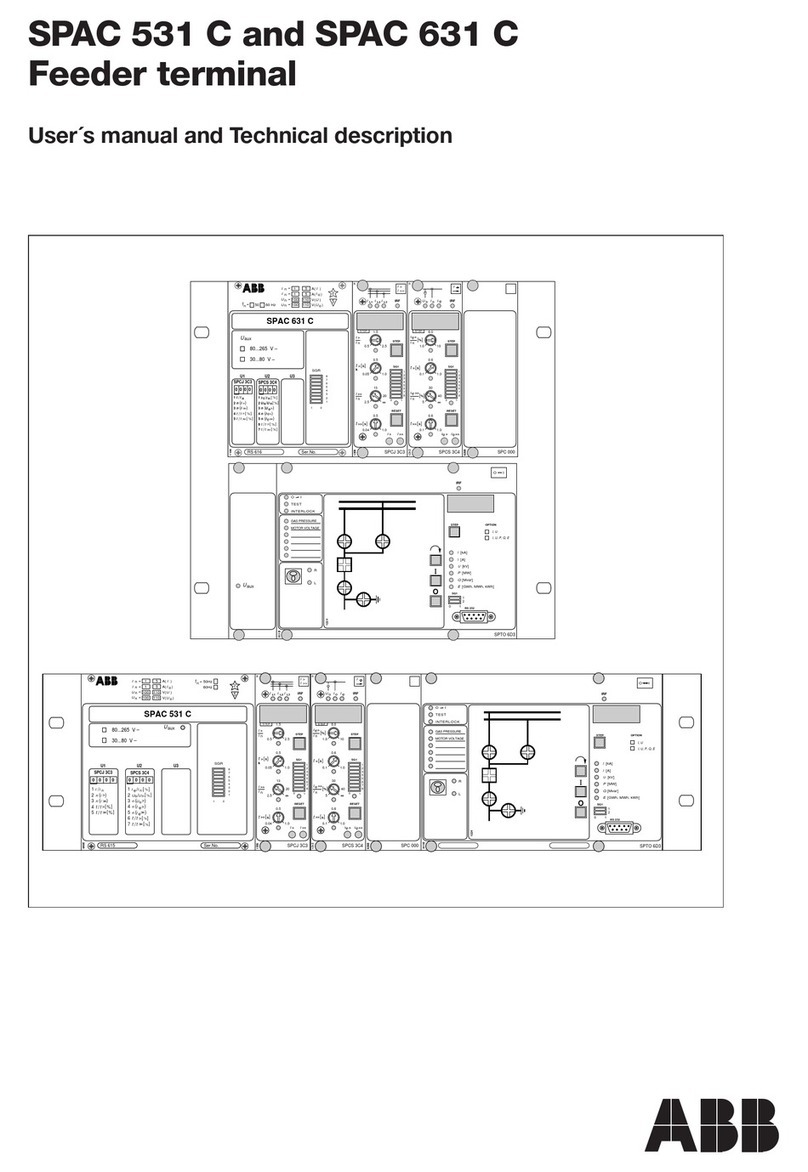Touch Dynamic Saturn All-in-one User manual




















Table of contents
Other Touch Dynamic Touch Terminal manuals
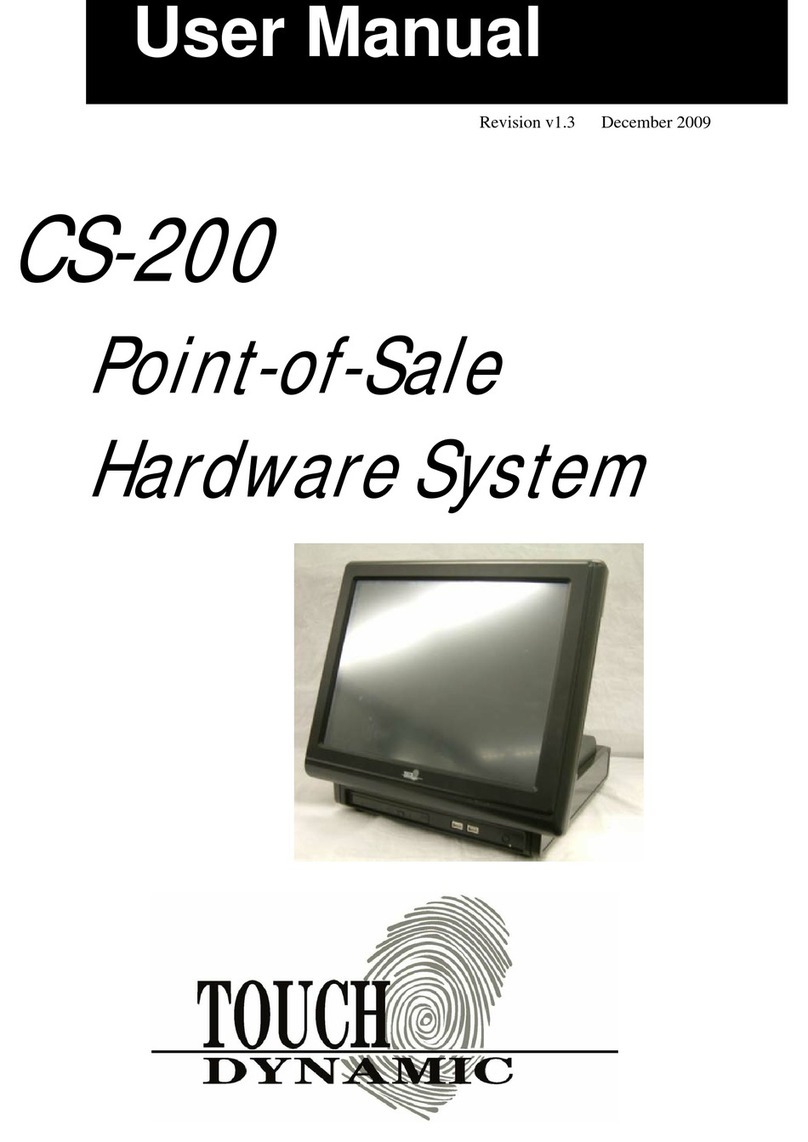
Touch Dynamic
Touch Dynamic CS-200 User manual
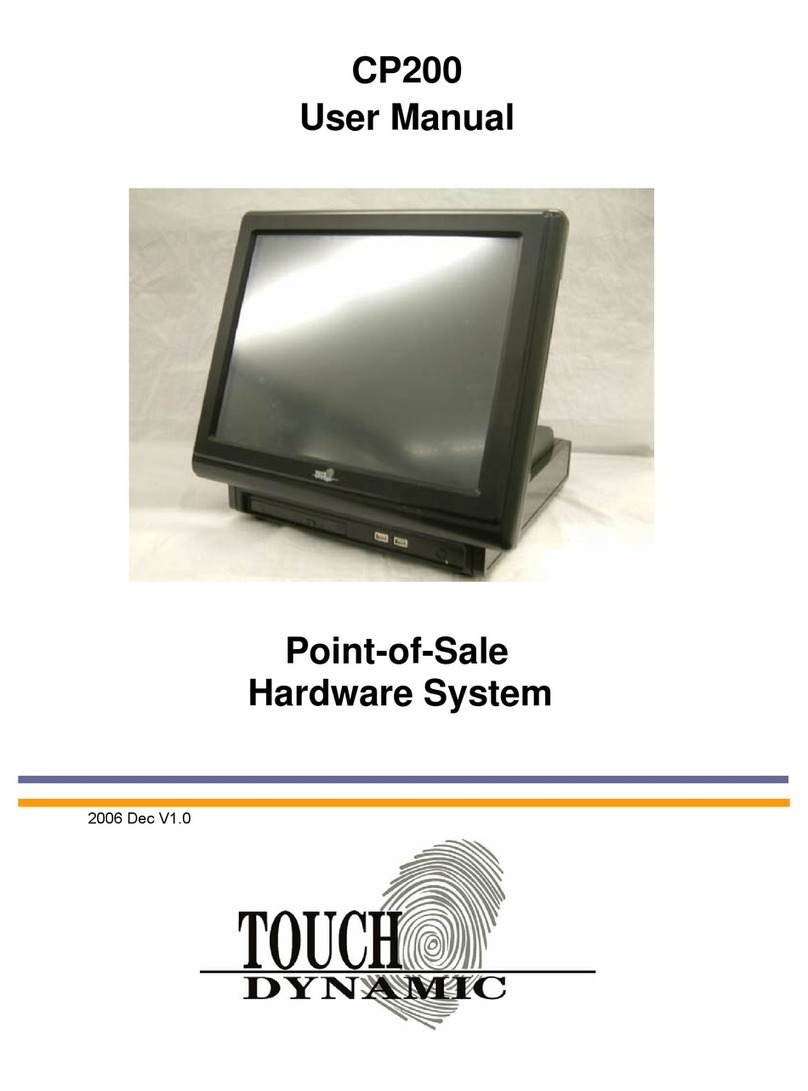
Touch Dynamic
Touch Dynamic CP200 User manual

Touch Dynamic
Touch Dynamic Breeze User manual
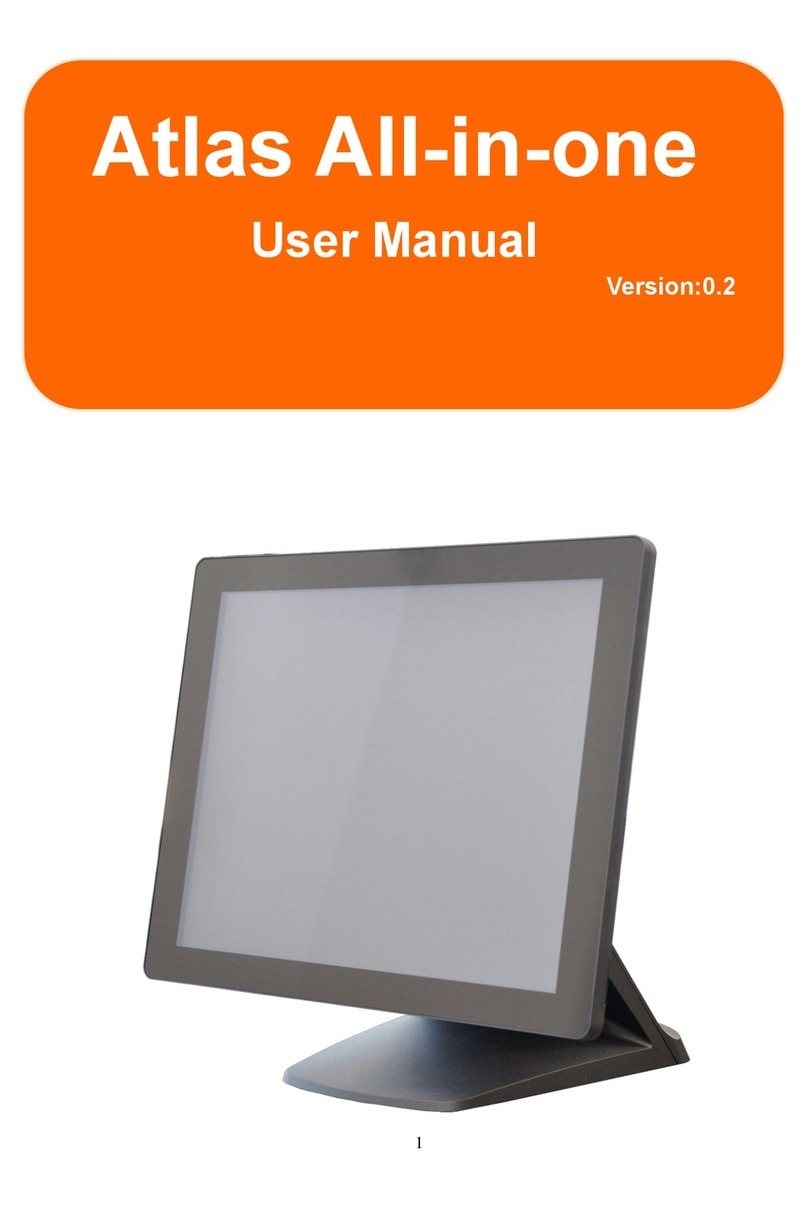
Touch Dynamic
Touch Dynamic Atlas All-in-one User manual
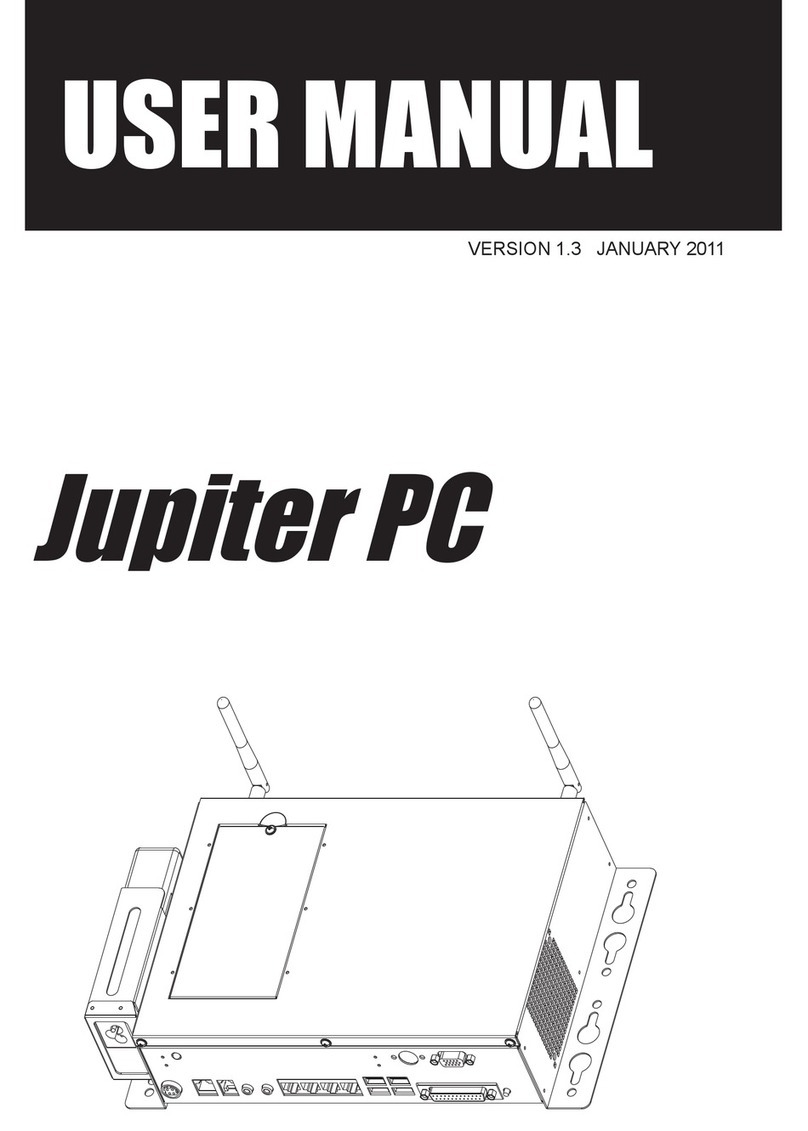
Touch Dynamic
Touch Dynamic Jupiter PC User manual

Touch Dynamic
Touch Dynamic Breeze Touch User manual

Touch Dynamic
Touch Dynamic Breeze User manual
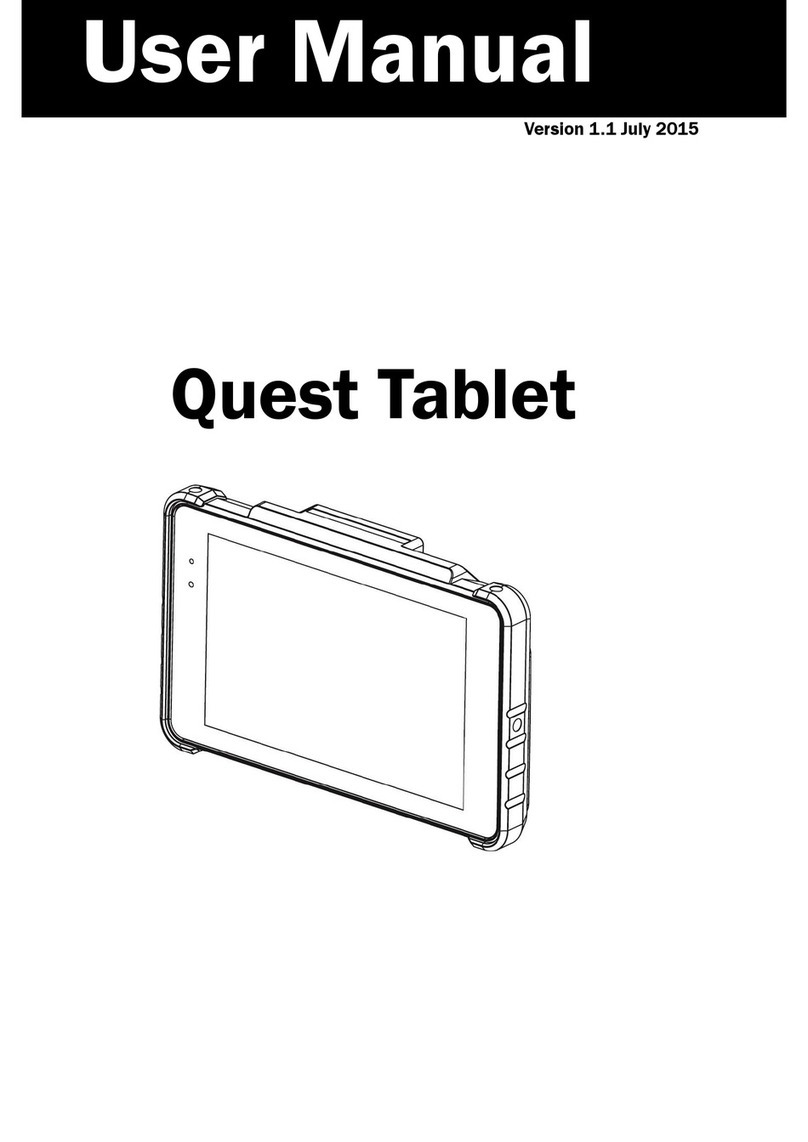
Touch Dynamic
Touch Dynamic Quest Tablet User manual
Popular Touch Terminal manuals by other brands

Festo
Festo VTSA-F-CB Instructions, Assembly, Installation

Unitec
Unitec Wash Select II Operation manual

SYSTEMATICS GENERAL CORPORATION
SYSTEMATICS GENERAL CORPORATION T-5101 Reference manual
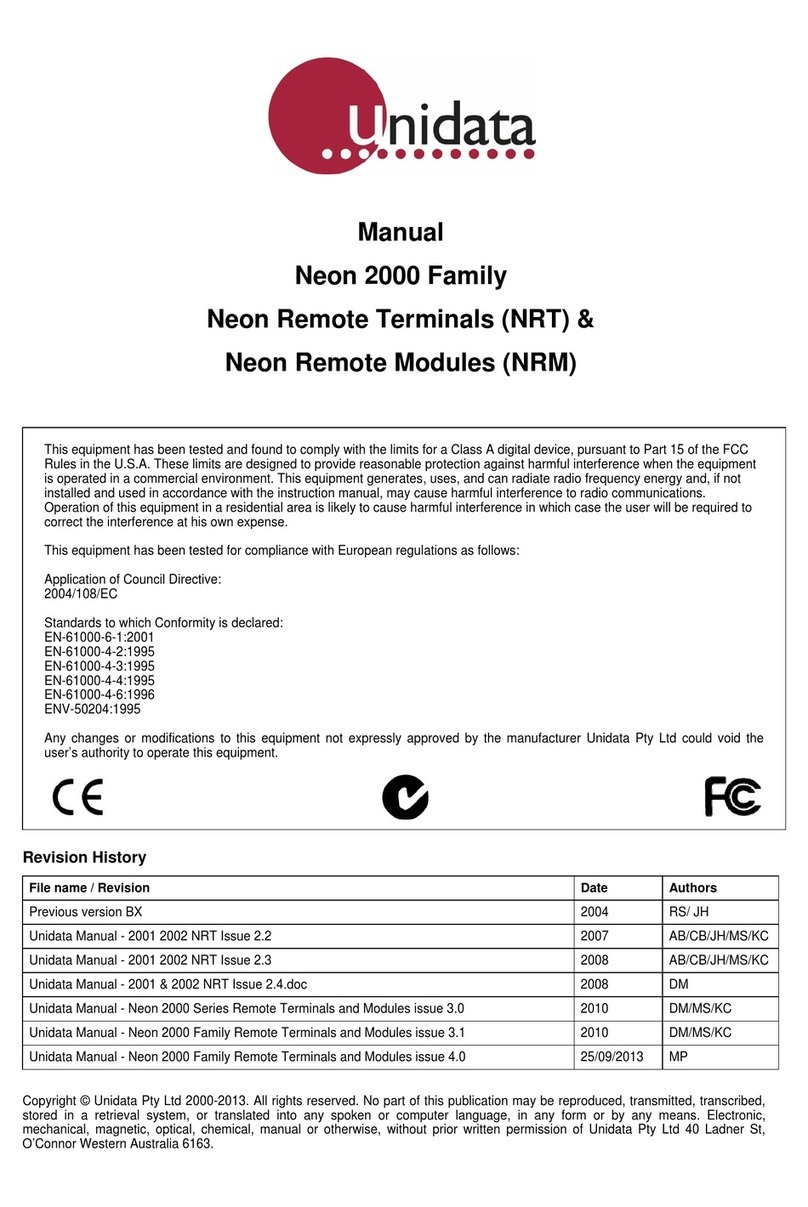
UniData Communication Systems
UniData Communication Systems Neon 2000 Series manual

Poindus
Poindus VariPOS-815 user manual

Tyro
Tyro YOXIMO user manual
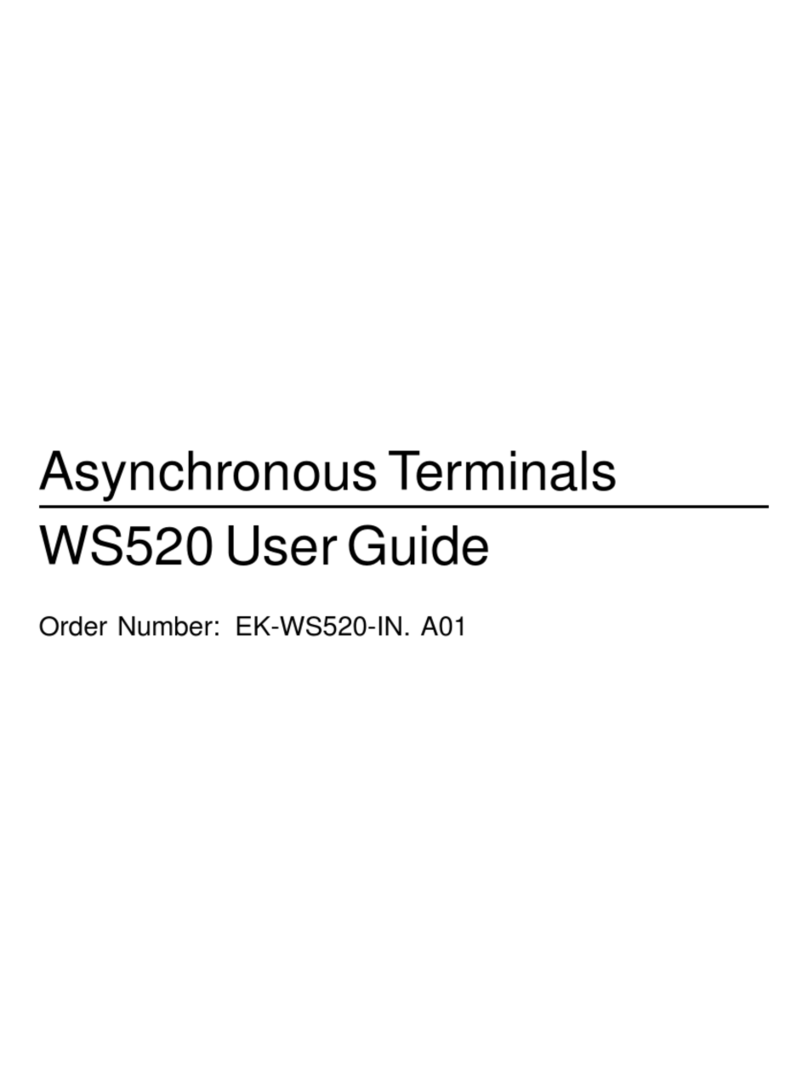
Digital Equipment
Digital Equipment WS520 user guide

VeriFone
VeriFone V240m Getting started

Mitsubishi Electric
Mitsubishi Electric GT2103-PMBDS installation manual

Elo TouchSystems
Elo TouchSystems 15A2 for wireless card Quick installation guide for modem card

Denso
Denso BHT-604Q user manual

Kymeta
Kymeta u8 Installation and user guide