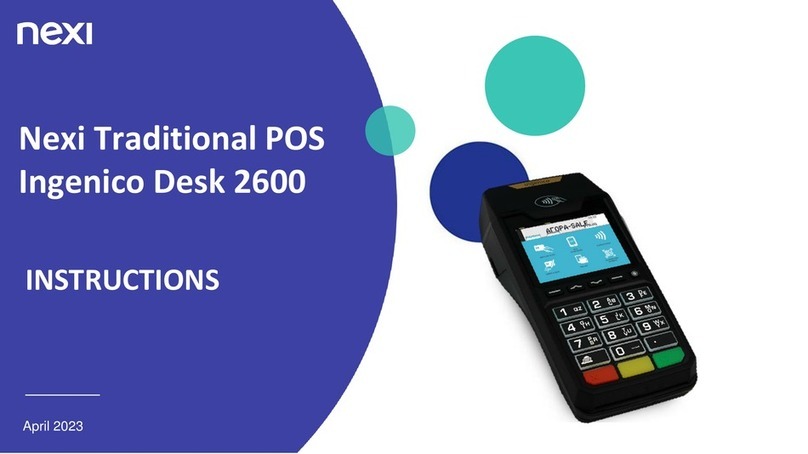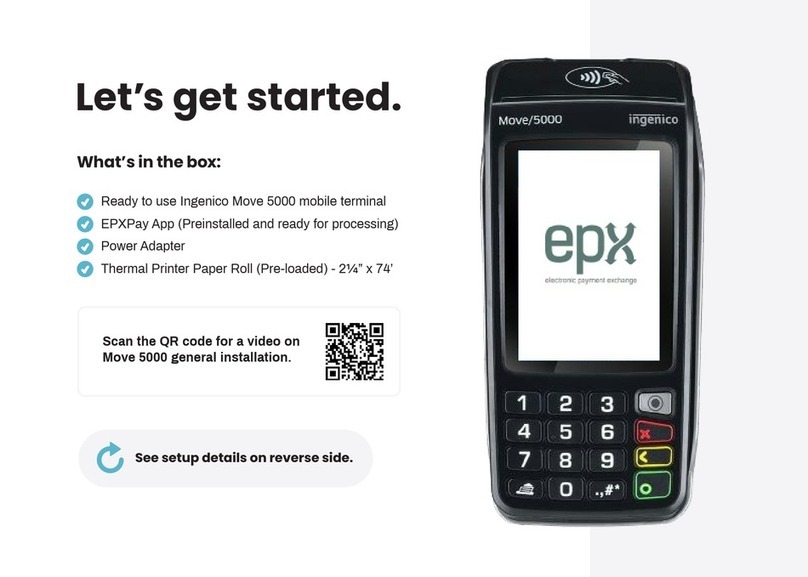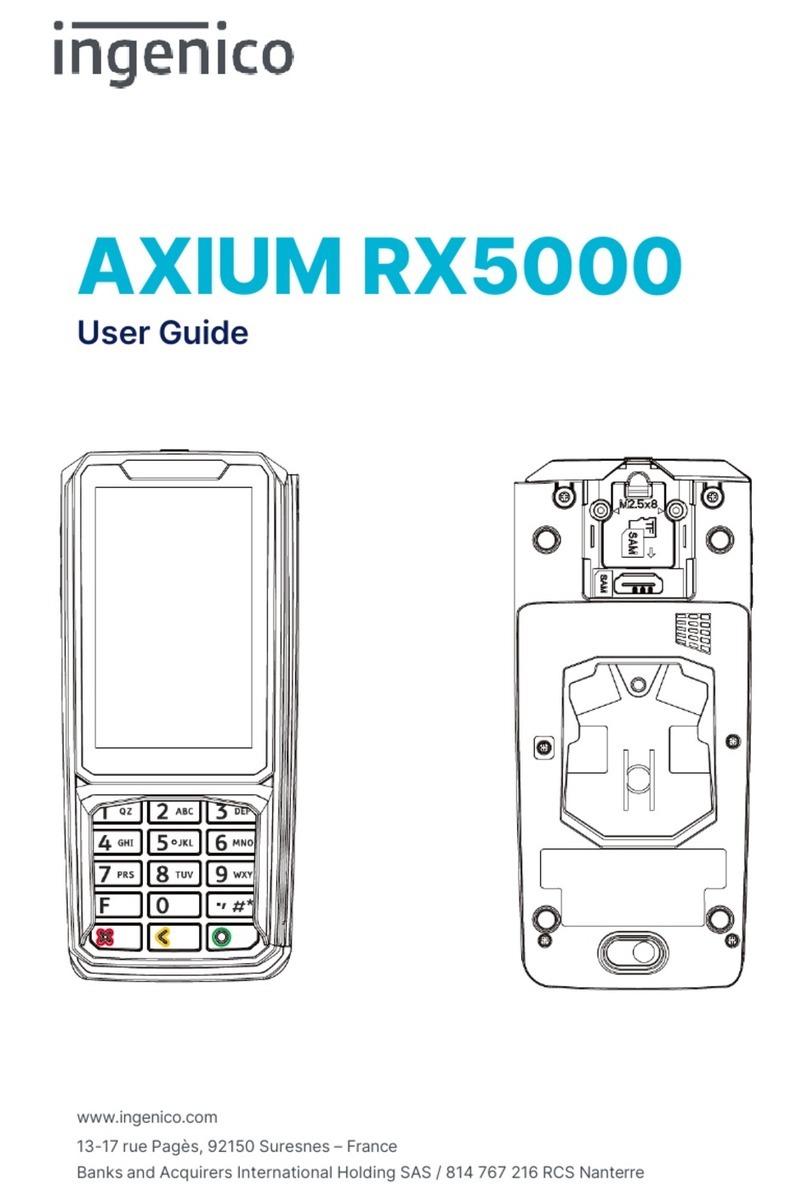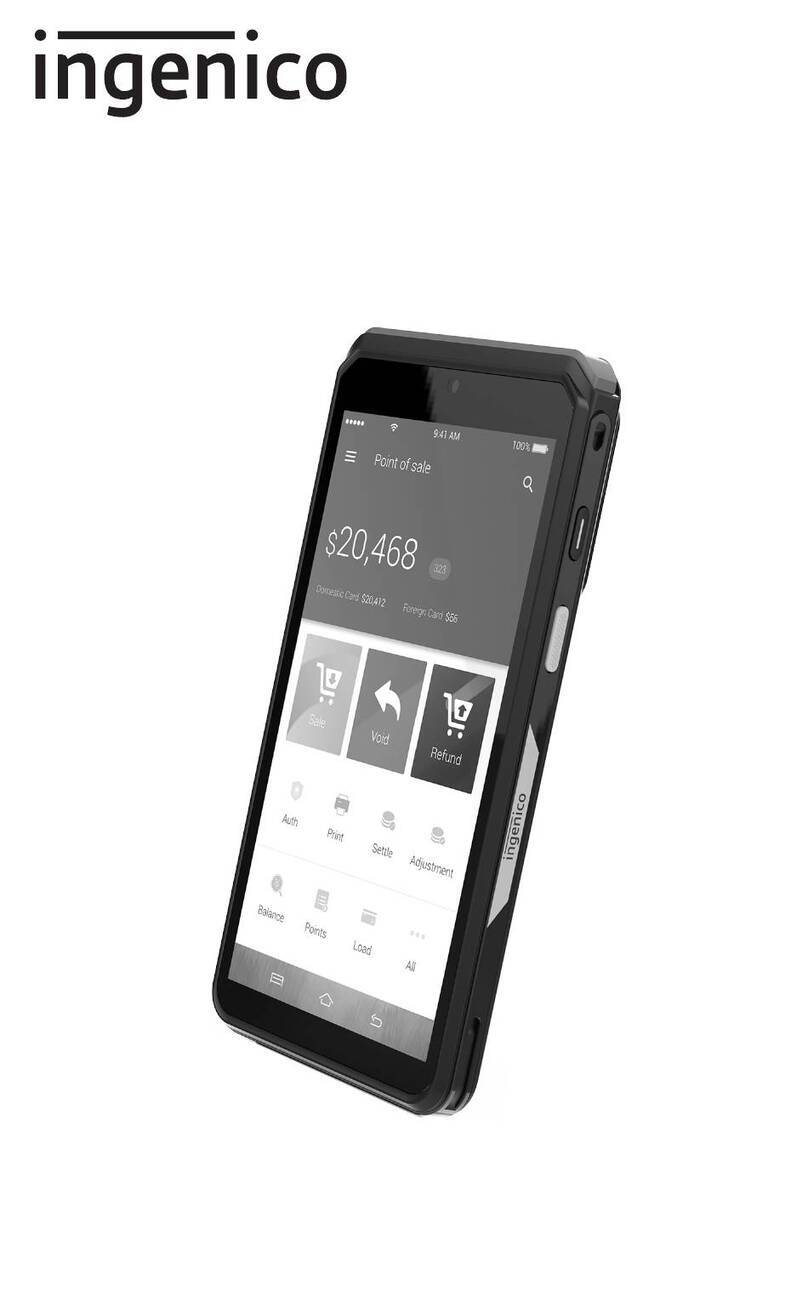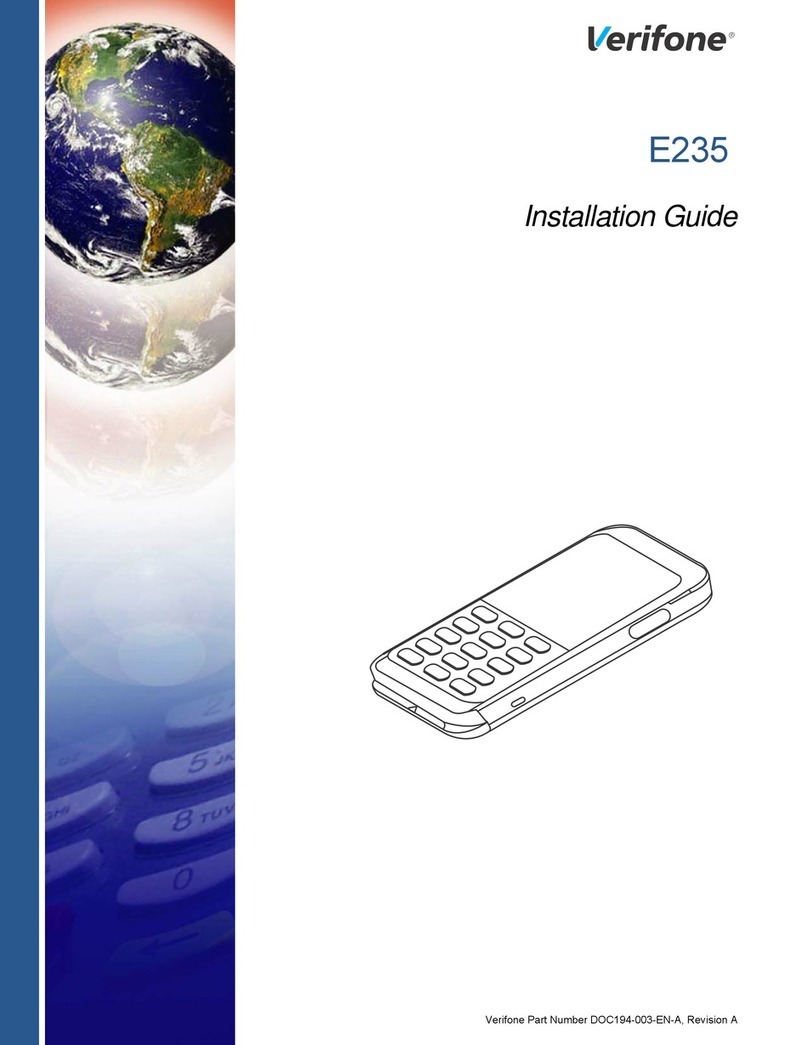iWL252
54
2a.
Connecting your
terminal through a
phoneline.
If you’d like to connect through your phoneline, you’ll
need to plug the black phone cable in to your base unit.
First, turn the base upside down and you’ll see two
clips (similar to where a battery would be stored).
Unclip them and you’ll find the phone ‘IN’ socket as
shown on illustration 1.
Once done, take the black cable directly from the
phone socket and plug it into the phone port labelled
‘IN’ as shown on illustration 2.
After you’ve plugged the cable in, you can reclip the
casing back onto the base.
Take the terminal and place it onto the base unit. It
should click into place.
You’ll know it’s connected as the terminal will start to
automatically power up. Telephone IN
Socket (Modem)
Power Supply
Two clips
Illustration 1:
2b.Installing your terminal through a phoneline.
Once the terminal has powered up, it’ll show the first screen shown below.
Follow the steps to install your terminal.
Once completed, the terminal screen
will display a READY prompt and
show your merchant number.
To make sure the terminal is fully
installed, we recommend doing a
test transaction of 1p. You can find
out how to do this in your Ingenico
iWL252 Quick-Start Guide.
Base Assignment
SUCCESSFUL
and then press ENTER
and then press ENTER
Assign to base
Does the Tel. Line have
Call Waiting or 1571?
Terminal Installation
Plug in Phone Line
This screen will show. Press 'Enter' to
continue.
Type in your merchant number and
press ‘Enter’. You can find it in your
welcome email.
If you dial 9 for an outside line, press
‘Enter' and go to step 4a. If not, press
‘Clear' and go to step 4b.
Select ‘Telephone (PPP)’ and press
‘Enter’.
Type in ‘9’ and press ‘Enter’, then go
to step 4b.
This screen will show as the
installation begins.
This screen will show. Press ‘Enter’ to
continue.
Select 'calling waiting' or '1571' and go
to step 5.
4 4a
6
4b
1
5
2 3
Connection Method
Telephone (PPP)
Local Network
Enter=Yes Clear=No
Dial Prefix Required?
and then press ENTER
Please Wait...
and then press ENTER
Terminal Installation
Key In Merchant No.
(6 digit number)
Key in the number used to
get an Outside Line
Dialing GEMS
Tel: 08431 786527
DPP 100 Prefix NONE
Illustration 2: