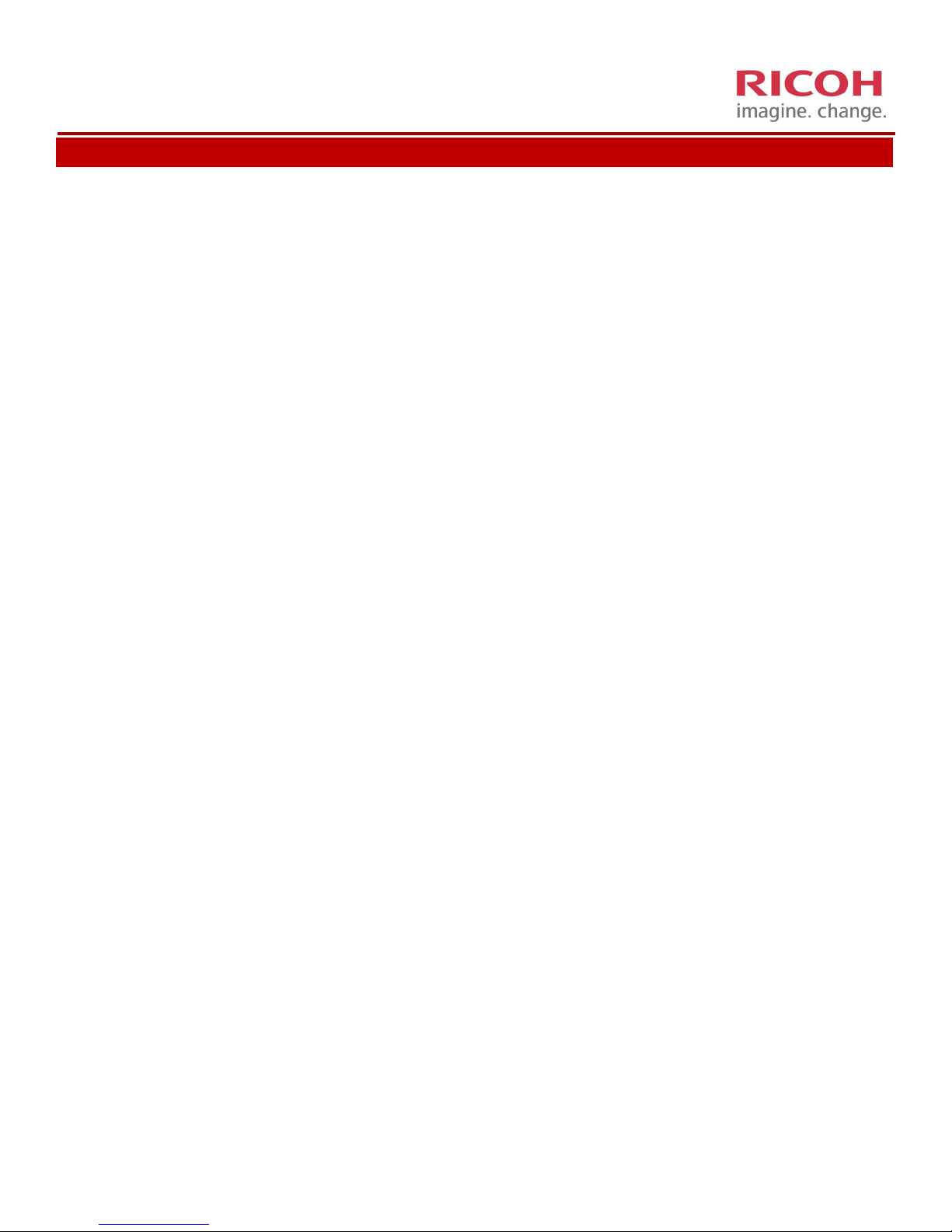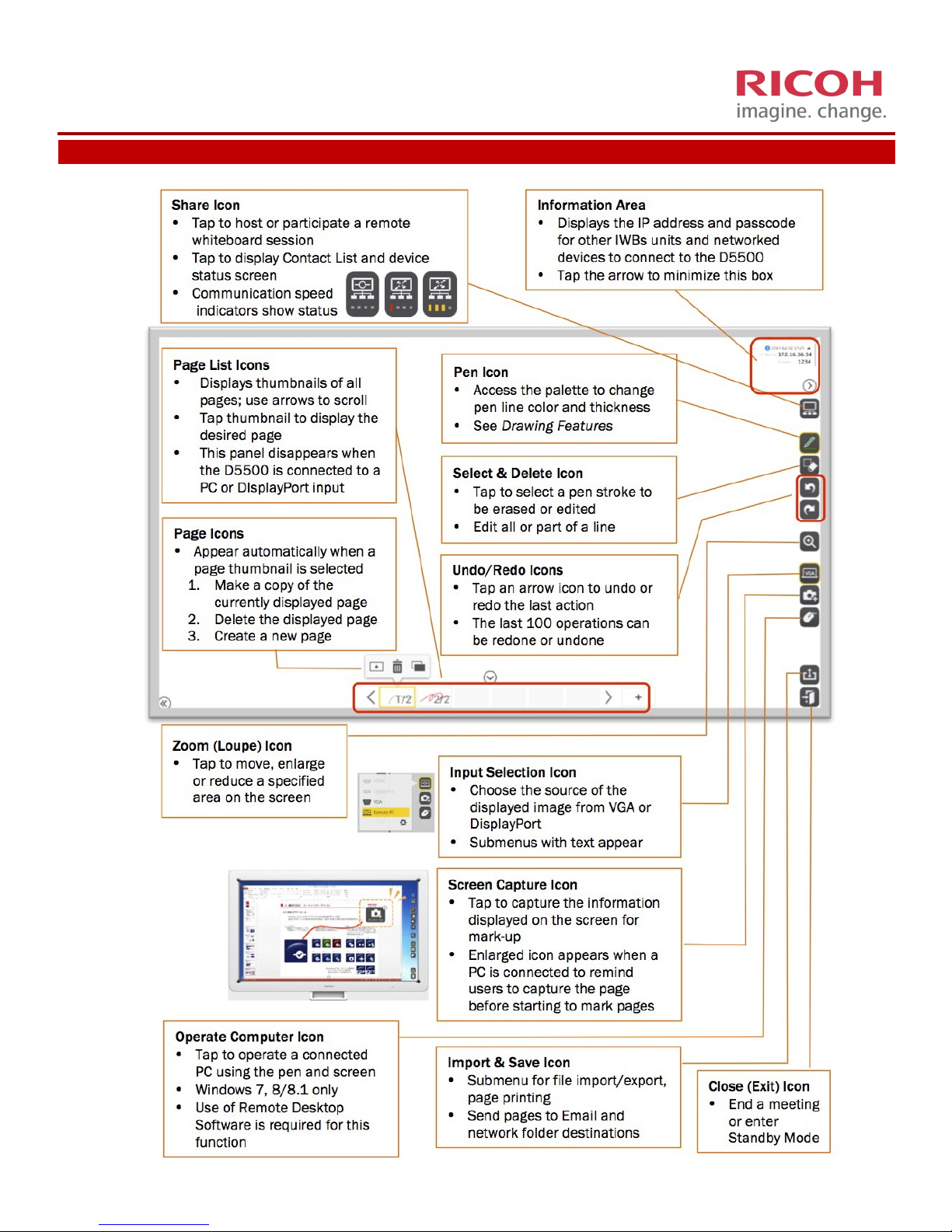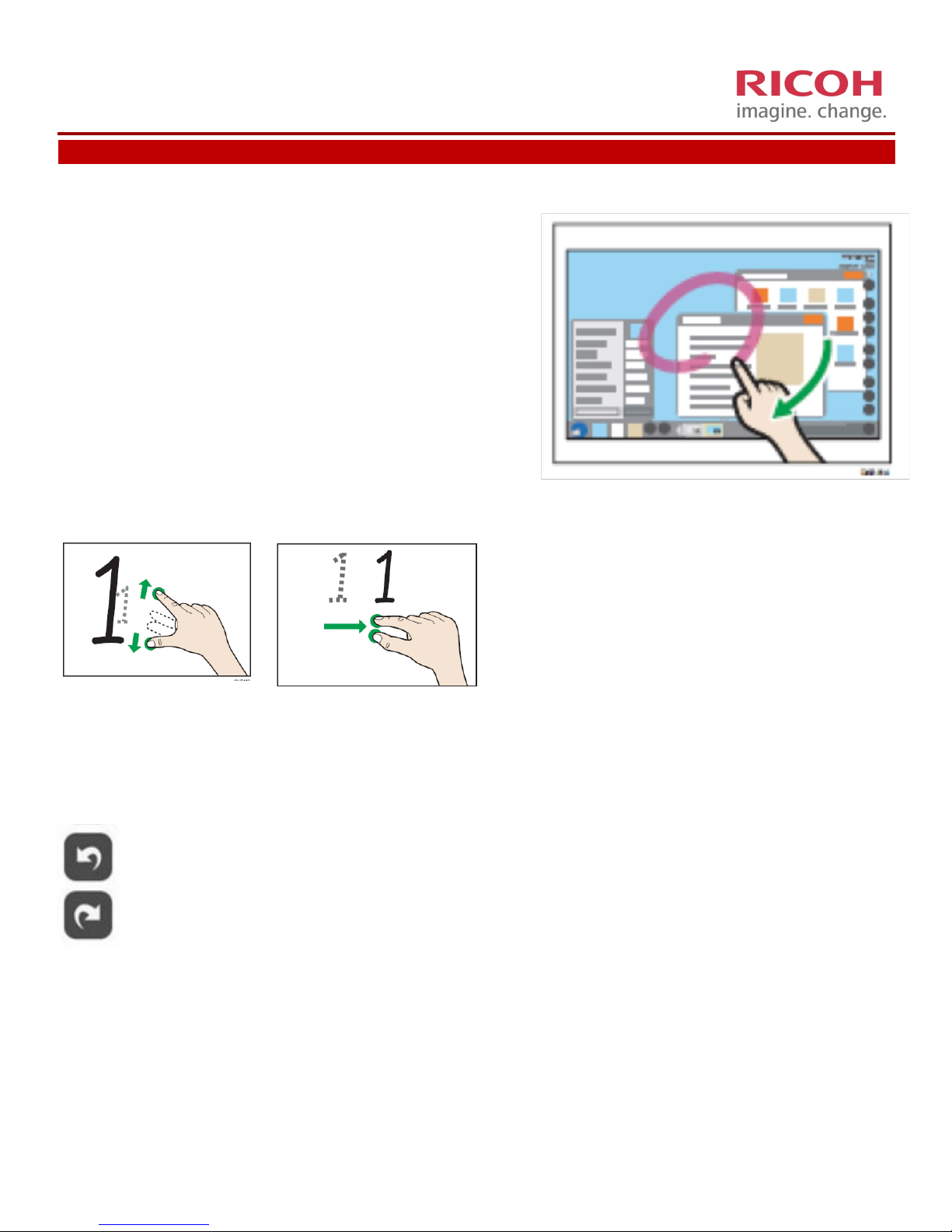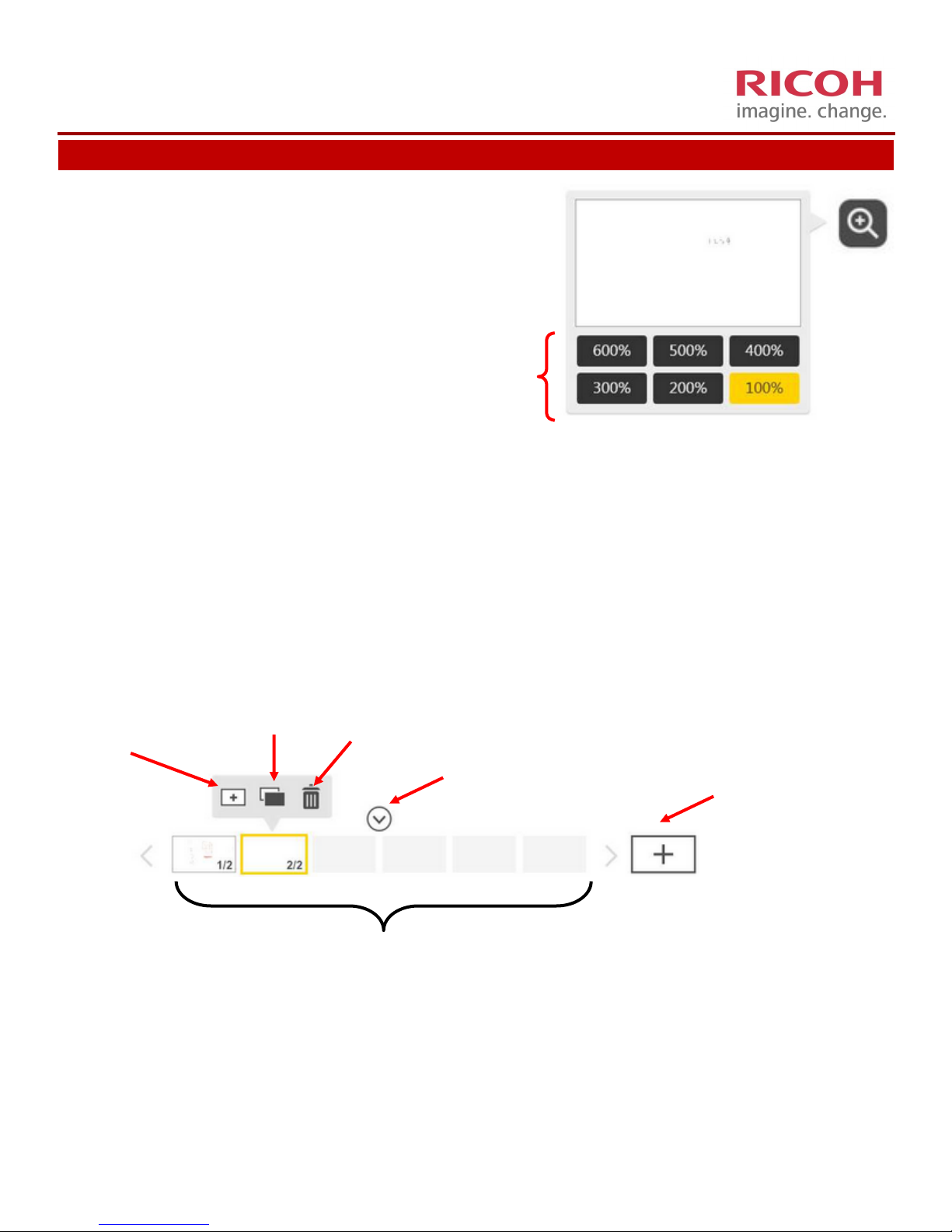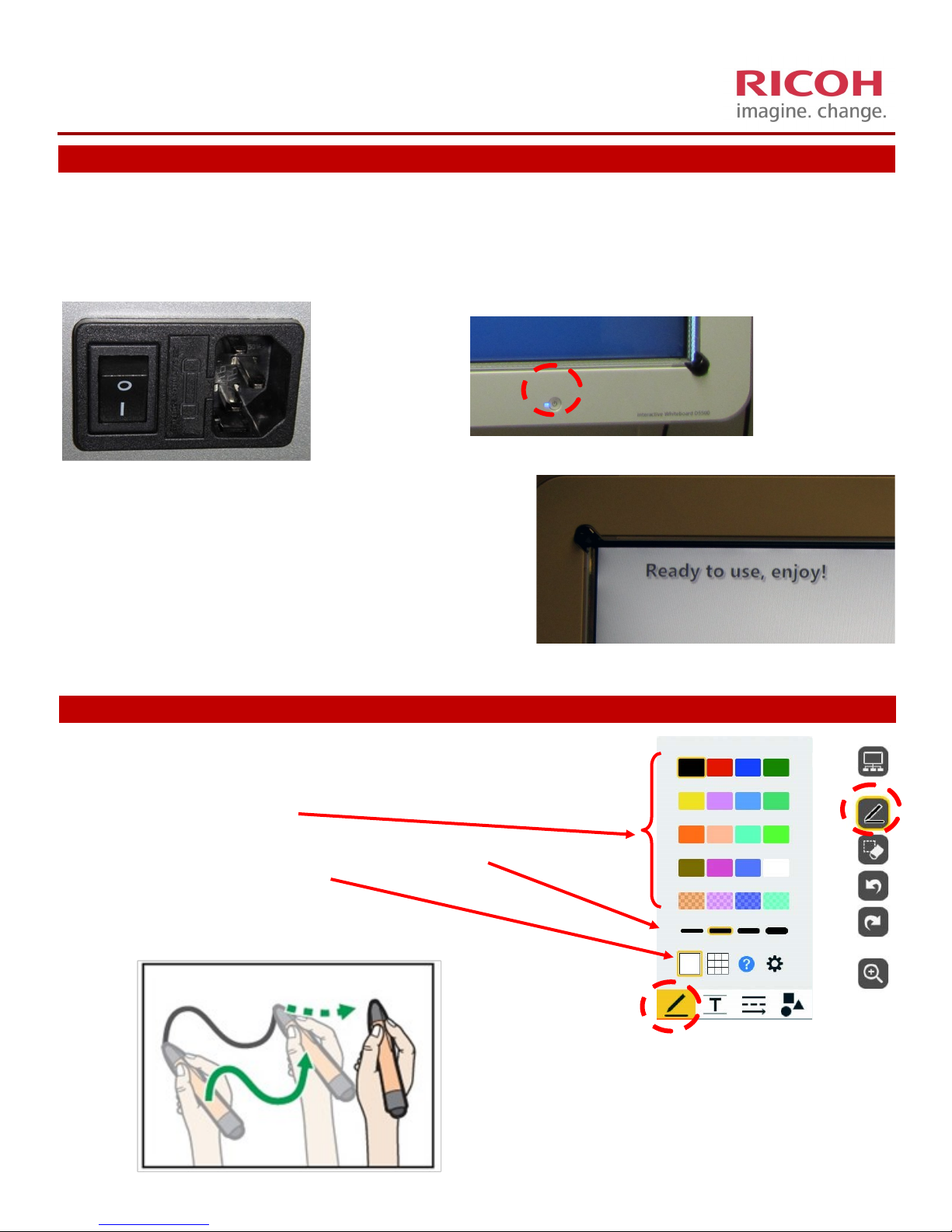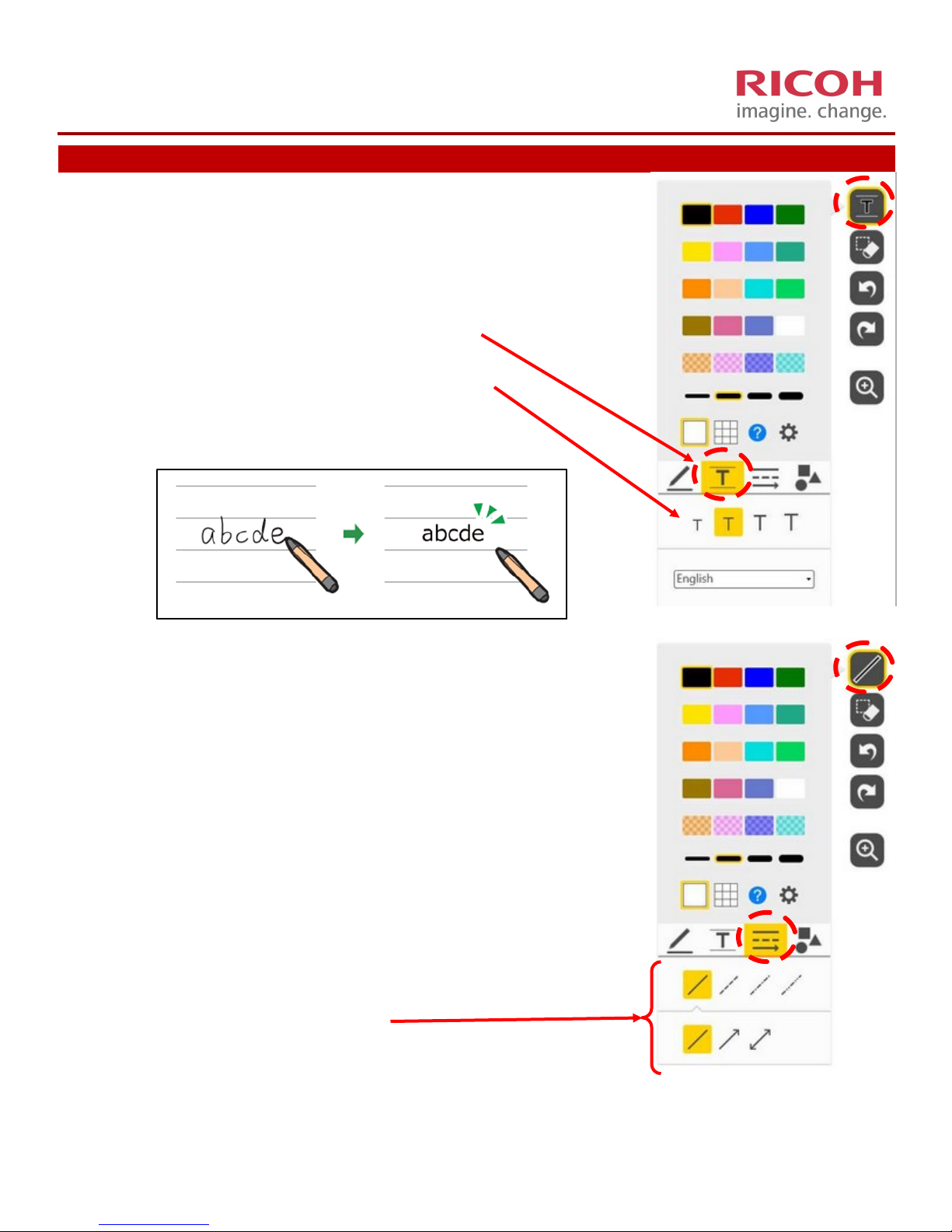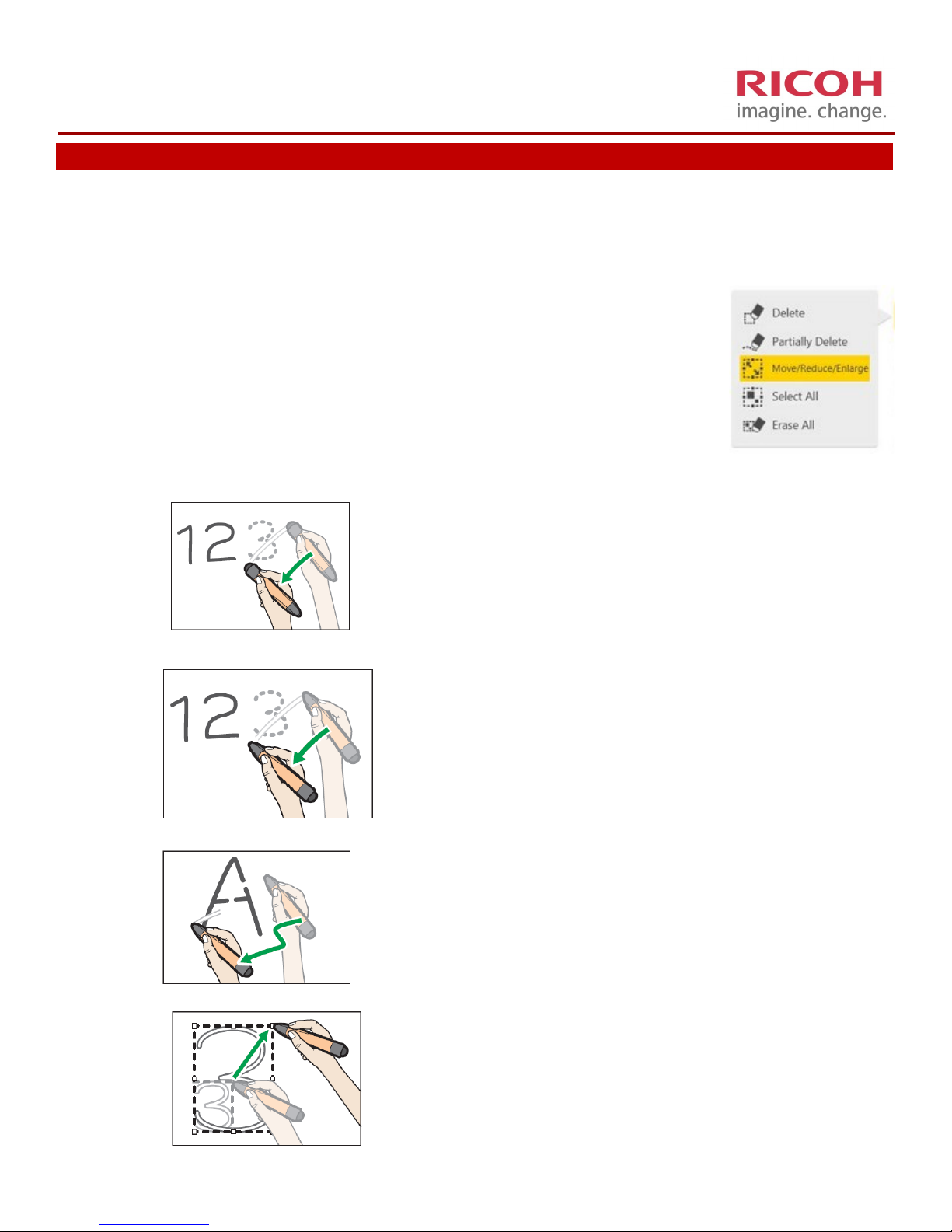Contents
Screen Layout ................................................................................................................................................ 2
1. General .................................................................................................................................................... 3
A. Using Finger to Highlight Screen ......................................................................................................... 4
B. Using Fingers to Zoom in or Move Image............................................................................................ 5
C. Undo / Redo......................................................................................................................................... 6
D. Magnify................................................................................................................................................ 5
E. Page management ............................................................................................................................... 5
F. Turning on the D5510 .......................................................................................................................... 6
2. Basic Features............................................................................................................................................ 6
A. Handwring .......................................................................................................................................... 6
B. Free Copying of Handwring (ICR) ....................................................................................................... 7
C. Lines and Arrows .................................................................................................................................. 7
D. Shapes and Stamps............................................................................................................................... 8
3. Eding / Modifying Wring....................................................................................................................... 9
A. Erasing or Modifying a Document........................................................................................................ 9
4. Document Management ........................................................................................................................... 10
A. Opening a File....................................................................................................................................... 10
B. Saving a File .......................................................................................................................................... 11
C. Emailing a File ....................................................................................................................................... 12
D. Prinng ................................................................................................................................................. 12
5. External Connecons................................................................................................................................. 13
A. Explanaon of Connecons.................................................................................................................. 13
B. Using The D5510 as a Monitor ............................................................................................................. 14
4/2015 V. Jacksier