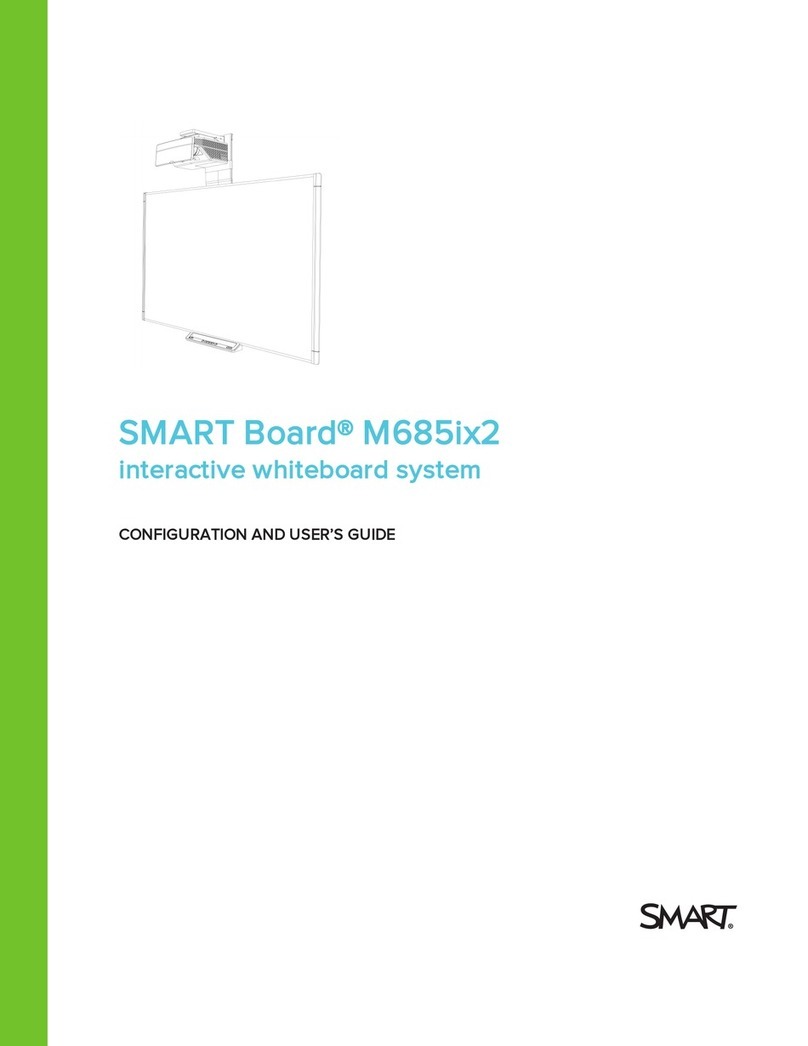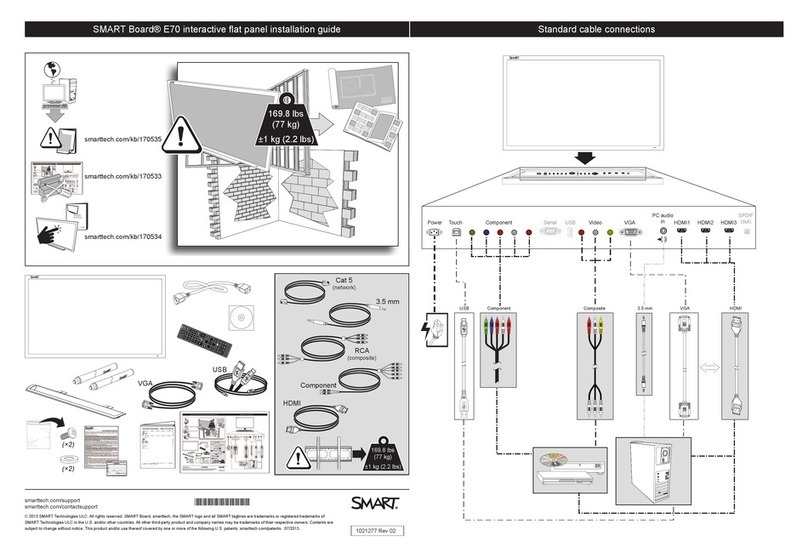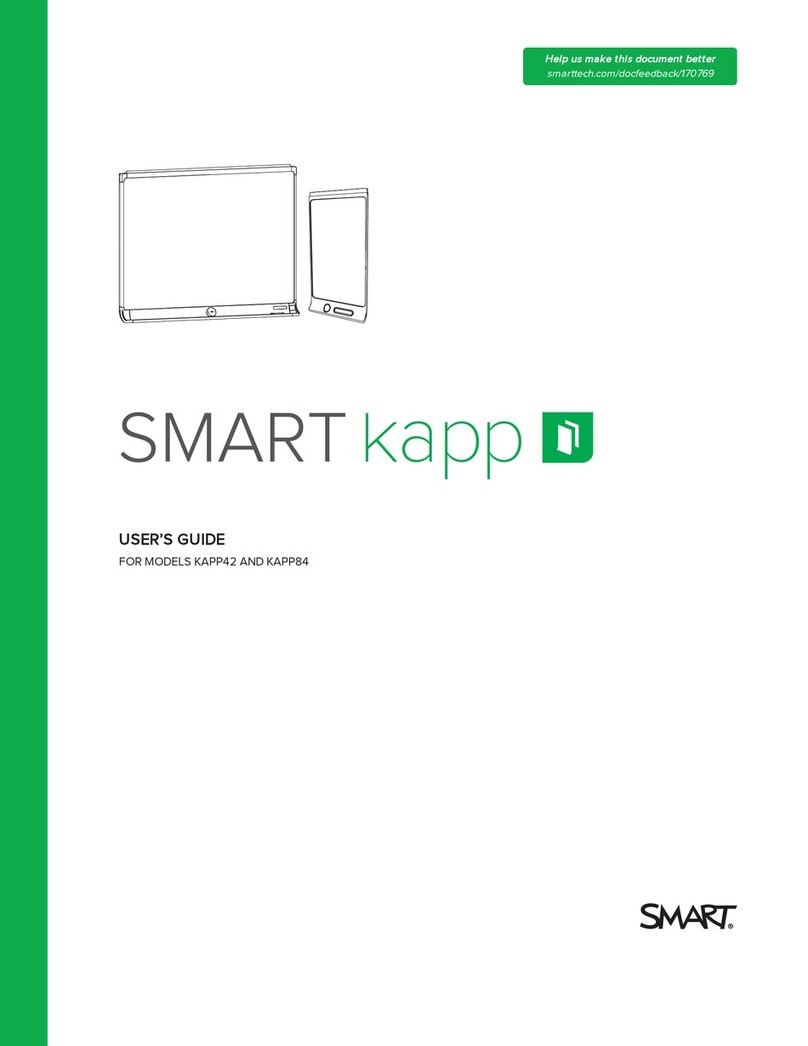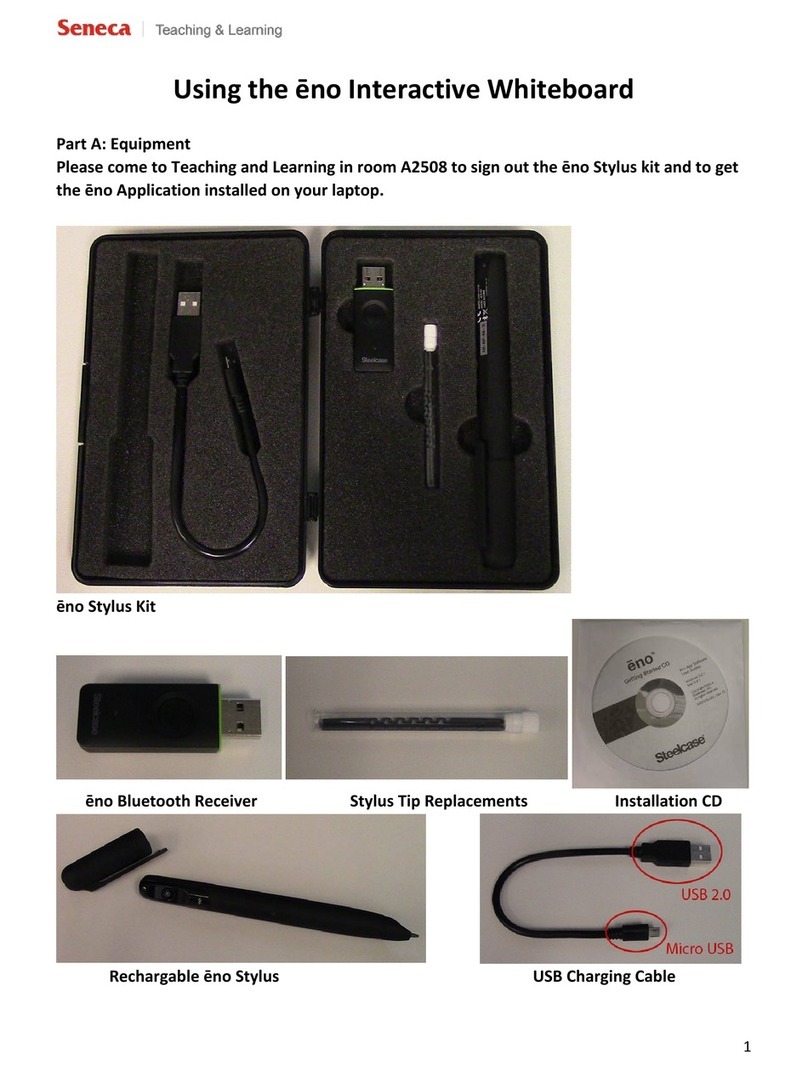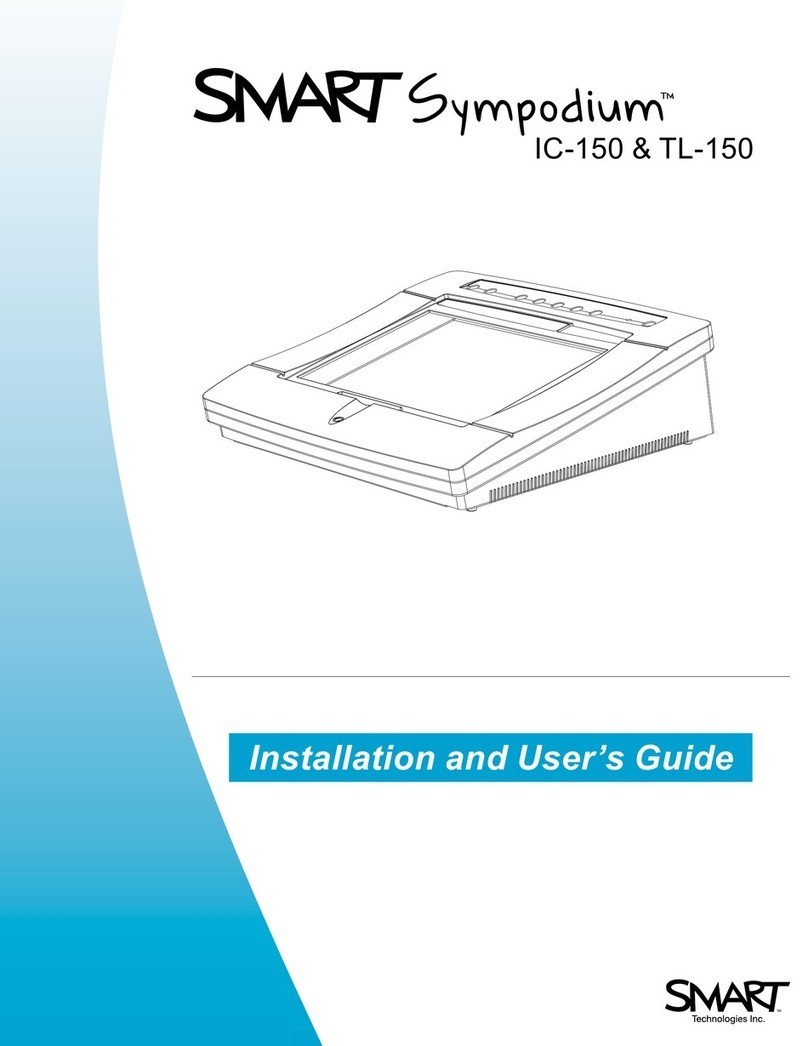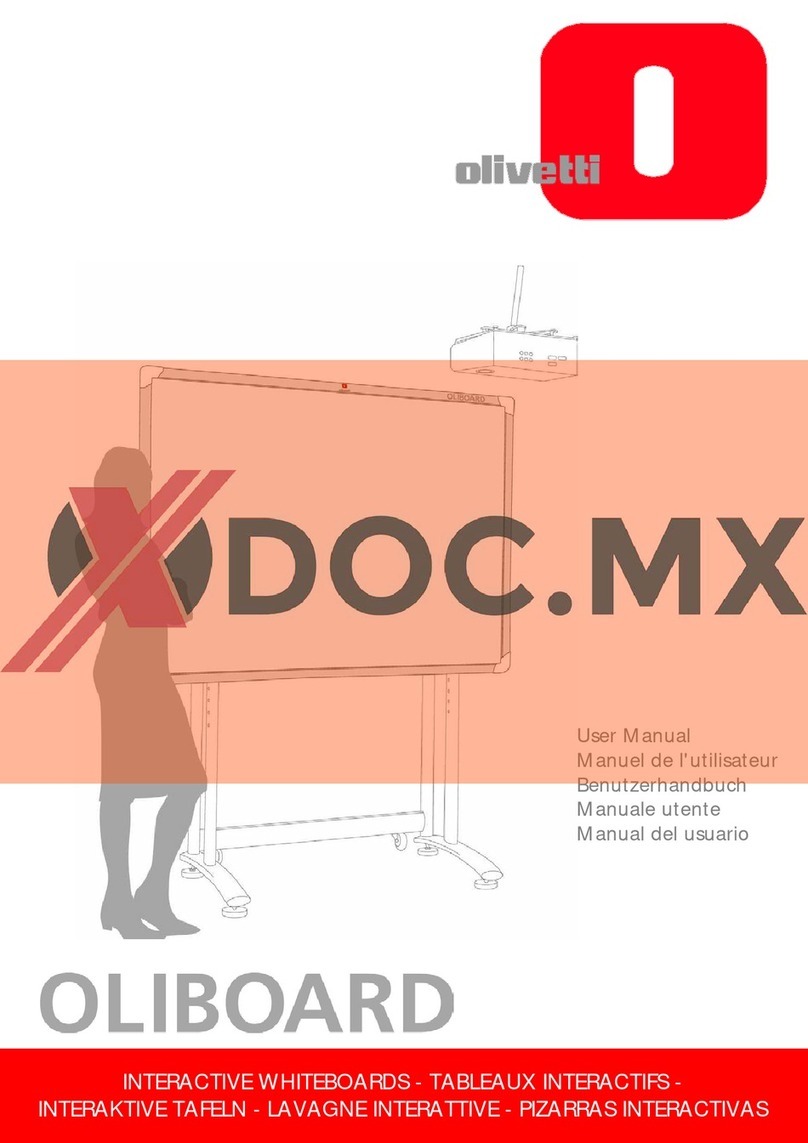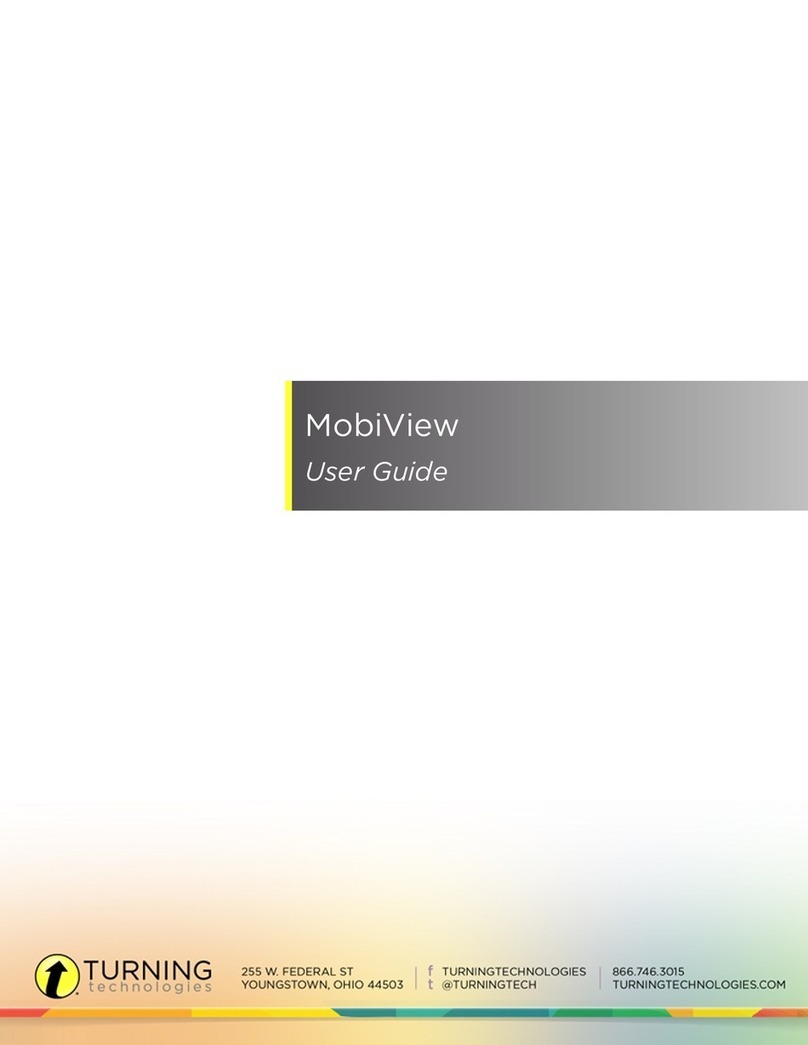SMART Board 7000 series User manual
Other SMART Board Interactive Whiteboard manuals

SMART Board
SMART Board SBID8055i-G5-SMP User manual

SMART Board
SMART Board 885ix User manual

SMART Board
SMART Board Board 2000i User manual

SMART Board
SMART Board 600ix User manual

SMART Board
SMART Board SB660 64" User manual

SMART Board
SMART Board 800i6 User manual

SMART Board
SMART Board Board 480 User manual

SMART Board
SMART Board 6000 series User manual
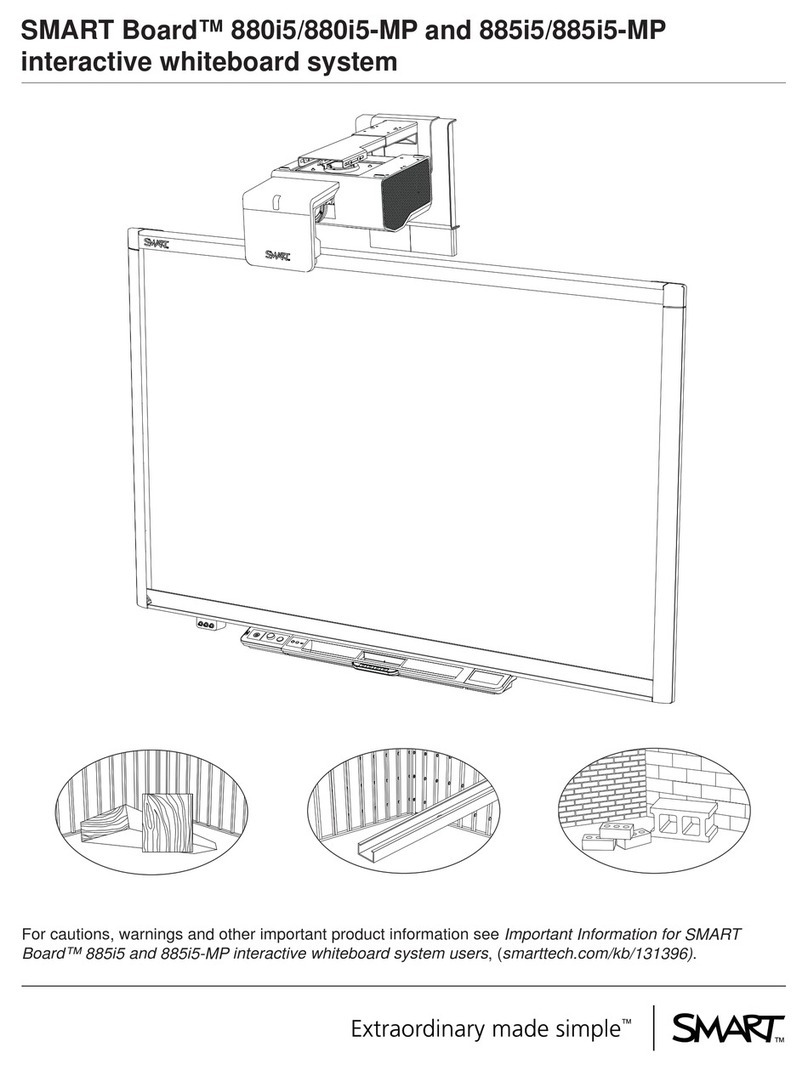
SMART Board
SMART Board 880i5 User manual

SMART Board
SMART Board SBID 8055i User manual
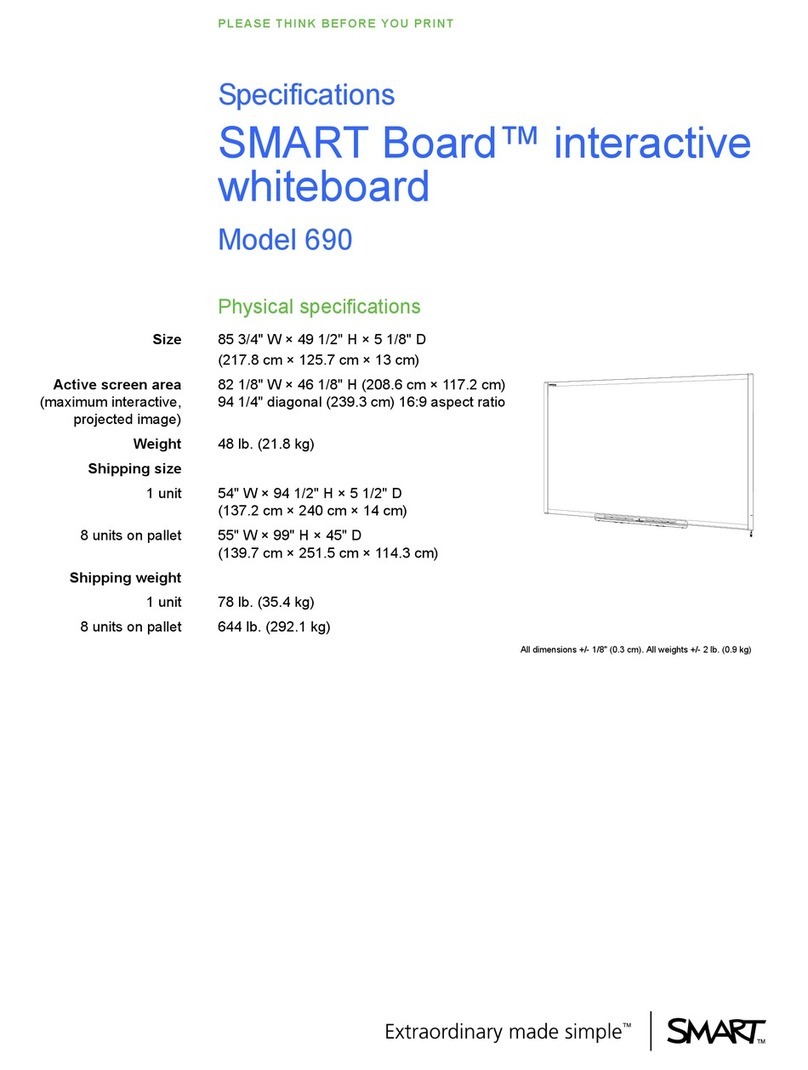
SMART Board
SMART Board Board 690 User manual

SMART Board
SMART Board M600i6 User manual

SMART Board
SMART Board SmartBoard 600i2 User manual
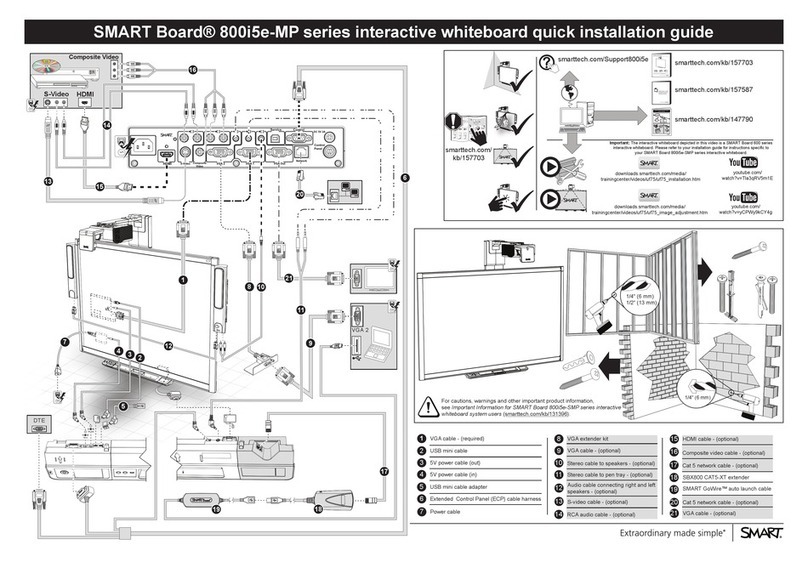
SMART Board
SMART Board 800i5e-MP series User manual

SMART Board
SMART Board Board X800i4 User manual

SMART Board
SMART Board Board 800 series User manual
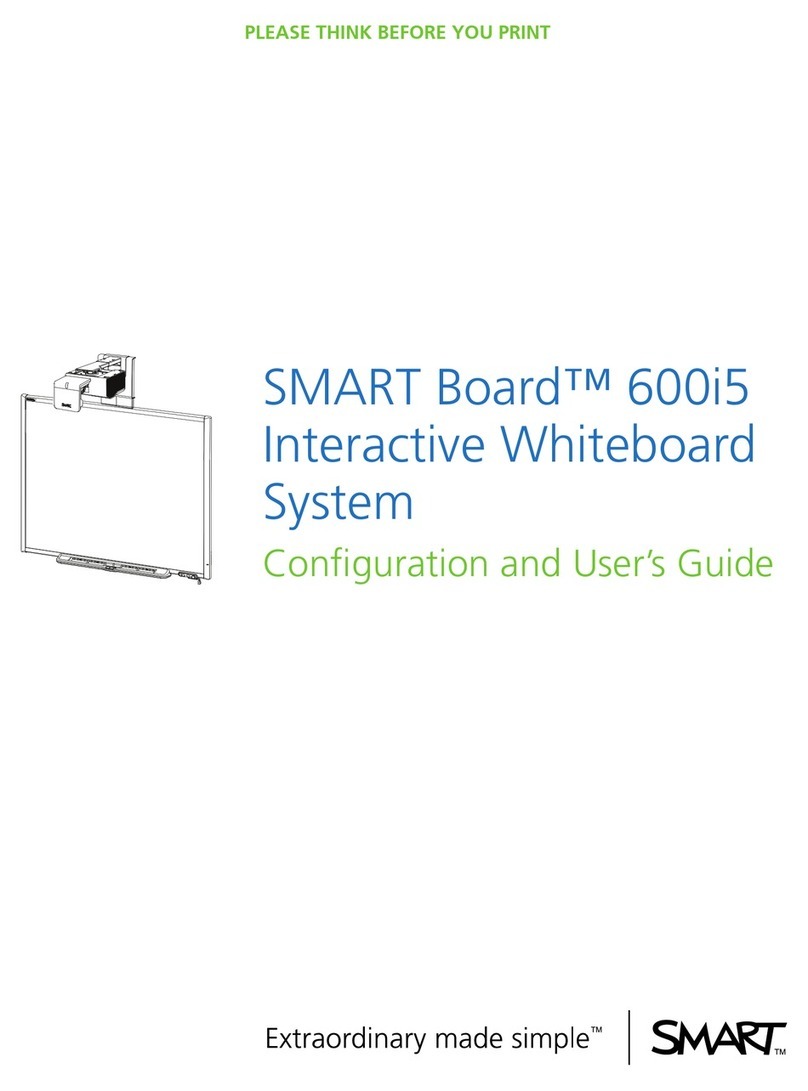
SMART Board
SMART Board Board 600i5 User manual

SMART Board
SMART Board Board 600 Series User manual

SMART Board
SMART Board 600i3 User manual

SMART Board
SMART Board SB480iv2 User manual
Popular Interactive Whiteboard manuals by other brands

Dukane
Dukane ITP84 user guide
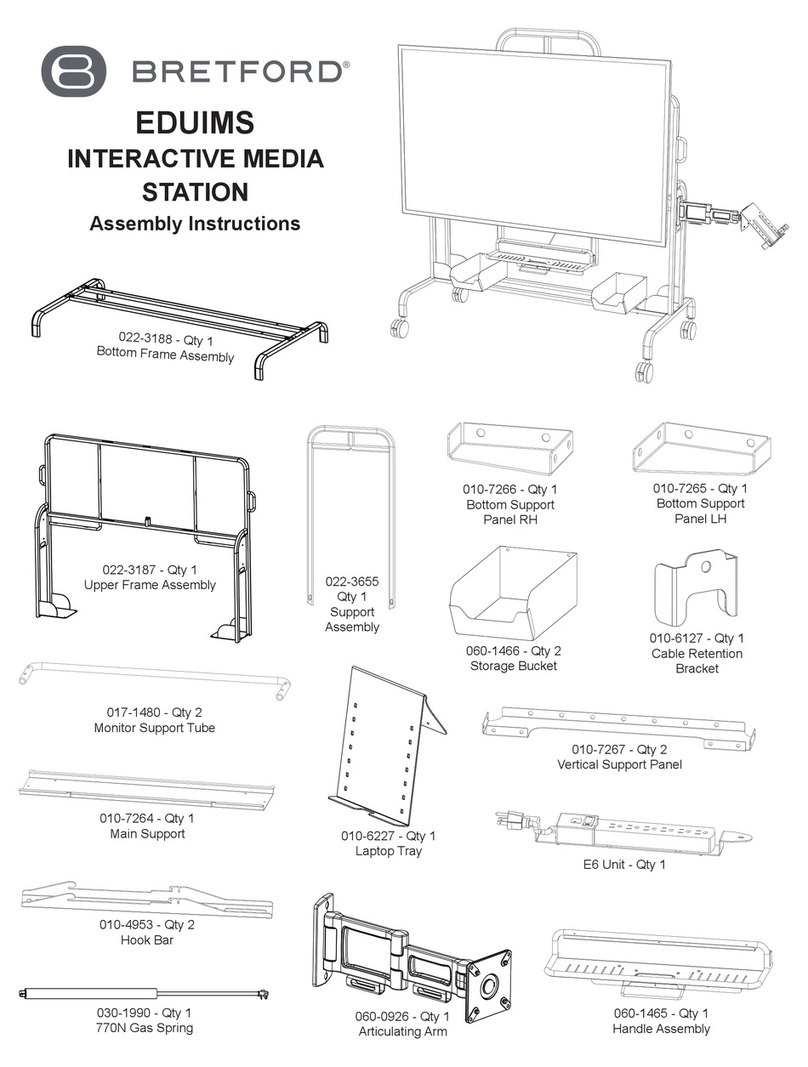
Bretford
Bretford EDUIMS Assembly instructions and user guide

Panasonic
Panasonic Panaboard UB-5315 operating instructions

Plus
Plus M-11S Brochure & specs

TRIUMPH BOARD
TRIUMPH BOARD ULTRA SLIM user manual

Returnstar Interactive Tech
Returnstar Interactive Tech IQBoard DVT V7.0 user manual