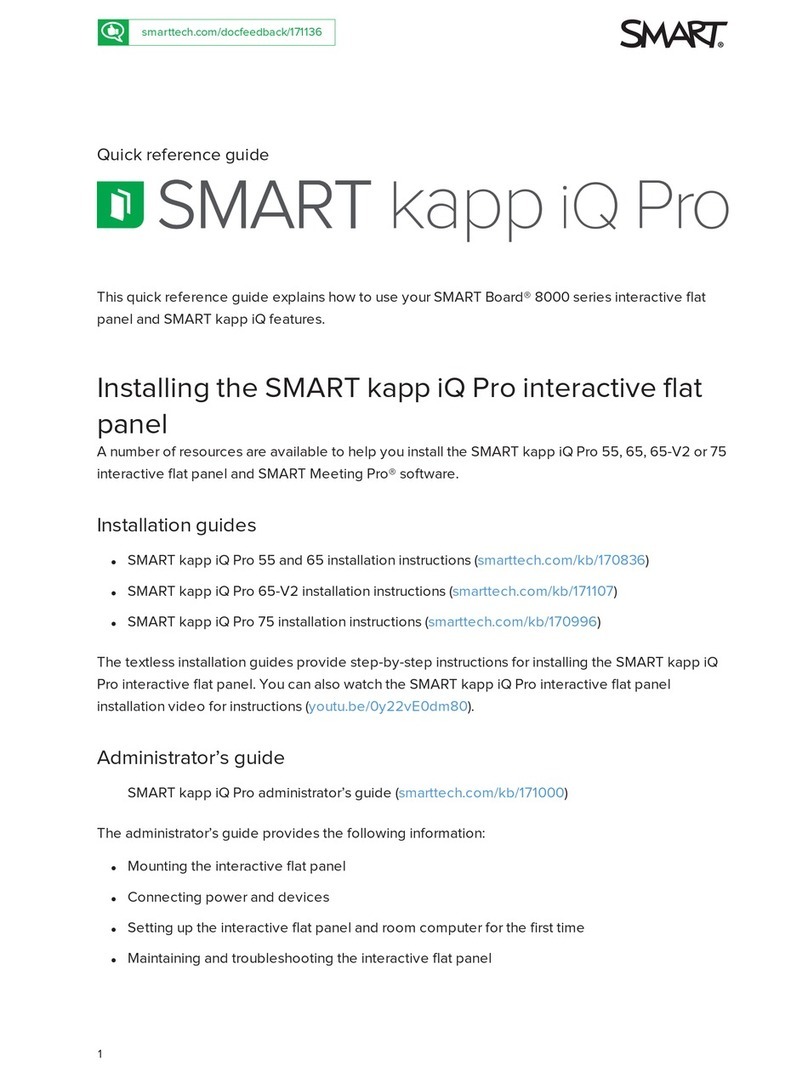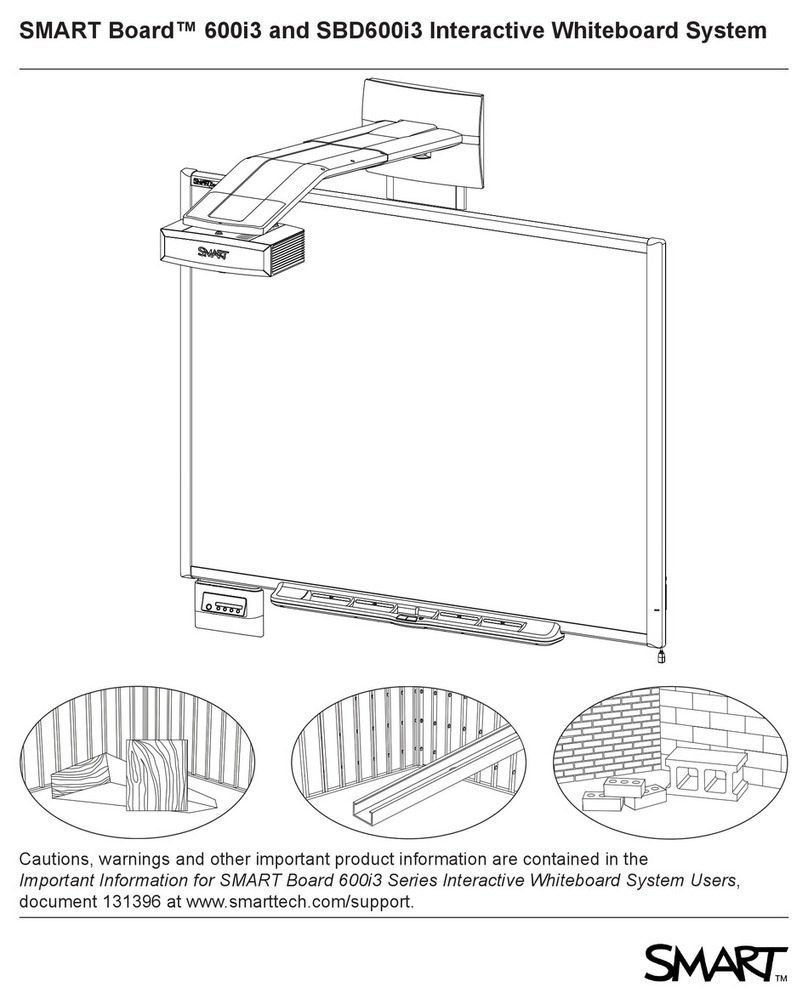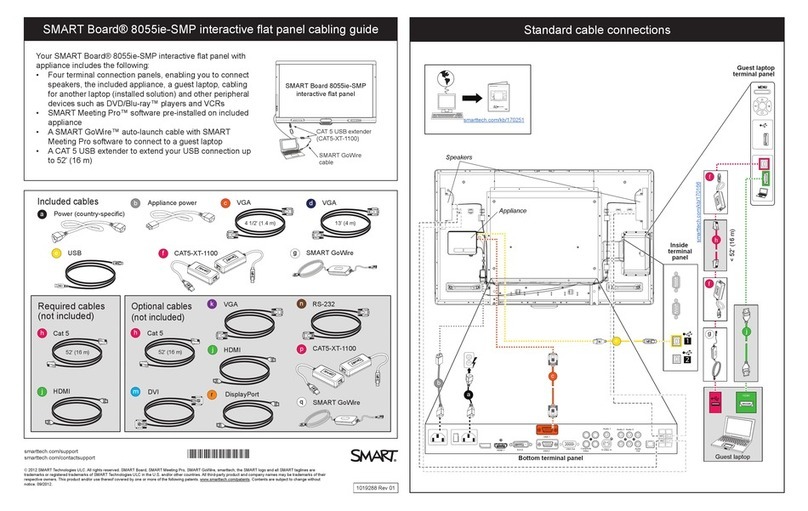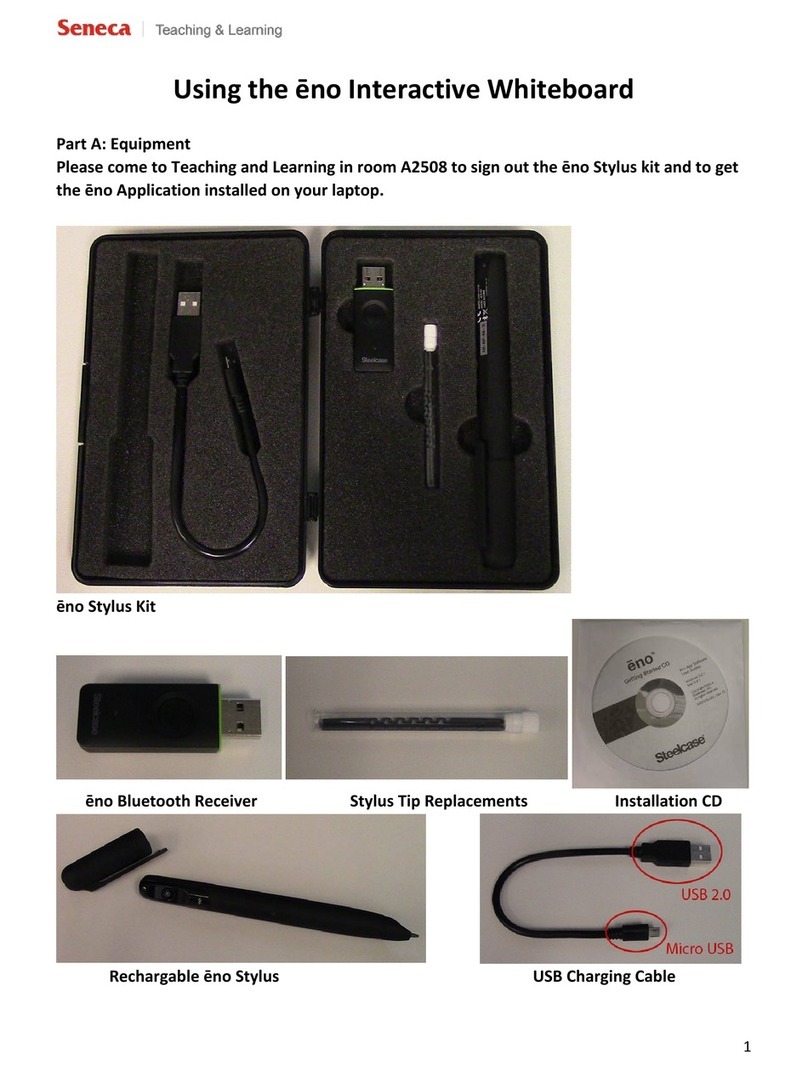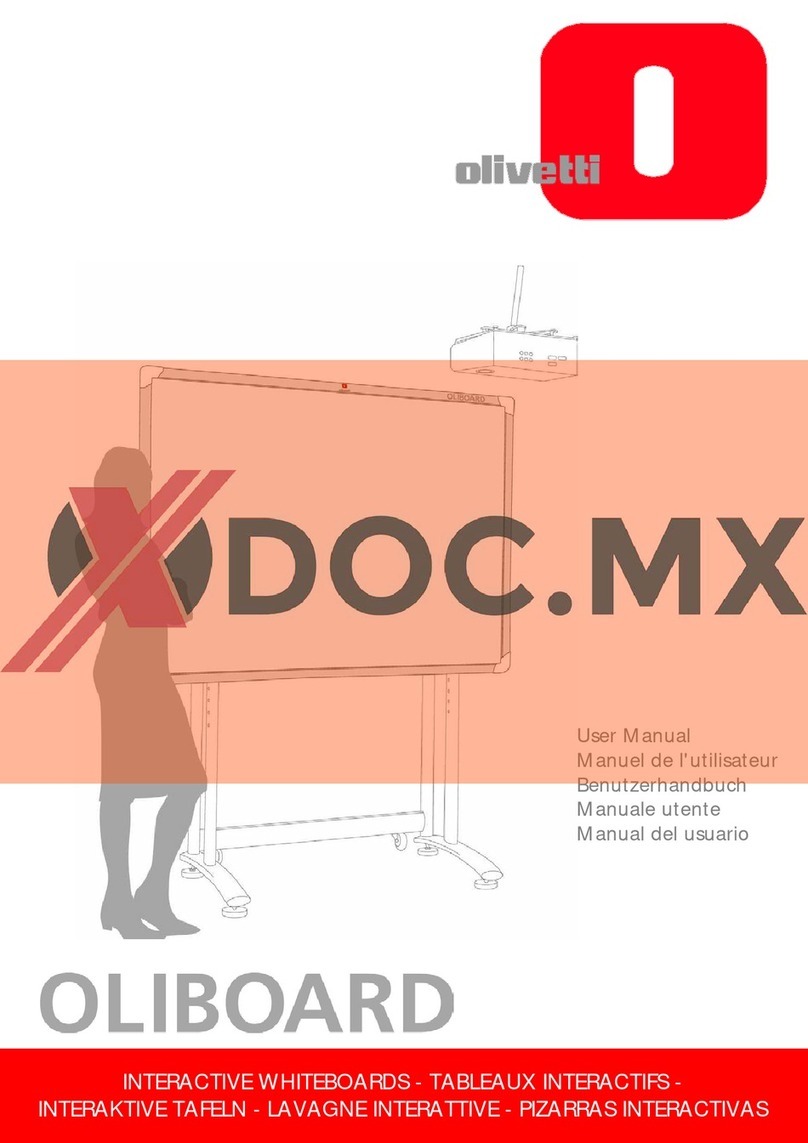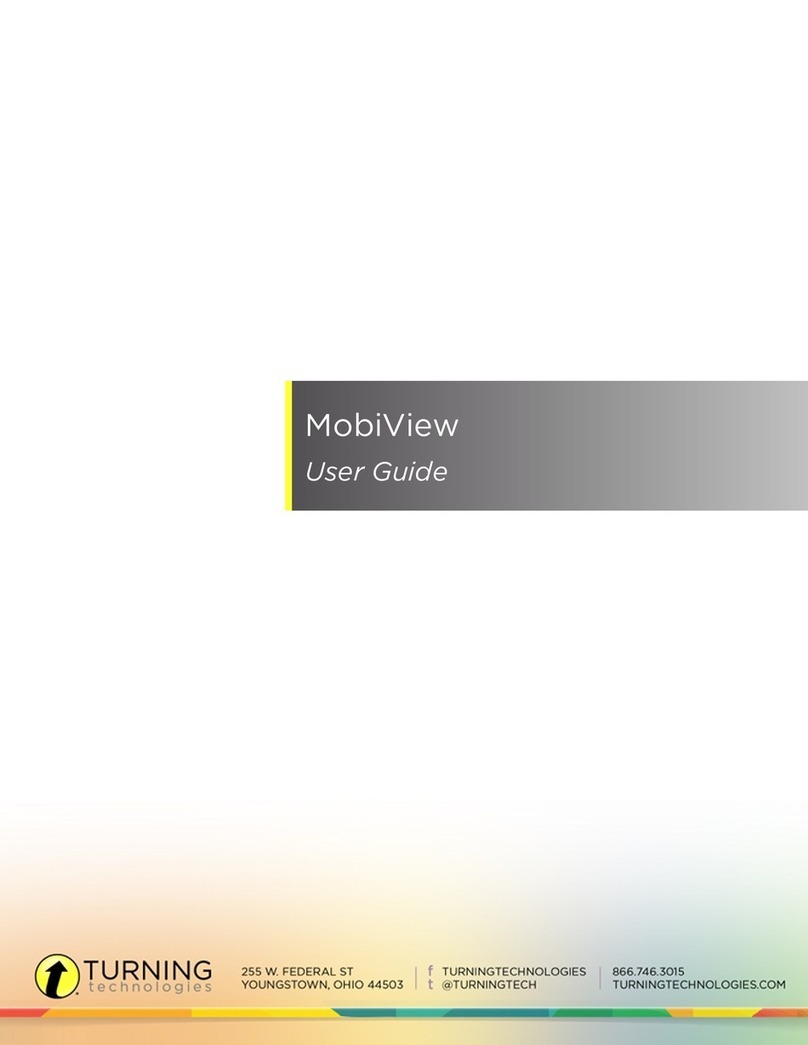SMART SBID8055i-G5-SMP Service manual
Other SMART Interactive Whiteboard manuals
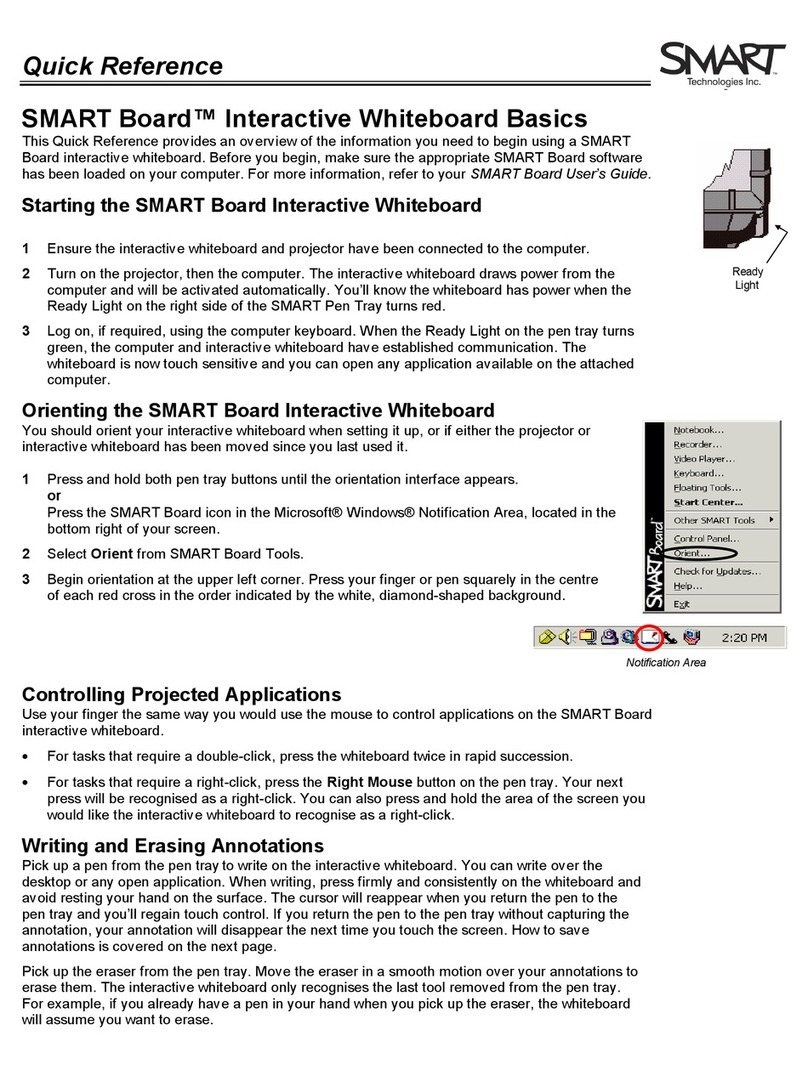
SMART
SMART SMART Board User manual

SMART
SMART KAPP42 User manual

SMART
SMART Board 6000 Series User manual

SMART
SMART Board E70 Operating manual

SMART
SMART Smart Board 6055i User manual
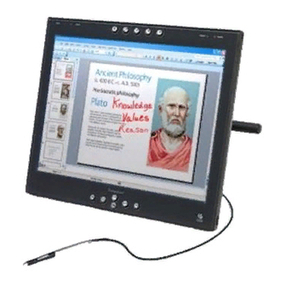
SMART
SMART Podium ID350 User manual

SMART
SMART M600i6 User manual

SMART
SMART Table 230i User manual
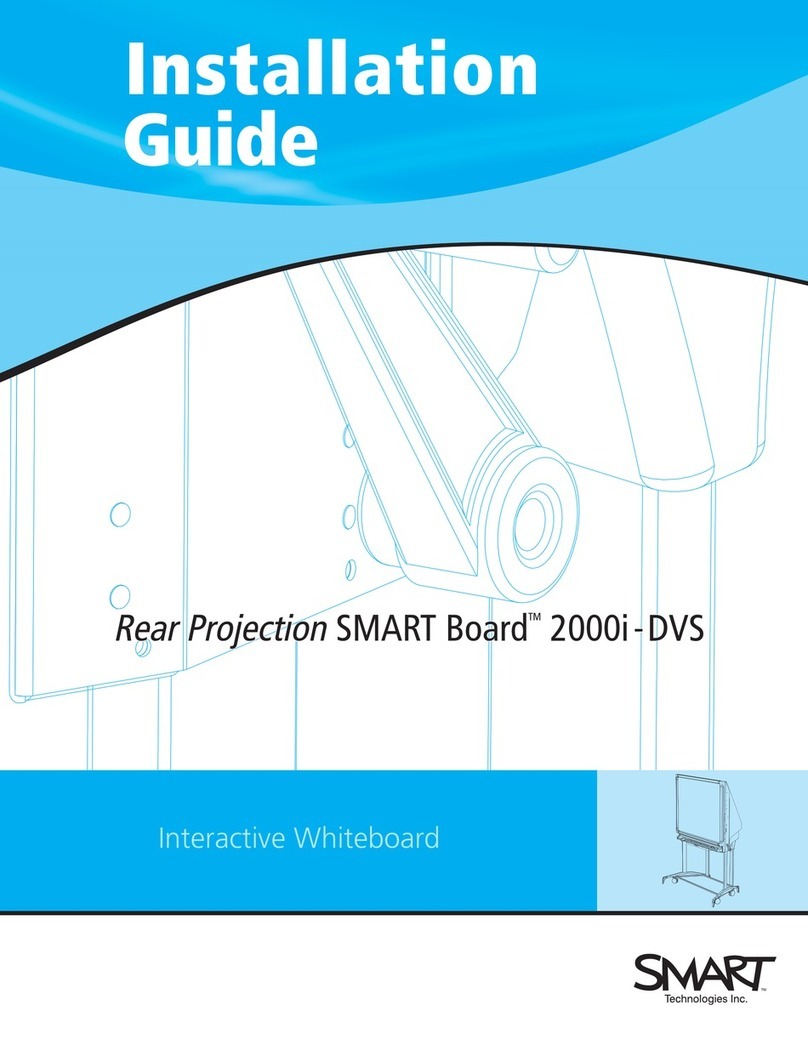
SMART
SMART 2000i-DVS User manual
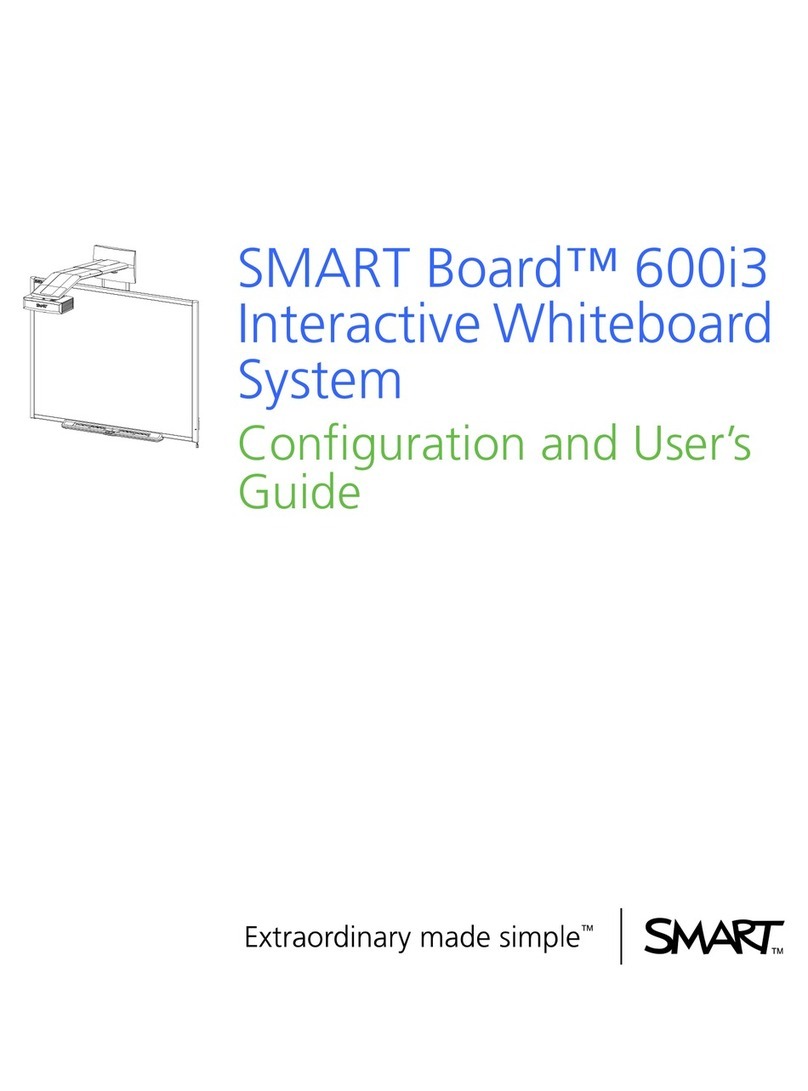
SMART
SMART Board 600i3 User manual
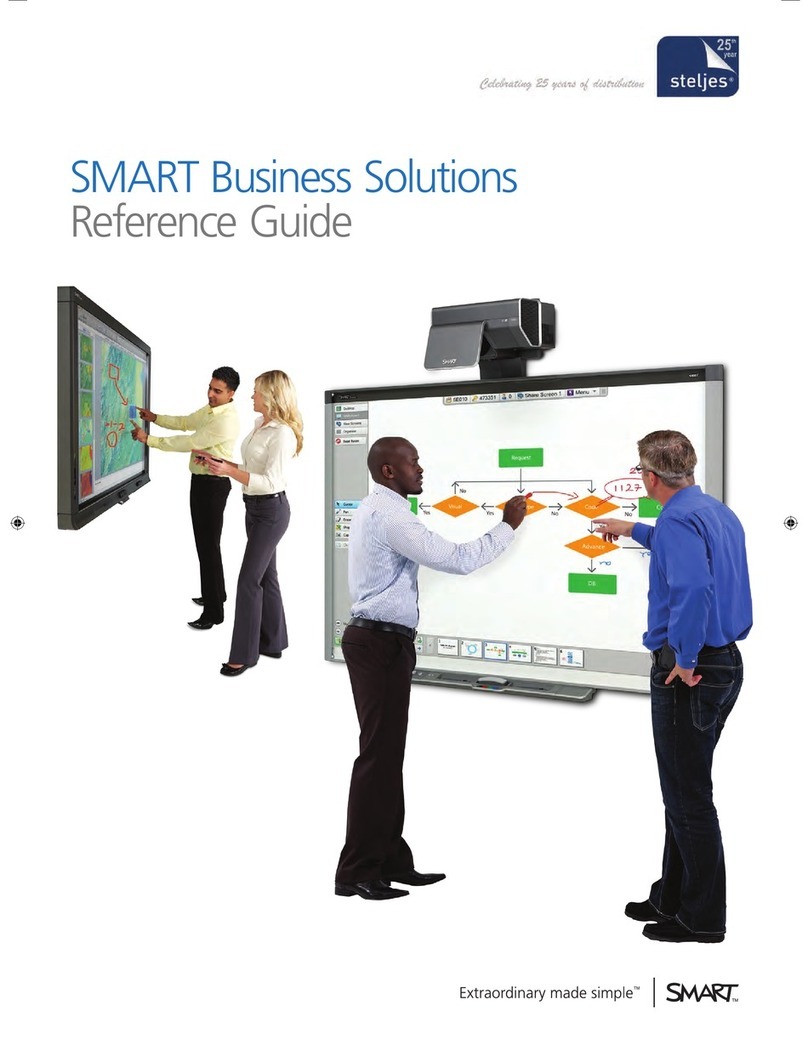
SMART
SMART 885ix User manual

SMART
SMART SMART Board 885-SMP User manual
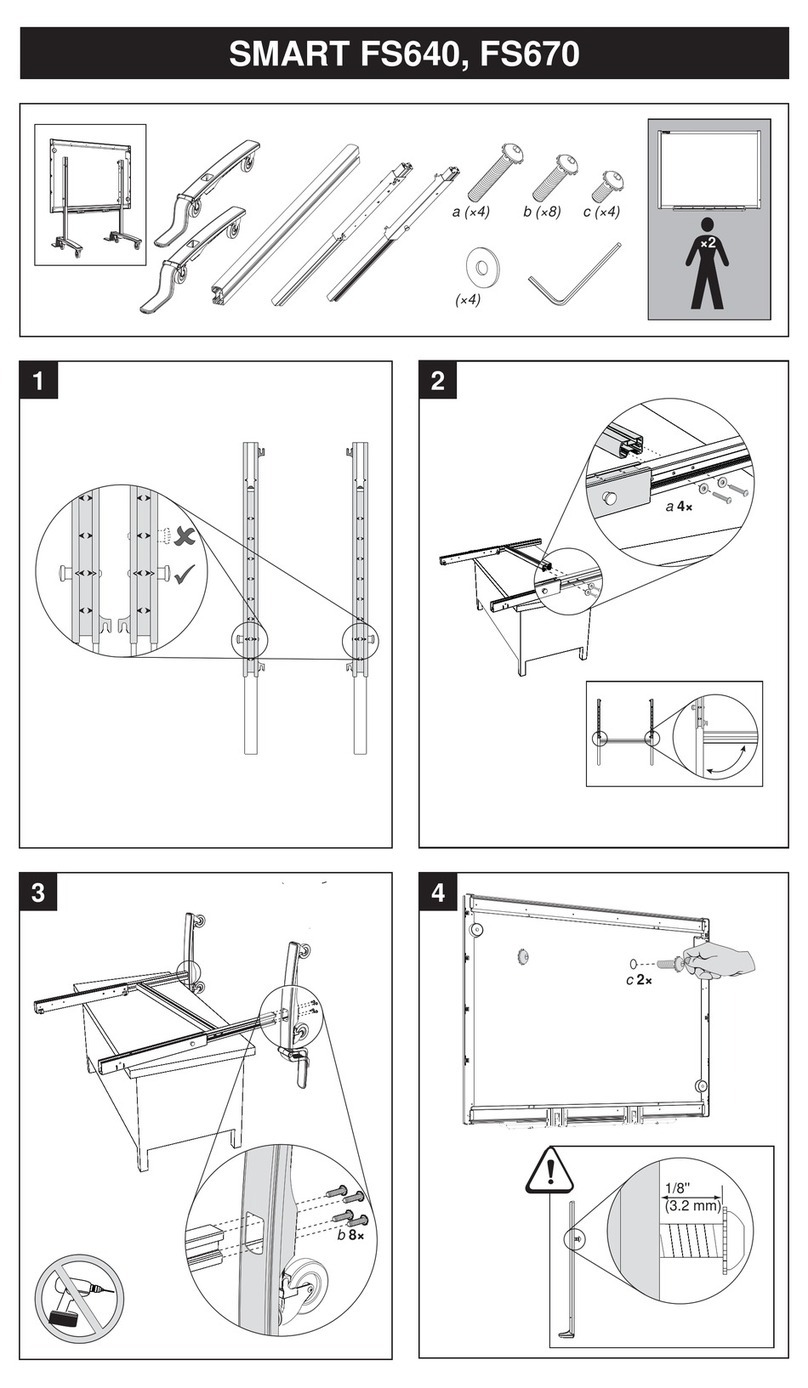
SMART
SMART FS640 User manual

SMART
SMART 600i User manual

SMART
SMART SBM600i6 User manual

SMART
SMART Sympodium ID250 TM User manual
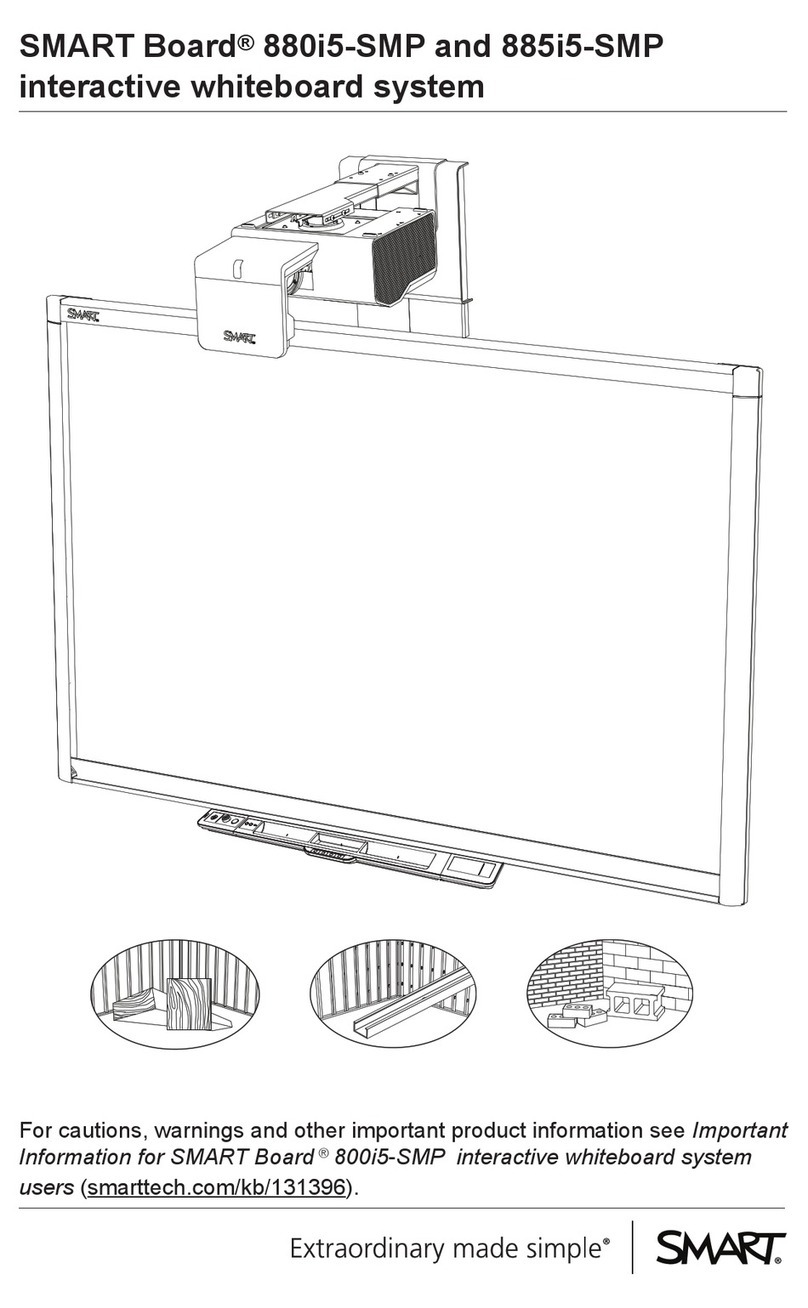
SMART
SMART 880i5-SMP User manual
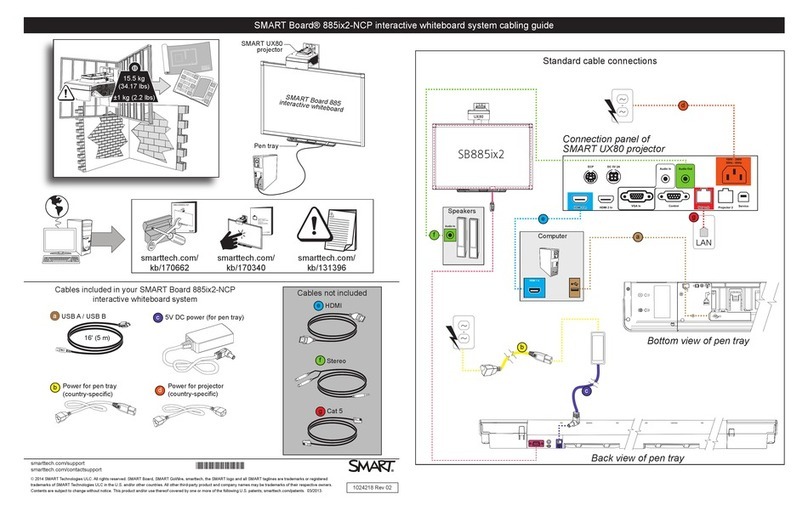
SMART
SMART Board 885ix2-NCP User manual

SMART
SMART Inforce 67X1 User manual
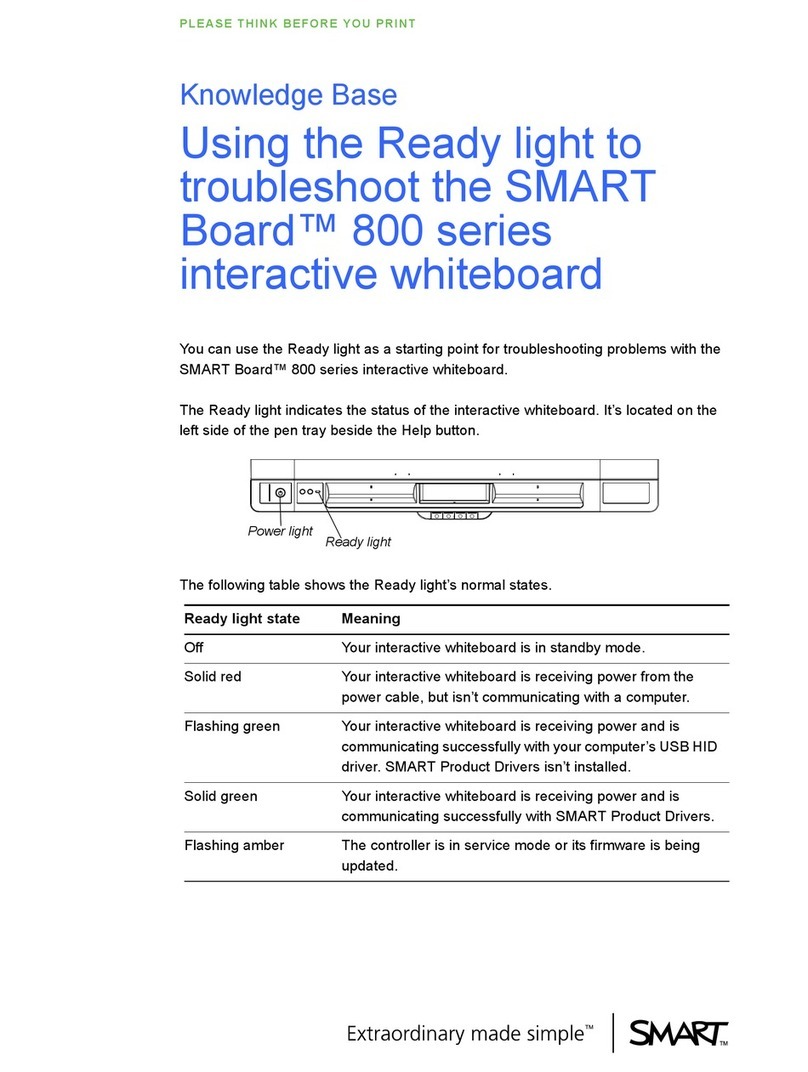
SMART
SMART Board 800 Series User manual
Popular Interactive Whiteboard manuals by other brands
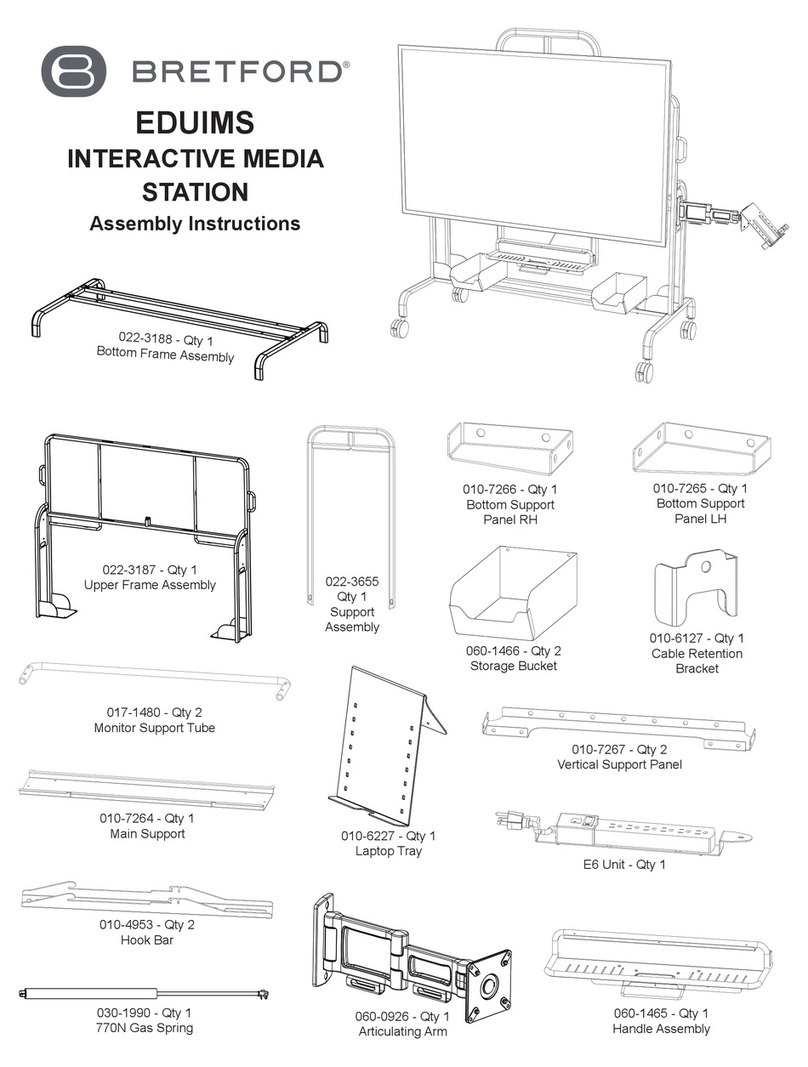
Bretford
Bretford EDUIMS Assembly instructions and user guide

Panasonic
Panasonic Panaboard UB-5315 operating instructions

Plus
Plus M-11S Brochure & specs

TRIUMPH BOARD
TRIUMPH BOARD ULTRA SLIM user manual

Returnstar Interactive Tech
Returnstar Interactive Tech IQBoard DVT V7.0 user manual

AVer
AVer CP series user manual