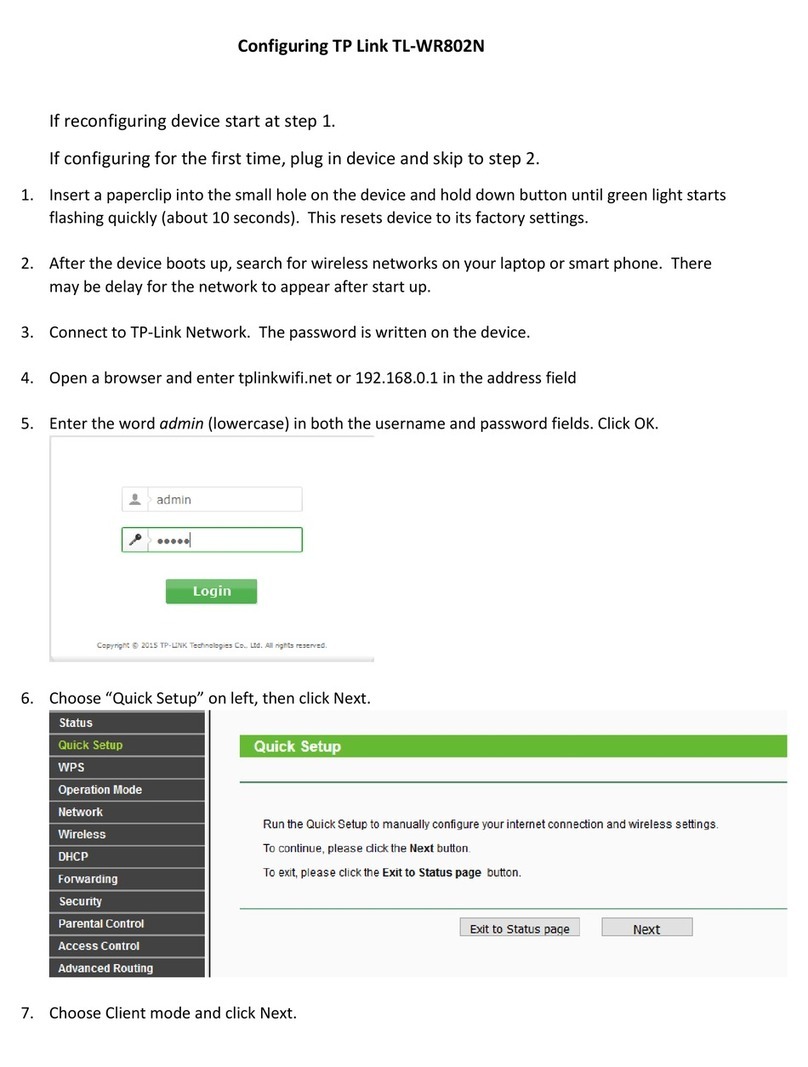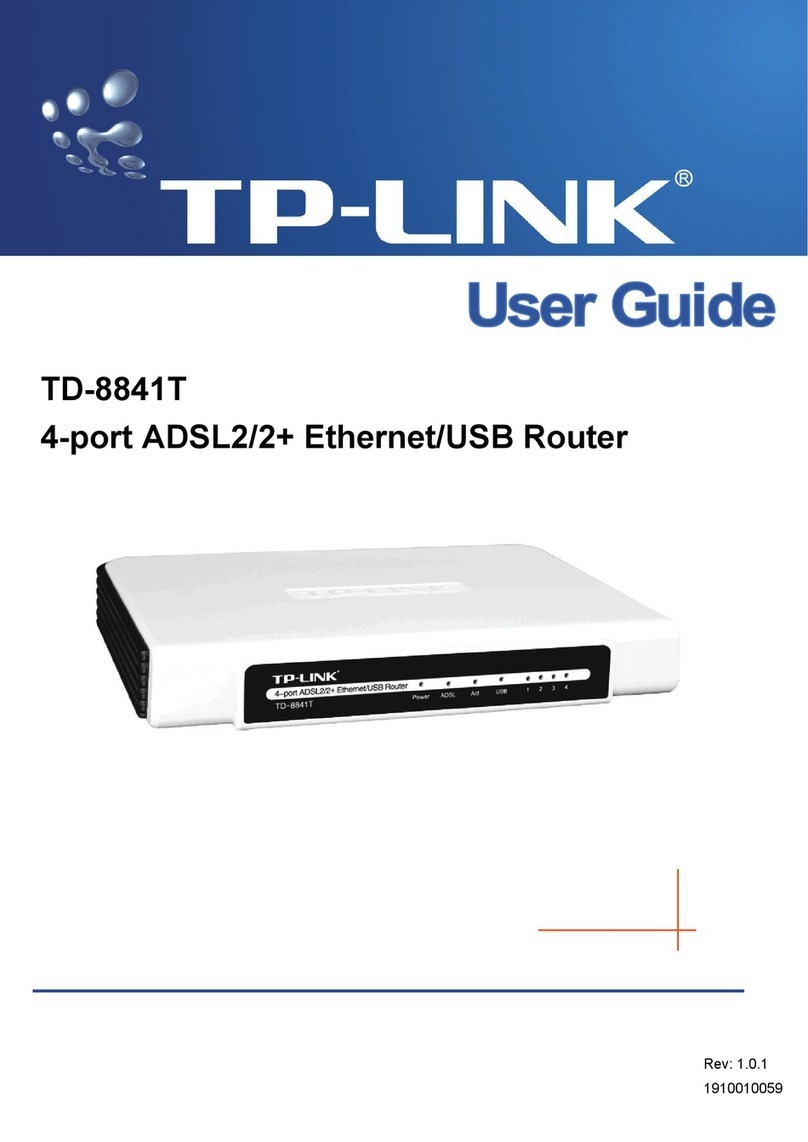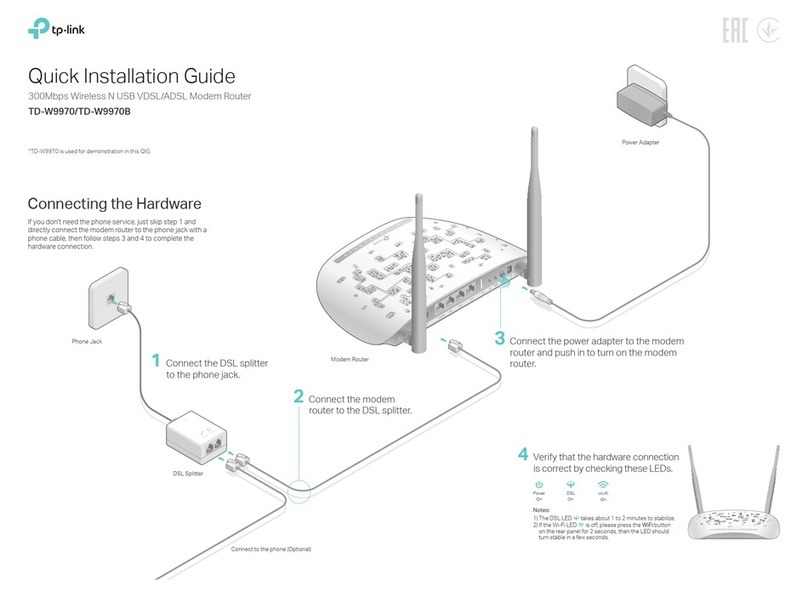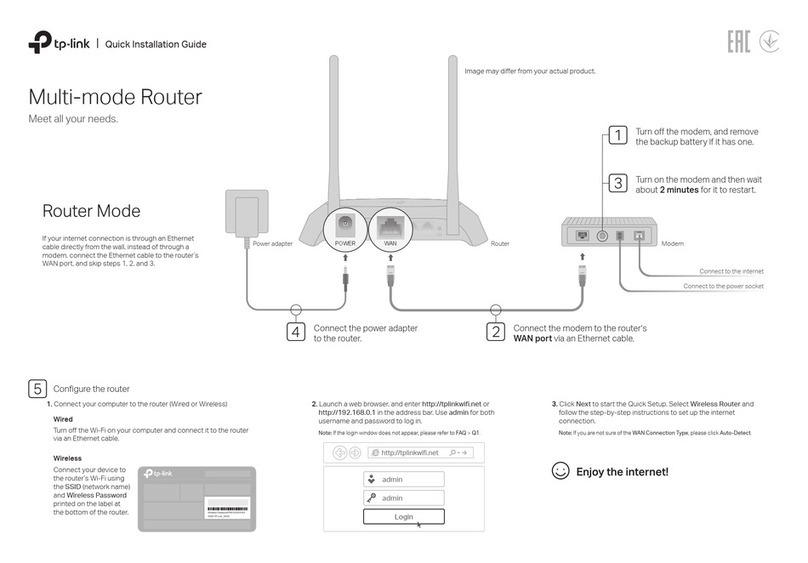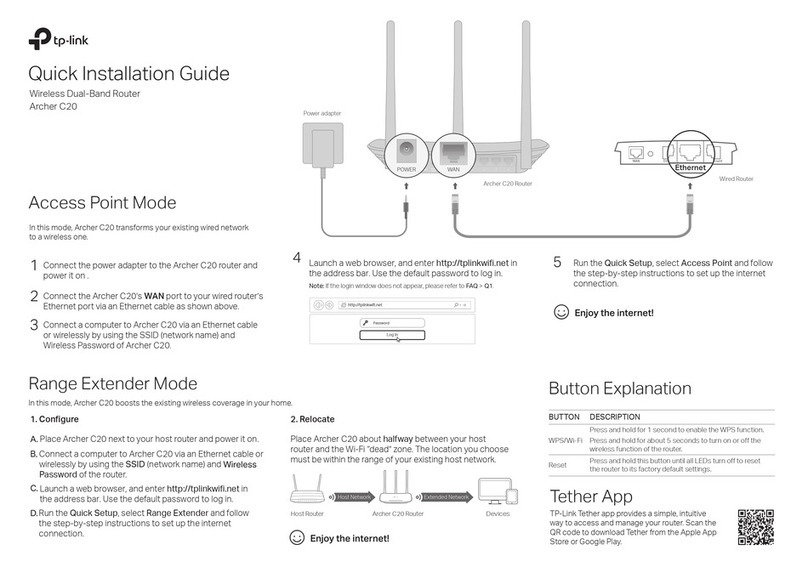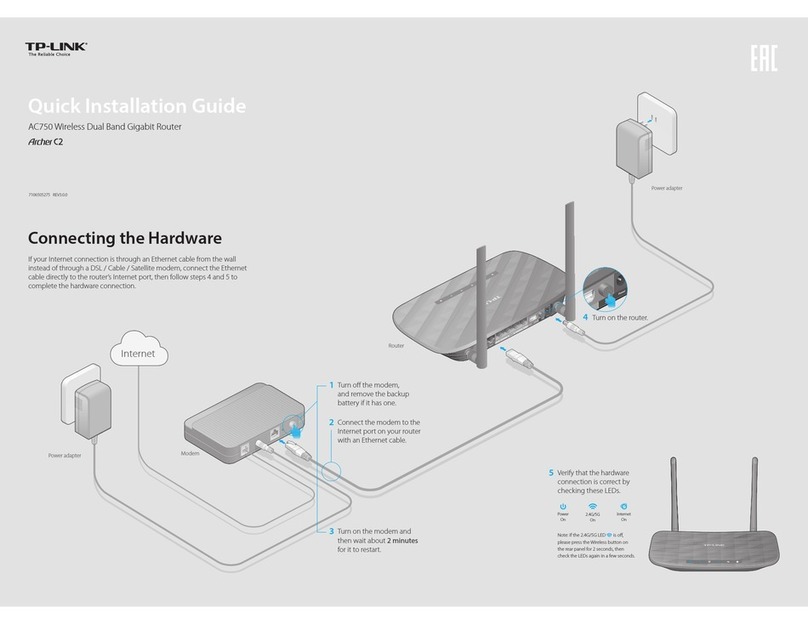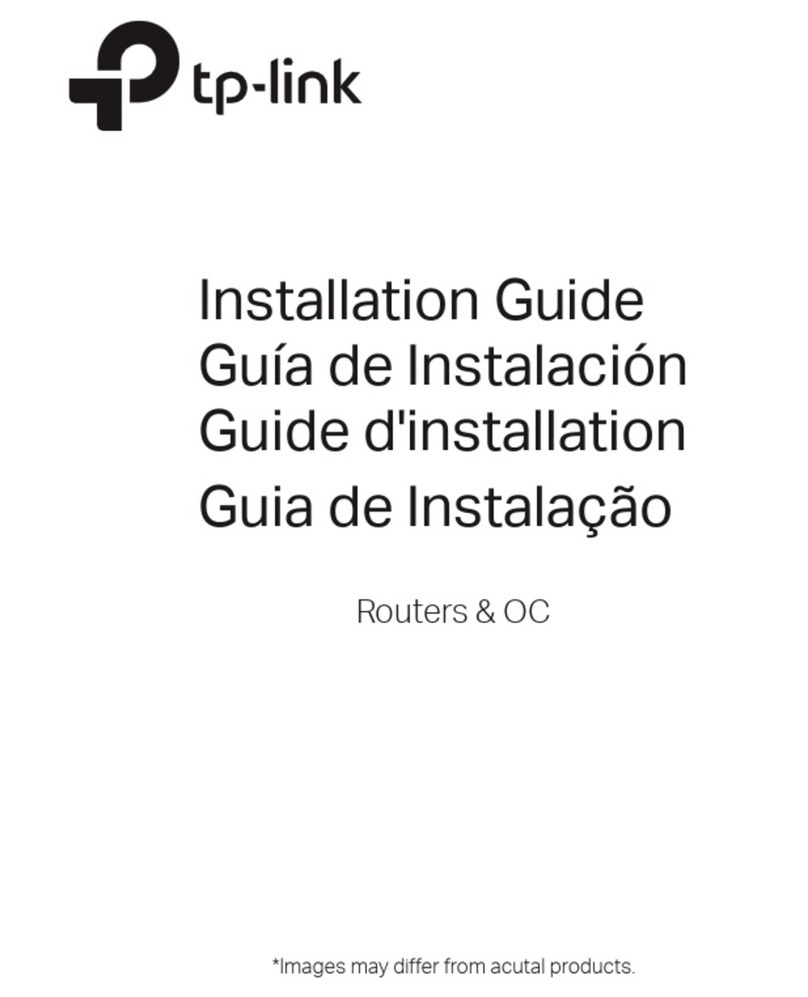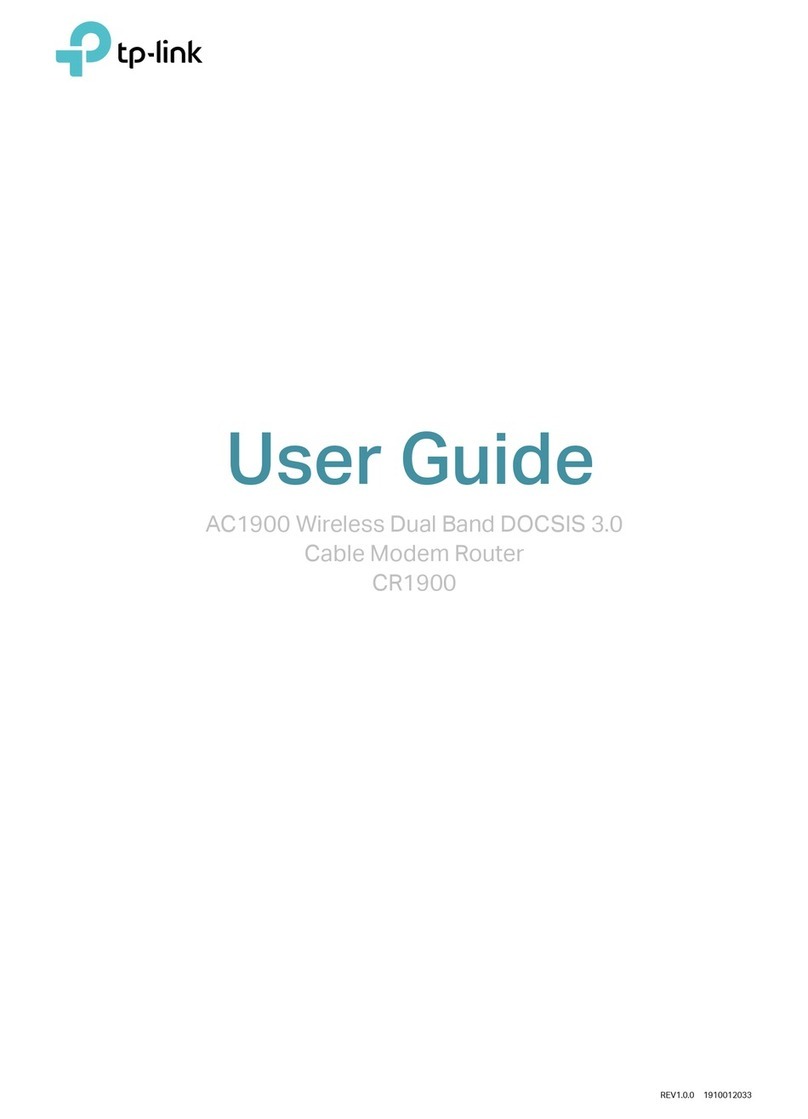Dual-Band Wi-Fi 6 Router
©2024 TP-Link 7106511002 REV1.0.1
Quick Installation Guide
· Keep the device away from water, re, humidity or hot environments.
· Do not attempt to disassemble, repair, or modify the device. If you need service,
please contact us.
· Do not use any other chargers than those recommended.
· Do not use damaged charger or USB cable to charge the device.
· Do not use the device where wireless devices are not allowed.
· Adapter shall be installed near the equipment and shall be easily accessible.
Button Explanation
Reset Button
Press and hold the button for about 6 seconds until the Power
LED blinks to reset the router to its factory default settings.
WPS/Wi-Fi Button
Press the button for 1 second, and immediately press the WPS
button on your client to start the WPS process.
Press and hold the button for more than 2 seconds, then
release the button to turn on or o the wireless function of your
router.
Flexible Scalability
Flexibly scale your home networking with dierent
vendors,* dierent topologies, dierent Protocols and
dierent product categories.
One-Click Settings
Press the WPS button on the main router and the satellite
device within 2 minutes of each other, then the EasyMesh
network will set up.
Seamless Roaming
Connects mobile devices to your routers or extenders that
provide the best coverage. Devices compatible with
EasyMesh also share a single Wi-Fi name so you stay
connected in every room.
For more information, visit https://www.tp-link.com/easymesh/
*Failure may be due to rmware conicts of dierent vendors. A better
network connection can be established between all APs from TP-Link.
You can experience strong, stable, and seamless
wireless connections throughout your home with
EasyMesh.
EasyMesh-Compatible
Setup Video
For technical support, replacement services, user guides
and more, please visit https://www.tp-link.com/support
Q1. What should I do if I can’t access the web management page?
•
Reboot your router and try again.
•
If the computer is set to a static IP, change its settings to obtain
an IP address automatically.
•
Verify that http://tplinkwifi.net is correctly entered in the web
browser. Alternatively, enter http://192.168.0.1 or
http://192.168.1.1 in the web browser.
•
Use another web browser and try again.
•
Disable and enable the network adapter in use.
Q2. What should I do if I can’t access the internet?
•
Power off your modem for about 5 minutes, then power it on and
check the internet. If your modem has more than one Ethernet
port, keep other ports unconnected.
•
Check if the internet is working normally by connecting a
computer directly to the modem via an Ethernet cable. If it is not,
contact your internet service provider.
•
Log in to the web management page, and go to the Network Map
page to check whether the internet IP address is valid or not. If
it’s valid, go to Advanced > Network > Internet, click Advanced
Settings, select Use the Following DNS Addresses, set the
primary DNS to 8.8.8.8, and set the secondary DNS to 8.8.4.4. If
it is not, check the hardware connection or contact your internet
service provider.
•
For cable modem users, log in to the web management page of
the router and go to Advanced > Network > Internet > MAC
Clone. Select Clone Current Device MAC and click SAVE. Then
reboot both the modem and the router.
Q3. What should I do if I forget my wireless password?
•
If you have not changed the default wireless password, it can be
found on the label at the bottom of the router.
•
Connect a computer directly to the router using an Ethernet
cable. Log in to the router’s web management page at
http://tplinkwi.net, and go to the Wireless page to retrieve or
reset your wireless password.
Q4.
What should I do if I forget my web management page password?
•
If you are using a TP-Link ID to log in, click Forgot Password? on
the login page and then follow the instructions to reset it.
•
Alternatively, press and hold the Reset button on the back for
about 6 seconds until the Power LED blinks. Then visit
http://tplinkwifi.net to create a new login password.
Q5. How should I position my router for optimal Wi-Fi performance?
• Don’t place your router in a corner or in a closet.
• Avoid obstacles and high-powered appliances.
• Keep your router in a central location at a certain height.
• Keep the antennas vertical when the router is placed on a
desktop. Keep the antennas upright when the router is hanging
on a wall.
Need Help?
TP-Link hereby declares that the device is in compliance with the essential
requirements and other relevant provisions of directives 2014/53/EU, 2009/125/EC,
2011 /65/EU and (EU) 2015/863.
The original EU declaration of conformity may be found at
https://www.tp-link.com/en/support/ce
TP-Link hereby declares that the device is in compliance with the essential
requirements and other relevant provisions of the Radio Equipment Regulations 2017.
The original UK declaration of conformity may be found at
https://www.tp-link.com/support/ukca