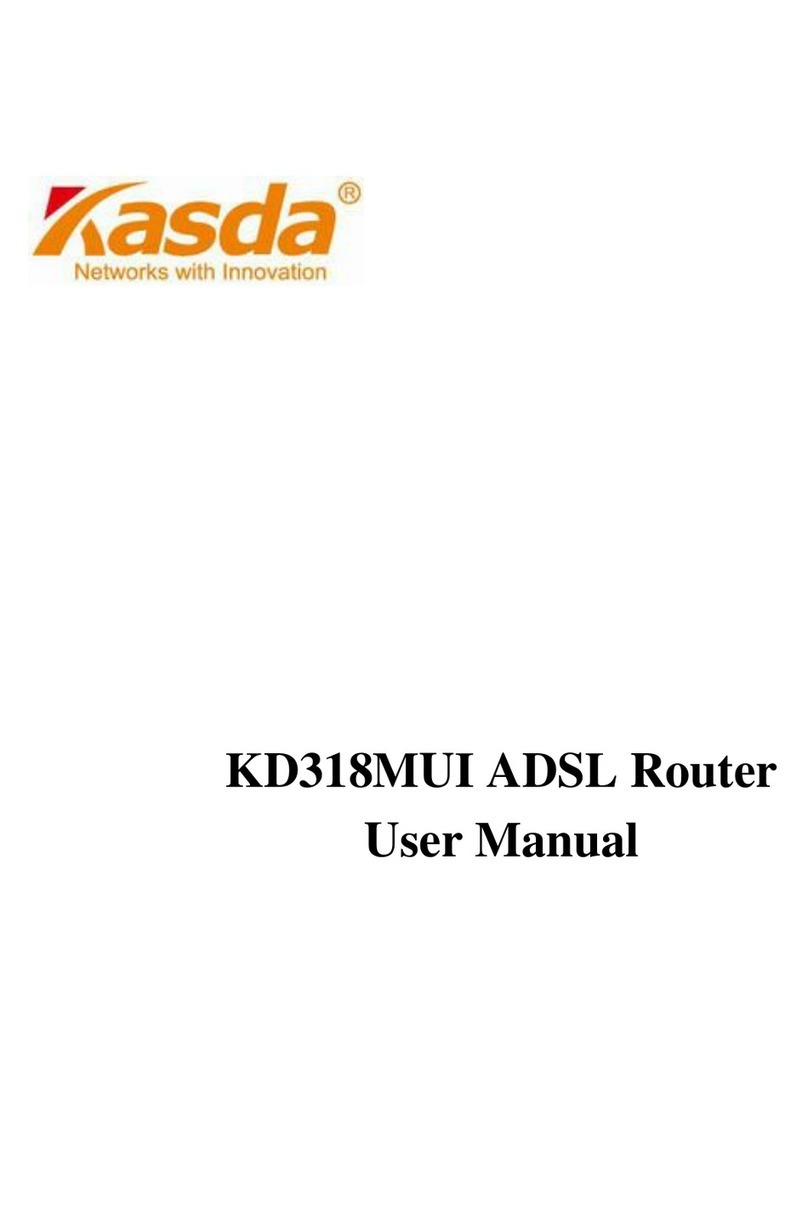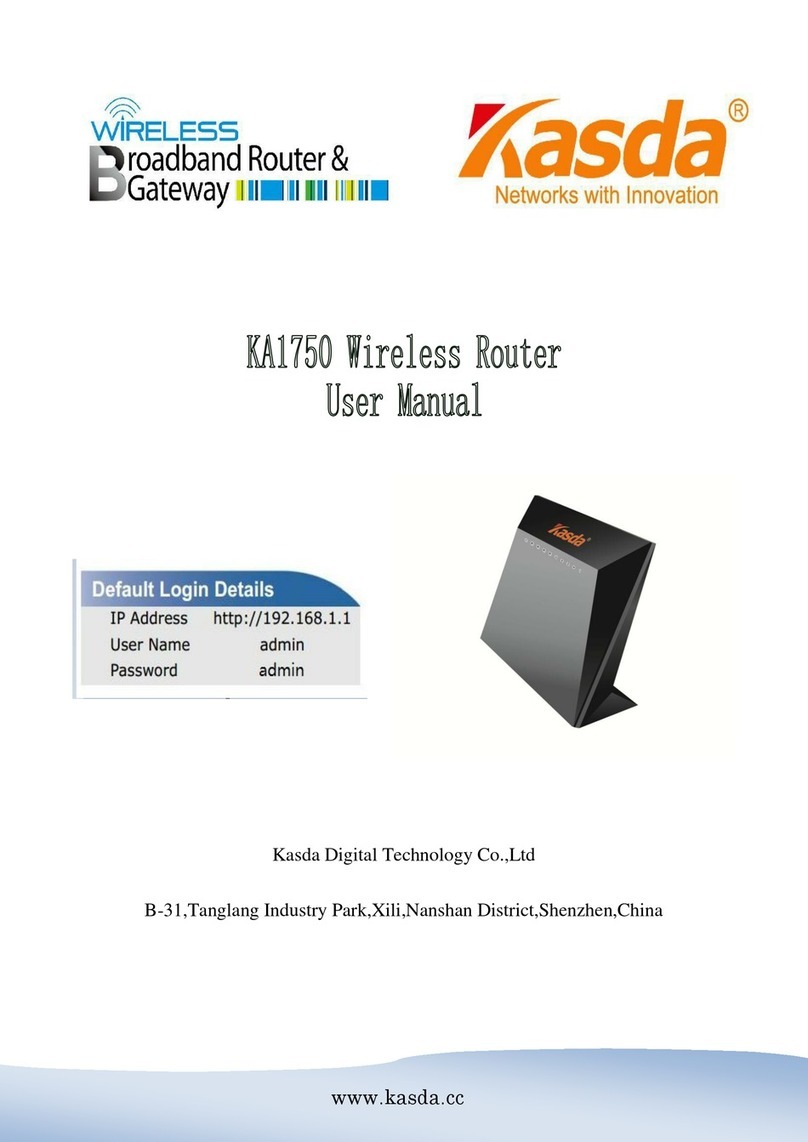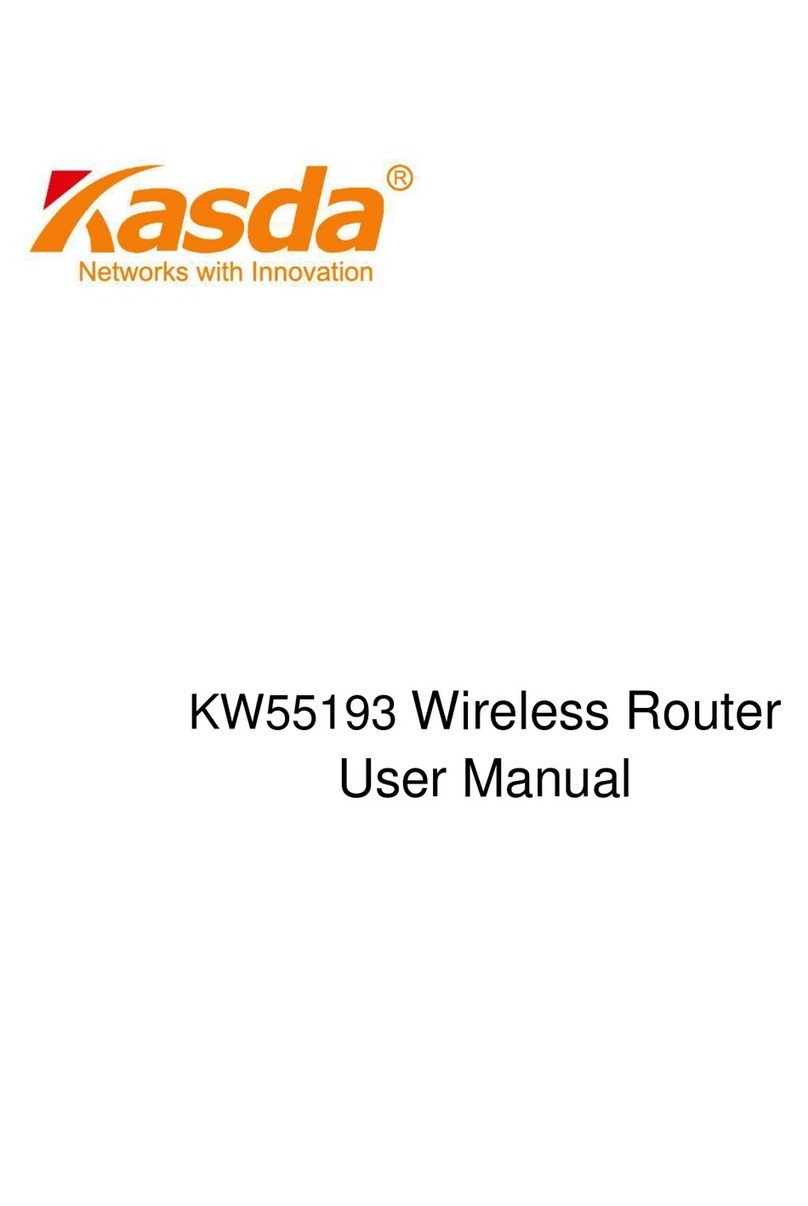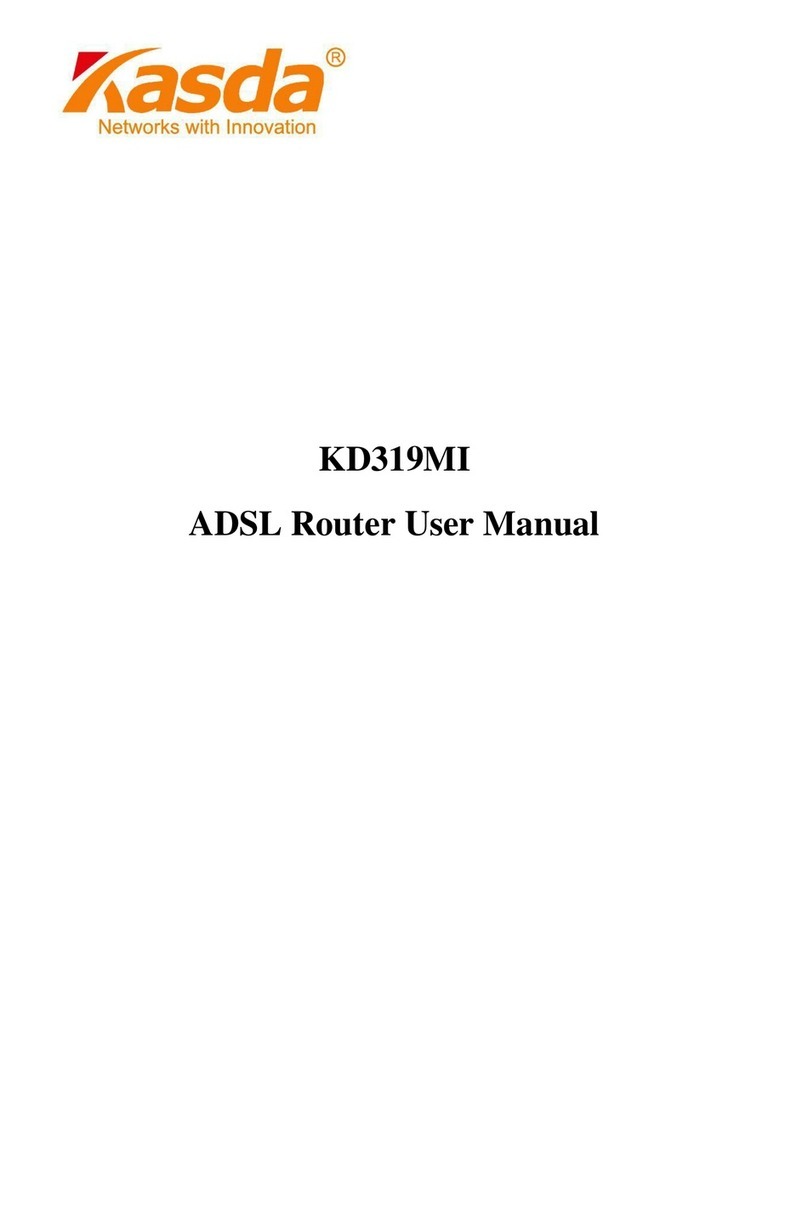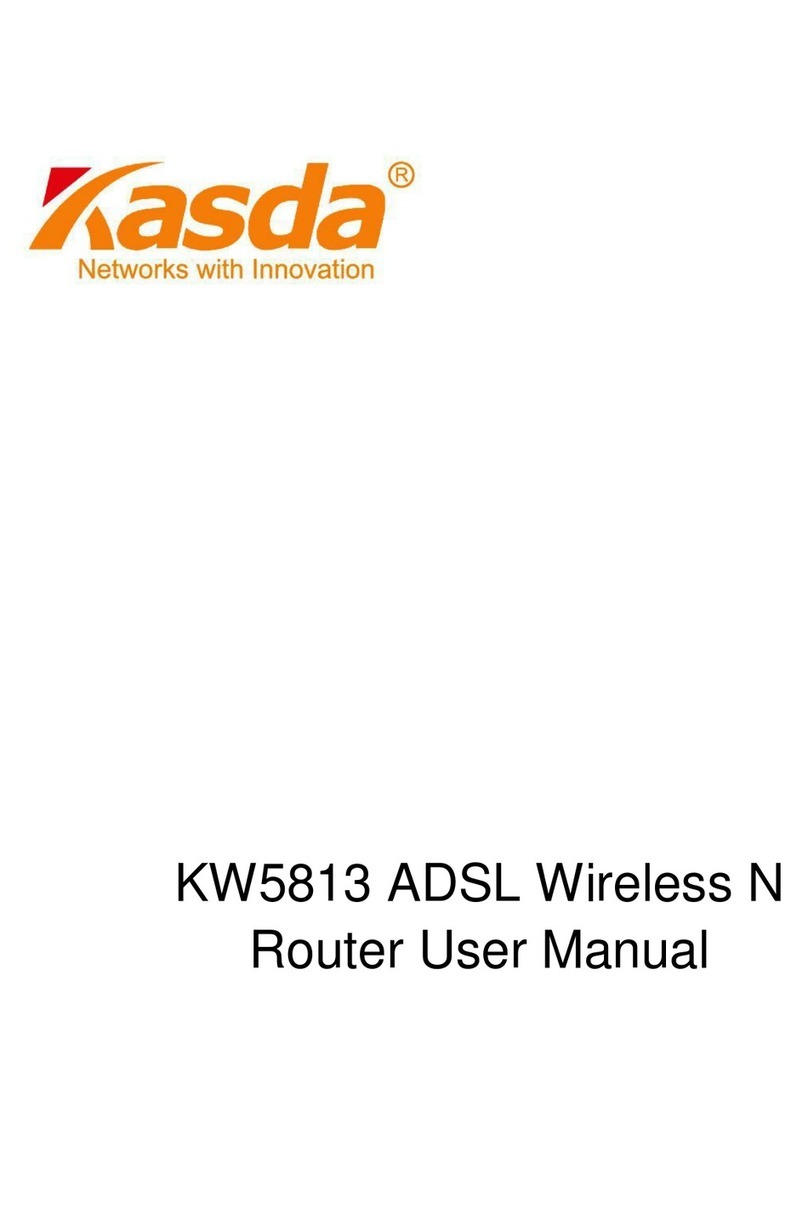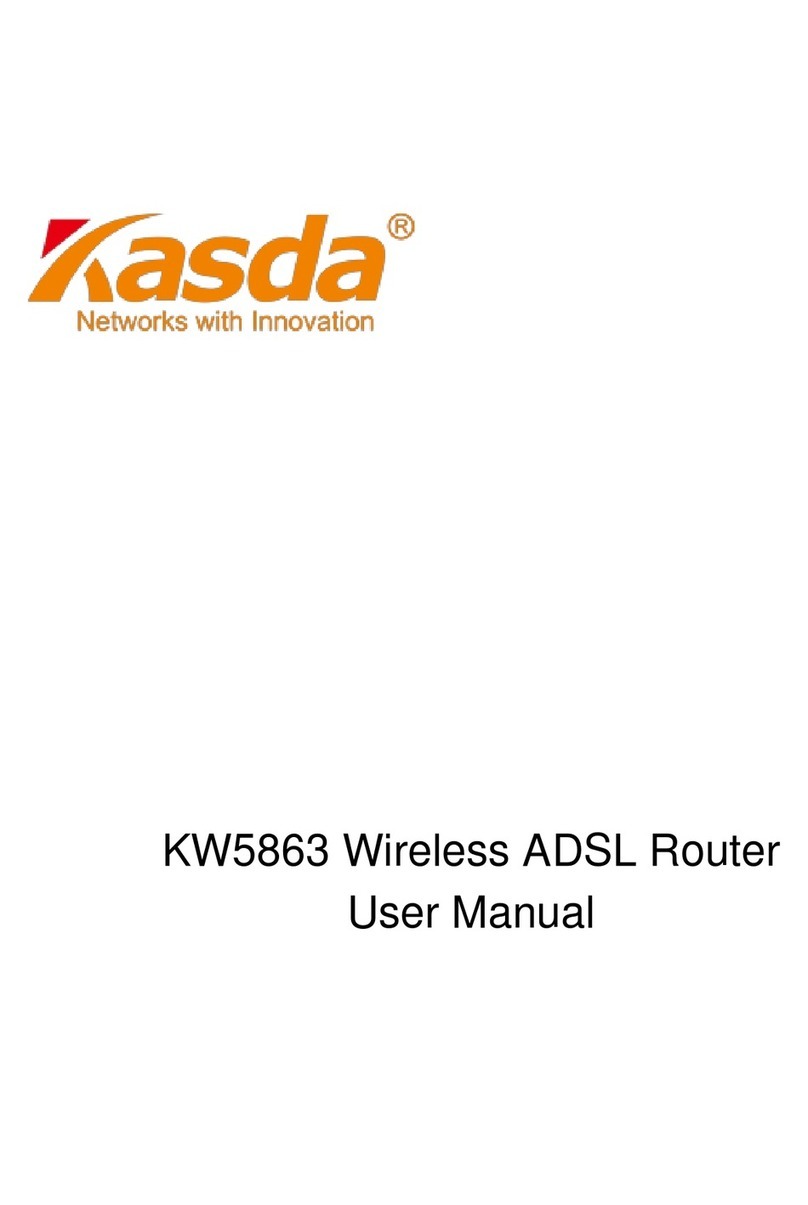KW6515 LinkSmart Wireless Router User Manual
1
Content
1 INTRODUCTION...............................................................................................................................1
1.1 MAIN FEATURES.................................................................................................................1
1.1.1 Wireless...................................................................................................................................1
1.1.2 Network Protocol and Features ..............................................................................................2
1.1.3 Firewall ...................................................................................................................................2
1.1.4 Management Support.............................................................................................................2
1.1.5 Operating System Support ......................................................................................................3
1.1.6 Environmental.........................................................................................................................3
1.2 PACKET CONTENTS ........................................................................................................3
1.3 SYSTEM REQUIREMENTS ..................................................................................................3
1.4 FACTORY DEFAULTS.......................................................................................................3
1.5 WARNINGS AND CAUTIONS..............................................................................................4
2 HARDWARE DESCRIPTION...............................................................................................................4
3HARDWARE INSTALLATION .........................................................................................................6
4 PC CONFIGURATION GUIDE ........................................................................................................7
4.1 FOR WINDOWS 7.................................................................................................................7
4.2 FOR WINDOWS 8 ................................................................................................................7
4.3 FOR WINDOWS XP ..............................................................................................................7
4.4 FOR MAC OS X..................................................................................................................8
5 QUICK SETUP OF THE ROUTER.........................................................................................................8
6 WEB-BASED ADVANCE MANAGEMENT GUIDE .............................................................................. 16
APPENDIX: FREQUENT ASKED QUESTIONS....................................................................................27
1. POWER,HARDWARE CONNECTIONS,AND LEDS..................................................................27
2. DEVICE ACCESS AND LOGIN................................................................................................27
3. INTERNET ACCESS..............................................................................................................28
1 Introduction
Thank you for choosing our product. The KW6515 Wireless Router uses DD-WRT
solution that fully complies with IEEE802.11b/g/n/ac standards. It will provide your
SOHO with convenient Internet.
1.1 Main Features
1.1.1 Wireless
Fully IEEE 802.11b /g /n & IEEE 802.11ac compatible