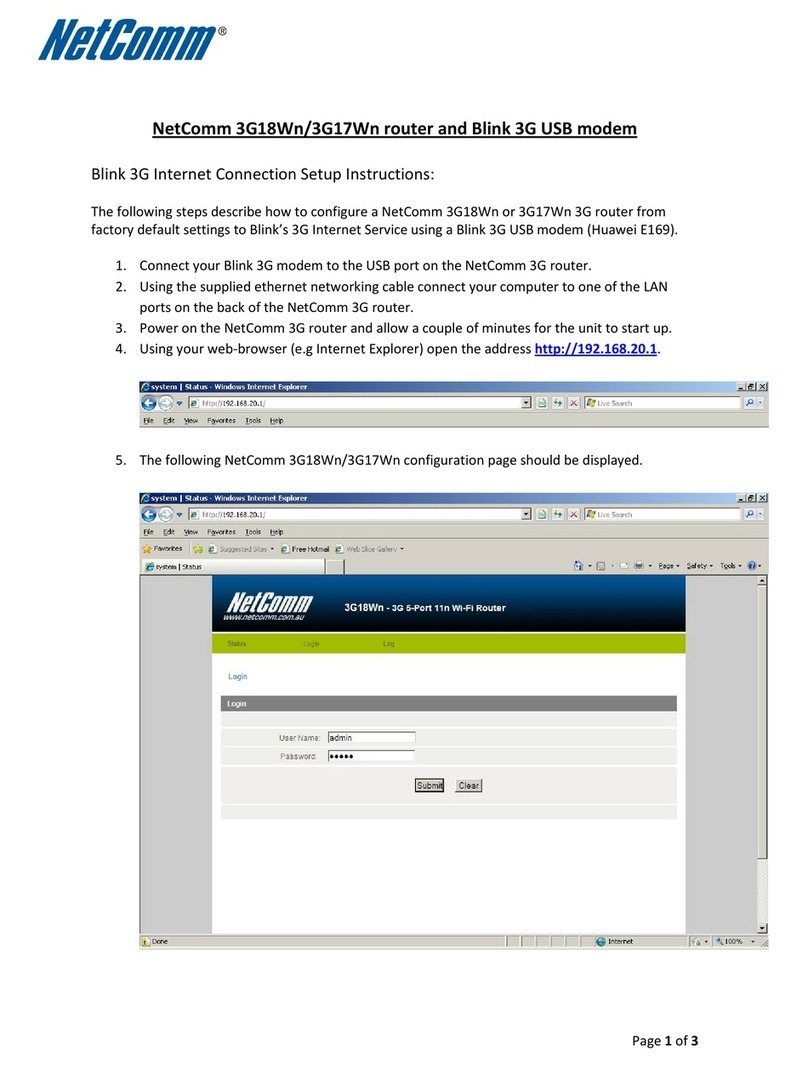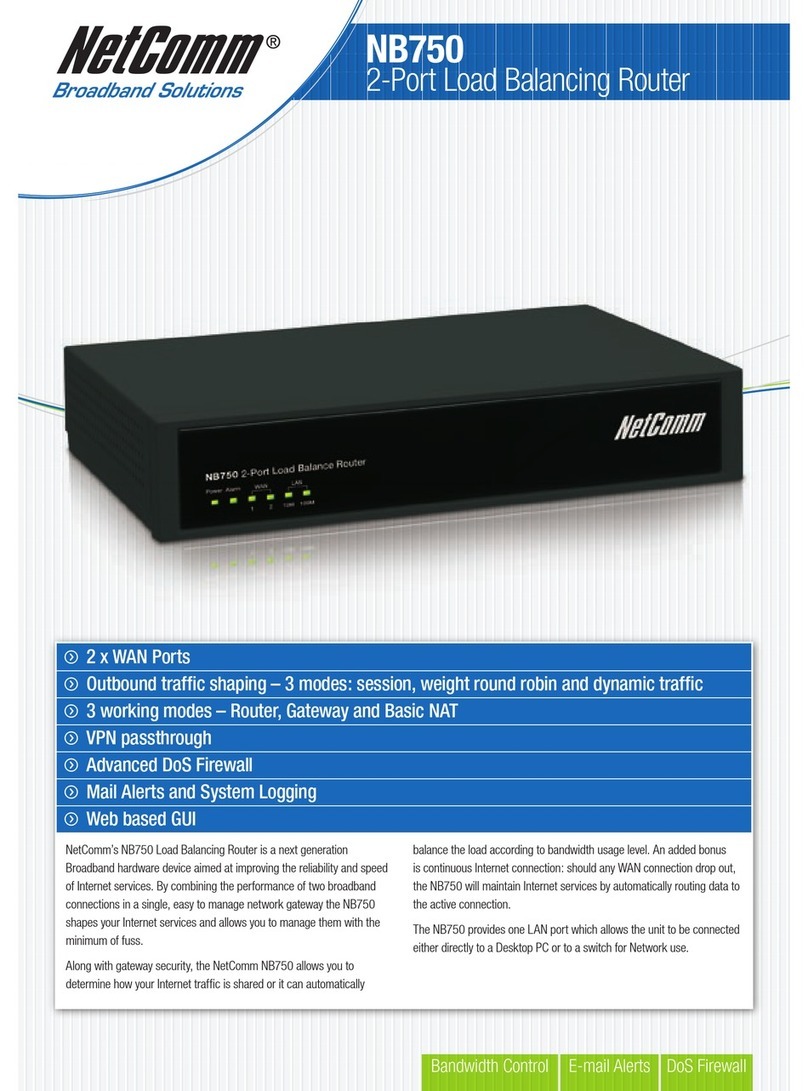NetComm NB604N User manual
Other NetComm Network Router manuals
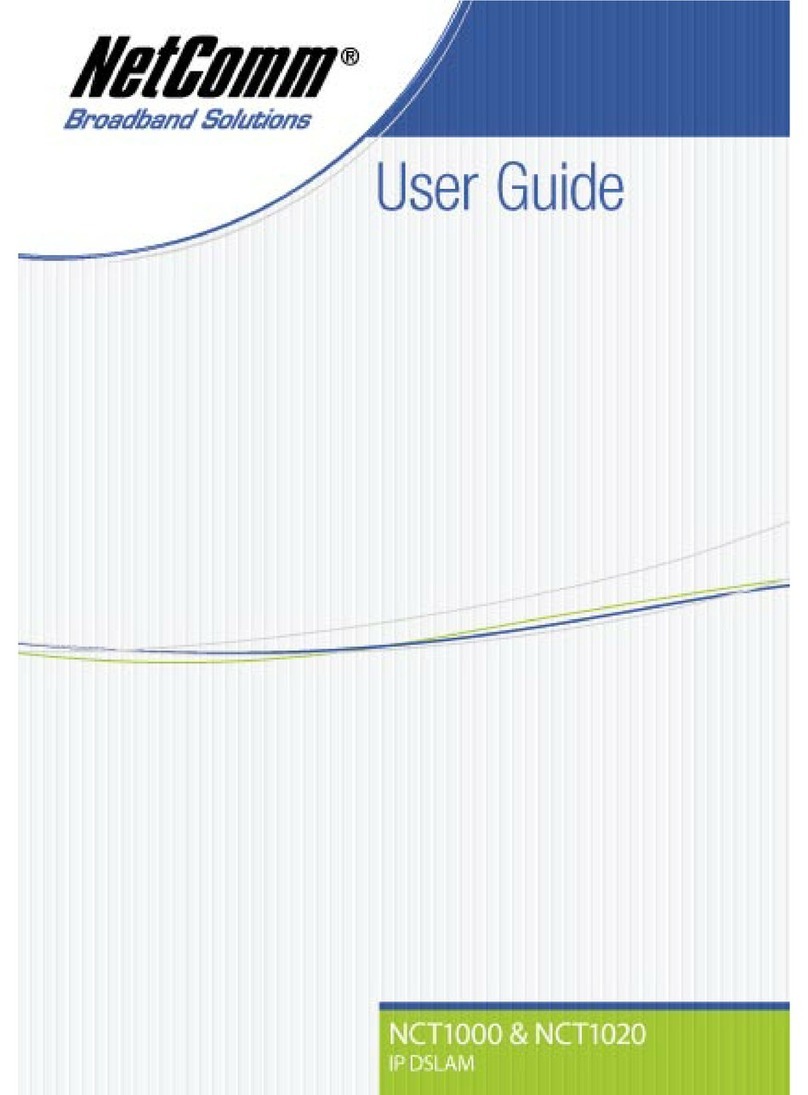
NetComm
NetComm NCT-1000 User manual
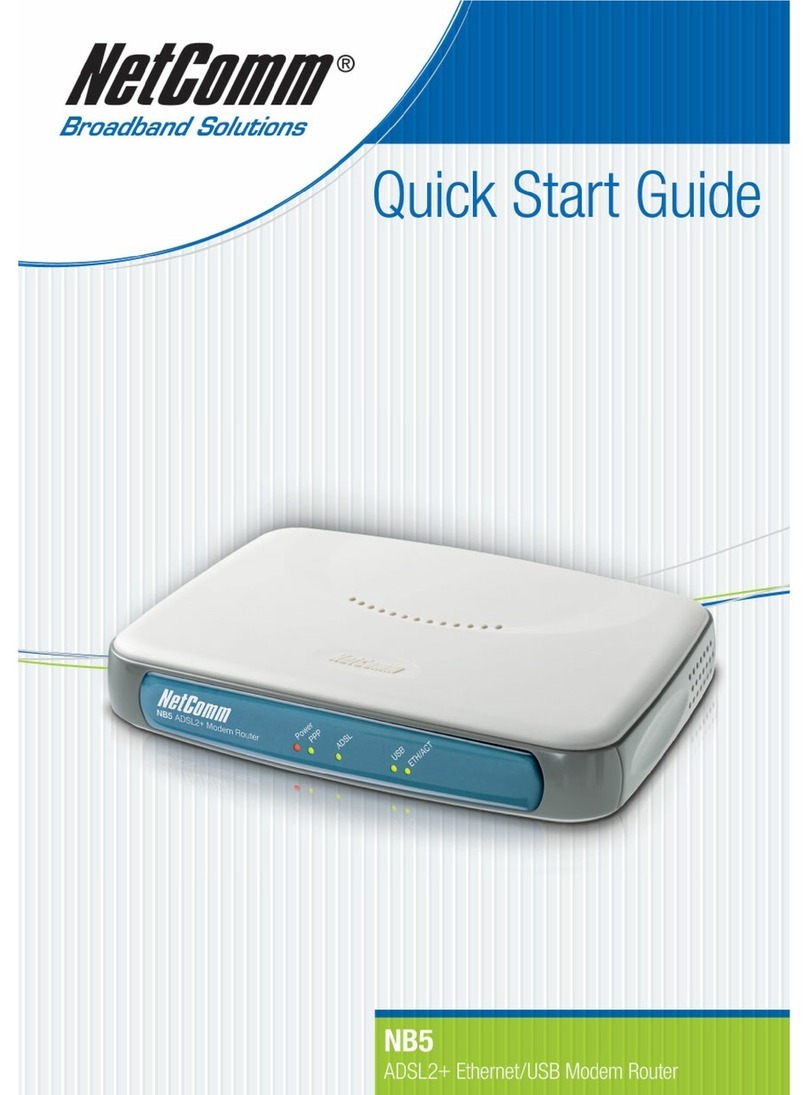
NetComm
NetComm NB5 User manual
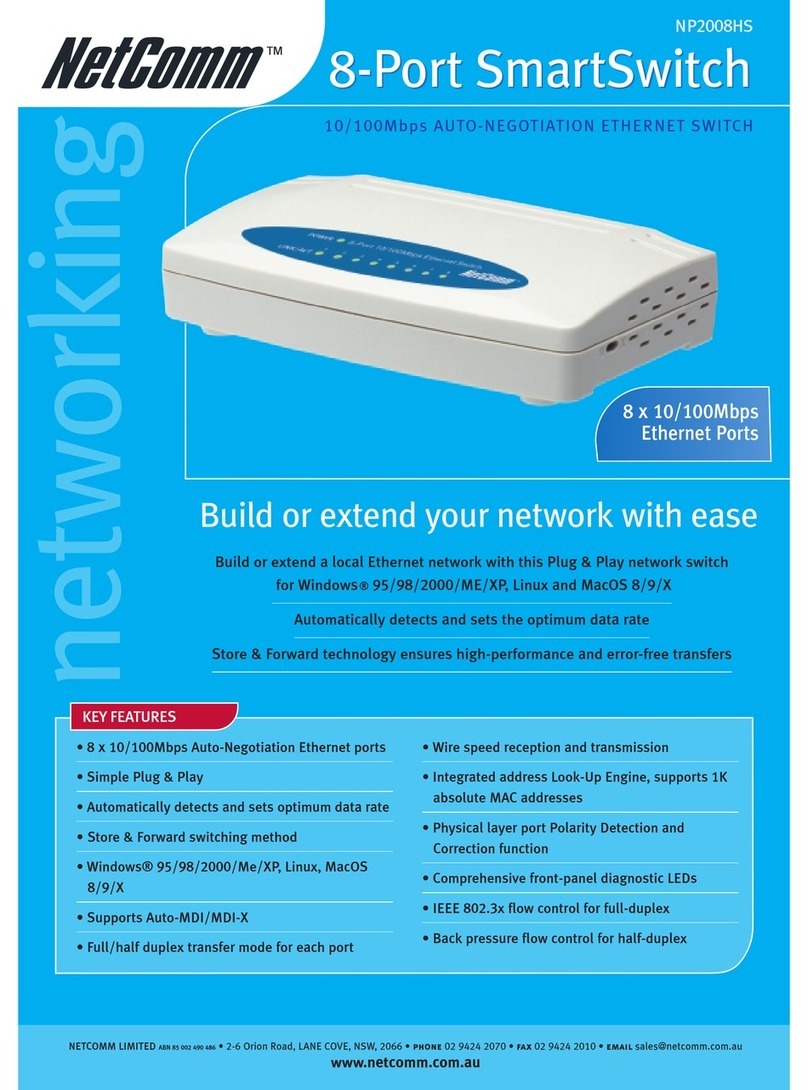
NetComm
NetComm NP2008HS User manual
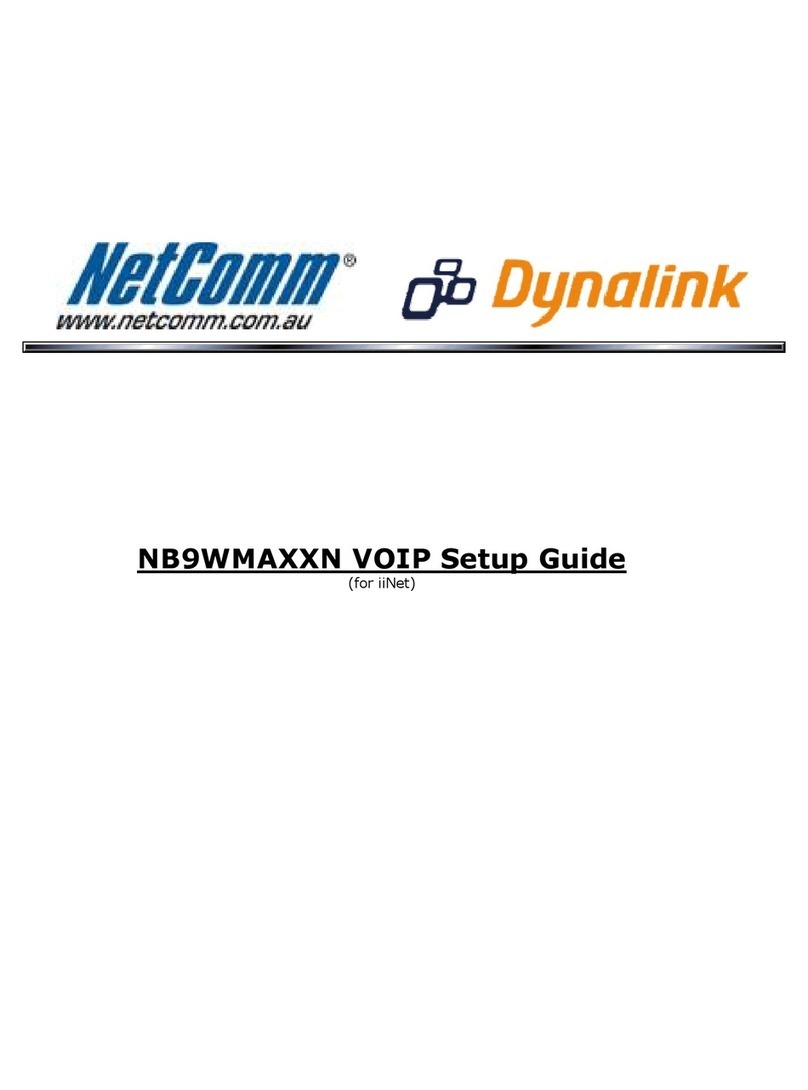
NetComm
NetComm NB9WMAXXn User manual

NetComm
NetComm Vodafone MachineLink 3G User manual
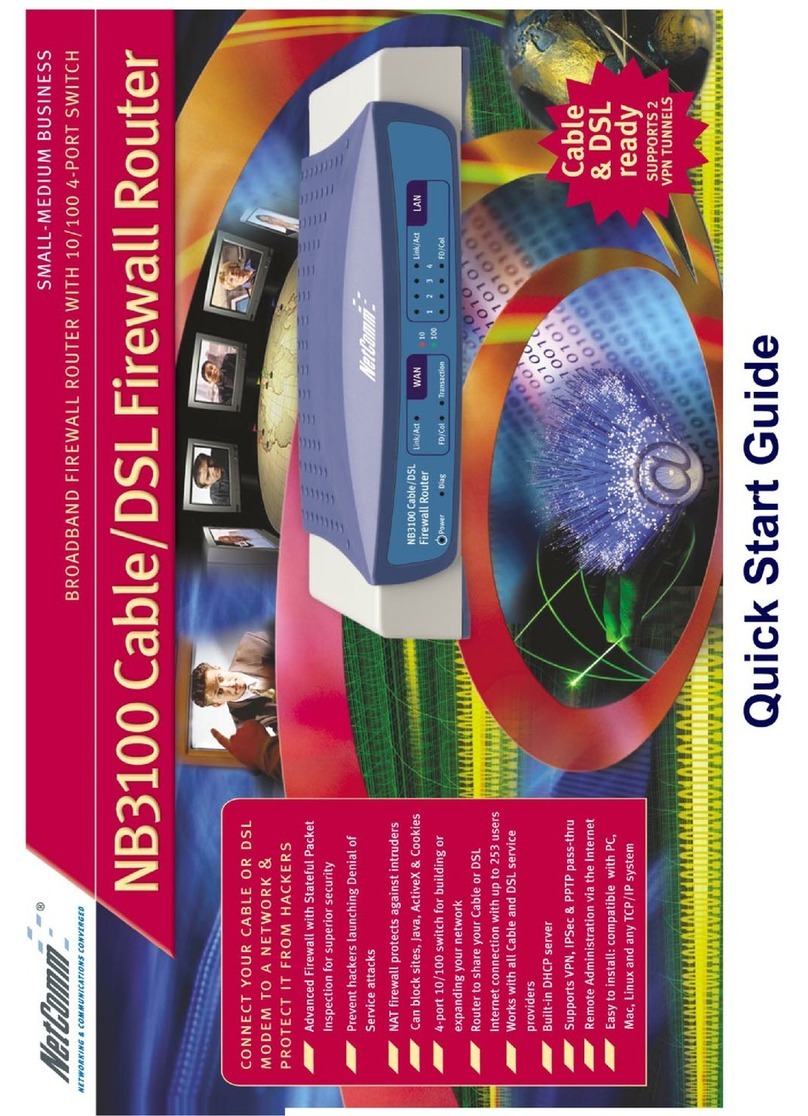
NetComm
NetComm NB3100 User manual

NetComm
NetComm V200 User manual

NetComm
NetComm RTA1030W User manual

NetComm
NetComm MyWay YMLO-3G8WV User manual

NetComm
NetComm XBox NF1901ACV User manual

NetComm
NetComm FIBRE NF3ADV User manual

NetComm
NetComm NF10W User manual

NetComm
NetComm NB8 User manual
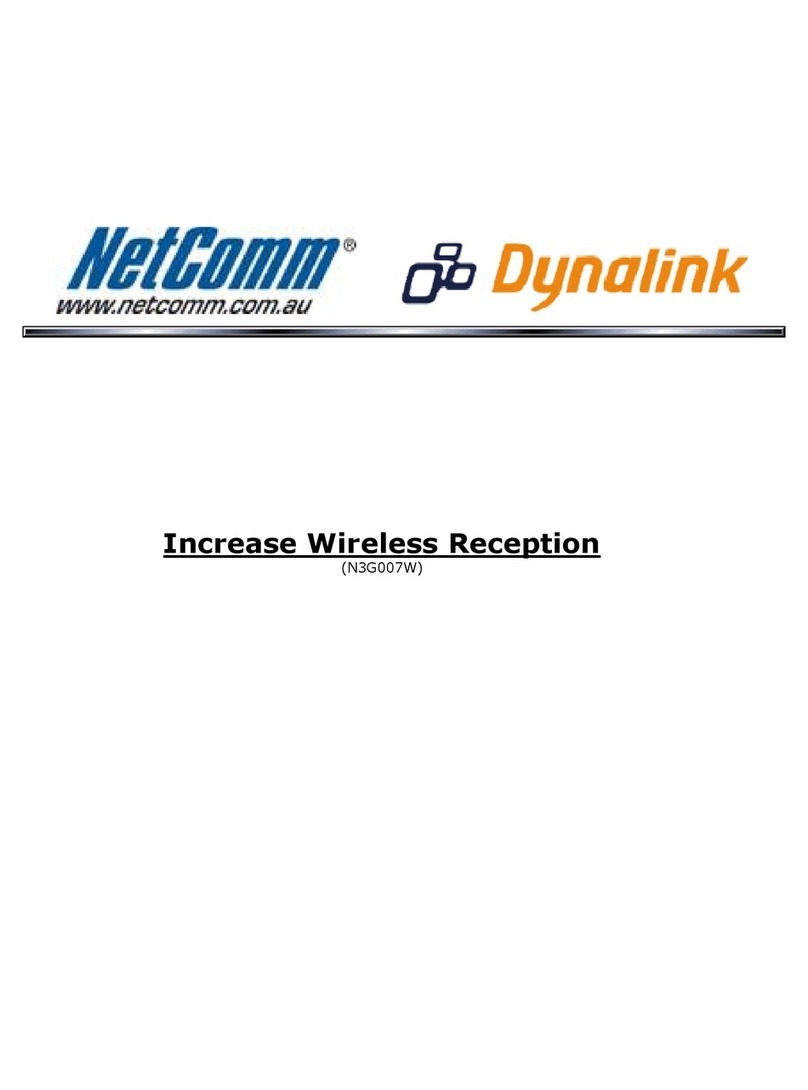
NetComm
NetComm N3G007W User manual

NetComm
NetComm NB16WV-02 User manual

NetComm
NetComm 4GM3W User manual
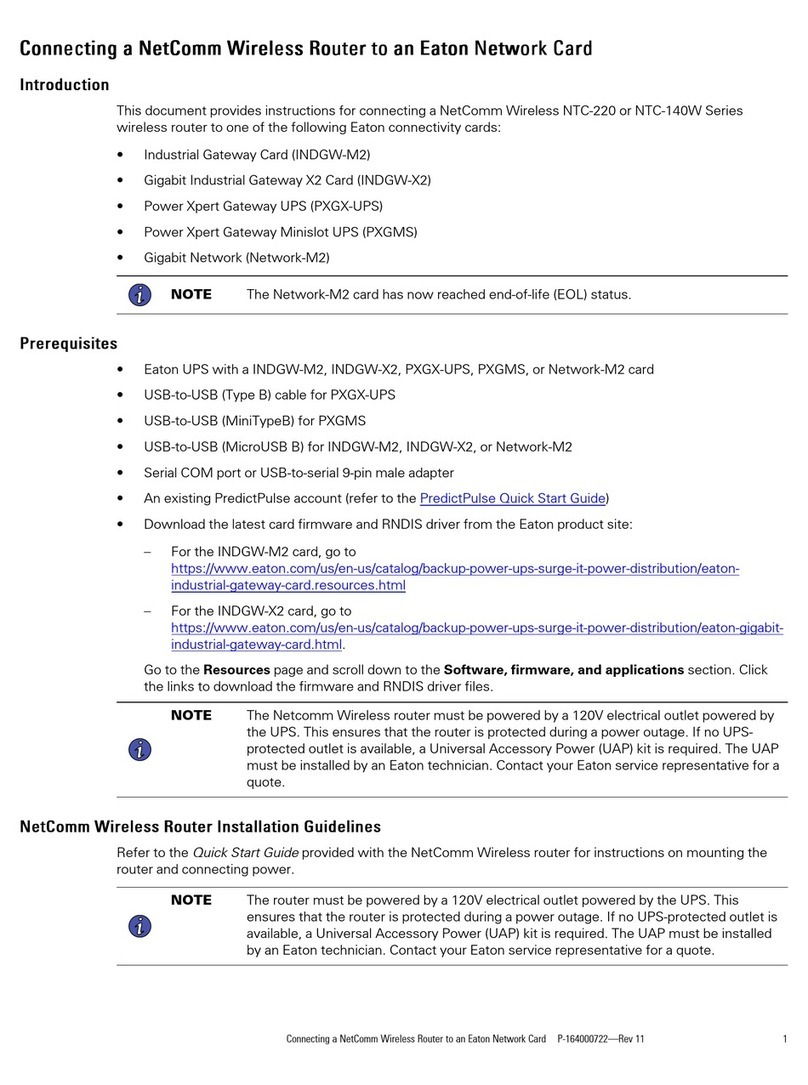
NetComm
NetComm NTC-220 Quick start guide

NetComm
NetComm Freshtel NB9 User manual
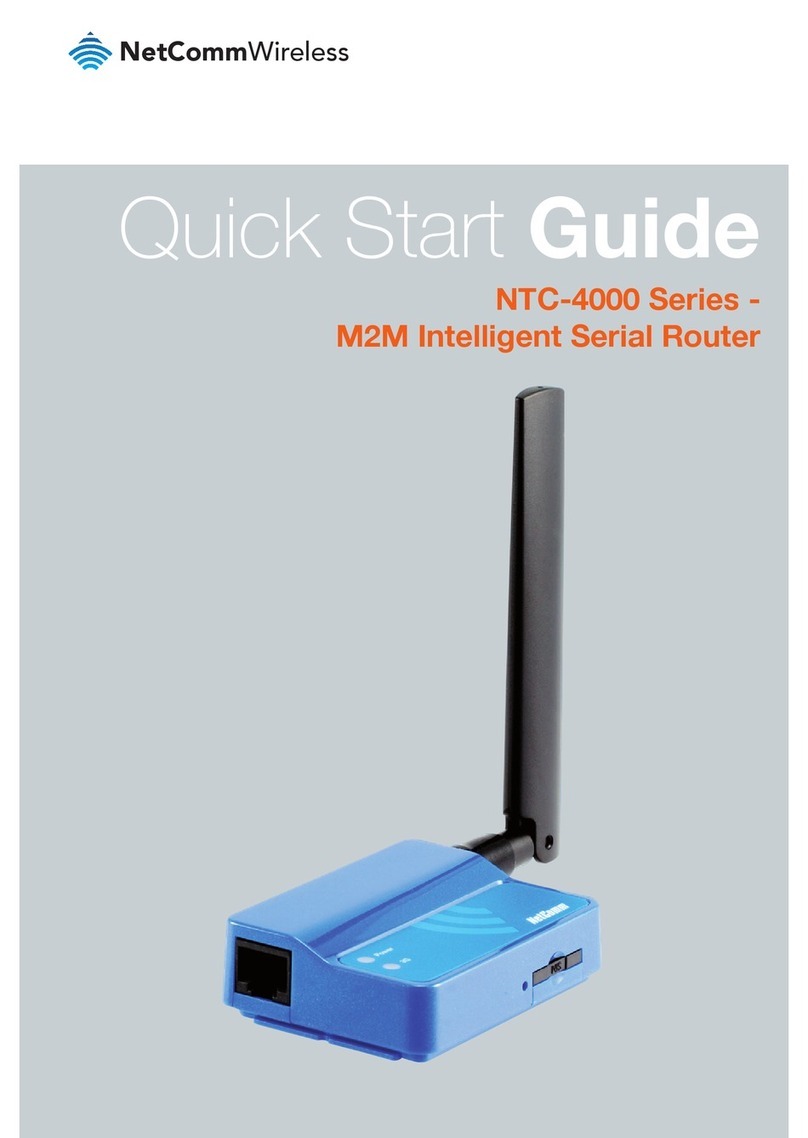
NetComm
NetComm NTC-4000 series User manual
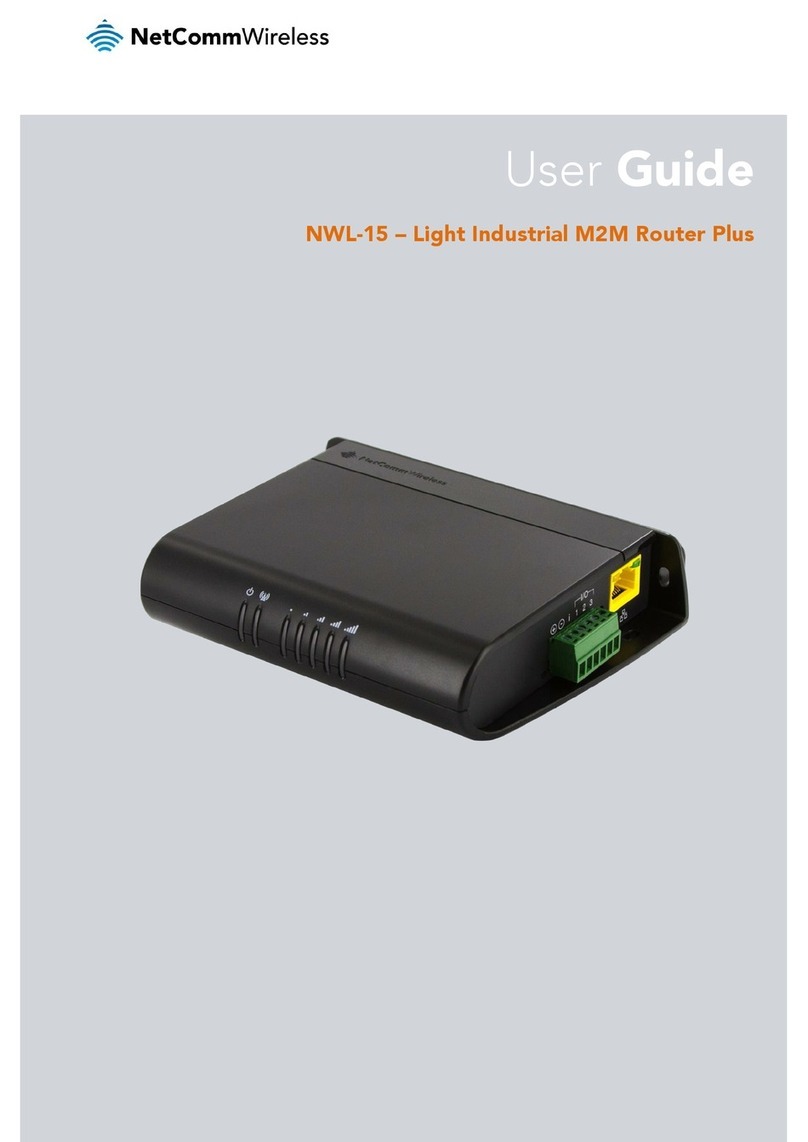
NetComm
NetComm NWL-15 User manual
Popular Network Router manuals by other brands

TRENDnet
TRENDnet TEW-435BRM - 54MBPS 802.11G Adsl Firewall M Quick installation guide

Siemens
Siemens SIMOTICS CONNECT 400 manual

Alfa Network
Alfa Network ADS-R02 Specifications

Barracuda Networks
Barracuda Networks Link Balancer quick start guide

ZyXEL Communications
ZyXEL Communications ES-2024PWR Support notes

HPE
HPE FlexNetwork 5510 HI Series Openflow configuration guide