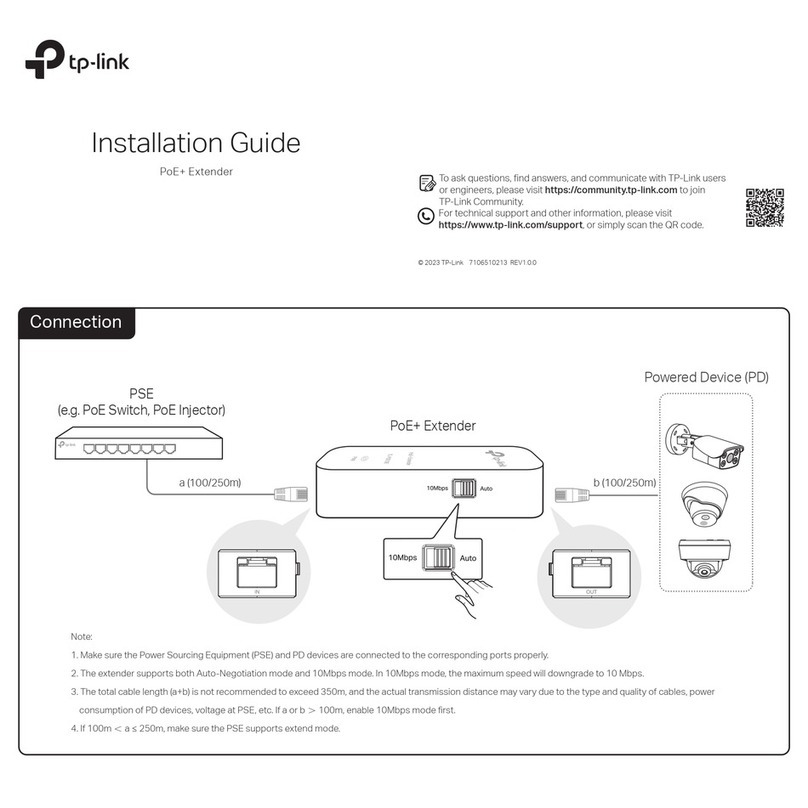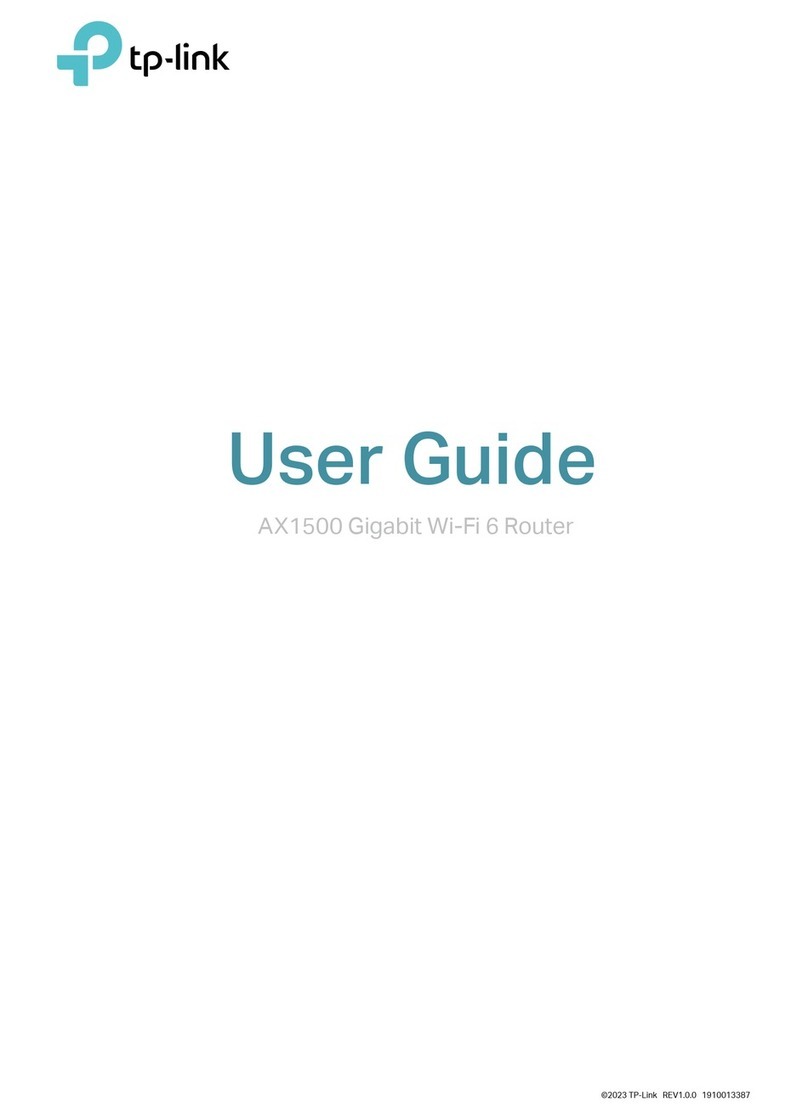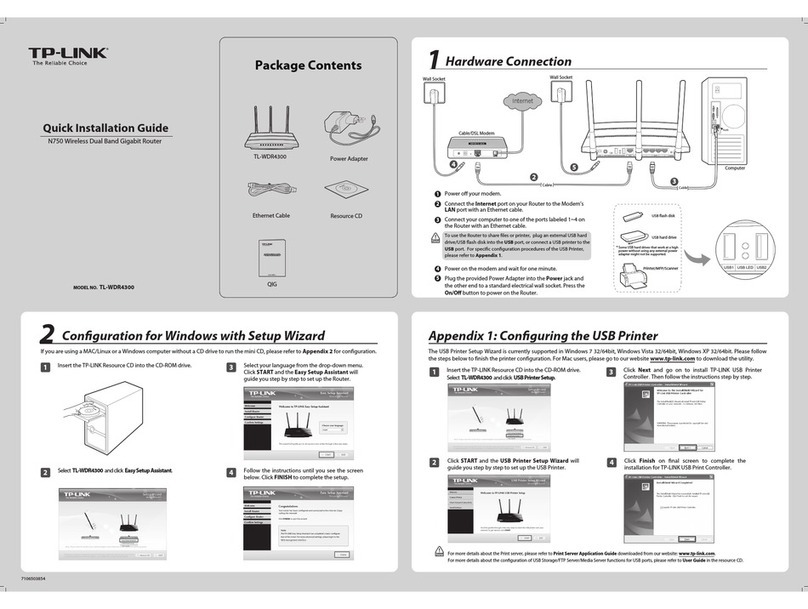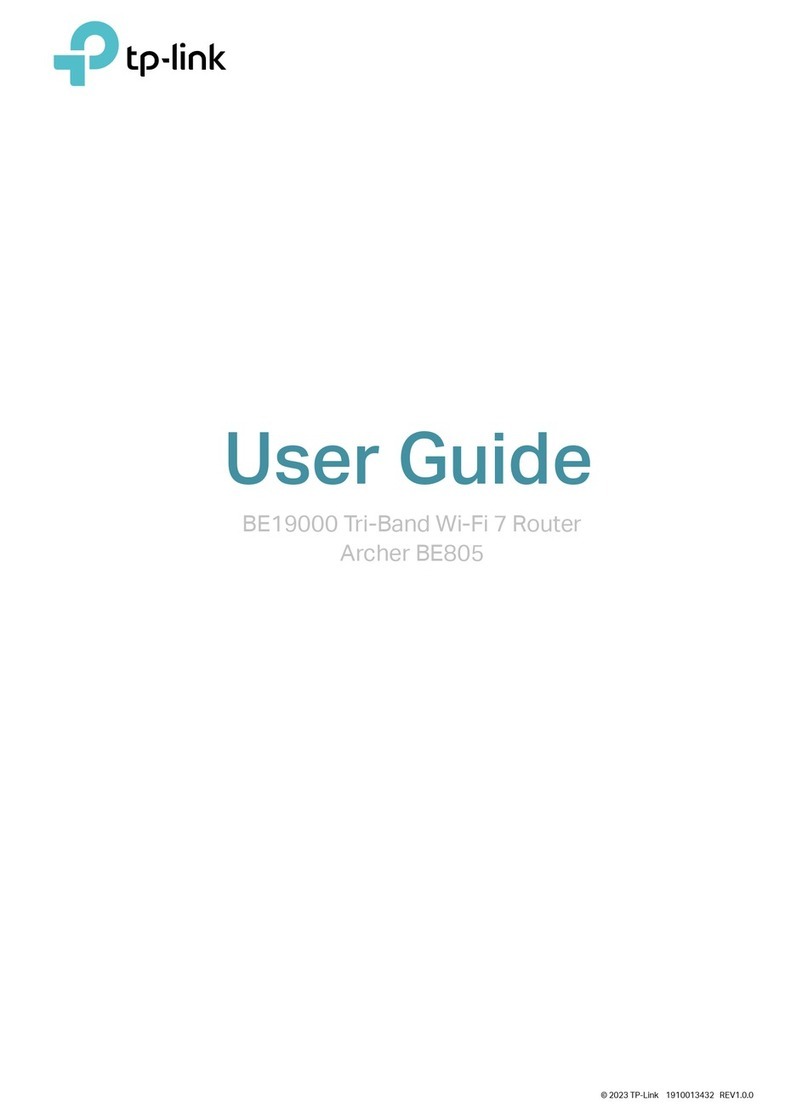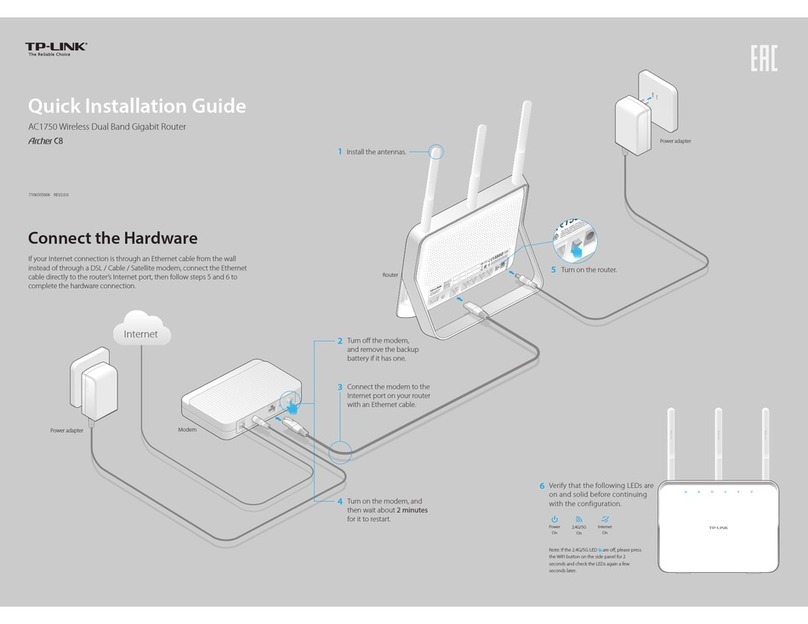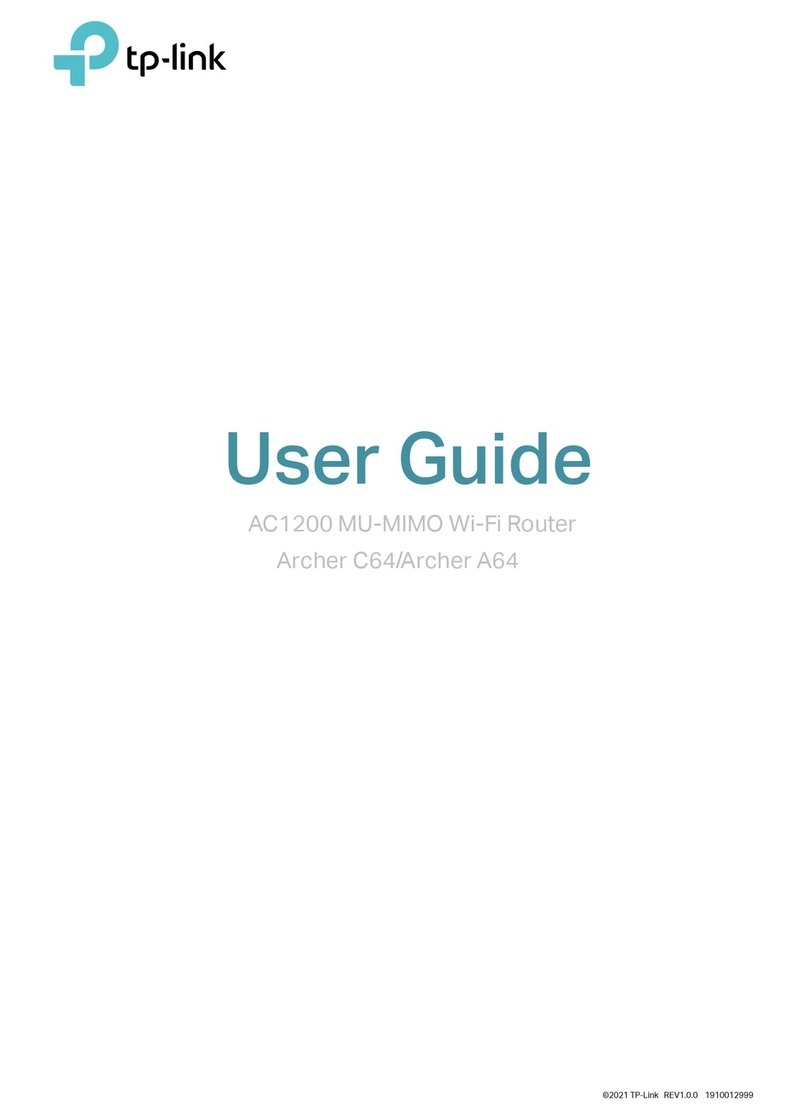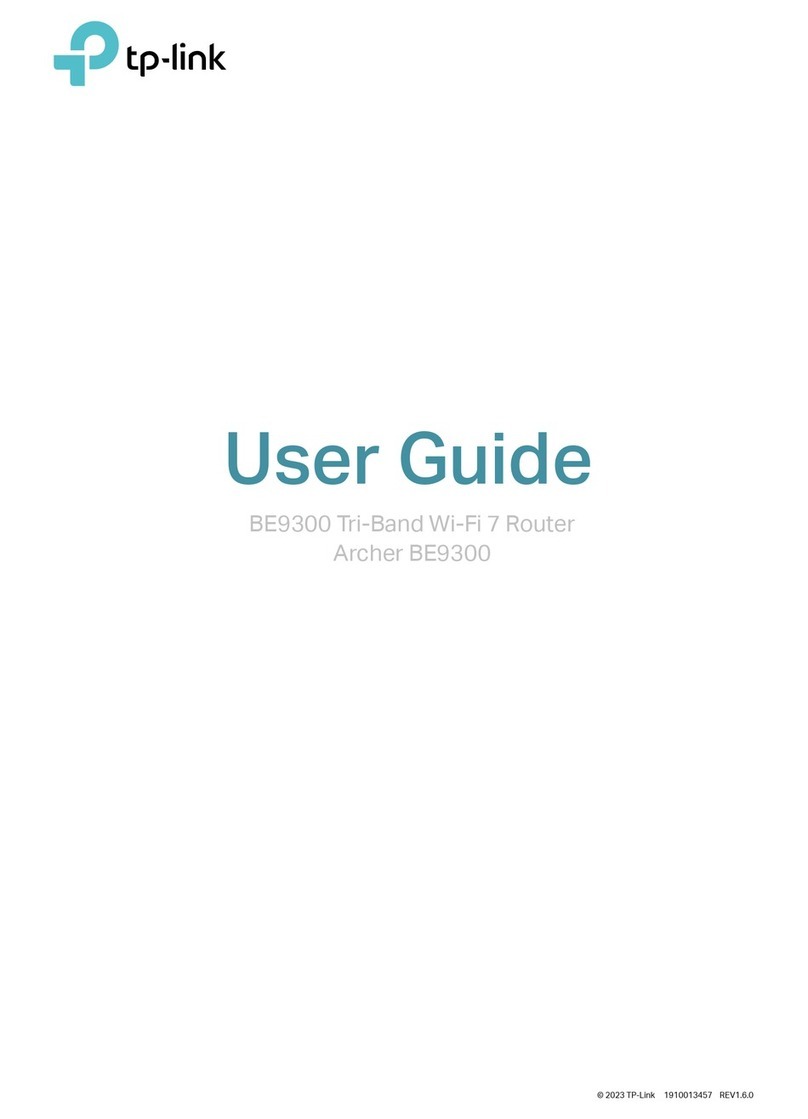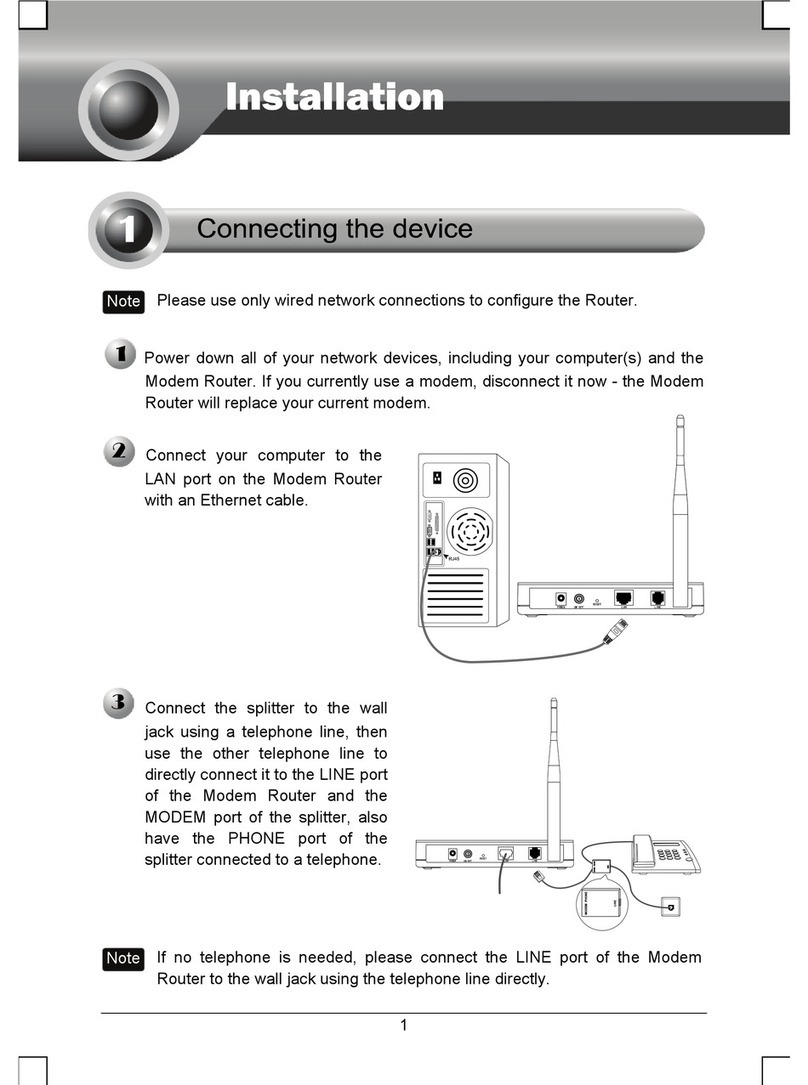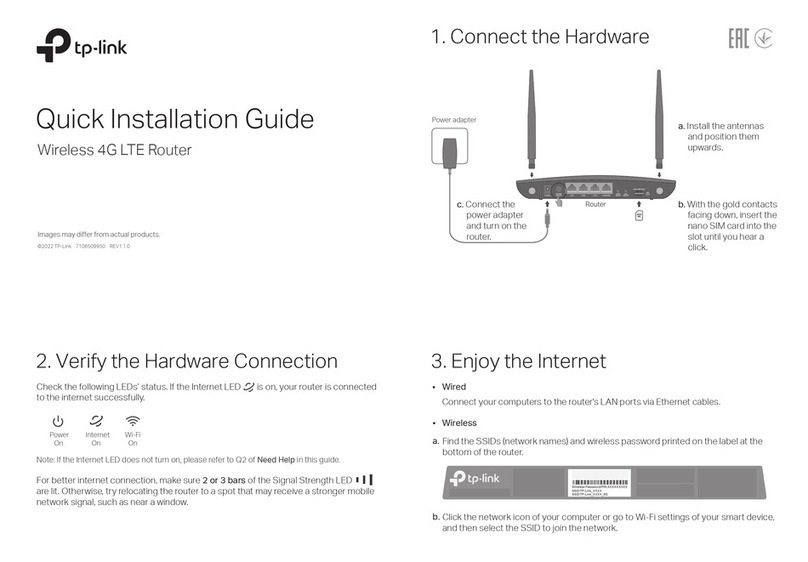FAQ (Frequently Asked Questions)
Method 2: Setup via Wi-Fi Clone
Extend the Router's Wireless Network
TL-WPA4220 will automatically copy the wireless network name and
password of the router when Wi-Fi clone is completed.
1. Plug TL-WPA4220 into a wall socket near your
router.
For more information about the
advanced settings, please refer
to the User Guide.
2. Press the WPS button on your router, and within
1 minute, press the Wi-Fi Clone button on your
TL-WPA4220.
3. Connect your devices as follows.
Q1. How do I use the Pair button to create or join a
powerline network?
You can use the Pair button on only two devices at a time.
A. To create a powerline network
1. Press the Pair button onTL-WPA4220.The Power LED will
blink.
2. Within 2 minutes, press the Pair button on TL-PA4010. The
Power LED will blink.
3. In about 1 minute, all the Powerline LEDs will turn solid.
B. To join an existing powerline network
1. Press the Pair button on a third powerline device. The Power
LED will blink.
2. Within 2 minutes, press the Pair button on either TL-PA4220
or TL-PA4010 you have paired. The Power LED will blink.
3. In about 1 minute, all the Powerline LEDs will turn solid.
Q2. How do I reset TL-WPA4220?
With TL-WPA4220 turned on, use a pin to press and hold the
Reset button for more than 5 seconds.
The Power LED will be o momentarily before turning solid
and the Wi-Fi LED will blink quickly. This indicates that the
reset process is completed.
Q3. How do I customize the wireless settings on the web
management page?
1. Find the utility on the provided CD (for Windows only) or
download it from our ocial website.
2. Open the utility and click ‘Connect‘.
3. Log in to the web management page using the default user
name and password (admin/admin).
4. Congure the SSID and click‘Save’on the ‘Wireless>Wireless
Settings’ page.
5. Congure the password and click‘Save’ on the‘Wireless>
Wireless Security’ page.
6. Click ‘click here’ at the page bottom to reboot the extender.
Q4. What can I do if my computer can’t access the Internet
after it is connected to a powerline adapter/extender?
Check the following:
1. Connect your computer to the modem or router to test the
Internet connection.
2. Make sure the hardware connection is correct.
3. Make sure the Powerline LEDs light up on all of your
adapters/extenders. If not, create or join a powerline network
by referring to FAQ-Q1.
4. Make sure your computer is set to ‘Obtain an IP address
automatically’.
If your computer still can’t access the Internet after following
these steps, please contact our technical support.
Wireless Router
Wireless Router
( supporting WPS )
AV500
Enjoy!
Use the router’s
SSID (ABCDE)
and password to access the
Internet.
If the Powerline LEDs don’t turn solid, reset all the powerline devices, or create
a powerline network by referring to FAQ->Q1.
TL-WPA4220
TL-WPA4220
Blink quickly in
about 15 seconds.
AV500
Installation is completed when all the
Powerline LEDs turn solid.
1. Make sure the additional devices are factory default settings. If not,
please reset them.
2. If the additional devices have Wi-Fi Clone function, follow step 1and
2 of Method 2 to install them. If not, skip this.
3. Plug them into the outlets and wait about 1 minute until their
Powerline LEDs turn solid.
If the Powerline LEDs do not turn solid, please follow the instructions in
FAQ->Q1:
1. For the two devices connected before, use the Pair Button to create a
powerline network (Q1->A). (Skip this step if you have already done this.)
2. For additional devices, use the Pair Button to join the existing powerline
network (Q1->B).
Read this to install additional devices
WPS